Sometimes, we get curious about the different apps that we see on the Apple App Store, and since it only takes a few taps to download, we often do it with little restraint. However, these apps can make our iPhone’s home screen so crowded that we can’t even see the wallpaper that we set. Moreover, there are apps on our phones that we want to keep in private. These are some of the reasons why we need to hide apps on our iPhone— to keep our screen tidy and to keep some apps in private.
In this article, we will discuss the ways on how to hide apps on the iPhone, the reasons why you should hide them, and some of the apps that can help to hide them.
Why Should You Hide Apps on Your iPhone?

There are a lot of reasons why you should hide apps on your iPhone. Aside from keeping your apps on your home screen from the prying eyes of your friends and family members, it can also help you to organize your display. With that, your home screen will not be cluttered, and your iPhone will be more comfortable to use.
In addition to this, hiding your apps on your iPhone will help protect your privacy. You can keep your application for personal use, so no one can misuse your phone. Also, you will be able to protect your treasured photos and hide them anywhere you want. Moreover, you can save your data and protect them from being stolen.
If you want to protect your privacy from a possible attack from spy apps, we have an article that lists the top spy apps today.
How to Hide iPhone Apps Without Using Programs?
Hide Apps in a Folder
You can hide apps on your iPhone by creating a folder and organizing your apps there. This may not be the safest method, but it is considered as one of the most efficient options.
- Start by creating a folder on your iPhone. You can do that by tapping and holding an app icon until it wiggles. On the other hand, you can tap and hold the app icon and then, select the “Edit Home Screen” option that you will see on the “Quick Action Menu.”
- Drag and hover your chosen app over another app, and when they overlap, they will be combined in a folder.
- Your iPhone will automatically name your folder according to the category of the apps added.
- However, you can still rename your folder if you want to by tapping on the name field.
Remember that a folder on your iPhone can only display up to nine apps per page. With that, you can create a folder full of not interesting apps and give it a name that is not an attention-grabber. Also, inside a folder, you can add apps on page one, two, or whatever page you want. If you want the apps to be saved in front of the folder, move the app to the left edge. Otherwise, move it to the right. You can also create another folder for other applications.
Hide Apps From Siri and Search Suggestions or iPhone Search
You may have hidden some of your apps in a folder. However, anyone can still find them or they may still appear on the iPhone search. Moreover, your frequently used apps are still shown under the Siri App Suggestions or iPhone search. With that, you need to hide your apps from Siri and Search Suggestions or iPhone searches.
- The first thing that you need to do is head to “Settings.”
- Scroll down, and choose “Siri and Search” by tapping on it.
- Scroll the screen down to see the list of the apps.
- Then, select the app that you wish to hide.
- For “Learn from this App,” swipe left to turn the slider off.
- Remember to disable the “Show in Search” option.
- Turn off “Show Siri Suggestions.”
You can repeat these steps to hide some other apps. If you want to unhide your chosen apps, toggle the sliders on.
Hide Apps From Your App Store Purchase History
If you delete an app from your iPhone, the App Store will still remember that you downloaded it, and it will appear on the “Purchased” tab. To hide it, you have to follow these steps:
- Launch the App Store.
- Tap on the “Today” tab that you will see at the bottom of the screen.
- After that, tap on the profile picture that you can see in the top-right corner.
- Tap “Purchased” on the “Account” screen to view the list of the free and paid apps that you formerly downloaded.
- Look for the app that you want to hide and then, swipe left on all toggles.
- You will see a red “Hide” button next to the app name. Click on that to proceed to the next step.
- After that, tap on “Done” that you will see in the upper-right corner of the screen.
If there’s a particular app that you want to hide, type it in the “Search” box that you will see at the top of the screen. However, if you wish to unhide the app, you can still access and download it from the App Store.
Hide Apps by Disabling App Notifications

The app’s notification will still appear in the notifications center even if you have hidden it in a folder and excluded it from “Search and Siri Suggestions.” To disable the notifications for a certain app, you need to follow these steps.
- Go to “Settings.”
- Scroll down to the bottom until you find the app.
- Tap on the app.
- After that, select “Notifications.”
- Disable the “Allow Notifications” option by toggling off the slider that you will see next to it. This is to prevent the app from showing any notifications on your iPhone.
On the other hand, you can just choose to hide notifications from the lock screen and disable banners. However, you can just leave the “Notification Center” active if you want to see the notifications for the app when you check them manually. In case you are serious in hiding the app, disabling all the settings is the best option.
Hide Core Apps on iPhone 10 Using Screen Time
Your iPhone 10 has come with pre-installed apps. These apps are called stock apps or core apps, which include Camera, FaceTime, Mail, iTunes, and Safari. You can hide these built-in apps on your iPhone 10 by using the “Screen Time.”
- On your iPhone 10, launch the “Settings.’
- Tap on “Screen Time.”
- After that, tap on the “Content & Privacy Restrictions” option that will be displayed.
- Your iPhone will ask you to create a “Passcode” that you’ll have to use.
- You will then get into the “Enter Passcode” screen.
- Create a “Passcode.”
- After that, enable the “Content & Privacy” option that you will see on the next screen.
- Tap on the “Allowed Apps” option, if you want to hide the local apps.
- Then, you can disable the apps that you wish to hide from your home screen.
To hide third party apps, do so by selecting the Content Restriction option. By tapping on it, you can restrict a lot of things on your iPhone, including the type of music, movies, and many others that are available for the user.
However, to hide built-in apps, tap on the “Apps” option. You will then see that the “Allow All Apps” option is automatically selected.
After that, you can now hide all third-party apps by using the “Don’t Allow Apps” feature. Aside from that, you can also hide apps by age restrictions.
Hide Apps Through Restrictions Feature
There is a “Restriction” feature for iOS devices. This feature aims to take advantage of parental control. Also, it can be used to hide apps.
- Launch “Settings.”
- Tap on “General” and then, open “Restrictions.”
- Remember to press the “Enable Restrictions” option.
- You will be asked to provide a restriction passcode.
- Enter the passcode twice to enable the “Restrictions” feature.
- Toggle off the switch that you will see next to the stock apps, which include Safari, Sir, Facetime, and many others to hide them.
- To hide third-party apps, just look for the “Allowed Content” section.
- From there, hit “Apps” to hide apps by age restrictions.
- You can just choose “Don’t Allow Apps” to hide all apps.
You can unhide the said apps by turning off the “Restrictions” feature. Do this by using your passcode.
Hide Apps by Jailbreaking
To hide apps, you might consider jailbreaking your device. However, this method is not recommended since it can put your iPhone at risk. This is because this process not only voids the warranty but also requires your iPhone to run outdated versions of iOS. It can also make your device susceptible to malware. Although you can install additional apps, themes, and extensions that are not authorized by Apple and can’t be found in the App Store, you can’t be sure that your phone will not be damaged. It can even malfunction. With that, if you are not sure of the process and the disadvantages of doing it, it’s better not to put your iPhone at risk.
If you want to know how to jailbreak iOS devices, we have a guide that can help you out.
Hide Files and Photos by Using Dummy Apps
Using dummy apps is one of the simplest and most effective options when you want to hide your files and photos. These apps appear to be simple and friendly, and your friends will not be suspicious. Also, they will not open the apps out of curiosity because they will think that they are just normal apps.
Using dummy apps, you will be able to hide your files, photos, password, and notes. Also, they will not be accessible because you can protect them using passwords, Touch ID, or Face ID. You can choose different disguising apps like Calculator#, iAlbum, Private Calculator, or Turbo Vault. And we have handpicked a few in the next section for you to try.
Apps That Can Help Hide Apps on iPhone
Hide It-Pro

With the Hide It Pro app, you can hide not only photos and videos from your photo gallery but also other files in your private vault. They can only be accessed using a secret PIN code, password, pattern, or fingerprint. Moreover, this app disguises itself as an Audio Manager in the App Drawer. You can use it to turn the volumes up and down. However, if you tap and hold on it for a while, the real Hide It Pro will launch.
In addition to this, Hide It Pro provides free and unlimited features, which include free cloud back-up, multiple lock screen options, secret chatting, private messaging, categorizing media, and many others.
With Hide It Pro, you need not worry about sharing your phone with anyone. Your privacy is now protected.
Vault
This popular app is designed to hide private photos, videos, text messages, contacts, and apps on your iPhone. It helps in hiding and protecting your photos and videos that are imported to the phone because they can only be accessed when the correct password is entered. This is a free app, but you can upgrade it for additional features.
In line with this, it features App Lock for privacy protection. You can use it to protect your files and apps as it prevents any information to leak from your phone. It also features Call Reminder, Private Browser, Private Bookmark, Cloud Back-up, Data Transfer, and Password Recovery.
Moreover, for its advanced features, it showcases Multiple Vault, Fake Vault, and Stealth Mode. The Break-In Alerts feature will take photos of people trying to access your phone with the wrong passcode. Not only that, but it also captures the time stamp and the PIN code that the intruder entered.
Calculator#
The Calculator# app is a great option if you want to hide photos, videos, and contacts. Turbo Vault will pretend itself as a calculator, but key in the correct code and you’ll have access to hidden files. What’s great about Calculator# is how easy it is to use. It not only secures photos, audio files, and documents but also helps you keep them organized. Calculator# allows its users to create folders and even set a passcode for each one. For added protection, there are also the Decoy Mode, Panic Switch, and Disguise Mode. Another great feature is that Calculator# allows you to back up your files via cloud.
Secret Calculator
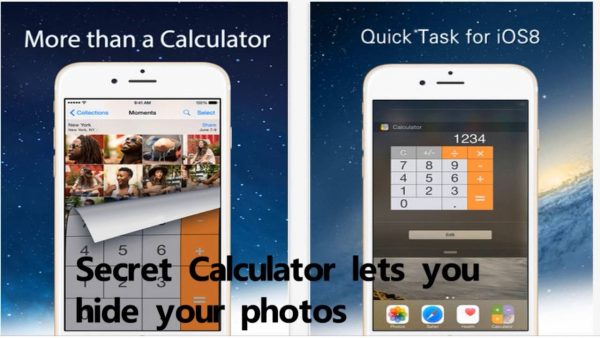
This app exactly looks and works like the calculator app. However, if you type in your passcode followed by the “%” sign, you can access the secret world. This app helps anyone to hide private photos, GIFs, videos, and URLs. All of these are protected with a four-digit passcode, a decoy icon, double protection, and the album and photo level lock. It also uses pattern locks and touch IDs for additional security.
In addition to this, you can also use this app to edit your private videos for it features a trim, crop, and slow motion. Also, you can rename and move files and add folders, so you can sort all your photos and videos.
Safe Lock
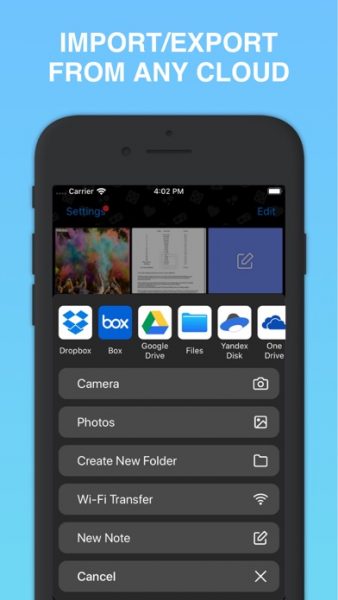
Safe Lock is considered as the most secure and private app available in the App Store. It allows you to store your photos and videos safely by protecting them with a variety of locks, which include PIN code, DotLock, numeric or alphabetic passwords Touch ID, and Face ID.
In the secret vault, you can lock your private photo and video memories and keep and protect important documents, including rights, passport, and bank cards. It also comes with a built-in camera, which lets you take pictures and save them in the vault. Moreover, this app features Wi-Fi transfers and allows you to export from cloud platforms, such as DropBox, Google Drive, Yandex. Disk, iCloud, and Box. You can also export or import photos to photo roll, e-mail, and any cloud platforms.
In addition to this, once your photos are added to Safe Lock, the app automatically deletes them from your phone or cloud. This is to ensure that nobody can get into them accidentally or purposely. More importantly, it has additional locking mechanisms like shaking or flipping your phone to lock it.
Pros and Cons of Hiding Apps on iPhone
Pros
- Clean home screen
- Privacy and security
- Protect valuable photos and videos
- Parental control
- Save memory
- Comfortable using of the device
- Avoid prying eyes of friends and family members
- Safekeeping of documents, passport, bank cards, and many others
- No notifications
- Additional restrictions
Cons
- Inconvenience in accessing the apps
- Hard-to-find apps
Be Safe, Protected, and Secured by Hiding Your Apps
Not only can hiding apps make our screen clean, but it also brings a lot of advantages to us. We all have different reasons why we want to hide apps on our devices. Whatever our reasons are, what’s important is the belief that our photos, videos, and documents will be safe and secured. It is not always that our friends will understand our reasons. However, what matters most is our feeling that everything on our phone is under control, and no one can invade our privacy.
