WhatsApp is a messaging application tied to cellular phone numbers known for its secure end-to-end encryption. The Facebook-owned service allows its over 2 billion users to send text messages and call via voice over IP (VoIP) to other users. The app is available on iOS, Android, and KaiOS worldwide. There are also MacOS and Windows versions that need to be connected to a mobile account to use.
With its gigantic user base, it’s not surprising that there would be a few accidents with users mistakenly deleting a message or two. It’s a problem made worse with the new “Delete for Everyone” option. That’s where we come in to help. In this guide, we’ll show you a few ways to properly recover deleted WhatsApp messages on both Android and iOS.
Also read: How Can to Recover Deleted Texts and Messages
Why Is There a Need to Back Up WhatsApp?
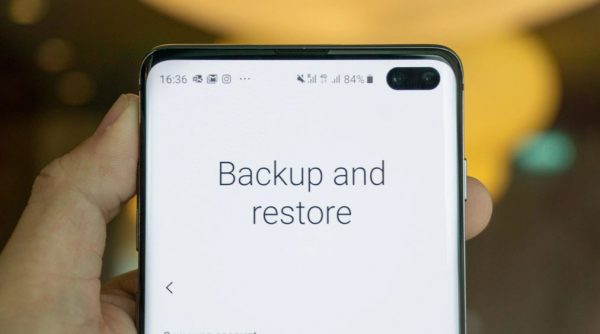
If you deleted the wrong message or if you accidentally deleted a conversation instead of archiving it, there’s still hope to recover what you’d lost. That’s if you had a backup. Sadly, there aren’t any official ways to get back data that wasn’t backed up on your phone or your computer.
WhatsApp is becoming a vital tool not just for connecting with family and friends, but also for work and meetings. There has been a move for companies and businesses to go digital and home-based. With that move, important notes, conversations, and media may end up missing or deleted. There’s also a risk that your device may be stolen or lost. Thankfully, WhatsApp will automatically back up its data on your Android or iPhone through Google Drive or iCloud if you allow it. For Android users, the app also stores a local backup on your phone. WhatsApp will lift data from the latest backup to recover messages in case you delete them accidentally.
How to Recover Deleted Messages on Whatsapp
There are a few differences in recovering deleted messages on WhatsApp between iOS and Android, but they all require services your phone already comes equipped with, namely the iCloud and Google Drive apps. There’s also a choice of pre-emptively saving a copy of your conversation by exporting (emailing) it to yourself.
Recovering WhatsApp Messages on iOS
If you are an iOS user, there are two ways you can retrieve deleted Whatsapp messages.
Recovering WhatsApp Messages Through iCloud
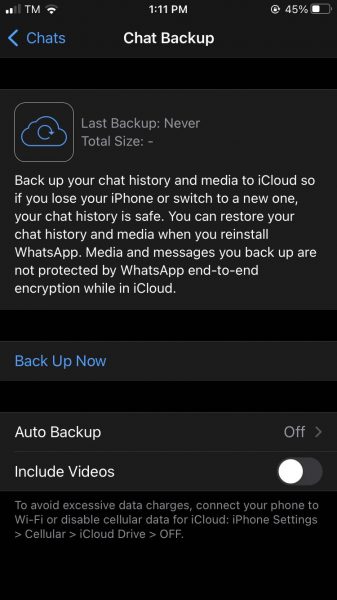
If turned on, WhatsApp will automatically create and update a backup on iCloud during normal use. The toggle for turning it on or off can be found on WhatsApp’s settings tab. You can find it by turning on the app, clicking on the Settings tab (the gear icon), selecting Chats, and going to Chat Backup. The backup has daily, weekly, or monthly options.
- Check if your iCloud has a backup of WhatsApp data.
- Uninstall WhatsApp.
- Reinstall WhatsApp using the same mobile number and select “Restore” if prompted to restore old conversations. Now just wait for the app to integrate the backup. Note that if there’s a selection, you must click on the iCloud option.
Recovering Whatsapp Messages Through iTunes
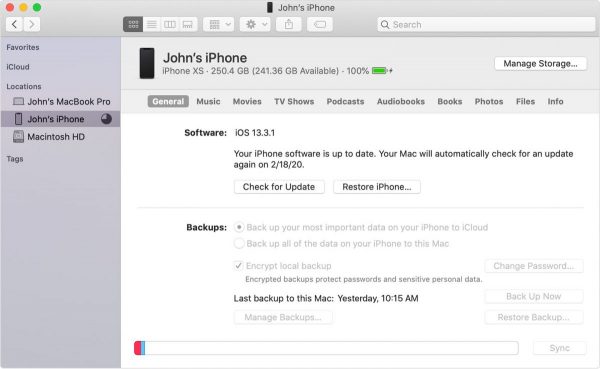
The second method requires a PC or Mac with iTunes to work and is more of a preventive measure. If you have Windows, you can download the iTunes program through the Apple website. It’s recommended that both iOS and iTunes are updated to the latest versions due to potential problems. This method would not only backup WhatsApp but also your entire device.
To back up your messages on iTunes, follow these steps:
- Connect your iPhone to a PC or Mac with iTunes.
- Start iTunes and click on your iPhone to bring up the summary screen.
- Click either the iCloud or ‘This Computer’ to select where the backup would go to.
- Wait for the process to finish.
To recover your messages from your previous backup:
- Connect your iPhone to a PC or a Mac with iTunes.
- Start iTunes and click on your iPhone to bring up the summary screen.
- Select “Restore Backup” and choose which backup to revert to.
- Wait for the process to finish.
Recovering WhatsApp Messages on Android
Retrieving deleted messages on WhatsApp Android also comes in two ways, through Google Drive and local files.
Recovering Messages Through Google Drive
You can let WhatsApp automatically set backup on your Google Drive on a daily, weekly, or monthly basis. When it comes to backups, the Google Drive version should be the latest available compared with other backups the WhatsApp will make. To check the date of the backup, open up Google Drive and click on the menu (three horizontal bars on the upper left), and select Backups. The time and date of the WhatsApp backup should be displayed should you want to recover your deleted WhatsApp messages with it.
- Check if your Google Drive has a backup of WhatsApp data.
- Uninstall WhatsApp.
- Reinstall WhatsApp using the same mobile number and select “Restore” if prompted to restore old conversations. Now just wait for the app to integrate the backup. Note that if there’s a selection, you must click on the Google Drive option.
Recovering Messages Through a Local Backup
Even without Google Drive you can recover deleted WhatsApp messages. WhatsApp locally backs up your data every day at 2:00 am. It’s an automatic feature that can’t be turned off. These backups store data and media from the last seven days to the time of its creation. These files are encrypted and can only be decrypted by the app. This method won’t recover messages and files sent after the time of the backup.
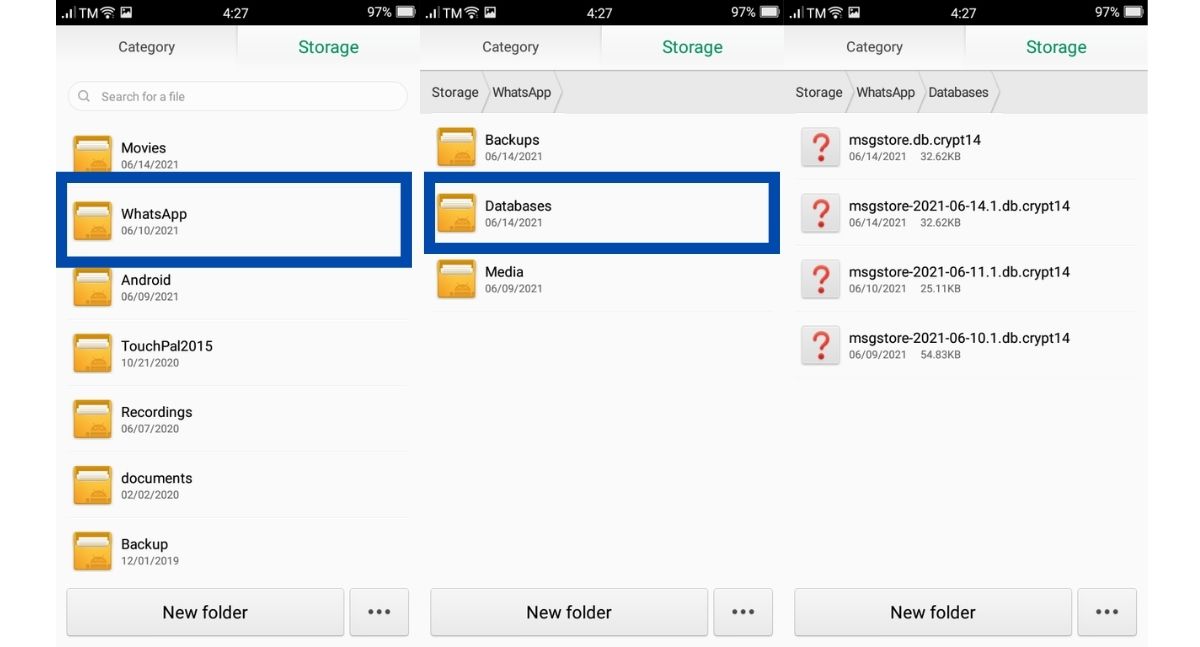
1. Open your phone’s file manager to access Android/media/com.whatsapp/WhatsApp/Databases.
2. Rename the “msgstore.db.cryptXX” file to “msgstore.dbBACKUP.cryptXX”. Note that the “XX” numbers will change depending on the version of encryption your WhatsApp used at the time. Do not change this number.
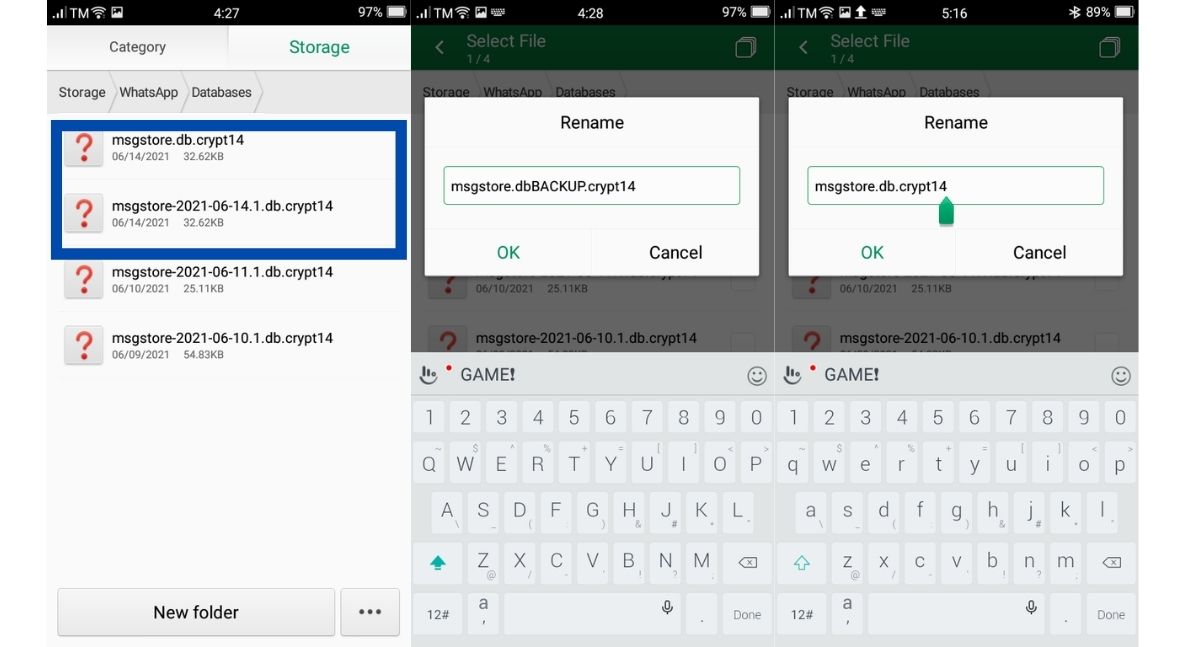
3. After renaming, look through the list of “msgstore-YYYY-MM-DD.1.db.cryptXX” files and choose the backup you want to restore to your app by renaming it to “msgstore.db.cryptXX”. Note that the YYYY-MM-DD corresponds to the date that the specific file was made on.
4. Make sure Google Drive doesn’t have a backup of the app. Go to Google Drive, click on the menu (three horizontal bars on the upper left) and select Backups. Delete the WhatsApp backups that are available.
4. Now, uninstall the app from your phone and reinstall.
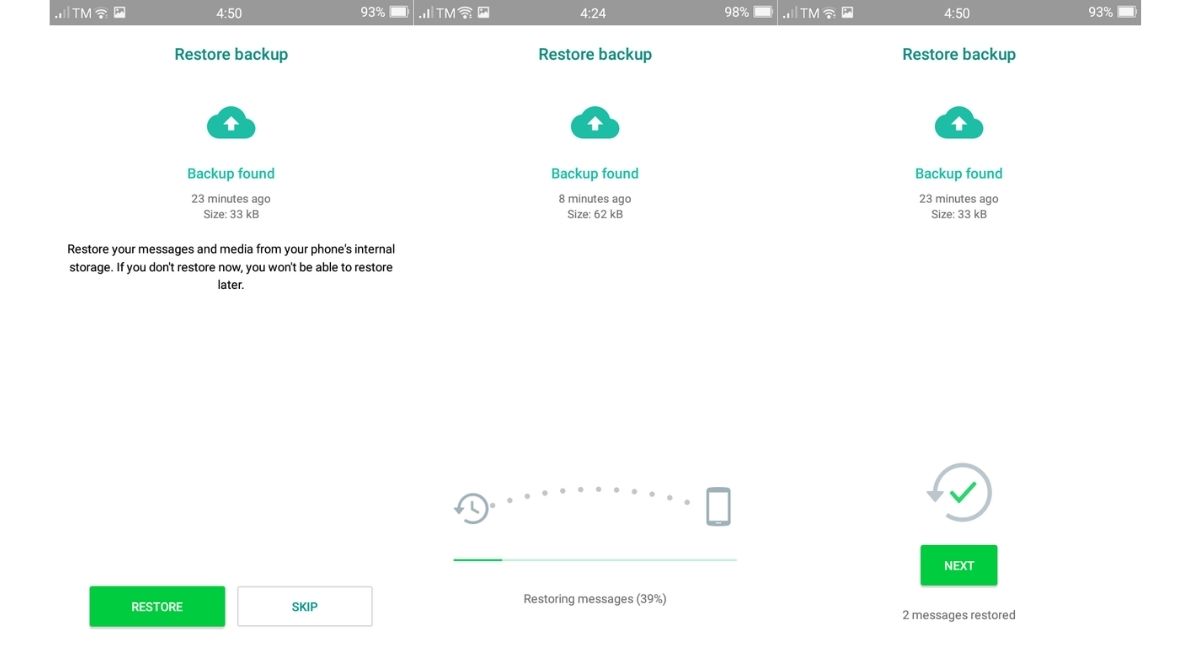
5. When prompted to restore from backup, choose the “msgstore.db.cryptXX” file and wait for it to integrate the backup.
Recovering Messages Through the Export Feature
Less of a way to restore a backup than a preventive measure, you can also send copies of conversations to yourself or others through email.
- Press on the conversation you wish to save.
- Choose the drop-down icon (three vertically lined dots) on the upper left side.
- Click on “More.”
- Select “Export Chat” and decide whether to include or exclude the media (audio, images, and videos) in the conversation.
- Decide on what app to send the conversation to and click send. This may be an unsecured method of sending the conversation due to the app chosen.
Also see: Most Secure WhatsApp Alternatives You Can Use Now
It Still Didn’t Work. What Now?
Don’t despair yet, there are still a few available options to recover your deleted WhatsApp messages. There are third-party applications that offer more than just recovering your deleted conversations and messages. A few of them are listed in our article on how to transfer WhatsApp messages from Android to iPhone.
