Nowadays, smartphones can do anything. From acting as your own virtual assistant to housing the most productive apps, smartphones have developed to become the perfect companion. Just recently, tech giants Apple and Google added another game-changing feature to their mobile systems. This feature allows users to fully integrate their phones with their cars, thus eliminating the use of actual mobile phones while driving. For Apple, this is called CarPlay. But this article will focus on Android’s version of this technology: the Android Auto.
Android Auto has perfectly served as the bridge connecting man and car. Currently, it is the peak of the smartphone to car technology, which is why familiarizing yourself with this is a must.
What Is Android Auto?
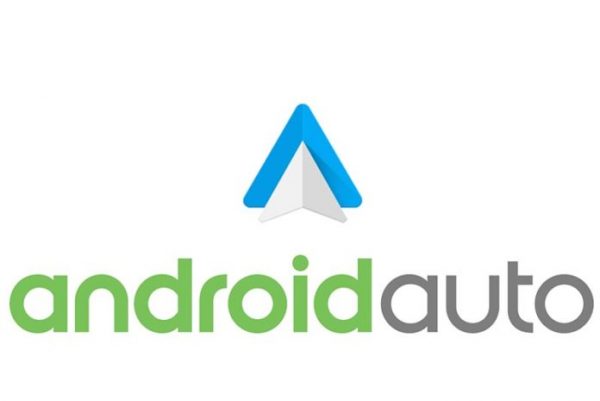
Cellphone-related vehicular accidents are on the rise in the past few years. Although the main reminder is still to not text and drive, situations wherein you would need to access your phone’s services cannot be fully avoided. With that in mind, Google developed a way to give drivers the power to access important services without shifting their focus out of driving. This would be known as Android Auto.
In hindsight, Android Auto is a mobile software designed to fully integrate your phone to your car’s stereo panel. Specifically, the feature allows the drivers’ phones to connect to the car’s radio panel for a bigger and a more driver-friendly interface. To add to that, since Android Auto was made to be used by drivers, Google made the program as hands-free as possible by managing Google Assistant.
For users of Android 9.0 and below, Android Auto can be downloaded as an app on Google Play for free. For phones that come in Android 10.0 and above, Android Auto is pre-installed already.
Currently, not all cars are ready for this groundbreaking technology. More of this will be discussed in the next section.
Understandably, not a lot of people are well-versed in using this application. However, despite its seemingly advanced nature, Android Auto was made to be as convenient as possible. It was created to give drivers a companion who could get directions, advise, and generally assist them while driving.
How Does Android Auto Work?

When talking about how Android Auto works, a lot of people immediately liken it to casting or mirroring your screen to television. Well, it’s actually more than that. As mentioned earlier, this software was developed with drivers in mind, so taking a look at the screen too much was not an option.
To add to that, mirroring would mean that all the applications would be available on the car’s radio panel – and this is something that Android Auto discourages. Instead, what Android Auto does is to project a much simpler version of your phone’s screen with only the most essential mobile apps on board. You can play music, call your contacts, send dictated messages, navigate, and more.
Android Auto works by letting your phone have a certain jurisdiction with your car’s radio system. With that said, once connected through the software, your car’s speakers and screen(s) will be controlled by your phone.
You can simply connect your phone to your radio via USB and let the app run its own course. As cool as it may sound, not all cars can readily support the said program. You would be lucky to have one of the 500 supported models from top manufacturers like Honda, Hyundai, Chevrolet, Audi, and more. If you have an older car, you can simply have your radio system replaced to something that Android Auto supports.
Things You Can Do With Android Auto
In general, Android Auto takes applications and functions in your phone and brings them to a more accessible and driving-friendly interface through your radio screen. Not all apps can be used, though, as Google identifies the essentials only and the apps that would not compromise the safety of the driver. After all, the main point of the app is to make life easier for drivers – not more dangerous.
In any case, the next sections will be discussing the basic features of Android Auto one by one.
1. Navigate
First up is a feature that is very popular with drivers nowadays. Navigating is a very important part of driving, whether you’re flanking jammed roads or are looking for a friend’s house. To add to that, navigation apps have also made it a point to develop their searching technologies to suggest to drivers where to eat, where to stay for the night, where to have their gas tanks filled, and more.
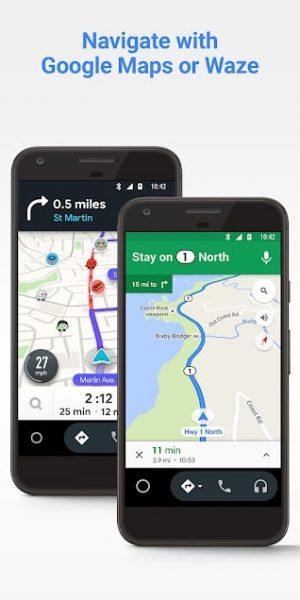
Currently, only Google Maps and Waze are fully integrated with Android Auto. This means that other navigation apps might not even appear on the home screen once your phone is connected. The good news is Google Maps and Waze are the two best and most popular options on Google Play. A lot of drivers are already familiar with these two apps’ UI, which means all there’s left to do is to get used to voice commands. With Android Auto, you can simply ask a question like “How far is San Francisco?” or “Where is the nearest gas station?” and you’ll get your answers/directions immediately.
2. Make Calls and Chat
This is another function deemed essential by Google. A couple of years ago, messaging and even calling while driving would be frowned upon. However, as the years went by, everybody started to accept the fact that these tasks couldn’t be easily omitted even when driving. Fortunately, Google and Apple found a touchless and phoneless way to do these tasks.
Google’s secret behind that is Google Voice. With Google Voice, drivers can easily speak to messages and let the phone do the typing instead. Android Auto also has the ability to read text messages aloud and make calls based on the driver’s commands. These features are the main reason why lower vehicular accident rates are attributed to Android Auto and other similar programs.
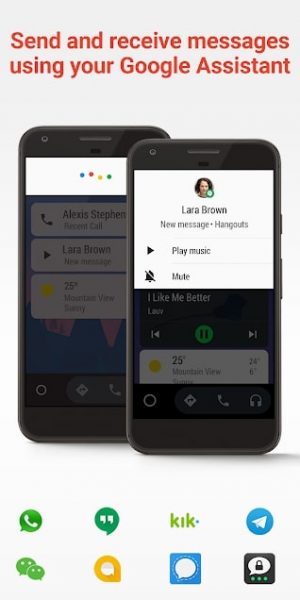
As of the moment, Android Auto’s calling and messaging features support the top applications in the same category. More specifically, Facebook Messenger, WhatsApp, Kik, Telegram, and other major messaging apps can be used while driving.
3. Play Music
Music, of course. Even before Android Auto and CarPlay reached their pinnacle, connecting your Android music player app of choice to the car’s speakers were already a thing. Everybody knows how lonely or awkward it can get without music and the radio just couldn’t get the job done sometimes. To add to that, listening to podcasts and full albums through your phone are the main forms of on-car entertainment today.
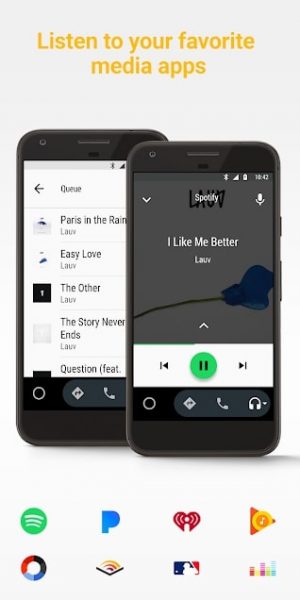
Android Auto, being fully integrated with Google Assistant, can easily play any tune that you want, A simple command like “play Taylor Swift’s folklore” should do the trick. You can either play through your phone’s internal memory or you could play from either one of the supported music apps for Android Auto.
Most of the major apps are currently supported by the service. To be more specific, you can use Pandora, Spotify, YouTube Music, Amazon Music, and more.
4. Talk to Google Assistant
Google Assistant is Google’s very own artificial intelligence-powered virtual assistant. Think of it as the cousin of Apple’s Siri.
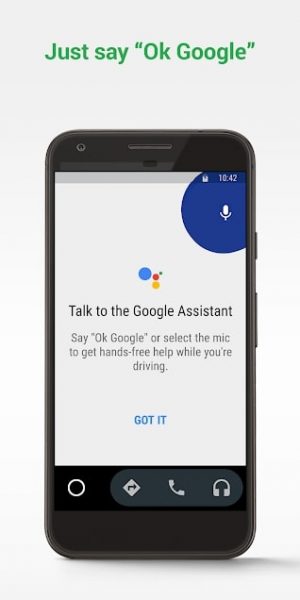
Recently, Google has been taking drastic steps to make Google Assistant as powerful and as smart as it can get. At home, it can dim the lights, play music, and even read some recipes to you. Back in 2018, Google also announced an update that would enable Google Assistant to sustain conversations.
Google Assistant takes up its most useful form when integrated with Android Assistant. Drivers are (and should be) focused on the road, thus eliminating their ability to multitask while driving. However, Google Assistant enables them to have someone to fetch directions for them, ask questions to, and even sustain conversations with,
The Google Assistant software is pre-installed in every Android smartphone and all you really have to do is to enable it. To access it, simply hold your steering wheel’s voice command button and say “Okay Google” or “Hey Google,” and just say whatever command you have in mind.
How to Connect Android Auto?
There are three ways to connect your phone to your car via Android Auto. First and foremost, you can connect using a USB data cable. Second, you can try \connecting wirelessly. Both of these ways require an Android Auto-ready radio system.
Third, you can simply make use of a Bluetooth connection but with limited features. This way won’t require you to have a radio that supports Android Auto but, like the other ways to connect, you would need to download the app.
Android Auto (Phone Screen Only)
A dashboard TV is the main requirement of Android Auto. However, Google just recently supported cars with regular non-screen radio systems for the Android Auto service. Instead of the dashboard TV, your phone will act as the screen in which Android Auto will be projected. You’ll notice that after connecting, your phone screen will shift to a driver-friendly UI with bigger texts and limited functions.
Connecting using this method is quite easy. All you really have to do is to turn on your Bluetooth and the app while you are inside your car. The app will take its own course once it’s opened so all you really have to do is to grant the permissions and follow the on-screen instructions.
Once your phone finishes setting up, place it on a convenient spot on your car through a phone holder. For a faster initial set-up, it would help if you’re connected to a fast internet source.
Connecting via USB Data Cable

Now, this is one of the two ways that would require an Android Auto-enabled car radio system. This connection will allow you to fully integrate your phone screen with your car’s dashboard TV monitor.
The first step is to prepare your phone and your car by opening the Android Auto app and turning it on. Second, connect your phone to your car’s radio using a USB data cable. Also, be sure to buy a certified cable that’s long enough to bring your phone to a comfortable spot in your car, but short enough so that it won’t bother you while driving.
During the initial setup, all you really have to do is to follow the on-screen instructions and grant permission for several functions as well. After doing so, every time you would connect your phone to your radio via USB, the Android Auto app will automatically open. That’s basically it.
Connecting Wirelessly
This is something that a lot of modern drivers are familiar with. Connecting to your radio wirelessly eliminates the use of USB cables and is a lot more convenient than having to manually connect your phone.
The first step is to ensure that both your car and your phone are compatible with Android Auto Wireless. Your mobile data and your Bluetooth must be enabled as well. Also, be sure to pair your phone while your car is in neutral or in P.
For the initial connection, you would need to connect via USB. This allows your phone to transfer the necessary data to your radio system faster. Don’t worry too much about this because all you really need to do is to follow the on-screen instructions.
Once the app prompts you to remove the USB connection, that would mean that your phone is ready to be used wirelessly. The next time you get in your car, you wouldn’t need to repeat the whole setup process anymore because your phone will connect wirelessly through Bluetooth already.
For more details and FAQs about Android Auto, you may visit Google Support’s dedicated page for the said service.
What Are the Phones Compatible With Android Auto?
Phone compatibility for Android Auto depends on a couple of factors. First and foremost, it would depend on the connection that will be used to link up the phone and the radio. Second, it would also depend on the Android version that the smartphone is running.
Wireless Android Auto is not compatible with all Android devices. In fact, there are just a handful of devices that are capable of fully integrating with Android Auto without the need for wires. According to Google, any smartphone with Android 11.0 and 5 Ghz Wi-Fi can make use of the wireless connection. To add to that, any Google or Samsung smartphone running Android 10.0 is also capable of connecting wirelessly. To cap off the list, there are three phones that can use the said function even with Android 9.0: the Galaxy S8, S8+, and Note 8.
For wired and phone screen connections, the requirements are quite simpler. Any Android smartphone running Android 6.0 and above, with a data plan, can connect to Android Auto. However, it is worth noting that Google has banned a couple of devices from using the said service. Just to be sure, find a way to test your phone or ask around your local smartphone store if your phone is compatible.
Of course, all these talks about phone compatibility won’t matter if your car is not Android Auto-ready.
What Cars Are Compatible With Android Auto?

As per Android.com, there are over 500 cars and stereo models than can run Android Auto. To break that down, there are over 60 car brands that are part of the official list for Android Auto support. On the other hand, cars that are not on the list can simply get an Android Auto-enabled unit from one of the 30 stereo brands that have included the said service to their newest models.
Both luxury and household car brands have started to make Android Auto support a standard for their vehicles. Doing so wasn’t that hard because all that the manufacturers had to do was to make an Android Auto stereo a standard for their cars.
Case in point, perhaps all of the top sellers in the car market this 2020 are ready for Android Auto. Top pickups Ford F-150, Chevrolet Silverado, and Ram Pickup have supported the said service since 2016. Household SUV names such as the Toyota RAV4, Honda CR-V, and even the newer Nissan Rogue have added Android Auto already. Needless to say, you can expect the top sedan picks Toyota Corolla, Toyota Camry, and the Honda Civic to support it as well.
To know whether or not your car could run Android Auto search for it on Android.com’s list of compatible vehicles.
What Stereos Are Compatible With Android Auto?
Android Auto only started to become a standard back in 2016. This means that cars released and purchased before that year might not have the service fully-ready yet.
In order to run Android Auto, all that is needed is a stereo that’s compatible with the service. With that, if you did not find your car in the list linked above, you might want to look for a radio system to buy from the same list.
Stereo giants Sony, Pioneer, Panasonic, JBL, and JVC have included Android Auto in their latest models already. Just find one that can run in your car and you should be good to go. On the other hand, 25 more other brands have added the same feature in their units as well. You might find a cheaper alternative in one of those.
Android Auto Apps You Can Use
Google has been picky about the apps that it would allow on Android Auto. At the end of the day, you really could not blame them because allowing a lot of apps may compromise the security and the safety of the drivers. With that said, only the essentials are usually allowed to use the platform.
In general, only a handful of app categories are allowed in Android Auto. Furthermore, only a selected few apps from those categories can actually be used while driving.
Navigation apps such as Waze and Google Maps are obvious choices. Music apps such as Tidal, Spotify, YouTube Music, and more are also available. Some applications in the Book category have made it to the list as well. Some messaging apps under the social networking category have also made the cut. Finally, News, Radio, and Podcast applications such as Scanner Radio, Pocket Casts, NPR One, and more, can also be used.
Pros and Cons of Android Auto
Our Verdict
Android Auto is undeniably one of the best things that have ever happened to automotive technology. By integrating Google Assitant with the car’s system, drivers are sure to have an easier time multitasking and a safer trip. Although getting used to the said system might take some time, it should be worth it in the end.
PROS
- Virtual Assistant that lets you multitask
- Makes driving safer (and less lonely)
- Convenient and easy because it was made with drivers in mind
- Available for almost all of the phones you can buy today
CONS
- Can take some time before you’re used to it
- Limited applications
- Reports of small glitches
Takeaway
Android Auto has really changed the way drivers go about their day to day lives. The program lets you have a virtual assistant that can do anything from reading messages to giving directions when you’re lost. It brings driver convenience to a whole new level and it makes the roads much safer for everybody. It is compatible with over 500 car models and over 30 brands of stereos. To add to that, almost any Android phone can make use of the said service. At the end of the day, getting used to Android Auto might take some time – but it’s definitely worth it.
