Google Assistant is useful for many things. It helps us track our day-to-day tasks and even assists in making plans and answering questions among others. But there are inevitable times when we just have to turn off Google Assistant. There are a variety of reasons why we would want to turn it off, but one common reason is the fear that it might be sneaking into our conversations.
Whatever the case is, it’s still beneficial to know how to manage Google Assistant. Here are ways on how you can turn it off and how you can stop it from potentially eavesdropping on you.
Is Google Assistant Really Listening?
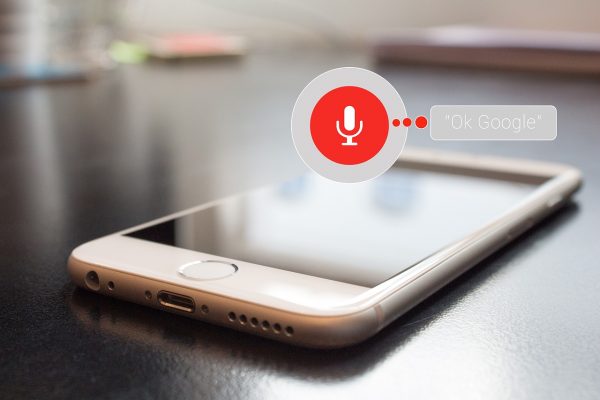
To put simply, yes. Once you’ve turned it on, it will listen to you regardless if you say “Hey, Google” or not. Google Assistant is actively listening to you and waiting for you to summon it by saying “Hey, Google,” “Hello, Google,” or “OK, Google.”
Even if you don’t have that specific command turned on, Google keeps track of other commands or hot words when you use the assistant with your voice. The audio recordings from using Google apps are stored in your account and is said to improve your overall experience in using the app. You can, of course, choose to delete your audio data, but there’s no guarantee that it can’t happen again, especially if it is turned on.
While the recording is included in Google’s terms & conditions, what they don’t mention is that they listen to your conversations with Google Assistant. Google has language experts who listen in on the conversations for language improvement.
Google isn’t the first company to do this. Bloomberg News released an article that mentioned other companies such as Amazon and Apple for doing the same thing with their smart products such as Alexa and Siri, respectively.
How to Tell if Google Assistant Is Eavesdropping on You?
There is virtually no way to tell when and how your Google Assistant is eavesdropping on you. It’s nearly impossible to track how the program works and when it listens to you.
By default, Google Assistant is active on most Android phones. Even when users get their phone for the first time, the assistant will be part of the setup.
The easiest way to tell if it is active is by checking if it’s awake or activated. Try waking it up by using your phone’s support button, which can either be the Home, Menu, or Power button. By default, it’s usually the Home button, but you can always check or change it in your settings. If your Google Assistant pops up when you use your support button, that means it’s awake.
Alternatively, you can also activate it by saying “Hey, Google” or “Hello, Google.” If your Google Assistant shows up, it means that it’s actively listening to you and recording your voice.
How to Turn Off Google Assistant?
Whether you want to stop using it for privacy measures or you don’t want to use it anymore, here are a couple of ways that you can properly disable or turn off Google Assistant.
1. Turn Off Completely
To completely turn off or disable the feature on your phone, simply open the Google app. From there, tap on More on the menu bar at the bottom of the screen.
Now, head to Settings > Google Assistant > Assistant Devices > Phone. All you have to do is to tap on the Google Assistant toggle to turn it off.
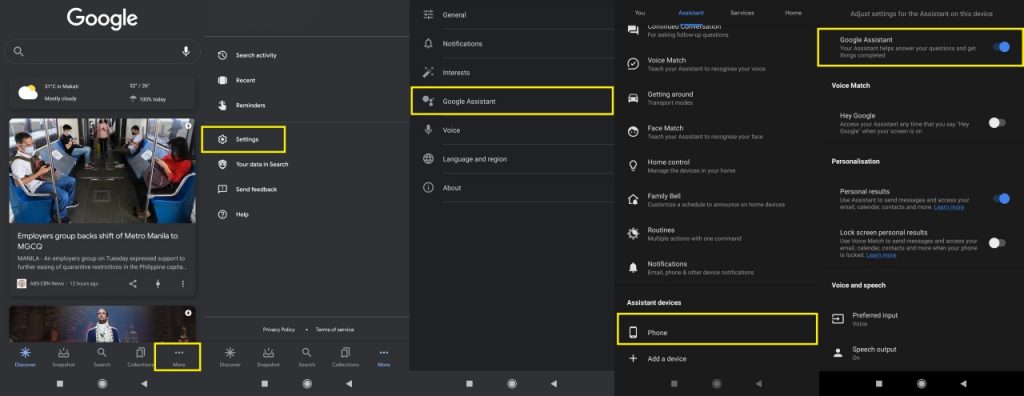
Alternatively, you can summon your Google Assistant and say “Hey Google, turn yourself off.” The app will guide you through the process of disabling the virtual assistant.
2. Turn Off the Support Button
On most Android phones, once you’ve disabled the Google Assistant completely, it should also disable the support button. But if you’re on a phone like Xiaomi, things are done differently.
To disable the support button on Xiaomi’s MIUI, go to Settings > Additional Settings > Button and Gesture Shortcuts > Launch Google Assistant. From there, you can choose how you can launch your Assistant. You can tap on “None” at the bottom of the menu if you want to disable it.
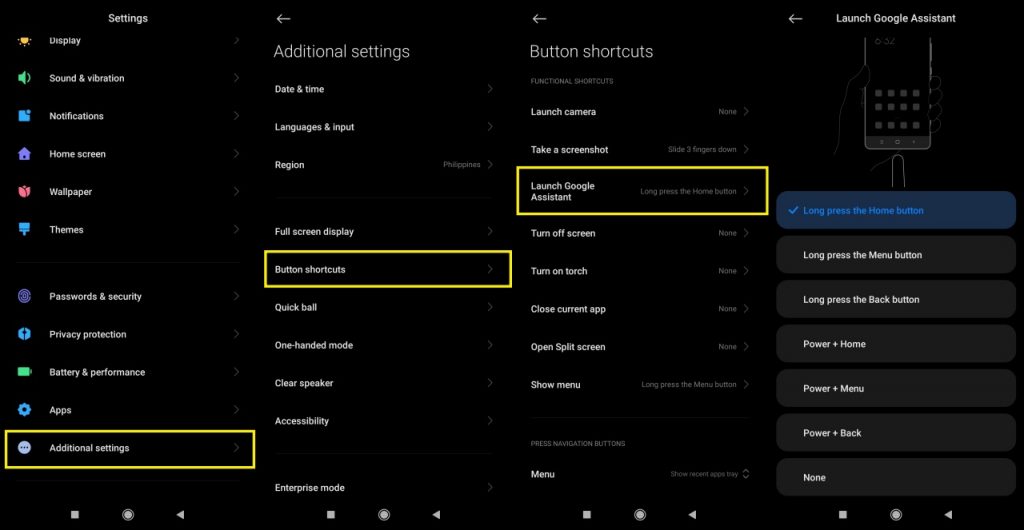
If you’re on a Samsung device, go to Settings > Apps. Look for the hamburger menu at the top corner and tap on Default Apps. From there, go to the Device Assistant App menu. You’ll find other assistant options but if you don’t want to use anything, just choose “None” from the options.
3. Uninstall Google Updates
Applications have frequent updates, and usually, these updates come with new features and the like. Updates also affect how the app itself functions and, in some cases, the permissions that it needs.
To keep the app from updating or if you want to uninstall the updates that you’ve made to it, go to Settings > Apps > App Management > All Apps. Note that in some phones, “All Apps” is listed under the hamburger menu on the top of the screen. Once all your apps have loaded, look for your Google app.
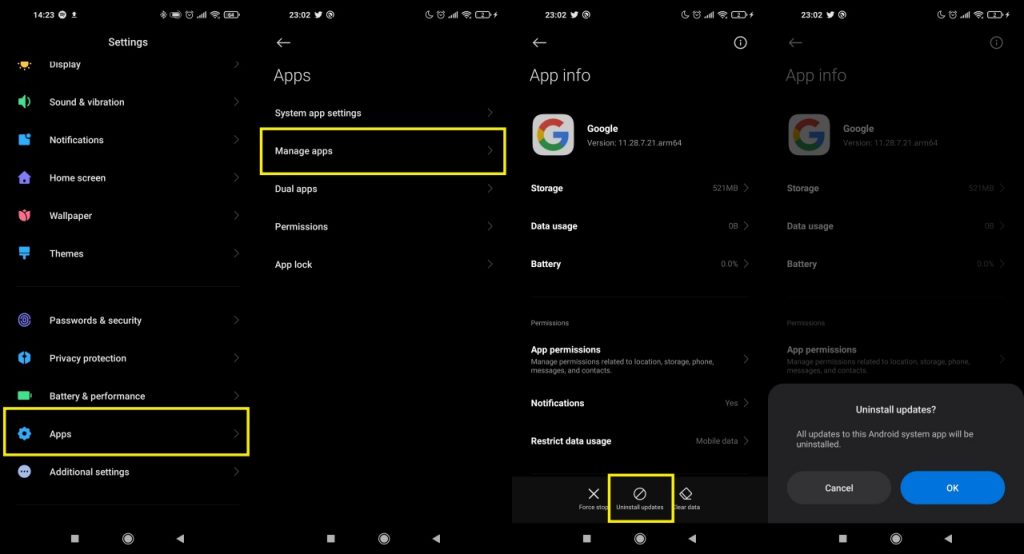
This won’t, however, stop Google Assistant from functioning nor will it stop it from listening to you. The best that uninstalling updates will do is remove all the newer features of the app.
While this may seem unnecessary, it’s a helpful precaution in case there are further updates that might breach your privacy.
Google Assistant: Pros and Cons
There are a couple of things you should consider before you turn off Google Assistant. On one hand, the assistant comes in handy when it comes to day-to-day tasks and if you want to do things hands-free. It’s a great tool for professionals and young adults who want to keep track of their daily activities without the fear of forgetting about them.
On the other hand, Google Assistant can also be disruptive when you’re using your phone. It interrupts your activities if you accidentally press its support button. Also, the privacy issues linked to it might just be why you would want to disable it or turn it off.
Regardless of the reason, here are the pros and cons to consider before you make your decision:
PROS
- Hands-free control of your phone
- Quick answers and responses
- One-stop access to Google apps
- Usable across platforms (Wear OS, Google Home, Android TV)
CONS
- Requires a lot of access and permissions
- Privacy issues
- Disruptive
- Prone to coming up with inaccurate results
Should You Really Turn Off Google Assistant?
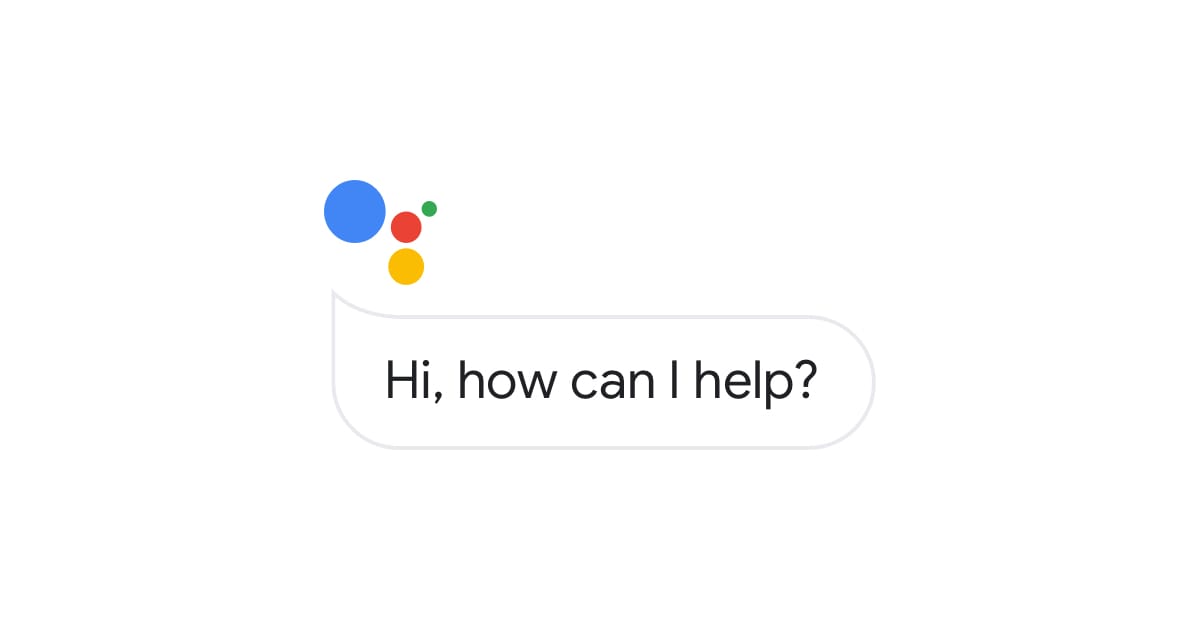
Whether you should or shouldn’t turn off Google Assistant is ultimately up to you. For privacy reasons, yes, it’s safer that you do turn it off for your peace of mind. Knowing that someone might be listening in on you isn’t exactly the best scenario because it makes you vulnerable to threats.
On the other hand, it’s also not advised to turn it off because of the reliability and ease of use that it offers. Apart from Samsung’s Bixby and Apple’s Siri, it’s a very reliable assistant for those who are always on the go and need an app that’ll help them navigate through their day-to-day activities. It also makes it easier to go through your apps so you can easily activate them whenever the assistant is active. The assistant also helps you with various other things such as making calls, planning activities, and even setting timers for yourself.
Apart from that, it can also be linked and used across other devices such as Google Home, Wear OS-enabled devices, and even Android TV. Functionality, reliability, and ease of use are why many users still prefer to use Google Assistant.
At the end of the day, it’s up to the user to decide whether they’ll stop using the feature or not. You will have to decide according to your needs. Either way, you’ll still be able to access Google’s other apps without the assistant.
Wrap-Up
Needless to say, it’s always helpful to exercise extreme caution when downloading or using apps regardless of their developer. Even apps from developers like Google aren’t safe from having issues so it’s best to do your research before installing or using an app. These days, there are a lot of risks that come with using apps, regardless of where you download them from. Always remember to exercise internet safety and caution before you think about hitting that install button on the Play Store.
In any case, it’s always up to the user whether they’ll continue to use the virtual assistant or not. The best thing to do when using the assistant is to always be aware of what you say to it and what you ask of it.
