Everybody wants to keep their text messages to themselves. That’s because most text messages are private conversations and some may even contain sensitive information. Although they are mostly private, there are times when that privacy is compromised. If you’ve ever had a friend borrow your phone, you know what I mean. That mini heart attack that hits you when you hand your phone to your friend is all too familiar. Regardless of how close you are, there’s still some sense of insecurity when you lend your phone.
However, there is a way to be perfectly secure if you want to be at ease. That way is to learn how to lock text messages on Android. In this article, we’ll help you learn how to do just that.
How to Lock Text Messages on Android
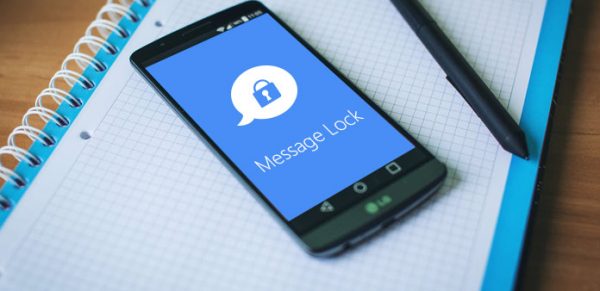
There are a few ways to learn how to lock text messages on Android. Some require downloading a third-party lock app, while others require a new messaging app altogether. Unfortunately, there’s no in-house way on how to lock text messages on Android so third-party apps are your only option. There are legitimate ways to keep your text messages safe and private. With that said, here are our go-to’s for how to lock text messages on Android.
Download Secret Texting Apps
It’s all too easy for someone to gain access to sensitive information once your phone’s been nabbed. Most of the time, bank transactions, financial apps, and other private services send texts to verify transactions. Password changes and verification for your all-important email app may also be compromised. If a stranger can figure out your passcode and open your phone, you’re in a lot of trouble. That’s why it’s crucial to know how to stop someone from reading your text messages.
Fortunately, the way to lock text messages on Android can be simple: use secret texting apps. These apps can easily hide messages that are best kept private. They do these through private inboxes, additional passwords, and more. Check out our guide for our handpicked messaging apps below:
Telegram: Secret Chat & Passcode Lock
One of the best ways for how to lock text messages on Android is through the messenger itself. Our first pick is Telegram. Once you download it from the Play Store, it can connect via your phone number to find your contacts. You can start messaging away just like that. There are a few ways to keep these messages private—use Telegram’s secret chat feature:
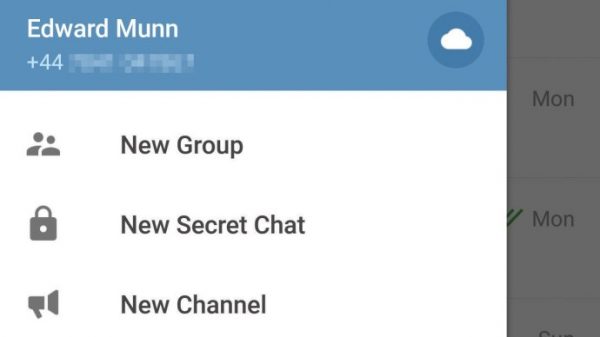
- To start a secret chat, simply open the app and tap on the three horizontal bars on the top-left of the app.
- Find a New Secret Chat option under New Group.
- Choose a contact you want to start a secret chat with.
What’s cool about this method is that Telegram’s secret chat offers multiple privacy features. These include end-to-end encryption, having no trace in Telegram’s servers, disallowing forwarding messages, and having a self-destruct feature. You can set the self-destruct timer by going to the secret chat, tapping on the three dots in the upper-right corner, and selecting “Set self-destruct timer.” Then you can select the time in seconds (up to 30), 1 minute, 1 hour, 1 day, or 1 week.

Secret chats are a great way to ensure your message’s privacy. However, they’re not foolproof when your phone is in the hands of someone else. In this case, what do you do? Well, Telegram has a great passcode lock feature you can adopt. Through this feature, you can set a passcode to lock your entire Telegram app. It also works with fingerprints if you want maximum security. Although, keep in mind that that this feature is on a per-device basis. If you want to lock Telegram on multiple devices, you’ll have to do it manually per device.
Signal Private Messenger: Chat Lock & Disappearing Messages
Signal Private Messenger is another privacy-ensured text messaging app. It’s easy to learn how to lock text messages on Android when you’re using Signal.
What Signal offers is pretty similar to Telegram. You get password protection with Signal’s screen lock. Do the following steps if you want to password-protect your app:
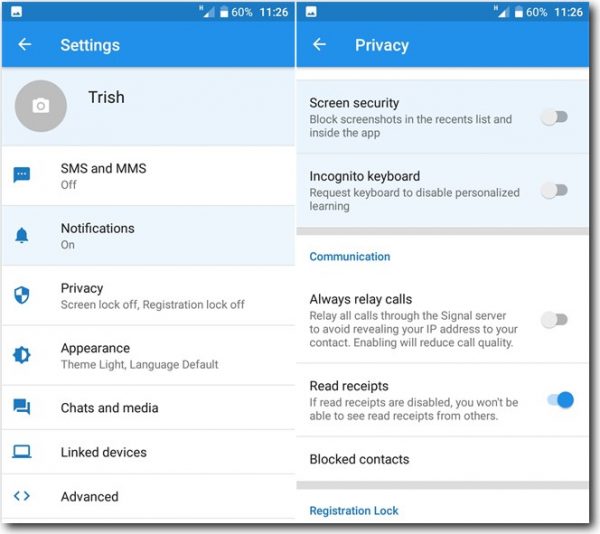
- Tap on your profile in the Signal app. This should be the person icon on your screen.
- Go to Privacy.
- Under Privacy, you should be able to enable or disable screen lock.
- To enable it, tap on Screen Lock, and it should slide to the right and turn blue.
- If you want to disable it, tap on the same, and the slider should turn white.
You can set the screen lock either automatically or manually. This just sets the app to lock after a set amount of time. To automatically set your screen lock, go to the Signal App > Settings > Privacy. Then change the “screen lock activity timeout” to the time frame you want. It can go for one minute or longer. If you’re locking the app manually, you can do so on the notification tray. Just swipe down from the top and tap on Lock Signal.
Signal also has a Disappearing Messages feature to ensure a message’s privacy. This feature automatically deletes texts after a certain period. To accomplish this, do the following steps:
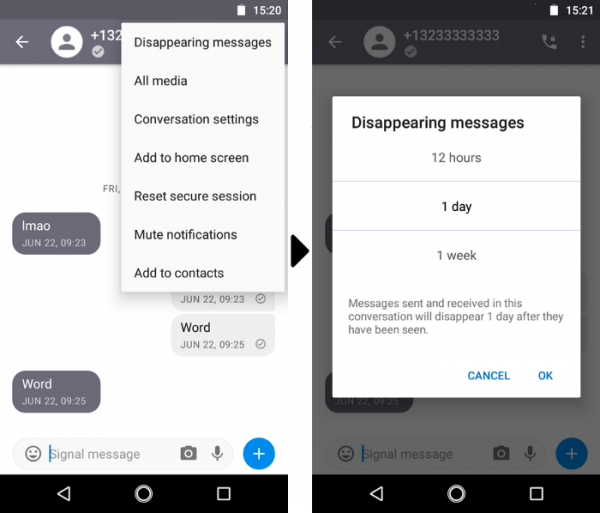
- Go to the contact you want to send a disappearing message to.
- Tap on the contact’s name or the header to view the options.
- Select Disappearing Messages.
- Choose a time frame (between 5 seconds to 1 week).
Once you do this, the conversation will now have a timer icon on top. You’ll also get a notification on the conversation’s thread to inform you that the disappearing message is enabled.
Use a Third-Party Locker
Apps like Telegram and Signal Private Messenger are great for people who need a good lock solution. With their built-in security features and self-destructing messages, you’re sure to keep your messages hidden and safe.
However, not everyone will agree with that kind of solution. Some might not like the hassle of having to switch messaging apps when their apps are serving them well. Sometimes default Android messaging apps are great with features that other messaging apps don’t have. For instance, Samsung’s One UI is pretty polished and people might not want to abandon that one-handed convenience. Plus, not all messaging apps allow for sending texts via network signals so it can be a pain to switch. If that sounds like you, you may want to consider a different method for how to lock text messages on Android. This is where third-party message locker apps come in.
With these apps, you can count on a private message to be truly private. Not only that, but you can also lock your entire app and keep all of it private. So, how does it work? First, you need to find a good app. There are many apps you can actually choose from and many will work similarly. For this guide, we’ll go through one app called SMS Lock.
Message Lock (SMS Lock)
It’s been around for a little while and has proven to be a decent app for locking messages. Here’s how to set up the app so you can lock text messages on Android using SMS Lock:
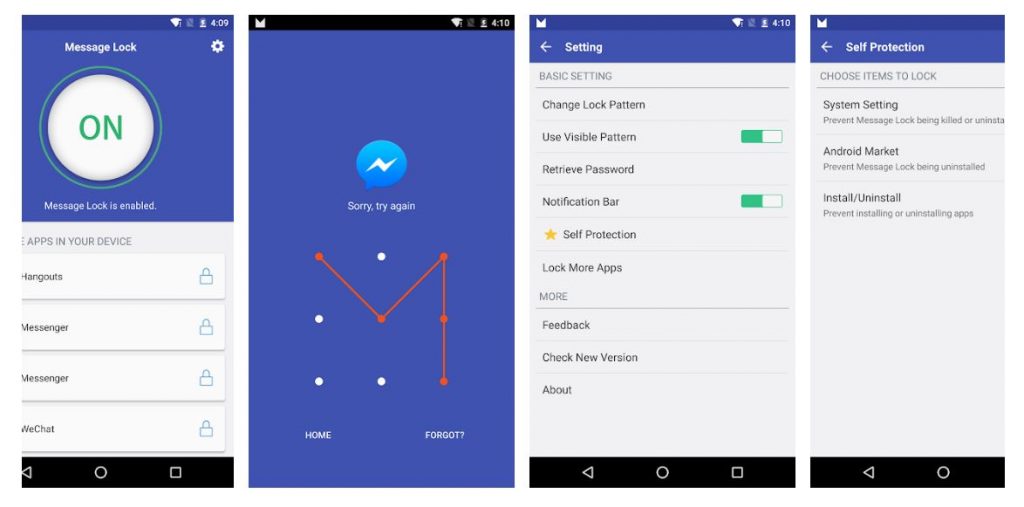
- Download SMS Lock from Google Play Store (it’s free but there are in-app purchases available).
- Once you download SMS Lock, open the app.
- Create a PIN of four to eight digits. This is a necessary step so you can lock your messages. You can also create a pattern if you don’t like using passcodes.
- Add your recovery email. This is essential since you may forget your passcode or pattern at some point. It’s just an extra feature so you don’t get locked out of your apps for good.
Once you’ve got SMS Lock set up, you can now choose apps you wish to lock. You’re not limited to your SMS app, either. You can lock multiple apps as long as they’re supported by SMS Lock. That means messages from other apps like Gmail, Hangouts, and more can be locked. To do so, follow the steps below:
- Go to the message locker.
- Choose the apps you want to hide to lock.
- (Optional) Press the three horizontal lines in the upper-left corner of the app to view other options.
- You can lock photos if you don’t want others fiddling with your photos, either.
- The app also acts similarly to a cleaner so you can also clear junk from your phone.
Final Word
Even though there aren’t in-house solutions for how to lock text messages on Android, it’s still pretty easy to do. All you need are a few third-party apps to lock your messaging app of choice. Alternatively, you can change your messaging app altogether to switch to something more secure. You can also use both methods if that’s more your speed. However, with Android’s flexibility and the numerous apps developed for the platform, almost anything is possible. Learning how to lock text messages on Android is as easy as pie.
