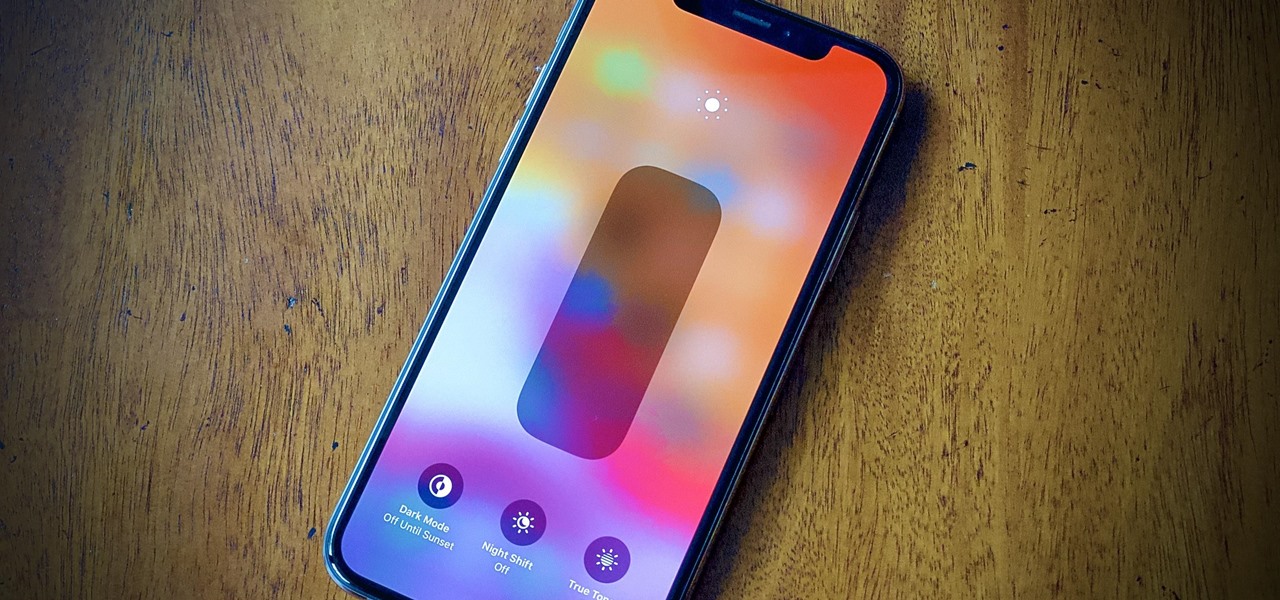
Are you frustrated with your iPhone 13 Pro Max screen constantly dimming? You’re not alone. This common issue can be both annoying and inconvenient, hindering your smartphone experience. Understanding why your iPhone screen keeps dimming is essential to finding a solution. In this article, we will explore the possible reasons behind this problem and provide some troubleshooting tips to help you resolve it. Whether it’s a software glitch, a faulty setting, or an issue with your device’s hardware, we’ve got you covered. By the end of this article, you’ll have the knowledge to tackle this issue head-on and enjoy uninterrupted screen brightness on your iPhone 13 Pro Max.
Inside This Article
- Why Does My iPhone 13 Pro Max Screen Keep Dimming
- Automatic Brightness Settings
- Battery Saving Mode
- Low Power Mode
- Software Bugs or Glitches
- Conclusion
- FAQs
Why Does My iPhone 13 Pro Max Screen Keep Dimming
If you have noticed that the screen of your iPhone 13 Pro Max keeps dimming unexpectedly, you may be wondering what could be causing it. While it can be frustrating, there are a few possible reasons why this is happening. Understanding these reasons can help you troubleshoot the issue and find a solution.
One potential reason why your iPhone 13 Pro Max screen keeps dimming is the automatic brightness settings. Apple devices are equipped with a feature that adjusts the screen brightness based on the ambient light conditions. This feature is designed to provide optimal viewing experience and save battery life. However, sometimes the automatic brightness setting can be overly sensitive and result in frequent dimming. To adjust this setting, go to “Settings,” then “Display & Brightness,” and disable the “Auto-Brightness” option.
Another factor that can cause your iPhone 13 Pro Max screen to dim is the battery-saving mode. When your device’s battery is running low, it will automatically activate the battery-saving mode to conserve power. As a part of this mode, the screen brightness may be reduced to minimize energy consumption. You can check the battery level by swiping down from the top right corner of the screen or going to “Settings” and selecting “Battery.” If your battery is low, consider charging your iPhone or enabling a power-saving mode.
Additionally, if you have enabled the “Low Power Mode” on your iPhone 13 Pro Max, it can cause the screen to dim to extend the battery life. This mode restricts certain background activities and reduces system performance to conserve power. To disable the Low Power Mode, go to “Settings,” then “Battery,” and toggle off the “Low Power Mode” option.
Lastly, software bugs or glitches can also contribute to the screen dimming issue on your iPhone 13 Pro Max. These bugs can interfere with the device’s display settings and cause unexpected dimming. To address this, make sure your iPhone is running the latest iOS version. You can check for updates by going to “Settings,” then “General,” and selecting “Software Update.
If none of these steps resolve the problem, you may need to contact Apple Support for further assistance. They can help diagnose and troubleshoot any underlying hardware or software issues that could be causing the persistent screen dimming on your iPhone 13 Pro Max.
Automatic Brightness Settings
One possible reason why your iPhone 13 Pro Max screen keeps dimming is due to the automatic brightness settings. These settings adjust the screen brightness based on the ambient lighting conditions. When enabled, the iPhone’s sensors detect the surrounding light and automatically adjust the screen brightness to optimize visibility. This feature is meant to enhance user experience and prevent eye strain in different lighting environments.
Battery Saving Mode
Another factor that could cause the screen on your iPhone 13 Pro Max to dim is the Battery Saving Mode. When your device’s battery level drops below a certain threshold, the Battery Saving Mode kicks in to conserve energy. As a result, various power-saving measures are implemented, including reducing screen brightness. This helps to extend your iPhone’s battery life and ensure that you can continue using it for a longer duration.
Low Power Mode
Similar to Battery Saving Mode, Low Power Mode is designed to conserve battery life. When enabled, it restricts certain background activities, disables visual effects, and lowers display brightness. This feature can dim the screen to help you get more usage out of your iPhone 13 Pro Max when the battery is running low. It’s worth noting that Low Power Mode can be manually activated or enabled automatically when your battery reaches a preset percentage.
Software Bugs or Glitches
In some cases, the screen dimming issue on your iPhone 13 Pro Max may be caused by software bugs or glitches. Software updates and new iOS versions are released frequently to address such issues, but occasionally, certain devices may experience unforeseen bugs or compatibility problems. If this is the case, it’s advisable to check for any available software updates and install them on your device. Performing a restart or a hard reset can also help resolve software-related issues that may be affecting the screen brightness.
Conclusion
In conclusion, the issue of an iPhone 13 Pro Max screen dimming can be quite frustrating for users. However, there are several possible reasons and solutions to consider. It could be due to the auto-brightness feature, which adjusts the screen brightness based on ambient light conditions. Disabling this feature and manually adjusting the brightness level may help resolve the problem.
Additionally, a faulty display or software glitch can also cause the screen to dim unexpectedly. In such cases, restarting the device or updating the iOS software to the latest version can often resolve the issue. If all else fails, contacting Apple support or visiting an authorized service center for further assistance is recommended.
Remember, troubleshooting electronic devices can be complex and may require technical expertise. If you are unsure of how to proceed, it is always best to seek professional assistance to avoid causing any further damage to your iPhone 13 Pro Max.
FAQs
1. Why does my iPhone 13 Pro Max screen keep dimming?
There can be a few reasons why your iPhone 13 Pro Max screen keeps dimming. One possibility is that your device’s auto-brightness feature is enabled. This feature adjusts the screen brightness based on the lighting conditions around you. To disable auto-brightness, go to “Settings” > “Display & Brightness” > “Auto-Brightness” and toggle it off.
2. How do I adjust the screen brightness on my iPhone 13 Pro Max?
To manually adjust the screen brightness on your iPhone 13 Pro Max, swipe down from the top right corner of the screen to access the Control Center. From there, you’ll see a brightness slider that you can use to increase or decrease the screen brightness to your preference.
3. Does using a dark wallpaper help preserve battery life on the iPhone 13 Pro Max?
Using a dark wallpaper can indeed help preserve battery life on the iPhone 13 Pro Max. This is because the device uses an OLED display, which only illuminates pixels that are displaying colors other than black. By using a dark wallpaper, you reduce the number of illuminated pixels and, in turn, consume less power.
4. Can I schedule the screen brightness adjustments on my iPhone 13 Pro Max?
Unfortunately, scheduling screen brightness adjustments is not a built-in feature on the iPhone 13 Pro Max. However, you can manually adjust the screen brightness or use the “Night Shift” feature, which reduces the blue light emitted by your device’s screen during nighttime hours.
5. Why does my iPhone 13 Pro Max screen dim during phone calls?
When you place a call on your iPhone 13 Pro Max, the screen may dim to conserve battery life and prevent accidental touches. However, this behavior can be changed by going to “Settings” > “Display & Brightness” > “Auto-Lock” and adjusting the “Never” option. Keep in mind that keeping the screen on during calls may consume more battery power.
