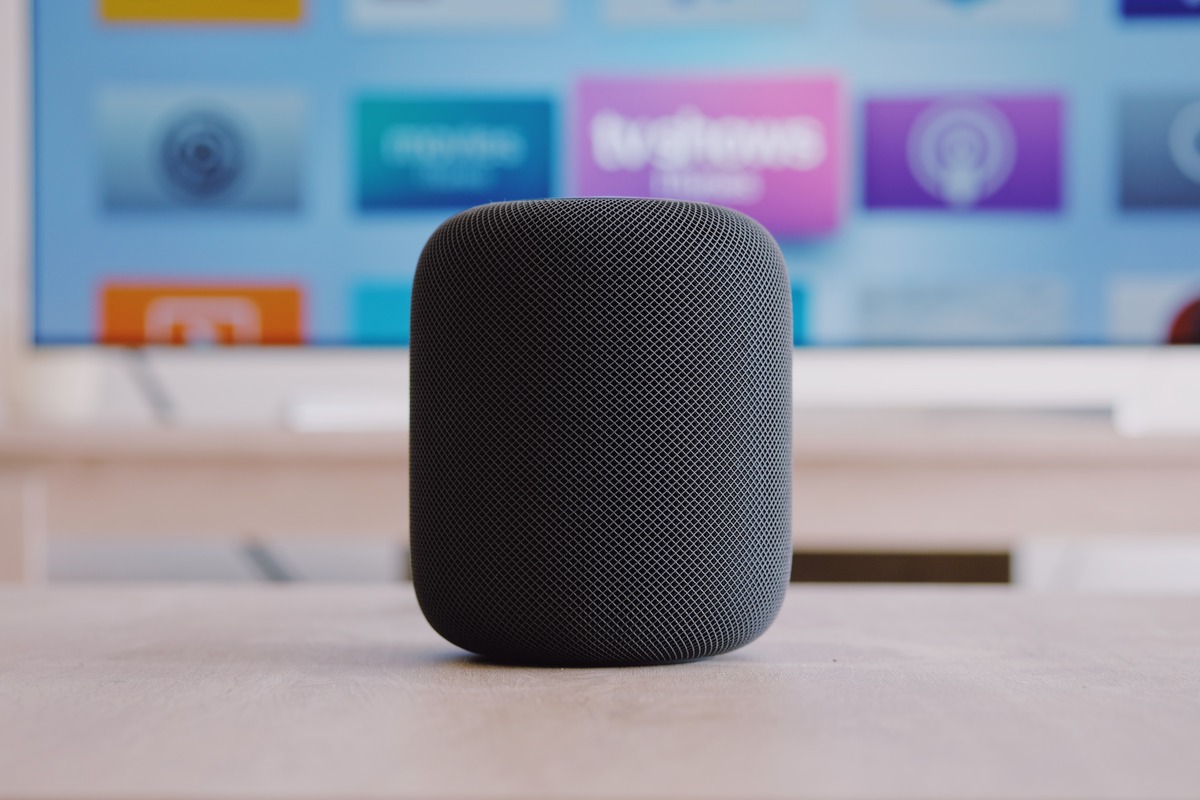
In today’s tech-driven world, Bluetooth speakers have become a staple for music lovers on the go. These portable devices allow us to enjoy our favorite tunes wirelessly, providing convenience and flexibility. However, what happens when you want to disconnect a Bluetooth speaker but don’t have your phone nearby? Is it possible to disconnect the speaker without using a phone?
In this article, we will explore different methods to disconnect a Bluetooth speaker without relying on a phone. Whether you’re at a party and need to switch speakers or simply want to disconnect without fumbling around for your phone, we’ve got you covered. From utilizing the speaker’s built-in buttons to using voice commands or other devices, we’ll provide the step-by-step instructions you need to know. Get ready to take control of your Bluetooth speaker, even without your phone by your side.
Inside This Article
- Method 1: Using the Speaker’s Physical Controls
- Method 2: Powering Off the Speaker
- Method 3: Resetting the Speaker
- Method 4: Disconnecting via Bluetooth Settings on a Different Device
- Conclusion
- FAQs
Method 1: Using the Speaker’s Physical Controls
The first method to disconnect a Bluetooth speaker without using a phone is by utilizing the physical controls on the speaker itself. Most Bluetooth speakers are equipped with buttons or switches that allow you to control various functions.
To start, locate the power or on/off button on the speaker. This button is typically labeled with a power symbol, such as a circle with a vertical line in the middle. Press and hold this button for a few seconds to power off the speaker. The speaker should emit a sound or indicator light to confirm that it has been turned off.
If your speaker has volume controls, you may need to adjust the volume to the lowest setting before turning it off. This will prevent any unexpected loud sounds when you turn it on again in the future.
After the speaker has been powered off, the Bluetooth connection will be terminated, and the speaker will no longer be paired with any devices. This method is useful when you want to disconnect the speaker quickly and easily, especially if you don’t have access to your phone or prefer not to use it.
Keep in mind that using the physical controls on the speaker may vary depending on the make and model. Some speakers may have additional buttons for specific functions like play/pause or skipping tracks. Consult the user manual of your Bluetooth speaker for detailed instructions on using its physical controls.
Method 2: Powering Off the Speaker
One of the simplest ways to disconnect a Bluetooth speaker without using a phone is by powering it off. Although this method may vary depending on the specific model of your Bluetooth speaker, most devices have a power button or switch that enables you to turn them off.
To power off the Bluetooth speaker, locate the power button or switch. It’s usually located on the side or top of the speaker. Press and hold the power button until you see the indicator lights turn off or hear a sound indicating that the speaker has powered down.
By powering off the speaker, it effectively disconnects from any connected devices automatically. This means that once you power it back on, it won’t be connected to the device it was previously paired with, allowing you to easily pair it with a different device.
It’s worth mentioning that some Bluetooth speakers may have additional features like a sleep mode, which automatically powers off the speaker after a period of inactivity. In such cases, you can simply wait for the speaker to enter sleep mode, or refer to the user manual for specific instructions on how to power off your device.
Powering off the Bluetooth speaker is a convenient and straightforward method to disconnect it without relying on a phone. It can be especially useful when you want to switch to a different device quickly or conserve battery life on the speaker.
Method 3: Resetting the Speaker
If you’re unable to disconnect your Bluetooth speaker using the physical controls or power off options, a good alternative is to reset the speaker. Resetting the speaker can help resolve any connectivity issues and allow you to start fresh with a clean Bluetooth connection.
The process of resetting the speaker may vary depending on the brand and model. However, most speakers have a common reset method. Here’s a general guide on how to reset your Bluetooth speaker:
- Locate the reset button or reset switch on the speaker. It is usually a small hole or button labeled “Reset.”
- Using a small and pointed object like a paperclip or pin, press and hold the reset button for about 10-15 seconds. Make sure to firmly press it until you see the lights on the speaker flash or hear a confirmation sound.
- Release the reset button and wait for the speaker to restart. This may take a few seconds.
- Once the speaker has restarted, it should be completely disconnected from any previously connected devices. You can now pair it with a new device or connect it to your phone again.
It’s important to note that resetting the speaker will also clear any custom settings or configurations you might have made. However, it’s a useful troubleshooting step if you’re having trouble disconnecting your Bluetooth speaker.
If you’re unsure about the specific reset process for your speaker, it’s best to refer to the user manual or the manufacturer’s website for detailed instructions.
Method 4: Disconnecting via Bluetooth Settings on a Different Device
If you’ve connected your Bluetooth speaker to a device and want to disconnect it without using the same device, you can do so by accessing the Bluetooth settings on a different device. It can be a smartphone, tablet, or computer that supports Bluetooth connectivity.
The process of disconnecting a Bluetooth speaker using this method may vary depending on the operating system and device you are using. However, I will provide you with a general guide that applies to most devices.
Here are the steps to disconnect a Bluetooth speaker using the Bluetooth settings on a different device:
- On the device, go to the settings menu and look for the Bluetooth settings option. It is usually represented by a Bluetooth icon.
- Tap or click on the Bluetooth settings to open the Bluetooth menu.
- In the list of paired devices, locate the Bluetooth speaker that you want to disconnect and tap or click on it.
- A new screen or pop-up window will appear, displaying the details and options for the selected Bluetooth device.
- Look for an option that allows you to disconnect or unpair the device. It may be labeled as “Disconnect,” “Unpair,” or “Forget Device.” Tap or click on this option.
- Confirm the disconnection by following any additional prompts or notifications that appear on the screen.
- Once the Bluetooth speaker is successfully disconnected, you can close the Bluetooth settings menu.
That’s it! By following these steps, you can disconnect your Bluetooth speaker from a different device using the Bluetooth settings. Remember, the exact steps may vary based on your device and operating system, so make sure to refer to your device’s user manual or online support resources for specific instructions if needed.
Now you can safely disconnect your Bluetooth speaker without having to use the original device it was connected to. This method provides a convenient way to disconnect your speaker when you don’t have access to the original device or want to disconnect it from multiple devices simultaneously.
Conclusion
Disconnecting a Bluetooth speaker without using a phone may seem like a challenge, but it is entirely possible. By following the methods discussed in this article, you can easily disconnect your Bluetooth speaker from your device and enjoy a hassle-free experience.
Whether it’s using the physical buttons on the speaker, turning off the Bluetooth connection on your device, or utilizing a third-party app, there are various options available to disconnect your speaker. Each method provides a convenient way to disconnect your speaker without relying on your phone.
Remember, understanding how to disconnect your Bluetooth speaker is just as important as knowing how to connect it. Being aware of these methods can save you time and frustration in the long run.
So, the next time you need to disconnect your Bluetooth speaker without using your phone, refer back to this article for guidance. Now you can truly enjoy the versatility and convenience of your Bluetooth speaker without any restrictions.
FAQs
1. Can I disconnect a Bluetooth speaker without using a phone?
Yes, you can disconnect a Bluetooth speaker without using a phone. Most Bluetooth speakers have a power button or a dedicated disconnect button that allows you to disconnect the speaker from the currently paired device. Simply press and hold the power button or the disconnect button until the speaker disconnects from the device.
2. How do I disconnect a Bluetooth speaker from my computer?
To disconnect a Bluetooth speaker from your computer, you can follow these steps:
- Go to the Bluetooth settings on your computer.
- Find the list of paired devices and locate the Bluetooth speaker you want to disconnect.
- Click on the device name and select the option to disconnect or remove the speaker.
This will disconnect the Bluetooth speaker from your computer.
3. What if my Bluetooth speaker doesn’t have a disconnect button?
If your Bluetooth speaker doesn’t have a dedicated disconnect button, you can still disconnect it by turning off the speaker. Most Bluetooth speakers have a power button that also functions as an on/off switch. Simply press and hold the power button until the speaker powers off, and it will disconnect from the paired device.
4. Can I disconnect a Bluetooth speaker without turning off the Bluetooth on my phone?
Yes, you can disconnect a Bluetooth speaker without turning off the Bluetooth on your phone. Most smartphones have a quick settings menu that allows you to toggle the Bluetooth connection on and off. Simply access the quick settings menu on your phone, find the Bluetooth icon, and tap on it to turn off the Bluetooth connection. This will disconnect the Bluetooth speaker without affecting other Bluetooth devices connected to your phone.
5. Will disconnecting a Bluetooth speaker affect the pairing with other devices?
Disconnection of a Bluetooth speaker from one device will not affect its pairing with other devices. Bluetooth speakers can typically be paired with multiple devices simultaneously. Once disconnected from one device, the speaker will remain paired with other devices until explicitly disconnected or paired with a new device.
