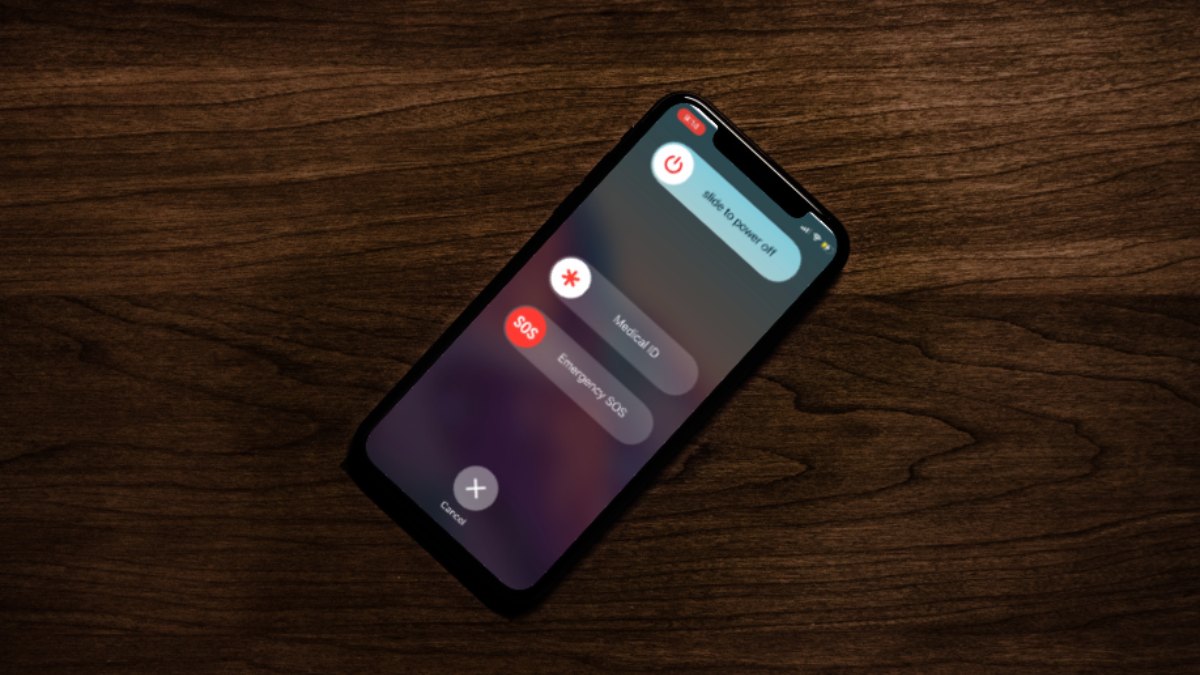
Are you experiencing a frozen or unresponsive iPhone XR? Maybe it’s not responding to your touches, or the screen is completely black. In situations like these, a force shut down may be necessary to resolve the issue. Performing a force shut down on your iPhone XR can help reboot the system and get it back to its normal functioning state. In this article, we will guide you through the step-by-step process of force shutting down your iPhone XR. It’s important to note that force shutting down your device should only be done when necessary, as it may lead to the loss of unsaved data. So, let’s dive in and learn how to force shut down your iPhone XR.
Inside This Article
- Force Restarting Method
- Using Power Button and Volume Buttons
- Performing a Software Reset
- Contacting Apple Support for Assistance
- Conclusion
- FAQs
Force Restarting Method
There may be instances where your iPhone XR becomes unresponsive or freezes to the point where you can’t perform any actions on the screen. In these situations, force restarting your device can help resolve the issue. Force restarting essentially cuts off the power to your iPhone XR, allowing it to start fresh and hopefully eliminate any bugs or glitches causing the problem.
Here are three different methods you can try to force shut down your iPhone XR:
- Option 1: Press and hold the side button and either volume button simultaneously.
- Option 2: Press and quickly release the volume up button, then repeat the same process with the volume down button. Finally, press and hold the side button until the Apple logo appears.
- Option 3: Press and hold the side button and volume down button simultaneously.
These methods work for iPhone XR and are quite simple to perform. However, it’s important to note that force restarting your device may result in losing unsaved data or causing temporary disruption to any ongoing processes. It’s always a good idea to try saving your work or closing any important apps before proceeding with force restart.
If force restarting doesn’t resolve the issue, you may want to consider restarting your iPhone XR manually. This can be done by going to the Settings app, selecting General, scrolling down to the bottom, and tapping on Shut Down. Once your device turns off, you can turn it back on by pressing and holding the side button until the Apple logo appears.
Force restarting your iPhone XR should only be done when necessary as it interrupts and takes a toll on the system. It’s always recommended to reach out to Apple Support or visit an authorized service center if you’re experiencing persistent issues with your device.
Using Power Button and Volume Buttons
If you ever find yourself in a situation where your iPhone XR is frozen or unresponsive, you may need to force shut it down. One of the most straightforward methods to do this is by utilizing the power button and volume buttons on your device.
To force shut down your iPhone XR using the power button and volume buttons, follow these steps:
- Press and hold the power button and either the volume up or volume down button simultaneously.
- Continue holding both buttons until the “slide to power off” slider appears on the screen.
- Release both buttons.
- Swipe the “slide to power off” slider from left to right to shut down your iPhone XR.
It’s important to note that sometimes, the “slide to power off” slider may not appear immediately. If this happens, continue holding the buttons until it does.
By using the power button and volume buttons, you have successfully forced shut down your iPhone XR. This method is useful when your device becomes unresponsive or if you encounter any other issues that require a complete shutdown.
Performing a Software Reset
If you’re experiencing issues with your iPhone XR and a force shutdown doesn’t seem to resolve the problem, performing a software reset can be a helpful troubleshooting step. This process will restart your device and refresh its settings, potentially fixing any software glitches or issues that may be causing trouble.
To perform a software reset on your iPhone XR, follow the steps outlined below:
- Press and quickly release the volume up button.
- Press and quickly release the volume down button.
- Press and hold the side button until you see the Apple logo.
It’s important to note that during a software reset, your iPhone XR will not be affected by any data loss. The process simply restarts the device without altering any of your personal files or settings.
Once your iPhone XR has restarted, check to see if the issues you were experiencing have been resolved. If not, you may need to explore other troubleshooting options or contact Apple support for further assistance.
Performing a software reset can be a useful tool in addressing software-related problems on your iPhone XR. It’s a quick and easy process that can potentially save you from a major headache. Give it a try whenever you encounter persistent glitches or issues on your device.
Contacting Apple Support for Assistance
If you are experiencing persistent issues with your iPhone XR and need additional assistance, you can reach out to Apple Support for help. Apple offers various methods to contact their support team, ensuring that you can find a solution to your problem quickly and efficiently.
Here are some ways you can get in touch with Apple Support:
- Apple Support Website: Visit https://support.apple.com/ and navigate to the iPhone section. Here, you can find helpful articles, troubleshooting guides, and a “Contact Support” option to initiate a conversation with an Apple representative.
- Apple Support App: Download the Apple Support app from the App Store. This app provides a convenient platform to access articles, chat with support professionals, schedule appointments for in-store visits, or even receive guided assistance via phone call.
- Phone Support: Dial Apple’s toll-free support number, specific to your country, to speak with a support representative over the phone. You can find the appropriate phone number on the Apple Support website or within the Apple Support app.
- Live Chat: Engage in a live chat session with an Apple Support specialist by visiting the Apple Support website or using the Apple Support app. This option allows you to have a real-time conversation and get immediate assistance for your iPhone XR issues.
When contacting Apple Support, it is helpful to have your iPhone XR’s serial number and any relevant details about the issue you are facing. This information can expedite the troubleshooting process and enable the support team to provide more accurate solutions.
Regardless of the method you choose, Apple Support is dedicated to assisting you in resolving any problems or concerns you may have with your iPhone XR. Their knowledgeable and friendly team will guide you through the troubleshooting steps, offer advice, and ensure that your device is in optimal working condition.
Remember, if your iPhone XR issue is hardware-related, Apple Support may recommend scheduling an appointment at an authorized service center for further examination and repair.
Contact Apple Support today and get the assistance you need to keep your iPhone XR running smoothly!
In conclusion, knowing how to force shut down an iPhone XR can be a useful trick to have in your arsenal. Whether you encounter a frozen screen or unresponsive apps, performing a force shut down can help resolve the issue and get your device back to normal functioning. Remember to use the power button and volume button combination to initiate the force shut down process. However, it’s important to note that force shutting down your device should only be done as a last resort, as it may lead to potential data loss or software glitches. If you continue to experience problems with your iPhone XR, it’s recommended to reach out to Apple support or visit an authorized service center for further assistance.
FAQs
Q: How do I force shut down my iPhone XR?
A: To force shut down your iPhone XR, simply press and hold the Side button along with either Volume Up or Volume Down button until the power slider appears. Then, drag the power slider to turn off your iPhone XR.
Q: Why would I need to force shut down my iPhone XR?
A: There may be instances where your iPhone XR becomes unresponsive or frozen, making it impossible to turn off the device through the usual method. In such cases, performing a force shut down can help resolve the issue and allow you to restart your device.
Q: Will force shutting down my iPhone XR cause any data loss?
A: No, force shutting down your iPhone XR will not result in any data loss. It is simply a way to restart your device when it becomes unresponsive. However, it’s always a good idea to regularly back up your data to avoid potential loss in any situation.
Q: How often should I force shut down my iPhone XR?
A: Force shutting down your iPhone XR should only be done when necessary, such as when your device becomes unresponsive or frozen. It is not something that needs to be done on a regular basis as part of regular device maintenance.
Q: Is there a specific order to press the buttons when force shutting down an iPhone XR?
A: When force shutting down your iPhone XR, you can press and hold the Side button along with either Volume Up or Volume Down button in any order simultaneously until the power slider appears.
