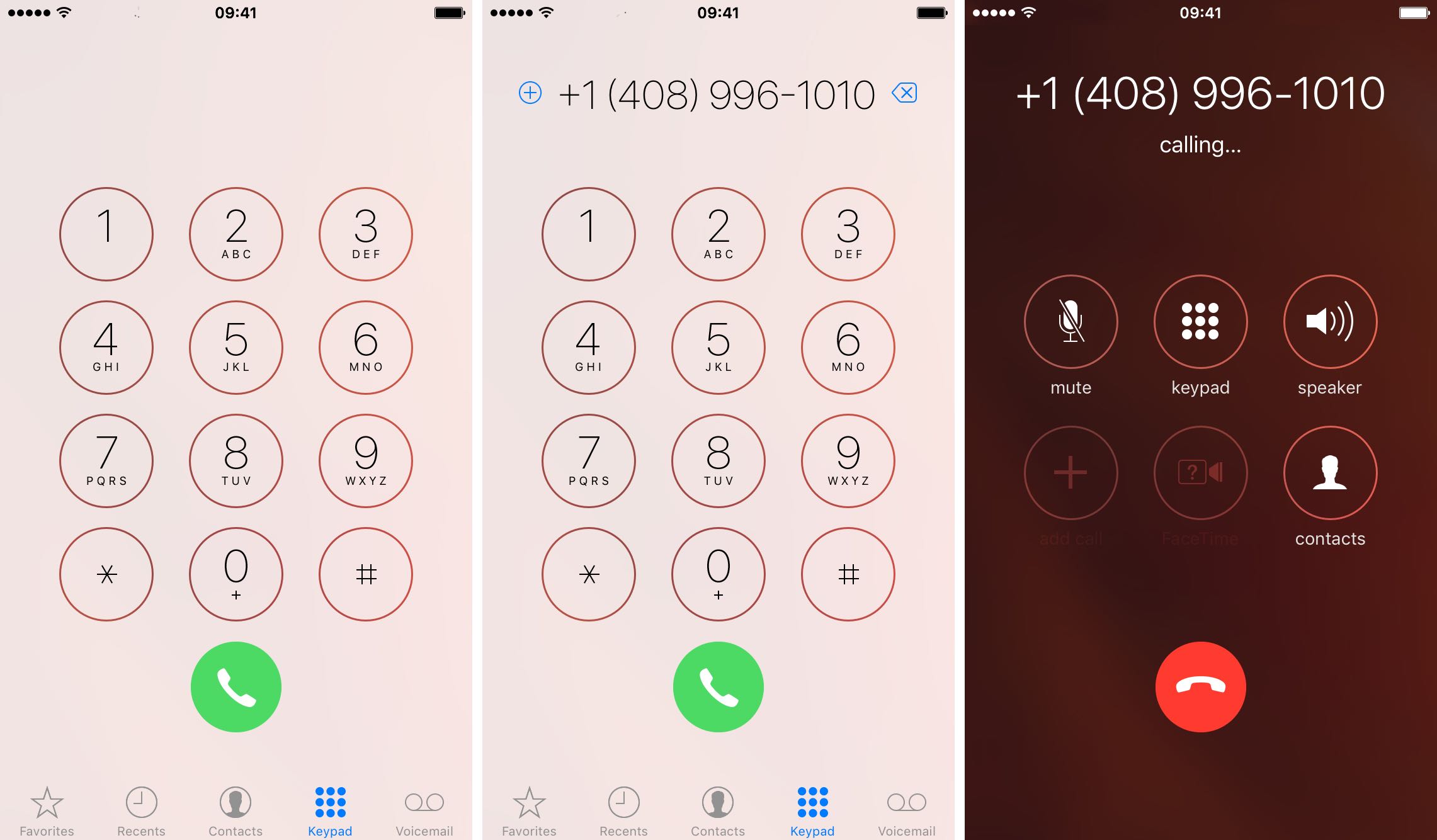
Have you ever found yourself in a situation where you needed to redial a phone number on your iPhone, but couldn’t find a quick and easy way to do it? Well, look no further! In this comprehensive guide, we will show you how to redial a phone number on your iPhone in just a few simple steps. Whether you accidentally hung up on an important call or need to quickly reach out to someone you just spoke with, knowing how to redial can save you time and frustration. So, let’s dive in and discover the different methods you can use to redial a phone number on your trusty iPhone.
Inside This Article
- Overview
- Method 1: Using the Recent Calls List
- Method 2: Using the Dialer Keypad
- Method 3: Using Siri to Redial a Number
- Conclusion
- FAQs
Overview
Have you ever found yourself in a situation where you needed to redial a phone number on your iPhone, but couldn’t remember the digits? Don’t worry, we’ve got you covered! In this article, we will explore different methods to help you redial a phone number on your iPhone with ease.
With the advancements in technology, our smartphones have become an indispensable tool for communication. Whether it’s for work, catching up with friends, or making important calls, having the ability to quickly redial a number can save us time and effort.
Fortunately, iOS provides several methods to redial a phone number effortlessly. Whether you want to redial a recent number you called, enter the digits manually, or even use voice commands, there’s a solution for every situation.
So, if you’re ready to master the art of redialing on your iPhone, let’s dive into the different methods available to help you effortlessly reconnect with the people you need to reach.
Method 1: Using the Recent Calls List
If you’ve recently made or received a call on your iPhone and need to redial the same number, you’re in luck. The iPhone keeps a record of your recent calls, making it easy to redial a number without having to manually enter it again.
To redial a phone number using the recent calls list, follow these simple steps:
- Open the Phone app on your iPhone by tapping on the green phone icon on your home screen.
- At the bottom of the screen, you’ll see four tabs: Favorites, Recents, Contacts, and Voicemail. Tap on the “Recents” tab.
- In the “Recents” tab, you’ll see a list of all the calls you’ve made, received, or missed. Scroll through the list to find the number you want to redial.
- Once you’ve found the number, tap on it to open the call details.
- In the call details, you’ll see various options, such as Call Back, Message, and Add to Contacts. Tap on the green “Call Back” button to redial the number.
By following these steps, you can quickly and conveniently redial a phone number using the recent calls list on your iPhone. It saves you time and effort, especially when you need to make a follow-up call or reestablish contact with someone.
Method 2: Using the Dialer Keypad
Using the dialer keypad on your iPhone is another convenient way to redial a phone number. Follow the steps below to quickly redial a number using this method:
- Open the Phone app on your iPhone by tapping on the green phone icon.
- Tap on the “Keypad” tab at the bottom of the screen to open the dialer keypad.
- Enter the phone number you want to redial using the keypad. Make sure to include the area code if necessary.
- Once you have entered the number, simply tap on the green phone icon at the bottom of the screen to initiate the call.
Using the dialer keypad method allows you to quickly input the phone number manually without having to search through your recent calls list. It can be especially useful if you need to redial a number that you have not previously called.
Additionally, you can also save the phone number to your contacts list for easy access in the future. Simply tap on the “Add to Contacts” option that appears after the call is initiated, and follow the prompts to save the number with relevant information such as a name and additional details.
This method is straightforward and can be easily done on your iPhone’s built-in Phone app. Whether you need to call a business, a friend, or simply redial a missed call, using the dialer keypad is a quick and efficient way to make your call without any hassle.
Method 3: Using Siri to Redial a Number
If you’re an iPhone user, you’ve probably experienced the convenience of Siri, Apple’s virtual assistant. But did you know that Siri can also help you redial a phone number? It’s true! By simply using your voice, you can quickly and easily redial the last number you called. Here’s how:
1. Activate Siri by either pressing and holding the home button or saying “Hey Siri” if you have that feature enabled.
2. Once Siri is activated, simply say “Redial the last number” or “Call back the last number” to initiate the redialing process.
3. Siri will then confirm the last number you called and ask for your permission to proceed with the redial. Simply say “Yes” to confirm.
4. Siri will then automatically redial the number for you, saving you the hassle of manually entering it. Within seconds, you’ll be connected to the person you called.
Using Siri to redial a number is not only convenient but also a time-saving feature. Whether you need to quickly reconnect with a missed call or simply want to call someone back, Siri makes it effortless. Plus, it’s hands-free, so you can accomplish it even if you’re in the middle of doing something else.
However, do note that this method will only work if Siri correctly recognizes your voice command and if the last number you called is still in your call history. If the number has been deleted or there are any issues with Siri, you may need to resort to other methods.
So, the next time you need to redial a number on your iPhone, give Siri a try. It’s a convenient and efficient way to stay connected with just a simple voice command.
Conclusion
Being able to redial a phone number on your iPhone is a convenient feature that ensures you never miss an important call. Whether you need to quickly reconnect with someone you were speaking with earlier or want to conduct business efficiently, the redial function can save you time and effort.
In this article, we explored two easy methods for redialing a phone number on your iPhone. You can either use the dedicated redial button in the Phone app or utilize the call history feature to quickly redial a recent number. Depending on your preference, you can find the method that works best for you.
By mastering the art of redialing on your iPhone, you can streamline your communication process and make the most out of your device. Whether you’re on a tight schedule, trying to close a business deal, or simply catching up with loved ones, the ability to redial can enhance your phone experience and keep you connected.
So, don’t hesitate to give it a try! Start using the redial feature on your iPhone and enjoy the convenience and efficiency it offers. Say goodbye to manually dialing numbers and hello to a faster and more convenient way to reconnect with others.
FAQs
Q: Can I redial a phone number on my iPhone?
Yes, you can easily redial a phone number on your iPhone. There are a couple of methods you can use to do this.
Q: How do I redial the last number I called on my iPhone?
To redial the last number called on your iPhone, simply launch the Phone app, then tap the “Recents” tab at the bottom of the screen. Find the number you want to redial and tap the green phone icon next to it. This will automatically redial the number for you.
Q: Can I redial a specific number from my call history on iPhone?
Yes, you can redial a specific number from your call history on your iPhone. Open the Phone app and tap the “Recents” tab. Scroll through your call history to find the number you want to redial, then tap the green phone icon next to it to initiate the redial.
Q: Is there a shortcut to redial the last number on iPhone?
Yes, there is a shortcut to redial the last number on your iPhone. Simply double-tap the green call button on your iPhone to automatically redial the last number called.
Q: Can I redial a number from my iPhone’s keypad?
Yes, you can redial a number from your iPhone’s keypad. Open the Phone app and navigate to the keypad tab. Enter the phone number you want to redial manually, then tap the green phone icon to initiate the redial.
