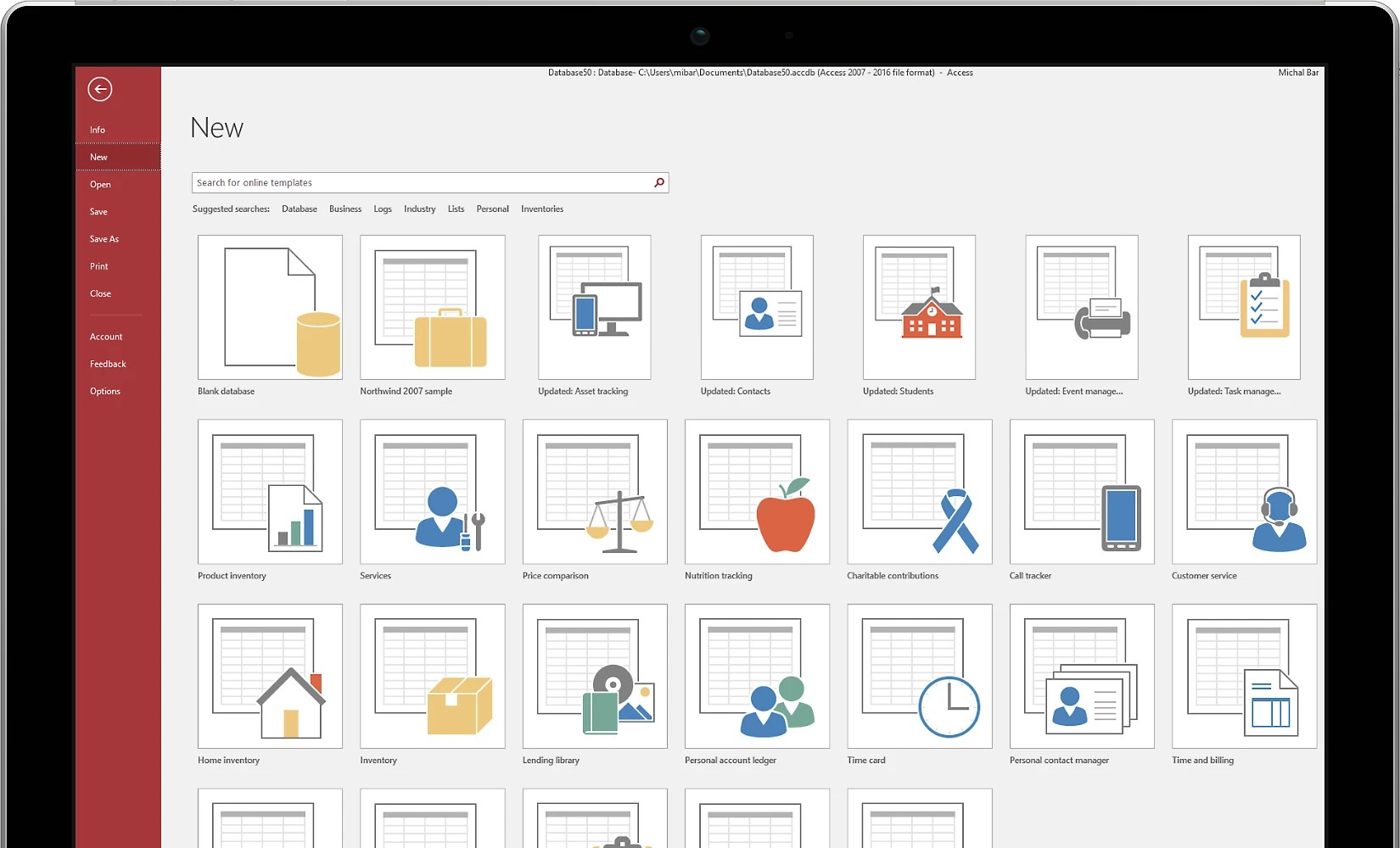
When it comes to managing and organizing data in Microsoft Access, formatting fields for telephone numbers is a crucial aspect. The ability to properly format telephone numbers not only enhances the visual appeal of your database but also facilitates efficient data entry and retrieval. In this comprehensive guide, we will delve into the intricacies of formatting a field for a telephone number in Access. From understanding the importance of consistent formatting to implementing effective techniques, we will explore the best practices and tips to ensure that your telephone number fields are structured in a clear and user-friendly manner. By the end of this article, you will be equipped with the knowledge and expertise to seamlessly format telephone number fields, optimizing the usability and functionality of your Access database.
Inside This Article
- Setting up the Field
- Input Mask
- Validation Rule and Text
- Formatting for International Numbers
- Conclusion
- FAQs
Setting up the Field
When setting up a field for a telephone number in Access, it’s important to consider the specific format you want to enforce. Decide whether you want to include the country code, area code, or any other specific formatting requirements.
Begin by creating a new field in your table to store the telephone number. Choose the appropriate data type, which is typically “Text” for a telephone number, as it allows for a combination of numbers and special characters.
Consider the maximum length of the telephone number field. This will depend on the specific requirements of your database and the type of telephone numbers you expect to store. For example, if you are dealing with international numbers, you may need a larger field size to accommodate longer numbers.
It’s essential to plan for any potential future changes in the telephone number format. Anticipating potential changes can help you design a more flexible and scalable database structure, ensuring that it can accommodate evolving business needs or regulatory requirements.
Input Mask
When setting up a field for a telephone number in Access, the input mask plays a crucial role in formatting the data input. An input mask is a string of characters that specifies the format of the data that users can enter as they input data into the field. It provides a template that guides users to input data in a specific format, such as (123) 456-7890 for a US phone number.
The input mask feature in Access allows you to define a pattern for how the data should be entered. This can include specific characters, such as parentheses or hyphens, to visually separate the different parts of the telephone number. For instance, the input mask might be set up to automatically insert the parentheses and hyphens as users type in the digits of the phone number, ensuring consistent formatting across all entries.
By using an input mask for the telephone number field, you can enforce a standardized format for data entry, reducing errors and ensuring uniformity in the database. This not only improves data integrity but also enhances the user experience by providing clear guidelines for entering telephone numbers.
Validation Rule and Text
After setting up the input mask for the telephone number field, the next step is to establish a validation rule and text. This allows you to define specific criteria that the data must meet, ensuring that only valid phone numbers are entered into the field.
The validation rule serves as a set of conditions that the data must satisfy. For a telephone number field, the rule can specify the required format, such as the inclusion of a certain number of digits or the presence of specific characters like parentheses or hyphens. By implementing a validation rule, you can enforce consistency in the format of phone numbers entered into the database.
When a user attempts to input a phone number that does not meet the specified criteria, a validation text can be displayed to provide guidance on the expected format. This text serves as a helpful prompt, informing the user about the required structure of the phone number. For instance, the validation text can indicate that the phone number must include the area code or country code, ensuring that users input complete and accurate numbers.
Formatting for International Numbers
When it comes to handling international phone numbers in Access, it’s essential to consider the diverse formats used across different countries. Unlike domestic numbers, international numbers can vary in length, prefix, and formatting conventions. To accommodate this variability, Access provides robust tools for formatting international phone numbers within your database.
One effective method involves using the Input Mask feature to specify a format that supports various international number patterns. By defining placeholders for country codes, area codes, and local numbers, you can create a flexible input structure that adapts to different international formats.
Furthermore, incorporating validation rules and text descriptions can enhance the user experience by providing clear guidelines for entering international numbers. This ensures that the data entered conforms to the expected format, minimizing errors and inconsistencies.
Additionally, consider the visual presentation of international numbers within your Access forms and reports. By implementing custom formatting and layout design, you can optimize the display of international phone numbers, making them more accessible and user-friendly for your database users.
Conclusion
Formatting a field for a telephone number in Access is an essential aspect of database design, ensuring data consistency and user-friendly input. By utilizing the input mask feature, you can create a structured format for phone numbers, enhancing data integrity and simplifying data entry for users. Additionally, customizing the input mask allows for flexibility in accommodating various phone number formats based on specific requirements. This not only streamlines data entry but also facilitates accurate data retrieval and reporting. Incorporating input masks for telephone numbers enhances the overall usability and functionality of your Access database, contributing to a more efficient and professional data management system.
FAQs
-
How can I format a telephone number field in Access to ensure consistency?
When working with telephone number fields in Access, you can use input masks to enforce a specific format, such as (123) 456-7890 for US numbers. This ensures consistency and makes data entry more user-friendly. -
Can I customize the input mask for different countries' phone number formats?
Yes, you can customize the input mask to accommodate various phone number formats used in different countries. Access provides flexibility to adjust the input mask based on the specific requirements of the phone number format. -
Is it possible to validate the entered phone numbers for accuracy?
Access allows you to validate the entered phone numbers by defining validation rules. This feature ensures that the phone numbers entered into the field meet specific criteria, such as a required number of digits or a particular pattern. -
What are some common input mask characters for formatting phone numbers?
Common input mask characters for formatting phone numbers include "0" for a digit placeholder, "9" for an optional digit placeholder, and "L" for a letter placeholder. These characters help create a consistent and user-friendly format for phone numbers. -
Can I apply formatting to existing phone number data in Access?
Yes, you can apply formatting to existing phone number data in Access by updating the input mask for the respective field. This allows you to standardize the format of phone numbers already stored in the database.
