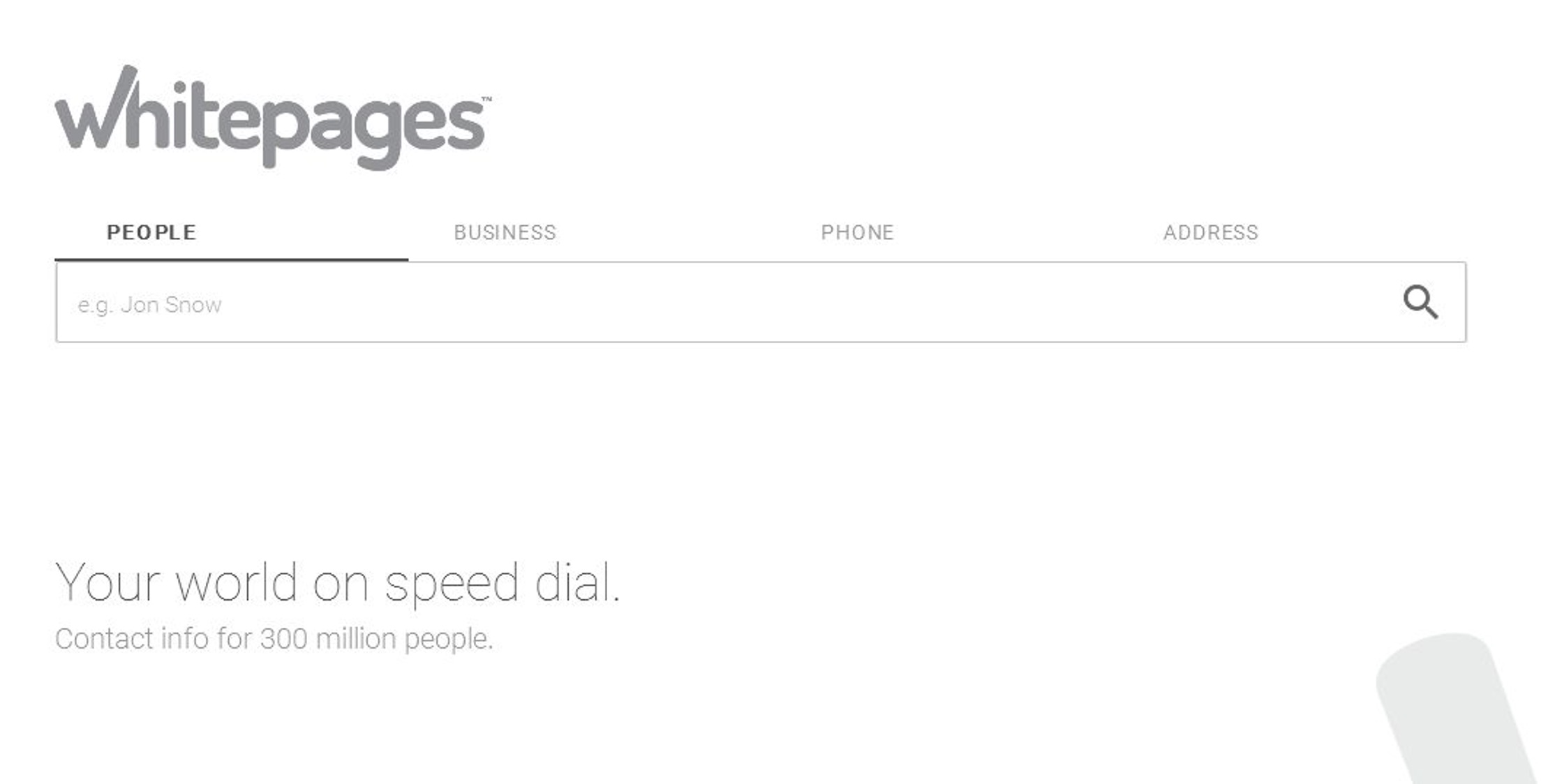
Are you looking to update your information on Whitepages? Whether you've changed your phone number, address, or other personal details, keeping your Whitepages listing current is essential. In this article, we'll delve into the process of updating your information on Whitepages, ensuring that your contacts, friends, and associates have access to the most accurate and up-to-date details. From changing your contact number to updating your address, we'll guide you through the steps to ensure that your Whitepages listing reflects your current information. Let's explore the seamless process of updating your details on Whitepages and the importance of keeping this information current. Whether it's a new phone number, address, or other vital details, maintaining accurate information on Whitepages is key to staying connected in today's digital world.
Inside This Article
- Create a Whitepages Account
- Access Your Profile
- Update Your Information
- Verify Changes
- Create a Whitepages Account- Signing up for a Whitepages account- Verifying your email address
- Access Your Profile: Locating your profile on Whitepages: Understanding the information displayed
- Update Your Information- Editing personal details- Changing contact information
- Verify Changes- Ensuring accuracy of updated information- Confirming changes on Whitepages platform
- Conclusion
- FAQs
How To Update Info On Whitepages
Updating your information on Whitepages is a straightforward process that ensures your contact details and personal information are accurate and up to date. Whether you’ve changed your phone number, address, or any other pertinent details, keeping your Whitepages profile current is essential for staying connected. Here’s a comprehensive guide on how to update your information on Whitepages.
Create a Whitepages Account
If you haven’t already, the first step is to create a Whitepages account. This involves signing up using your email address and creating a secure password. Once you’ve completed the registration process, you’ll need to verify your email address to activate your account and gain access to your profile.
Signing up for a Whitepages account
To sign up, visit the Whitepages website and locate the option to create an account. Provide the required information, including your email address and a password, and follow the prompts to complete the registration process.
Verifying your email address
After signing up, you’ll receive an email from Whitepages containing a verification link. Click on the link to verify your email address and activate your account. This step is crucial for accessing and updating your information on Whitepages.
Access Your Profile
Once your account is set up and verified, you can proceed to access your profile on Whitepages. This involves locating your profile within the platform and understanding the information that is currently displayed.
Locating your profile on Whitepages
After logging into your Whitepages account, navigate to the profile section, where you can view and manage your personal information. Your profile may already contain details such as your name, address, phone number, and other relevant data.
Understanding the information displayed
Take the time to review the information displayed on your profile. Ensure that it accurately reflects your current details and make note of any areas that require updating or modification.
Update Your Information
With your profile accessible, you can proceed to update your information on Whitepages. This includes editing your personal details and changing any contact information that has been altered.
Editing personal details
Click on the relevant sections within your profile to edit personal details such as your name, occupation, or any additional information that may have changed. Ensure that the information you provide is current and reflective of your current circumstances.
Changing contact information
If your phone number, email address, or physical address has been updated, navigate to the corresponding fields within your profile and input the new information. Double-check the accuracy of the details before saving the changes.
Verify Changes
After updating your information, it’s essential to verify that the changes have been accurately reflected on Whitepages. Confirming the updated details ensures that your profile contains the most current and reliable information.
Ensuring accuracy of updated information
Review your profile once more to ensure that the changes you’ve made are accurately reflected. Pay close attention to contact details and personal information to confirm that all updates have been successfully implemented.
Confirming changes on Whitepages platform
Lastly, navigate through your profile and verify that the updated information is prominently displayed. This step provides assurance that your details are current and accessible to individuals who may be searching for your contact information on Whitepages.
Create a Whitepages Account- Signing up for a Whitepages account- Verifying your email address
Creating a Whitepages account is a straightforward process that enables you to manage and update your personal information. To begin, navigate to the Whitepages website and locate the “Sign Up” or “Create an Account” option. Click on this link to initiate the registration process.
Next, you will be prompted to provide essential details such as your full name, email address, and a secure password. Ensure that the password you choose meets the specified criteria for strength and security. Once you have entered this information, proceed to the next step to create your account.
After completing the registration form, you will receive a confirmation email from Whitepages at the address you provided during sign-up. Access your email inbox and locate the message from Whitepages. Open the email and click on the verification link or follow the instructions provided to verify your email address.
Upon successfully verifying your email, your Whitepages account will be activated, allowing you to log in and access your profile. With your account in place, you can now proceed to manage and update your personal information as needed.
Access Your Profile: Locating your profile on Whitepages: Understanding the information displayed
After creating your Whitepages account and verifying your email address, it’s time to access your profile. Start by logging into your Whitepages account using your registered email address and password. Once logged in, navigate to the “My Profile” or “My Account” section. Here, you’ll find a comprehensive overview of the information associated with your Whitepages profile.
Upon accessing your profile, you’ll notice various details displayed. These may include your name, address, phone number, and any other publicly available information. Whitepages aims to provide a centralized platform where individuals can manage and review their personal information, ensuring its accuracy and relevance.
Understanding the information displayed on your Whitepages profile is crucial. Take the time to review each detail meticulously, ensuring that it aligns with your current information. Inaccuracies or outdated details can be updated directly through the Whitepages platform, allowing you to maintain a current and precise online presence.
Update Your Information- Editing personal details- Changing contact information
When it comes to keeping your Whitepages profile current, it’s essential to ensure that your personal details are accurate and up-to-date. Whether it’s a change in your address, phone number, or any other personal information, updating your Whitepages profile is a straightforward process that allows you to maintain the accuracy of your online presence.
Editing your personal details on Whitepages involves accessing your profile and making the necessary changes. This can include updating your name, date of birth, or any other personal information that may have changed over time. By keeping this information current, you can ensure that individuals searching for you on Whitepages have access to the most accurate and relevant details.
Changing your contact information on Whitepages is equally important, as it allows you to update your phone number, email address, or any other means of contact. By ensuring that your contact details are current, you can stay connected with friends, family, and professional contacts while maintaining control over the information available about you online.
Verify Changes- Ensuring accuracy of updated information- Confirming changes on Whitepages platform
Once you’ve updated your information on Whitepages, it’s crucial to verify that the changes are accurately reflected on the platform. Ensuring the accuracy of your updated details is essential for maintaining the reliability of your online presence.
After making changes to your profile, take the time to thoroughly review the updated information. Check for any discrepancies or inaccuracies to guarantee that your profile reflects the correct details.
Confirming changes on the Whitepages platform is equally important. This involves navigating back to your profile and carefully examining the modified information to ensure that it aligns with the updates you submitted.
By verifying the accuracy of your updated information and confirming the changes on the Whitepages platform, you can maintain an up-to-date and reliable online presence, ensuring that individuals accessing your profile are presented with the correct and relevant details.
In conclusion, updating your information on Whitepages is a straightforward process that ensures your contact details are accurate and up to date. By following the simple steps outlined in this guide, you can proactively manage your online presence and ensure that friends, family, and colleagues can reach you easily. Whether you've changed your phone number, address, or email, keeping your information current on Whitepages is essential for staying connected. Remember to review and update your information periodically to reflect any changes, ensuring that your online presence remains accurate and reliable. With these tips, you can confidently navigate the process of updating your information on Whitepages and maintain an updated digital footprint. Stay connected, stay informed, and stay in control of your online presence.
FAQs
Q: How do I update my information on Whitepages?
Updating your information on Whitepages is a straightforward process. Simply visit the Whitepages website, locate the "Update My Listing" option, and follow the prompts to edit or add your information.
Q: Will updating my information on Whitepages affect my privacy?
No, updating your information on Whitepages does not compromise your privacy. In fact, it allows you to ensure that the details available to the public are accurate and up to date.
Q: Can I remove my information from Whitepages entirely?
Yes, you have the option to remove your information from Whitepages. By following the provided instructions for opting out, you can request the removal of your personal details from the platform.
Q: How long does it take for updated information to reflect on Whitepages?
Typically, updated information on Whitepages should reflect within a few days. However, it's advisable to allow up to a week for the changes to take effect.
Q: Are there any fees associated with updating information on Whitepages?
No, updating your information on Whitepages is free of charge. The platform provides a user-friendly interface for individuals to manage their listings without incurring any costs.
