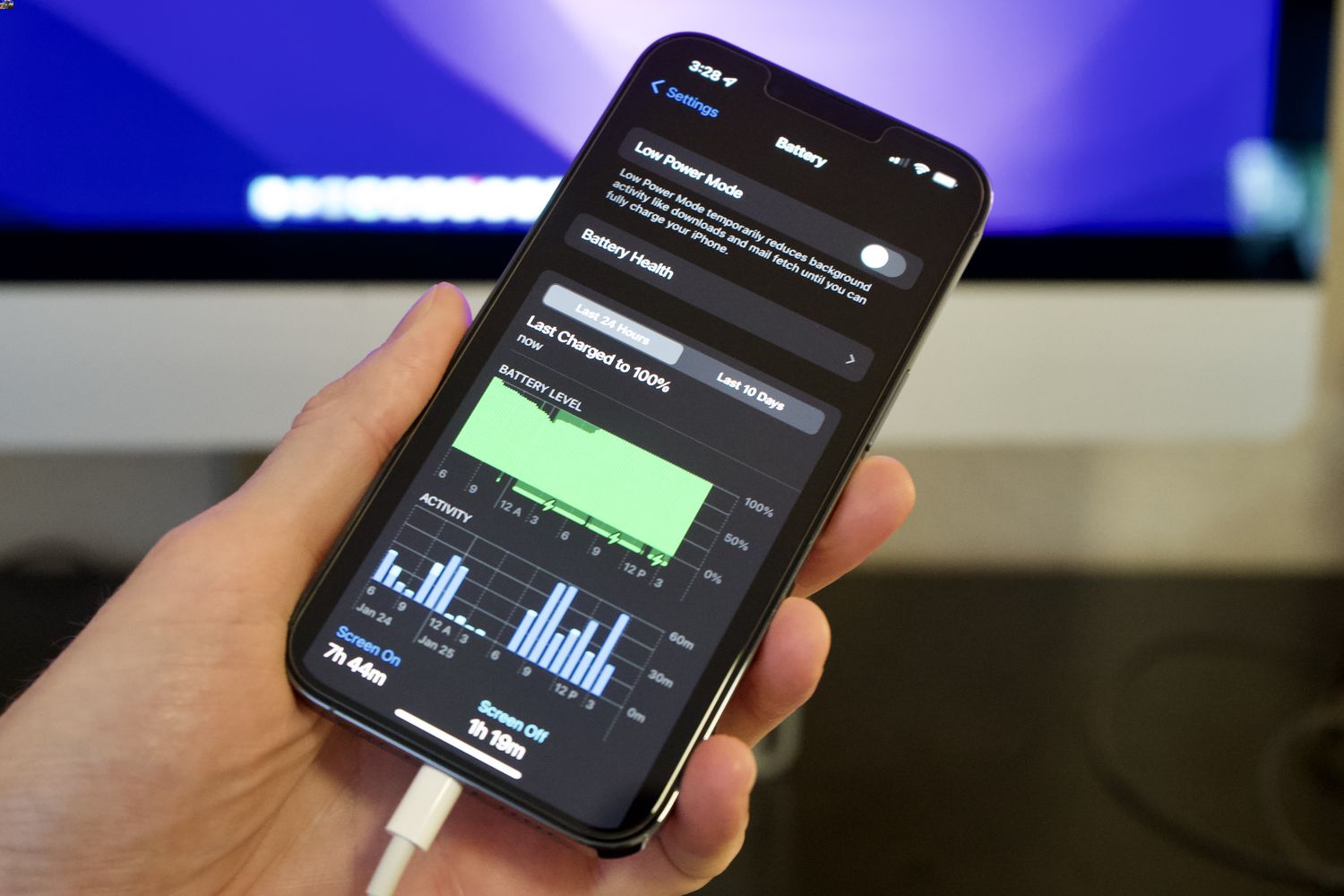
The iPhone 13, known for its powerful features and sleek design, is undoubtedly a device that many Apple enthusiasts are eager to get their hands on. However, one common issue that some users have been experiencing is the rapid draining of their iPhone 13 battery. This dilemma can be frustrating, as it hampers the overall user experience and requires frequent charging throughout the day.
In this article, we will delve into the reasons behind the fast battery drain on the iPhone 13 and provide you with some practical solutions to help alleviate this problem. Whether you are a tech-savvy user or simply looking for ways to optimize your iPhone’s battery life, this article will guide you through the steps to ensure that your iPhone 13 battery lasts longer, allowing you to fully enjoy all the amazing features it has to offer.
Inside This Article
- Common Battery Drain Issues
- iOS Software Updates
- Background App Refresh
- Display Brightness and Usage
- Conclusion
- FAQs
Common Battery Drain Issues
Are you wondering why your iPhone 13 battery is draining so fast? Well, you’re not alone. Many iPhone users experience this issue at some point, and it can be frustrating to constantly have to recharge your device. Here are some common causes of battery drain and tips to help you optimize your iPhone’s battery life.
- Background App Refresh: One of the major culprits of battery drain is the background app refresh feature. This feature allows apps to update content in the background, even when you’re not actively using them. While it can be convenient to have up-to-date information, it also consumes a significant amount of battery power. To conserve battery life, go to Settings > General > Background App Refresh and turn off the feature for apps that you don’t need to be constantly updated.
- Location Services: Another potential drain on your iPhone’s battery is the constant use of location services. Many apps rely on your location data to provide tailored information or services. However, constantly tracking your location can consume a substantial amount of power. To manage location services, go to Settings > Privacy > Location Services and review the apps that are allowed to use your location. Consider disabling location services for apps that don’t require it or use it sparingly.
- Push Email: If you have your email accounts set to push notifications, your iPhone is constantly checking for new messages, which can drain the battery. To optimize battery life, consider changing your email settings to fetch data manually or at longer intervals. Go to Settings > Mail > Accounts > Fetch New Data and adjust the settings according to your preference.
- Display Brightness and Usage: The display is one of the most power-hungry components of your iPhone. If your screen brightness is set too high, it can significantly impact battery life. Lowering the brightness level or enabling auto-brightness can help conserve battery power. Additionally, excessive usage, such as watching videos or playing graphics-intensive games, can quickly drain the battery. Try to minimize these activities or use them sparingly to extend your iPhone’s battery life.
- Apps Running in the Background: Some apps may continue running in the background even after you exit them. These apps can consume battery power without your knowledge. To check which apps are running in the background, double-click the home button (or swipe up from the bottom on iPhone models without a home button) to open the app switcher. Swipe left or right to navigate through the open apps and swipe up to close any unnecessary apps that are running in the background.
Remember, optimizing your iPhone’s battery life is a combination of managing settings, reducing unnecessary activities, and being mindful of the apps you use. By implementing these tips, you can extend the battery life of your iPhone 13 and enjoy using it throughout the day without worrying about running out of power.
iOS Software Updates
iOS software updates can have a significant impact on your iPhone’s battery life. Apple regularly releases updates for iOS to improve performance, enhance security, and introduce new features. However, these updates can sometimes result in unexpected battery drain.
When you update your iPhone’s operating system, it may reset certain settings to default values. This can include settings related to battery optimization and power management. As a result, after an update, your iPhone may no longer be optimized for battery efficiency, leading to faster battery drain.
In addition, iOS updates often introduce new features and functionalities that may consume more power. These new features require additional processing power and may run background tasks that can impact battery life. For example, features like widgets, enhanced notifications, and background app refresh can all contribute to increased battery consumption.
It’s also worth noting that during the initial release of a new iOS update, there may be bugs or performance issues that can affect battery life. These issues are usually addressed in subsequent minor updates, so it’s a good idea to keep your iPhone up to date with the latest iOS version to minimize any potential battery drain problems.
To optimize your iPhone’s battery life after an iOS update, consider implementing the following steps:
- Check for App Updates: Developers often release updates to their apps to ensure compatibility with the latest iOS version. Keeping your apps updated can help minimize battery drain caused by outdated or incompatible software.
- Reset Settings: If you notice significant battery drain after an iOS update, you can try resetting your iPhone’s settings. This will not erase your data, but it will revert certain settings to their default values, which can help resolve any configuration issues that may be causing excessive battery usage.
- Disable Unnecessary Features: Turn off features that you don’t frequently use, such as Push Email, Background App Refresh, and Location Services for apps that don’t require it. These features can consume power even when you’re not actively using your iPhone.
- Adjust Screen Brightness: Lowering your iPhone’s screen brightness can significantly improve battery life. Consider using auto-brightness or manually reducing the brightness when you’re in a well-lit environment.
- Manage Background App Refresh: Limit the apps that are allowed to refresh in the background. Go to Settings > General > Background App Refresh and disable this feature for apps that don’t require real-time updates.
- Monitor Battery Usage: Keep an eye on your iPhone’s battery usage to identify any specific apps or actions that are consuming excessive power. Go to Settings > Battery to view detailed information about battery usage over the past 24 hours or 10 days.
By following these steps, you can help optimize your iPhone’s battery life after an iOS update and minimize any unexpected battery drain issues.
Background App Refresh
Background App Refresh is a feature on your iPhone that allows apps to update their content when you’re not actively using them. While this feature can be convenient because it keeps your apps up to date, it can also contribute to battery drain. When multiple apps are constantly refreshing their content in the background, it puts a strain on your device’s battery life.
To optimize your iPhone’s battery usage, you can manage the Background App Refresh settings for individual apps. Here’s how:
- Go to the “Settings” app on your iPhone.
- Scroll down and tap on “General”.
- Select “Background App Refresh”.
- You’ll see a list of all the apps installed on your device.
- Choose whether you want to allow each app to refresh in the background.
It’s a good idea to review the list of apps and disable Background App Refresh for any apps that you don’t frequently use or don’t require constant updates. By doing so, you’ll not only conserve battery life but also potentially improve the overall performance of your iPhone.
Additionally, you can choose to disable Background App Refresh entirely by toggling off the “Background App Refresh” option at the top of the screen. However, keep in mind that disabling this feature completely may affect the functionality of certain apps that rely on background updates.
It’s important to note that disabling Background App Refresh for an app doesn’t mean you won’t receive notifications or updates from that app. It simply means the app won’t refresh its data in the background, which can help extend your iPhone’s battery life.
By managing the Background App Refresh settings on your iPhone, you can have more control over which apps are allowed to refresh in the background, ultimately helping to address battery drain issues on your iPhone 13.
Display Brightness and Usage
One of the factors that can significantly impact your iPhone 13’s battery life is the display brightness and usage. The display is one of the most power-hungry components of your iPhone, and adjusting its brightness can make a noticeable difference in battery consumption.
Keeping your display brightness at a high level can drain your battery much faster compared to when it’s set at a lower level. If you find that your battery is dying too quickly, try reducing the brightness of your screen. You can do this by swiping down from the top right corner of your iPhone screen to access the Control Center. From there, use the brightness slider to decrease the brightness to a comfortable level that suits your needs while conserving battery life.
In addition to brightness, the frequency and duration of your screen usage also play a role in battery consumption. If you frequently use your iPhone for tasks such as gaming, streaming videos, or browsing social media for extended periods, it can put a strain on your battery. Limiting the amount of time you spend using these power-intensive activities can help extend your battery life.
Another tip to conserve battery life is to enable auto-lock. This feature automatically locks your iPhone after a specified period of inactivity, reducing the time your screen stays on unnecessarily. To enable auto-lock, go to Settings > Display & Brightness > Auto-Lock, and choose a suitable time interval. Setting it to a shorter duration can help preserve battery life by ensuring that your device’s screen is not left on when not in use.
Furthermore, you can also consider enabling dark mode on your iPhone 13. Dark mode replaces the bright white backgrounds with dark colors, reducing the amount of power needed to illuminate the pixels on your screen. This can be particularly beneficial for devices with OLED displays, as black pixels in OLED panels are essentially turned off, resulting in energy savings.
Conclusion
In conclusion, if you are experiencing rapid battery drain on your iPhone 13, there are several factors that could be causing this issue. It could be due to usage patterns, software updates, faulty apps, or even hardware problems. However, by following the tips and solutions mentioned in this article, you can troubleshoot and resolve the battery drain problem effectively.
Remember to optimize your settings, adjust background app refresh, keep your apps updated, manage battery-intensive apps, and try resetting or restoring your device if necessary. Additionally, regularly monitoring your battery usage and applying good charging habits can significantly improve your iPhone’s battery life.
With a little bit of patience and the right approach, you can ensure that your iPhone 13’s battery lasts longer and provides you with the performance you need throughout the day. Happy iPhone usage!
FAQs
Here are some frequently asked questions about iPhone 13 battery drains and solutions:
- Q: Why is my iPhone 13 battery dying so fast?
- Q: How can I optimize my iPhone 13 battery life?
- Q: Does closing background apps help save battery on iPhone 13?
- Q: Can using dark mode help save battery on iPhone 13?
- Q: Should I replace my iPhone 13 battery if it drains quickly?
A: Several factors can contribute to your iPhone 13 battery draining quickly. One common reason is excessive usage of power-hungry applications, such as gaming or video streaming. Background app refresh, push email, and location services can also drain the battery faster. Another possibility is that a certain app or feature is causing a software glitch or drain, which can be resolved with a software update or by force-closing problematic apps.
A: There are several steps you can take to optimize your iPhone 13 battery life. First, make sure to update your device to the latest iOS version, as this often includes optimizations and bug fixes. You can also reduce the screen brightness, disable unnecessary push notifications, and limit background app refresh. Additionally, turning off features like Wi-Fi and Bluetooth when not in use can also help conserve battery power. Finally, consider enabling Low Power mode or using optimized battery charging to further extend your iPhone’s battery life.
A: Closing background apps on your iPhone 13 may not have a significant impact on battery life. In fact, iOS is designed to manage background app activity efficiently, so manually closing apps may not be necessary. However, force-closing problematic apps or apps that are consuming excessive resources can potentially help improve battery life. To force-close an app, swipe up from the bottom of the screen and hold briefly on the app preview, then swipe it away.
A: Yes, using dark mode can help save battery on your iPhone 13. Dark mode, which changes the interface to darker colors, reduces the amount of power consumed by the display, especially on devices with OLED screens like the iPhone 13. By enabling dark mode, you can potentially extend your battery life, especially if you spend a significant amount of time using apps with predominantly dark backgrounds.
A: If you are experiencing significant and persistent battery drain on your iPhone 13, it may be worth considering a battery replacement. However, before doing so, it is recommended to try the aforementioned optimization steps and consult with Apple support for troubleshooting assistance. In some cases, a battery replacement may be necessary if the battery has degraded over time or if there is a hardware issue causing the excessive battery drain.
