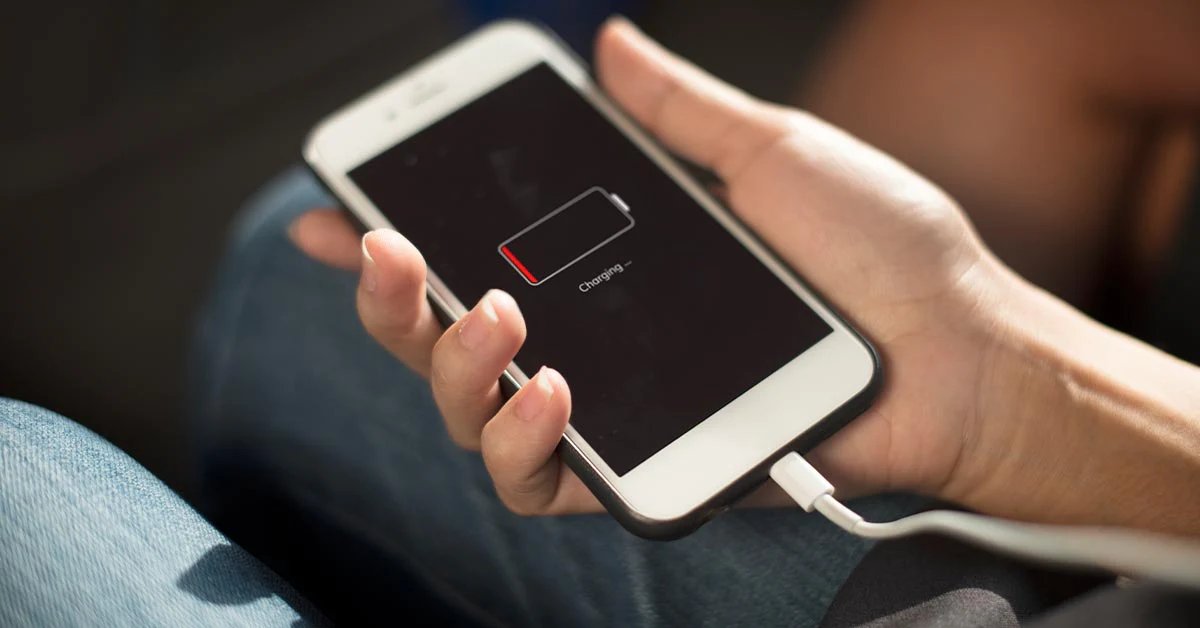
Have you ever found yourself in a situation where your iPhone battery died, and now you’re frantically trying to figure out if it’s charging or not? Don’t worry; you’re not alone. One of the most common dilemmas for iPhone users is determining if their device is charging when it’s completely drained. In this article, we’ll walk you through some simple techniques to help you tell if your iPhone is charging when it’s dead. From checking the charging indicators to troubleshooting common issues, we’ve got you covered. So, let’s dive in and find out how you can easily detect if your iPhone is actively charging, even when it’s completely out of power.
Inside This Article
- How to Tell If iPhone Is Charging When Dead
- Checking the Battery Icon
- Connecting to a Power Source
- Using a Computer
- ## – Observing the Charging Indicator Light
- Conclusion
- FAQs
How to Tell If iPhone Is Charging When Dead
When your iPhone’s battery is completely drained, it can be difficult to determine whether it’s charging or not. However, there are several methods you can use to check if your iPhone is charging when it is dead. In this article, we will discuss different ways to identify if your iPhone is charging when it is completely dead.
Checking the Battery Icon
One of the easiest ways to check if your iPhone is charging when it’s dead is by looking at the battery icon on the screen. When you connect your iPhone to a power source, whether it’s a wall charger or a computer, you should see a battery icon with a lightning bolt in the middle. This indicates that your iPhone is charging. If you don’t see the charging icon, try the following methods.
Using a Wall Charger and Cable
An effective way to determine if your iPhone is charging when it’s completely dead is by using a wall charger and cable. Make sure you are using a genuine Apple charger and cable for the best results. Connect the charger to a power outlet and plug the cable into your iPhone. Look for the battery icon with the lightning bolt on the screen. If it appears, your iPhone is charging. If not, continue to the next method.
Using a Computer or Laptop
If you don’t have access to a wall charger, you can use a computer or laptop to charge your iPhone when it’s dead. Connect your iPhone to the computer using a USB cable. Check for the battery icon on the screen. If you see the charging icon, it means your iPhone is charging. If not, try the next method.
Using a Wireless Charger
If you have a wireless charger, you can use it to charge your iPhone when it’s completely dead. Place your iPhone on the wireless charger and make sure it is properly aligned. Look for any charging indicators, such as a small LED light or a notification on your iPhone’s screen. If you see these indications, your iPhone is charging. If not, try another wireless charger or consider using a different method.
Checking the Battery Icon
When your iPhone is completely dead and you want to check if it’s charging, one of the first things you can do is look for the battery icon on the screen. The battery icon is a visual indicator that can give you a clue about the charging status of your device.
To check the battery icon, connect your iPhone to a charger. If the battery icon appears on the screen, it means your iPhone is receiving power and is charging. The icon may appear as a low battery icon with a lightning bolt symbol, indicating that your device is in need of a charge.
If you don’t see any battery icon or charging symbol on the screen, don’t panic just yet. Give it a few minutes and make sure you are using a functioning charger and cable. Sometimes, it takes a while for the battery icon to appear, especially if the battery is completely drained.
Additionally, keep an eye on the battery icon while it’s charging. If the icon displays a charging animation, such as a running lightning bolt or a pulsating battery, it means your iPhone is actively charging. On the other hand, if the battery icon remains static and doesn’t show any signs of charging, it could indicate a problem with the charging cable, charger, or your device’s charging port.
Remember, the battery icon is not the only way to determine if your iPhone is charging when it’s dead, but it is a quick and convenient method to check the charging status at a glance. If you’re still unsure, you can try other methods to confirm if your iPhone is receiving power.
Connecting to a Power Source
When your iPhone is completely dead and you want to check if it is charging, the first step is to connect it to a power source. There are a few different methods you can use to do this:
1. Wall Charger and Cable: One of the most common ways to charge your iPhone is by using a wall charger and cable. Plug the wall charger into a power outlet and then connect the USB end of the cable into the charger. Finally, plug the other end of the cable into your iPhone. If your device is dead, it may take a few seconds for the battery icon to appear on the screen indicating that it is charging.
2. Computer or Laptop: Another option is to connect your iPhone to a computer or laptop using a USB cable. This can be especially useful if you don’t have access to a wall charger. Simply plug one end of the USB cable into your computer and the other end into your iPhone. Again, it may take a few seconds for the battery icon to appear, indicating that the device is charging.
3. Wireless Charger: If you have a wireless charger, you can also use it to charge your iPhone. Simply place your iPhone on the charging pad or stand, ensuring that it is properly aligned. The device should start charging automatically, and you may see a charging symbol on the screen or hear a charging sound. Keep in mind that wireless charging may be slower than using a wall charger or computer.
Regardless of which method you choose, it’s important to note that if your iPhone is completely dead, it may take some time for the battery to gain enough power to turn on the device. It is recommended to leave your iPhone connected to the power source for at least 15-30 minutes before attempting to power it on.
Lastly, if you encounter any issues with charging your iPhone when it is dead, such as the device not charging at all or the battery not lasting as long as it used to, it may be worth seeking professional assistance or reaching out to Apple support for further troubleshooting.
Using a Computer
If your iPhone is completely dead and you don’t have a wall charger or wireless charger available, connecting your device to a computer or laptop is another option to check if it is charging.
To begin, ensure that your computer or laptop is powered on and operational. Next, take your Lightning cable and connect one end to the USB port on your computer or laptop. The other end of the cable should be inserted into the charging port of your iPhone.
Once you have connected the iPhone to the computer, you should see a small battery icon on the screen. The icon indicates that your device is charging. However, if the battery icon doesn’t appear immediately, wait for a few minutes to see if it shows up. It may take some time for the computer to recognize the connected device and initiate the charging process.
While your iPhone is connected to the computer, it is important to ensure that your computer is not in sleep or hibernation mode. If your computer goes into sleep mode or is turned off, the charging process may be interrupted, and your iPhone may not charge properly.
Additionally, make sure that the USB port you are using on your computer is functional. Faulty or damaged USB ports may prevent the charging process, even if your iPhone is connected correctly.
If your iPhone is indeed charging, the battery icon should display a lightning bolt, indicating that the device is connected to a power source and charging. If the battery icon remains absent or if it appears but does not indicate charging, you may want to try a different USB port or consider using a wall charger instead.
Remember to keep an eye on the battery percentage displayed on your iPhone. It should gradually increase over time, indicating that your device is indeed charging. If the battery percentage remains stagnant or decreases, it might indicate an issue with the charging process or the battery itself.
Using a computer to charge your iPhone when it is completely dead can be a convenient option when no other charging methods are available. However, keep in mind that charging through a computer may be slower compared to using a wall charger. Therefore, it is advisable to use a computer for charging purposes only when no other options are at hand.
## – Observing the Charging Indicator Light
Another method to determine if your iPhone is charging when it’s completely dead is by observing the charging indicator light. The charging indicator is typically situated on the top right corner of the device.
When you connect your iPhone to a power source, such as a wall charger or computer, the charging indicator light will usually illuminate to indicate that the device is receiving power. The light may be steady or blinking, depending on the charging status.
If the charging indicator light is steady, it means that your iPhone is charging. You can leave it connected to the power source and wait for it to power up. However, if the light is blinking, it may indicate an issue with the charging process. In such cases, it is advisable to check the charging cable and power source for any potential problems.
It’s important to note that some iPhone models may not have a visible charging indicator light. In these cases, you can rely on other methods mentioned in this article to confirm if your device is charging.
Conclusion
Knowing how to tell if your iPhone is charging when it is dead is crucial for any iPhone user. By understanding and following the signs that indicate charging, you can ensure that your device is getting the power it needs to operate smoothly.
Remember, when your iPhone is completely dead, it may take a few moments before the charging icon appears on the screen. Patience is key in this situation. Additionally, make sure to use a genuine charging cable and adapter to avoid any potential charging issues.
If you find that your iPhone still does not charge even after following the steps mentioned earlier, it is recommended to contact Apple support or visit an authorized service center for further assistance.
By being aware of the charging indicators and taking the appropriate actions, you can keep your iPhone powered up and ready for use whenever you need it.
FAQs
1. How can I tell if my iPhone is charging when it’s completely dead?
When your iPhone is completely dead, the screen may not light up or show any charging indicators. However, you can still check if it’s charging by plugging it into a power source and waiting for a few minutes. If the battery icon appears on the screen, indicating that it’s charging, then your iPhone is indeed receiving power.
2. Why isn’t my iPhone charging when it’s dead?
There can be several reasons why your iPhone is not charging when it’s dead. First, make sure that you are using a genuine Apple charger and cable. If you are using third-party accessories, they may not provide the required power to charge the iPhone. Additionally, check if the charging port is clean and free from dust or debris. If it’s dirty, use a soft brush or compressed air to clean it. If none of these solutions work, there might be an issue with the battery or charging circuit, and it’s best to consult an authorized service center.
3. Is it safe to charge my iPhone overnight?
Yes, it is generally safe to charge your iPhone overnight. Apple devices are designed with built-in mechanisms to prevent overcharging. Once the battery reaches 100%, the device automatically stops charging, so there’s minimal risk of damaging the battery. However, if you want to be extra cautious, you can disconnect the charger once your iPhone is fully charged.
4. How long does it take for an iPhone to charge from dead to full?
The time it takes to charge an iPhone from dead to full varies depending on the model and charger used. On average, it can take anywhere from 2 to 3 hours for an iPhone to charge completely. However, fast charging technologies, such as Apple’s Fast Charge, can significantly reduce charging time. Keep in mind that if you are using your iPhone while it’s charging, it may take longer to reach full battery capacity.
5. Can I charge my iPhone wirelessly when it’s completely dead?
No, you cannot charge your iPhone wirelessly when it’s completely dead. Wireless charging requires power, and if your iPhone is completely drained, it won’t have any power to initiate the charging process. You will need to connect your iPhone to a power source using a lightning cable to start the charging process.
