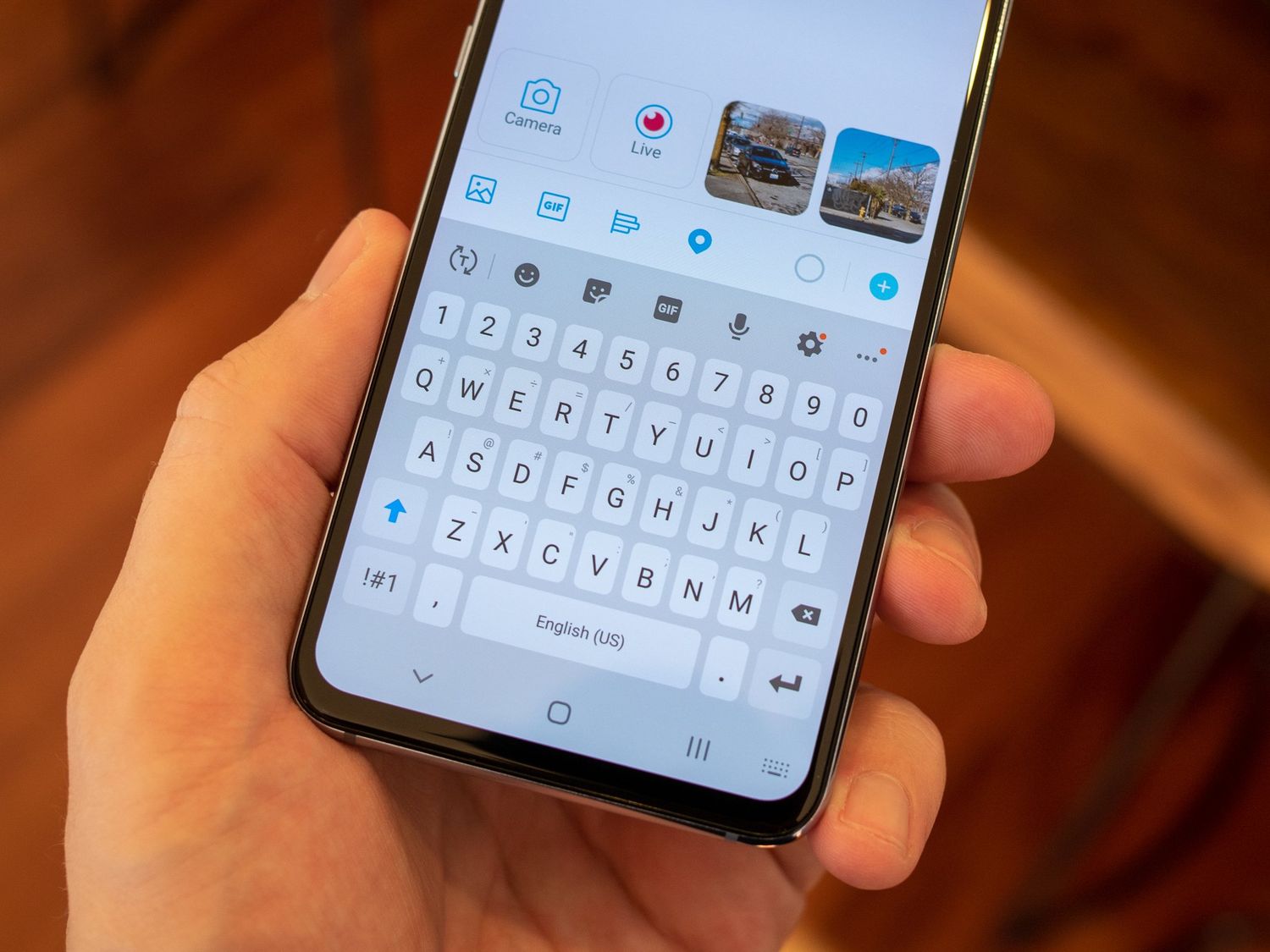
The Samsung Galaxy S21 is a powerful and versatile smartphone that offers a wide range of customization options, including the ability to change the keyboard to suit your preferences. Whether you prefer a different layout, language support, or simply want to try out a new keyboard app, the Galaxy S21 makes it easy to personalize your typing experience. In this article, we'll explore the step-by-step process of changing the keyboard on the Galaxy S21, providing you with the know-how to tailor your device to your liking. So, if you've ever wondered how to switch things up and enhance your typing experience on your Galaxy S21, you're in the right place! Let's dive in and discover the various options available for customizing your keyboard on this exceptional device.
Inside This Article
- Understanding the Galaxy S21 Keyboard
- Steps to Change Keyboard on Galaxy S21
- Customizing Keyboard Settings on Galaxy S21
- Conclusion
- FAQs
Understanding the Galaxy S21 Keyboard
The Galaxy S21 comes equipped with a versatile and user-friendly keyboard that allows for seamless typing and interaction with your device. The keyboard on the Galaxy S21 is designed to provide a smooth and efficient typing experience, whether you’re composing messages, emails, or browsing the web.
Featuring predictive text, autocorrect, and a range of customization options, the Galaxy S21 keyboard adapts to your typing style and preferences, enhancing your overall user experience. Additionally, the keyboard supports various input methods, including voice input and gesture typing, offering flexibility to users based on their preferences and needs.
With its intuitive layout and responsive keys, the Galaxy S21 keyboard ensures that users can type with speed and accuracy, making it an essential component of the device’s functionality. Whether you’re a casual user or a productivity enthusiast, the Galaxy S21 keyboard is designed to cater to a diverse range of user requirements, providing a seamless and enjoyable typing experience.
Steps to Change Keyboard on Galaxy S21
Changing the keyboard on your Galaxy S21 is a simple process that allows you to personalize your typing experience. Whether you prefer a different layout, language, or input method, the Galaxy S21 offers various options to suit your needs. Follow these steps to change your keyboard settings and enhance your typing experience on the Galaxy S21.
1. Access the Settings: Start by accessing the “Settings” on your Galaxy S21. You can do this by swiping down from the top of the screen and tapping the gear-shaped icon, or by locating the “Settings” app in your app drawer.
2. Select “General Management”: Within the Settings menu, scroll down and select “General Management” to access a range of device customization options.
3. Tap “Language and Input”: Under “General Management,” tap on “Language and Input” to access settings related to your device’s language and keyboard preferences.
4. Choose “On-screen Keyboard”: Within the “Language and Input” menu, select “On-screen Keyboard” to view the available keyboard options on your Galaxy S21.
5. Select Your Preferred Keyboard: You will see a list of installed keyboards. Tap on the keyboard you wish to use, and if it’s not installed, you can download it from the Google Play Store.
6. Adjust Keyboard Settings: Once you’ve selected your preferred keyboard, you can further customize its settings by tapping on the keyboard’s name in the “On-screen Keyboard” menu. This allows you to personalize features such as autocorrect, predictive text, and keyboard layout.
7. Start Typing with Your New Keyboard: After making your selections, exit the settings menu and open any app that requires text input. Your chosen keyboard will now be the default input method, providing you with a tailored typing experience on your Galaxy S21.
Customizing Keyboard Settings on Galaxy S21
Customizing the keyboard settings on your Galaxy S21 can significantly enhance your typing experience, making it more efficient and personalized to your preferences. The device offers a range of options that allow you to tailor the keyboard to suit your unique needs and style. Whether you want to adjust the keyboard layout, enable predictive text, or modify the keyboard’s appearance, the Galaxy S21 provides the flexibility to do so.
One of the key features of the Galaxy S21’s keyboard settings is the ability to customize the keyboard layout. You can choose from various layouts, including QWERTY, AZERTY, and more, to align with your typing habits and language preferences. This customization ensures that you can type comfortably and accurately, regardless of the language or style you are accustomed to.
Furthermore, the keyboard settings allow you to enable predictive text, which can significantly expedite your typing. Predictive text suggests words as you type, based on your typing history and frequently used phrases. This feature not only saves time but also minimizes typing errors, ultimately improving your overall typing efficiency.
In addition to layout and predictive text, the Galaxy S21’s keyboard settings enable you to modify the appearance of the keyboard. You can choose from various themes, colors, and even customize the keyboard’s size to match your visual preferences. This level of personalization ensures that the keyboard not only functions optimally but also aligns with your aesthetic preferences.
Moreover, the keyboard settings on the Galaxy S21 offer advanced features such as gesture typing, which allows you to glide your finger across the keyboard to form words. This intuitive method of inputting text can be a game-changer for users seeking a seamless and efficient typing experience.
By customizing the keyboard settings on your Galaxy S21, you can transform the typing experience to align with your unique preferences, language, and style. The device’s extensive array of customization options empowers you to tailor the keyboard to suit your individual needs, ultimately enhancing your overall user experience.
Conclusion
Changing the keyboard on your Galaxy S21 can greatly enhance your typing experience and overall satisfaction with your device. Whether you prefer a different layout, language, or simply want to explore new features, the ability to customize your keyboard is a valuable asset. With the user-friendly interface of the Galaxy S21, switching keyboards is a straightforward process that can be tailored to your specific preferences. By following the steps outlined in this guide, you can seamlessly transition to a new keyboard and unlock a world of possibilities for text input on your device. Embrace the freedom to personalize your smartphone experience and enjoy the enhanced functionality that comes with a keyboard tailored to your needs.
Certainly! Here's the FAQ section for the article:
html
FAQs
Q: Can I change the keyboard on my Galaxy S21?
A: Yes, you can change the keyboard on your Galaxy S21 to a different one that suits your preferences and typing style.
Q: How do I change the keyboard on my Galaxy S21?
A: To change the keyboard on your Galaxy S21, you can follow the steps provided in the article, which include accessing the settings, selecting the language and input options, and choosing a new keyboard.
Q: Are there different keyboard options available for the Galaxy S21?
A: Yes, there are various keyboard options available for the Galaxy S21, including third-party keyboards that can be downloaded from the Google Play Store.
Q: Can I customize the keyboard settings on my Galaxy S21?
A: Absolutely! You can customize the keyboard settings on your Galaxy S21 to adjust features such as autocorrect, predictive text, keyboard layout, and more.
Q: Will changing the keyboard affect the performance of my Galaxy S21?
A: Changing the keyboard on your Galaxy S21 is unlikely to affect its performance. However, it’s recommended to choose a reputable keyboard app to ensure compatibility and smooth operation.
