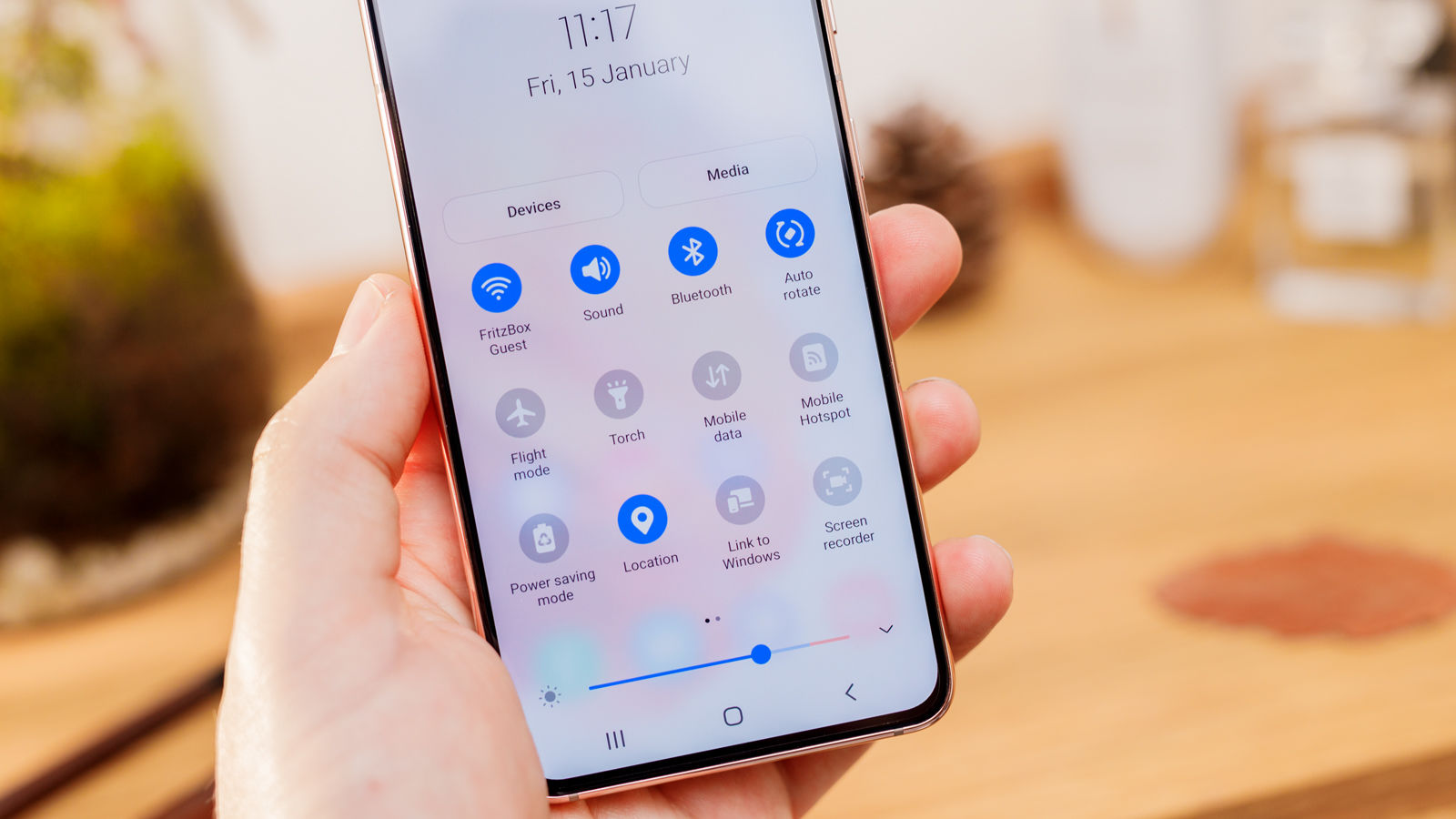
Sure, here's the introduction in HTML format:
html
Are you looking to harness the power of your Samsung Galaxy S21 by using its hotspot feature? With the hotspot functionality, you can share your phone’s internet connection with other devices, such as laptops and tablets, allowing them to access the internet on the go. In this comprehensive guide, we’ll walk you through the steps to set up and use the hotspot on your Galaxy S21, enabling you to stay connected wherever you are. Whether you’re traveling, working remotely, or simply need a backup internet source, the hotspot feature on your Galaxy S21 can be a valuable tool. Let’s dive in and explore how to make the most of this feature on your device.
Inside This Article
- Enabling Hotspot on Galaxy S21
- Configuring Hotspot Settings
- Connecting Devices to the Hotspot
- Monitoring Hotspot Usage
- Conclusion
- FAQs
Enabling Hotspot on Galaxy S21
Enabling the hotspot feature on your Galaxy S21 allows you to share your phone’s mobile data connection with other devices, such as laptops, tablets, or other smartphones. This feature is particularly useful when you’re in a location without Wi-Fi access but need to connect your other devices to the internet.
To enable the hotspot on your Galaxy S21, start by accessing the “Settings” app on your phone. You can do this by swiping down from the top of the screen and tapping the gear-shaped icon in the top-right corner, or by finding the “Settings” app in your app drawer.
Next, scroll down and tap on “Connections” in the Settings menu. Within the “Connections” menu, you’ll find the “Mobile Hotspot and Tethering” option. Tap on this to access the hotspot settings.
Within the “Mobile Hotspot and Tethering” menu, you’ll see the “Mobile Hotspot” option. Toggle the switch next to “Mobile Hotspot” to enable this feature. Once enabled, your Galaxy S21 will start broadcasting a Wi-Fi network that other devices can connect to.
Configuring Hotspot Settings
Once you’ve enabled the hotspot on your Galaxy S21, you can further customize its settings to suit your preferences and ensure optimal performance.
Here’s how you can configure the hotspot settings on your Galaxy S21:
1. Accessing Settings: Open the “Settings” app on your Galaxy S21 and tap on “Connections.”
2. Selecting Mobile Hotspot and Tethering: Tap on “Mobile Hotspot and Tethering” to access the hotspot settings.
3. Customizing Hotspot Name and Password: You can change the default network name (SSID) and password to something more personalized and secure. Tap on “Mobile Hotspot” to modify these details.
4. Choosing Security Type: Select the appropriate security type for your hotspot. It’s recommended to use WPA2 (AES) for enhanced security.
5. Adjusting Allowed Devices: You can control which devices can connect to your hotspot by configuring the list of allowed devices. This adds an extra layer of security to your hotspot.
6. Setting Data Limit: If you have a limited data plan, you can set a data limit for your hotspot to avoid exceeding your data allowance.
7. Enabling Power Saving Mode: To conserve battery while using the hotspot, you can enable the power-saving mode in the hotspot settings.
Configuring these settings allows you to personalize your hotspot experience and ensure that it operates securely and efficiently.
Connecting Devices to the Hotspot
Once you’ve set up the hotspot on your Galaxy S21, connecting other devices is a breeze. Simply navigate to the Wi-Fi settings on the device you want to connect and look for the name of your Galaxy S21 in the list of available networks. Tap on it and enter the password you set when configuring the hotspot. Once the correct password is entered, the device will connect to the hotspot and have access to the internet through your phone’s data connection.
It’s important to note that the number of devices that can connect to your hotspot may be limited by your carrier or phone plan. Some carriers allow up to 10 devices to connect at once, while others may have different limitations. Be sure to check with your carrier to understand any restrictions on the number of devices that can simultaneously use your hotspot.
Additionally, it’s a good practice to monitor the devices connected to your hotspot to ensure that you’re aware of who is using your data connection. This can help you manage the bandwidth and prevent unauthorized access to your hotspot. Most smartphones, including the Galaxy S21, provide the option to view and manage connected devices in the hotspot settings, allowing you to monitor and control the connections as needed.
Monitoring Hotspot Usage
Keeping track of your hotspot usage is essential to avoid exceeding your data limits and incurring additional charges. Fortunately, the Galaxy S21 provides convenient tools to monitor and manage your hotspot usage.
Firstly, you can access the hotspot usage statistics directly on your Galaxy S21. Simply navigate to the “Settings” app, select “Connections,” and then tap on “Mobile Hotspot and Tethering.” Here, you will find detailed information about the amount of data consumed by connected devices, allowing you to stay informed about your usage.
Additionally, your mobile service provider may offer a dedicated mobile app or online portal where you can monitor your overall data usage, including hotspot consumption. By regularly checking these resources, you can ensure that you remain within your data limits and avoid any unexpected charges.
Moreover, the Galaxy S21 enables you to set up data usage alerts and limits, providing proactive notifications when you approach specified data thresholds. This feature empowers you to manage your hotspot usage effectively and take preventive measures before exceeding your data allowance.
Furthermore, if you have concerns about unauthorized access to your hotspot or suspect excessive data usage from connected devices, you can review the list of connected devices in the hotspot settings. By identifying and managing the devices accessing your hotspot, you can maintain control over your data usage and security.
Using the hotspot feature on your Galaxy S21 can greatly enhance your connectivity and productivity. Whether you need to share your phone’s internet with other devices or connect to a public Wi-Fi network, the hotspot functionality offers a convenient solution. By following the simple steps outlined in this guide, you can easily set up and manage the hotspot on your device, enabling seamless internet access for your other devices or those of others around you. With its intuitive interface and robust capabilities, the Galaxy S21 hotspot empowers you to stay connected wherever you go. By leveraging this feature effectively, you can make the most of your smartphone’s capabilities and enjoy uninterrupted internet access on your terms.
Sure, here are the FAQs:
FAQs
1. What is a mobile hotspot?
A mobile hotspot allows you to share your smartphone's data connection with other devices, such as laptops, tablets, or other smartphones, enabling them to access the internet.
2. Can I use the mobile hotspot feature on my Galaxy S21?
Absolutely! The Galaxy S21 comes equipped with a mobile hotspot feature, allowing you to share your device's internet connection with other devices via Wi-Fi, Bluetooth, or USB.
3. How do I activate the mobile hotspot on my Galaxy S21?
To activate the mobile hotspot on your Galaxy S21, simply navigate to the Settings app, select "Connections," then tap on "Mobile hotspot and tethering." From there, you can enable the mobile hotspot and customize the settings to suit your preferences.
4. Is there a limit to the number of devices I can connect to my Galaxy S21 hotspot?
While the exact number of devices that can be connected to your Galaxy S21 hotspot may vary, it typically supports multiple connections, allowing you to share your internet connection with several devices simultaneously.
5. Will using the mobile hotspot on my Galaxy S21 drain the battery quickly?
Using the mobile hotspot feature on your Galaxy S21 may consume additional battery power, especially if multiple devices are connected and actively using the shared internet connection. It's advisable to keep your device plugged in or have a power source nearby when using the hotspot for extended periods.
