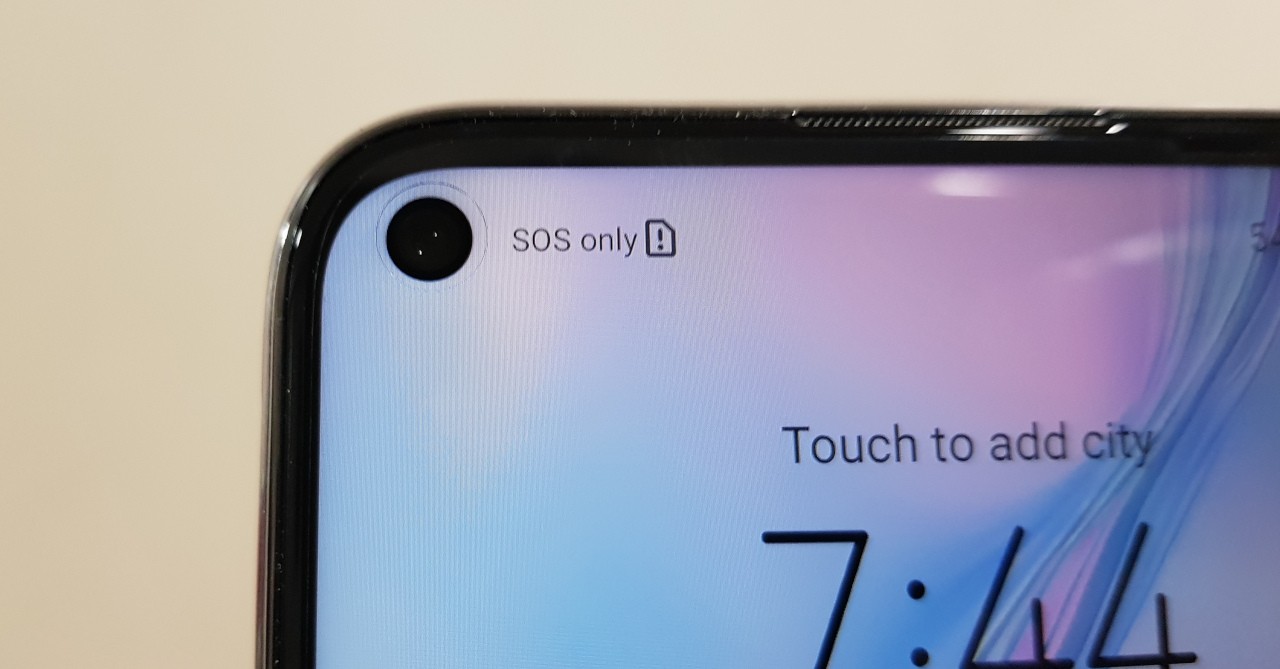
Are you experiencing the frustrating "SOS Only" message on your Huawei Nova 3I? Don't worry; you're not alone. This issue can be caused by various factors, including network problems, SIM card issues, or software glitches. In this comprehensive guide, we'll explore the most effective methods to resolve the "SOS Only" problem on your Huawei Nova 3I. From troubleshooting network connectivity to checking your SIM card and adjusting network settings, we've got you covered. By following the steps outlined in this article, you'll be able to troubleshoot and resolve the "SOS Only" issue, restoring full functionality to your Huawei Nova 3I. So, let's dive in and get your device back to its optimal state!
Inside This Article
- Checking Network Connection
- Restarting the Device
- Checking SIM Card
- Resetting Network Settings
- Conclusion
- FAQs
Checking Network Connection
When your Huawei Nova 3i displays “SOS Only,” it indicates a lack of network connection, which can be caused by various factors. To troubleshoot this issue, start by verifying the network connection on your device.
Begin by ensuring that the device is within the coverage area of your mobile network provider. If you are in an area with weak signal reception or no network coverage, your device may display “SOS Only.
Additionally, check if the Airplane Mode is disabled on your device. When Airplane Mode is activated, all wireless connections, including cellular networks, are turned off, which can lead to the “SOS Only” message.
It’s also essential to confirm that the SIM card is inserted correctly in the device. A loose or improperly inserted SIM card can result in a loss of network connectivity, leading to the “SOS Only” status on your Huawei Nova 3i.
Furthermore, ensure that there are no outstanding network-related issues with your mobile network provider. Contact your provider to verify if there are any service disruptions or account-related issues that could be causing the “SOS Only” message on your device.
**
Restarting the Device
**
Restarting your Huawei Nova 3I can help resolve the “SOS only” issue by refreshing the device’s network connectivity and clearing any temporary glitches. Follow these steps to restart your device:
1. Press and hold the power button on the right side of your Huawei Nova 3I until the power off menu appears on the screen.
2. Tap “Restart” or “Reboot” from the options provided. The device will then begin the restart process.
3. Once the device has fully powered off, wait for a few seconds before pressing the power button again to turn it back on.
4. After the device has restarted, check if the “SOS only” issue has been resolved and if the device is now able to connect to the network properly.
Restarting your device can often clear up temporary network issues and restore normal connectivity, allowing your Huawei Nova 3I to regain its full functionality. If the problem persists, you may need to explore other troubleshooting steps to address the “SOS only” message.
Checking SIM Card
Another common reason for encountering “SOS Only” on your Huawei Nova 3I may be related to issues with the SIM card. It’s essential to ensure that the SIM card is properly inserted into the device. Sometimes, a loose or incorrectly placed SIM card can lead to network connectivity problems.
Start by powering off your Huawei Nova 3I and carefully ejecting the SIM card tray using the provided ejector tool or a paperclip. Inspect the SIM card for any visible damage, such as scratches or dents, which could hinder its functionality. Additionally, check for any debris or dust that may have accumulated in the SIM card slot.
After examining the SIM card and slot, reinsert the SIM card into the tray, ensuring that it fits securely and aligns with the designated grooves. Once the SIM card is properly reinserted, power on your device and monitor the signal strength to see if the issue persists.
**
Resetting Network Settings
**
If the issue persists after checking the network connection, restarting the device, and checking the SIM card, you may need to reset the network settings on your Huawei Nova 3I. Resetting the network settings can help resolve various network-related issues, including the “SOS Only” error.
To reset the network settings on your Huawei Nova 3I, follow these steps:
- Open the “Settings” app on your smartphone.
- Scroll down and tap on “System.”
- Tap on “Reset.”
- Select “Reset network settings.”
- Enter your device’s PIN or password if prompted.
- Tap “Reset network settings” again to confirm.
After resetting the network settings, your Huawei Nova 3I will restart. Once the device has rebooted, check if the “SOS Only” error has been resolved. You may need to re-enter your Wi-Fi passwords and reconnect to Bluetooth devices as the network settings have been reset to their default configurations.
If the issue persists even after resetting the network settings, it’s advisable to contact your network service provider or Huawei customer support for further assistance.
Conclusion
Dealing with the “SOS Only” issue on your Huawei Nova 3I can be frustrating, but with the right troubleshooting steps, you can resolve it effectively. By ensuring that your SIM card is properly inserted, checking your network settings, and considering a software update, you can often address this issue and restore your phone’s full functionality. If these steps do not resolve the problem, reaching out to your service provider or Huawei’s customer support can provide further assistance. Remember to stay patient and methodical as you work through these steps, and don’t hesitate to seek professional help if needed. With a bit of persistence and the right guidance, you can overcome the “SOS Only” dilemma and enjoy a seamless mobile experience on your Huawei Nova 3I.
FAQs
Q: What does "SOS only" mean on a Huawei Nova 3I?
A: "SOS only" indicates that your Huawei Nova 3I is currently connected to a network, but it does not have access to the carrier's services. This could be due to various reasons, such as signal issues or network restrictions.
Q: How can I fix the "SOS only" issue on my Huawei Nova 3I?
A: To resolve the "SOS only" problem on your Huawei Nova 3I, you can try the following steps:
- Check your SIM card and ensure it is properly inserted.
- Restart your phone to refresh the network connection.
- Manually select the network operator in the settings.
- Ensure that your phone is not in Airplane mode.
Q: Why does my Huawei Nova 3I show "SOS only" even when there's signal?
A: If your Huawei Nova 3I displays "SOS only" despite having signal, it could be due to network congestion, SIM card issues, or restrictions imposed by the carrier.
Q: Can a software update fix the "SOS only" problem on my Huawei Nova 3I?
A: Yes, performing a software update on your Huawei Nova 3I might help resolve the "SOS only" issue, as updates often include bug fixes and improvements related to network connectivity.
Q: Is there a way to troubleshoot the "SOS only" problem on my Huawei Nova 3I without contacting customer support?
A: Yes, you can troubleshoot the "SOS only" problem on your Huawei Nova 3I by following the steps mentioned earlier, such as checking the SIM card, restarting the phone, and adjusting network settings. However, if the issue persists, reaching out to customer support may be necessary.
