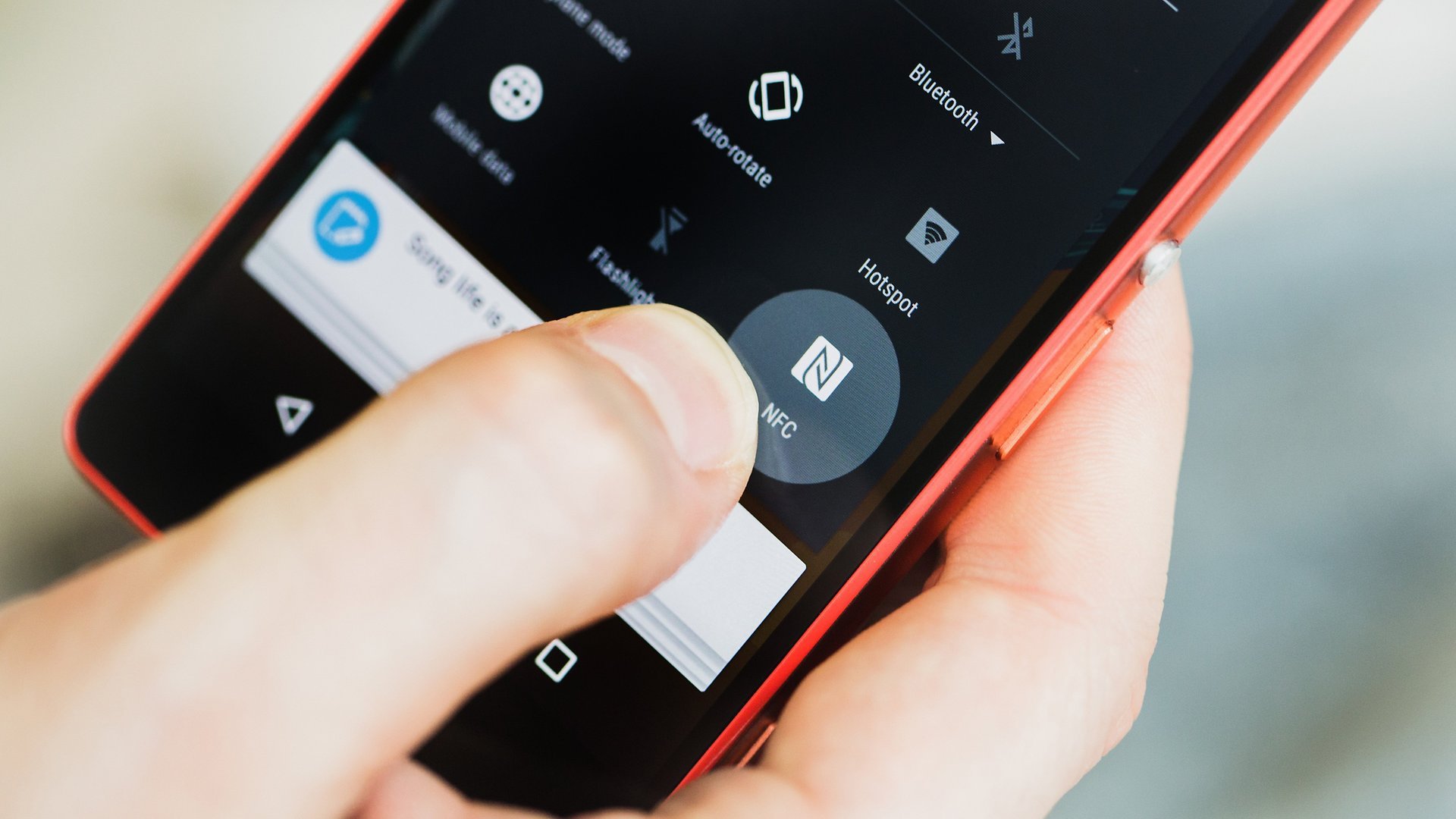
NFC (Near Field Communication) technology has revolutionized the way we transfer files between devices. Whether it’s sharing photos, videos, documents, or even contacts, NFC allows you to easily transfer files from one device to another with just a simple tap. This wireless technology has become increasingly popular as it eliminates the need for cables or external storage devices, making file transfer quick, convenient, and hassle-free. In this article, we will explore how NFC works, the benefits of using it for file transfer, and step-by-step instructions on how to use NFC to transfer files between compatible devices. So, if you’re ready to say goodbye to complicated file-sharing methods, let’s dive into the world of NFC and discover a seamless way to transfer files wirelessly!
Inside This Article
- How to Use NFC to Transfer Files- Enabling NFC on your device- Pairing the devices- Selecting the files to be transferred- Initiating the file transfer
- Enabling NFC on Your Device- Accessing the device settings menu- locating the NFC option- enabling NFC functionality
- Pairing the Devices – Bringing the devices within close proximity – Initiating the pairing process – Accepting the pairing request on both devices
- Selecting the Files to be Transferred: Navigating to the desired files or content, Selecting multiple files if needed, and Confirming the selection.
- Conclusion
- FAQs
How to Use NFC to Transfer Files- Enabling NFC on your device- Pairing the devices- Selecting the files to be transferred- Initiating the file transfer
Near Field Communication (NFC) technology has revolutionized the way we transfer files between devices. With NFC, you can easily share documents, photos, videos, and more, simply by bringing two compatible devices within close proximity. In this article, we will guide you through the process of using NFC to transfer files, from enabling NFC on your device to initiating the file transfer.
Enabling NFC on Your Device
The first step in using NFC to transfer files is to ensure that NFC is enabled on your device. To do this, follow these steps:
- Access the settings menu on your device
- Locate the NFC option
- Enable NFC functionality
By enabling NFC on your device, you are allowing it to communicate with other NFC-enabled devices in close proximity.
Pairing the Devices
Once NFC is enabled on both devices, you need to pair them together to initiate the file transfer. Here’s how you can do it:
- Bring the devices within close proximity to each other
- On both devices, navigate to the NFC settings or quick access menu
- Initiate the pairing process by tapping the devices together or selecting the pairing option
- Accept the pairing request on both devices
Pairing the devices creates a secure connection between them, allowing for the seamless transfer of files.
Selecting the Files to be Transferred
With NFC enabled and the devices paired, it’s time to select the files you want to transfer. Follow these steps:
- Navigate to the files or content you wish to transfer on your device
- Select multiple files if needed by tapping on them or using the respective checkboxes
- Confirm the selection to proceed with the transfer
This step ensures that only the desired files are sent during the transfer process.
Initiating the File Transfer
Now that everything is set up, it’s time to initiate the actual file transfer using NFC. Here’s how:
- Place both devices in close contact or within near-field range
- Wait for the devices to establish a connection
- Monitor the progress of the file transfer on both devices
During the transfer process, it’s important to keep the devices in close proximity to ensure a stable and uninterrupted connection. Once the transfer is complete, you can access the transferred files on the receiving device.
Using NFC to transfer files is a convenient and efficient way to share content between devices. By following these steps, you can easily enable NFC, pair the devices, select the files, and initiate the file transfer. Enjoy the seamless sharing experience provided by NFC technology!
Enabling NFC on Your Device- Accessing the device settings menu- locating the NFC option- enabling NFC functionality
Enabling NFC (Near Field Communication) on your device allows you to take advantage of the convenient file transfer capabilities it offers. To enable NFC, you will need to access your device settings menu and follow a few simple steps. Here’s how:
1. Start by accessing the settings menu on your device. The location of the settings menu may vary depending on the make and model of your device. Typically, you can find it either in the app drawer or by swiping down on the home screen and tapping on the gear icon.
2. Once you’re in the settings menu, navigate through the options until you find the NFC option. It might be listed under a “Wireless & Networks” category or have its own dedicated section. Look for the NFC label or icon to identify the option.
3. After locating the NFC option, tap on it to access the NFC settings. Here, you will find the necessary controls to enable or disable NFC functionality on your device.
4. To enable NFC, simply toggle the switch or checkbox associated with NFC functionality. This will activate the NFC chip in your device and allow it to communicate with other NFC-enabled devices in close proximity.
5. Congratulations! You have successfully enabled NFC on your device. Keep in mind that some devices may require you to agree to certain terms or permissions before enabling NFC.
Now that NFC is enabled on your device, you can utilize its features, such as transferring files, making mobile payments, or connecting to other compatible NFC-enabled devices.
Pairing the Devices – Bringing the devices within close proximity – Initiating the pairing process – Accepting the pairing request on both devices
Pairing your devices is an essential step to establish a secure connection for file transfer using NFC (Near Field Communication). Let’s explore the process of pairing devices and ensuring a seamless transfer of files.
First, it is important to bring the devices within close proximity of each other. NFC technology utilizes short-range wireless communication, typically within a few centimeters, to establish a connection. Ensure that the devices are physically close to one another, allowing them to detect and connect with each other.
To initiate the pairing process, you need to navigate to the NFC settings on your device. On most smartphones, you can find the NFC option under the device’s settings menu. Once located, enable the NFC functionality by toggling the switch or selecting the appropriate option.
Now that NFC is enabled, both devices should have the ability to detect each other. On one of the devices, initiate the pairing process by tapping the NFC-enabled area against the corresponding area on the other device. This action triggers the devices to establish a connection and exchange identification information.
After initiating the pairing process, a notification or prompt will appear on both devices, indicating a pairing request. You need to accept the pairing request on both devices to establish a secure connection between them. This ensures that the devices can communicate and transfer files securely using NFC.
Once the pairing request is accepted, the devices are now successfully paired, and you are ready to transfer files between them. At this point, you can proceed with selecting the files or content you want to transfer using NFC.
Remember to keep the devices within close proximity during the entire file transfer process to maintain a strong and stable NFC connection. This will ensure the smooth and quick transfer of files between the paired devices.
Pairing your devices using NFC is a simple and convenient way to establish a secure connection for file transfer. By following these steps to bring the devices within close proximity, initiate the pairing process, and accept the pairing request on both devices, you can successfully set up an NFC connection for hassle-free file transfers.
Selecting the Files to be Transferred: Navigating to the desired files or content, Selecting multiple files if needed, and Confirming the selection.
When using NFC to transfer files between devices, it is important to select the specific files or content that you want to transfer. Here are the steps to navigate to the desired files, select multiple files if needed, and confirm your selection:
Navigating to the desired files or content: First, access the file manager or the specific app that contains the files you want to transfer. This could be the gallery app for photos and videos, the music app for audio files, or any other relevant app. Once you’re in the app or file manager, browse through the folders or categories to locate the specific files you wish to transfer.
Selecting multiple files if needed: If you want to transfer multiple files at once, most file managers or apps will allow you to select them in bulk. Typically, you can do this by long-pressing on one file to activate the selection mode, and then tapping on each additional file you want to include in the transfer. Some apps might also provide a checkbox or select all option to make the process even easier.
Confirming the selection: After you have navigated to the desired files and selected the ones you want to transfer, it’s time to confirm your selection. This step ensures that you don’t accidentally transfer the wrong files or include any unwanted content. Depending on the app or file manager you are using, the confirmation process may vary. It could involve tapping on a “Transfer” or “Share” button, or confirming through a pop-up dialog box.
By following these steps, you can easily select and confirm the files you want to transfer using NFC. Whether you’re sharing photos, videos, music, or any other type of file, this process ensures that you have full control over the content you transfer.
Conclusion
As NFC (Near Field Communication) technology continues to evolve, its potential for file transfer capabilities is becoming increasingly prominent. With just a tap or a touch, users are able to seamlessly exchange files between devices, eliminating the need for cables or complicated setup processes.
Whether you need to transfer photos, videos, documents, or any other type of file, NFC provides a convenient and efficient solution. By simply enabling NFC on compatible devices and ensuring they are in close proximity, the transfer process is quick and effortless.
From sharing files between smartphones or tablets to exchanging data with laptops and other devices, NFC simplifies the way we transfer content. Its widespread adoption and inclusion in mobile devices make it a practical and user-friendly option for file transfers.
So why worry about cables and compatibility issues when you can harness the power of NFC? Give it a try, and experience the convenience of quick and easy file transfers through this innovative technology.
FAQs
1. What is NFC?
NFC stands for Near Field Communication and it is a technology that allows devices to communicate with each other by simply touching or being in close proximity to each other. It enables various functions such as contactless payments, file transfers, and device pairing.
2. How does NFC work for file transfers?
When using NFC for file transfers, two devices need to have NFC capabilities. By selecting a file on one device and tapping it against the other device, the file is transferred wirelessly and almost instantly. It’s a convenient way to share files between smartphones, tablets, or other NFC-enabled devices.
3. Can I transfer any type of file using NFC?
Yes, NFC can transfer different types of files, including photos, videos, music files, documents, and more. As long as both devices support the file format, you can transfer it using NFC.
4. Is NFC secure for file transfers?
NFC file transfers are relatively secure as long as the devices involved have implemented proper security measures. NFC technology utilizes encryption to protect the data being transferred. However, it’s always a good practice to ensure that your devices have the latest security updates installed to minimize any potential vulnerabilities.
5. Are there any limitations to NFC file transfers?
While NFC file transfers are convenient, there are a few limitations to consider. Firstly, the transfer speed is relatively slower compared to other wireless technologies such as Bluetooth or Wi-Fi Direct. Additionally, NFC has a limited range of a few centimeters, so the devices need to be in close proximity to each other for the transfer to occur.
