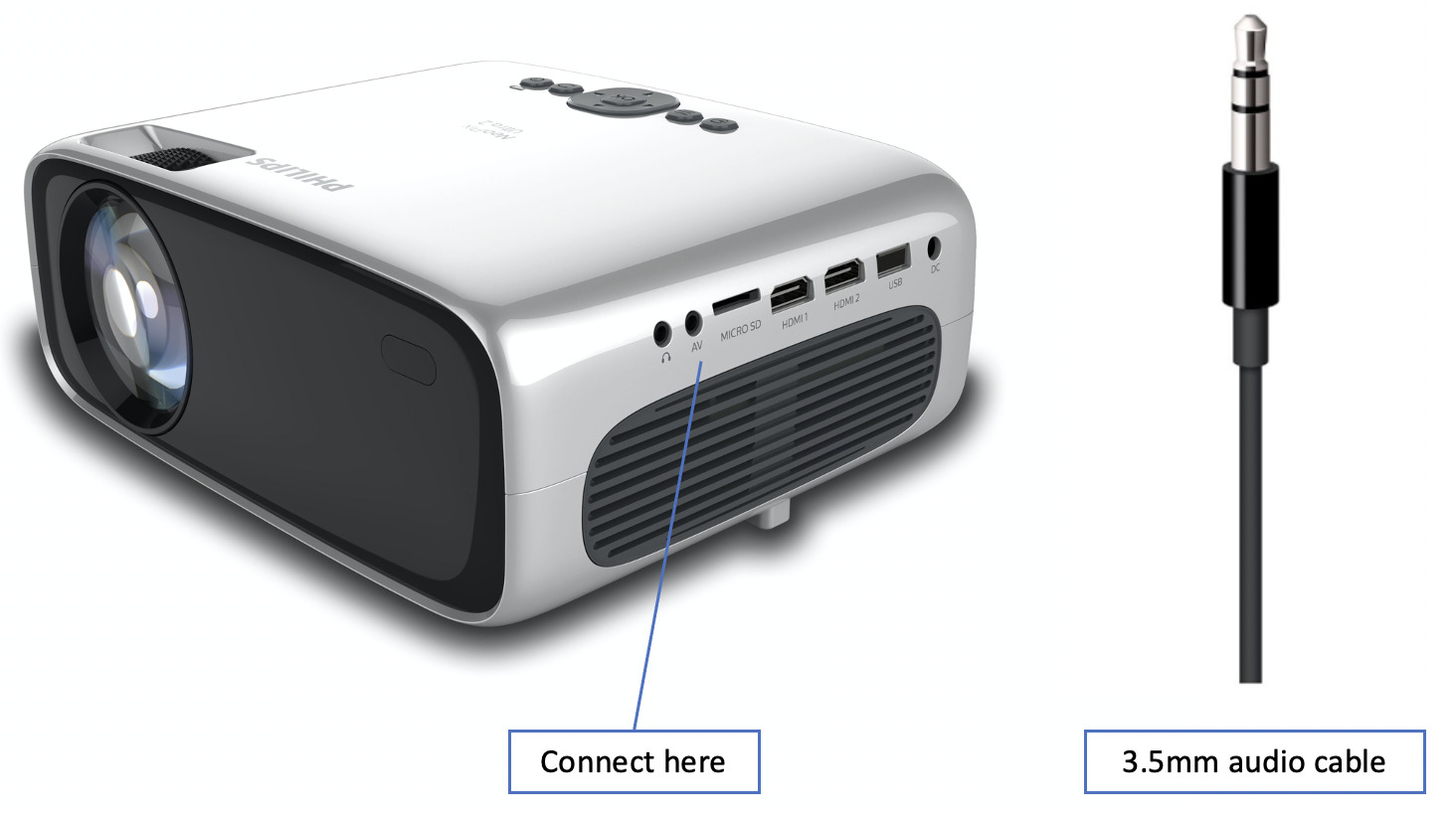
Connecting Bluetooth speakers to a projector is a convenient way to enhance your viewing experience with powerful audio. Whether you’re hosting a movie night with friends or delivering a presentation, having a wireless audio setup can elevate the overall impact of your content. But how exactly do you connect Bluetooth speakers to a projector? In this article, we will guide you through the step-by-step process, ensuring a seamless and hassle-free connection. We will also provide useful tips and troubleshooting techniques to overcome any potential issues that may arise. So, if you’re ready to take your projector setup to the next level, let’s dive into the world of Bluetooth connectivity and unlock the potential of crystal-clear sound.
Inside This Article
- Understanding Bluetooth Technology
- Step 1: Check Compatibility
- Step 2: Prepare the Bluetooth Speaker
- Step 3: Turn on the Projector and Enable Bluetooth
- Step 4: Connect the Bluetooth Speaker to the Projector
- Troubleshooting Tips
- Conclusion
- FAQs
Understanding Bluetooth Technology
Bluetooth technology is a wireless communication standard that allows devices to connect and exchange data over short distances. It uses radio waves to establish a connection between two devices, such as a projector and a Bluetooth speaker. Bluetooth technology is widely used in smartphones, tablets, laptops, and various other electronic devices.
Bluetooth technology operates on the 2.4 GHz frequency band and supports the transmission of data, voice, and multimedia content. It provides a convenient and hassle-free way to connect devices without the need for cables or wires.
Bluetooth devices use a pairing process to establish a secure connection. During the pairing process, the devices exchange encryption keys to ensure the privacy and security of the data being transmitted. Once the devices are paired, they can communicate with each other as long as they are within the specified range.
One of the advantages of Bluetooth technology is its versatility. It supports various Bluetooth profiles, such as the Advanced Audio Distribution Profile (A2DP), which is used for streaming high-quality audio. This profile is particularly useful when connecting a Bluetooth speaker to a projector, as it allows for a seamless audio experience during presentations or movie screenings.
Bluetooth technology also offers the convenience of simultaneous multi-device connectivity. Most modern Bluetooth devices can be connected to multiple sources simultaneously, making it easy to switch between different devices without the need for repeated pairing.
It’s important to note that Bluetooth technology has limitations in terms of range. The standard Bluetooth range is typically around 30 feet (10 meters), although this can vary depending on the specific devices and environmental factors.
Overall, understanding Bluetooth technology is essential for successfully connecting Bluetooth speakers to a projector. By leveraging the capabilities of Bluetooth, you can enhance your audio experience and enjoy a seamless and wireless connection between your devices.
Step 1: Check Compatibility
Before you can connect your Bluetooth speakers to your projector, it’s important to ensure that they are compatible with each other. Here are a few key considerations to keep in mind:
1. Bluetooth Version: Check the Bluetooth version of both your speakers and projector. The most recent version, Bluetooth 5.0, offers improved connectivity and range. However, if your devices have older versions such as Bluetooth 4.2 or 4.0, they should still work together, albeit with some limitations.
2. Audio Output Compatibility: Verify that your projector has the capability to output audio via Bluetooth. Some projectors may only have Bluetooth functionality for certain features, such as remote control or file transfer, but not for audio.
3. Speaker Types: Consider the type of Bluetooth speakers you have. Are they traditional portable speakers with Bluetooth connectivity, or are they smart speakers with built-in voice assistants like Alexa or Google Assistant? While both types can connect to your projector, smart speakers may offer additional features such as voice control and integration with smart home devices.
4. Range: Take into account the range of your Bluetooth speakers and projector. The standard Bluetooth range is around 33 feet (10 meters), but some devices may have a longer range. Ensure that the distance between the projector and the Bluetooth speakers falls within the specified range to maintain a stable connection.
By checking these compatibility factors beforehand, you can save yourself from any potential frustration or disappointment when attempting to connect your Bluetooth speakers to your projector.
Step 2: Prepare the Bluetooth Speaker
Before connecting your Bluetooth speaker to the projector, it’s important to ensure that the speaker is ready to be paired and connected. Follow these simple steps to prepare your Bluetooth speaker:
- Charge the Speaker: If you haven’t used your Bluetooth speaker for a while or if its battery is low, make sure to charge it fully before attempting to connect it to the projector. Refer to the user manual for specific charging instructions.
- Enable Pairing Mode: Most Bluetooth speakers have a dedicated button or switch to enable pairing mode. Press and hold this button until you see an LED indicator or hear an audible signal indicating that the speaker is in pairing mode. This step allows the speaker to be discoverable by the projector.
- Clear Previous Pairings: If your Bluetooth speaker was previously paired with another device, it’s a good idea to clear those pairings to avoid any interference or connectivity issues. Refer to the speaker’s user manual for instructions on how to reset or clear previous pairings.
- Place the Speaker Near the Projector: For optimal Bluetooth connectivity, place the speaker within range of the projector. While Bluetooth technology offers wireless connectivity, the signal strength can be affected by distance and obstacles. By keeping the speaker in close proximity to the projector, you can ensure a more stable and reliable connection.
- Check Volume and Settings: Before connecting the Bluetooth speaker to the projector, ensure that its volume is set to an appropriate level. Additionally, review any specific settings or features that your Bluetooth speaker may have, such as EQ settings or audio enhancement options. Adjust these settings according to your personal preferences.
By following these steps to prepare your Bluetooth speaker, you’ll be ready to move on to the next step of connecting it to the projector. Taking the time to adequately prepare the speaker ensures a smooth and hassle-free connectivity experience.
Step 3: Turn on the Projector and Enable Bluetooth
Once you have ensured that your Bluetooth speaker is ready for pairing, it’s time to turn on your projector and enable Bluetooth connectivity. Here’s how you can do it:
1. Power on your projector by pressing the appropriate power button. Depending on the model, the power button may be located on the top, front, or side of the projector.
2. Wait for the projector to boot up and display the home screen or menu. This may take a few moments, so be patient.
3. Use the projector’s remote control or built-in buttons to navigate to the settings or configuration menu. Look for an option related to Bluetooth or wireless connectivity.
4. Select the Bluetooth option and access its settings. Here, you will find various options to manage Bluetooth devices.
5. Make sure that the Bluetooth feature is enabled or turned on. On some projectors, you may need to toggle a switch or press a dedicated Bluetooth button to activate it.
6. Once Bluetooth is enabled, the projector will start scanning for nearby Bluetooth devices, including your Bluetooth speaker.
7. On your Bluetooth speaker, activate the pairing mode as per the manufacturer’s instructions. This usually involves pressing and holding a designated button until the LED indicator starts flashing or a voice prompt indicates that pairing mode is active.
8. Back on the projector, a list of available Bluetooth devices will be displayed. Locate your Bluetooth speaker in the list and select it.
9. The projector and the speaker will now attempt to establish a Bluetooth connection. This process may take a few seconds to a minute.
10. Once the connection is established, you will either hear a sound confirmation or see a notification on the projector’s screen.
And there you have it! Your Bluetooth speaker is now successfully connected to your projector. You can enjoy high-quality audio wirelessly and enhance your movie-watching or presentation experience.
Step 4: Connect the Bluetooth Speaker to the Projector
Once you have successfully prepared your Bluetooth speaker and enabled Bluetooth on your projector, it’s time to establish the connection between the two devices. Follow the steps below to connect your Bluetooth speaker to the projector.
1. On your projector, navigate to the settings menu and locate the Bluetooth section. This is usually found in the “Wireless” or “Network” category of the settings.
2. In the Bluetooth settings, make sure that the Bluetooth feature is turned on and set to discoverable or visible mode. This will allow your Bluetooth speaker to detect and connect to the projector.
3. On your Bluetooth speaker, power it on and put it into pairing mode. The specific steps to enter pairing mode may vary depending on the brand and model of your speaker, so refer to the user manual for detailed instructions.
4. Once your Bluetooth speaker is in pairing mode, the projector should detect it in the list of available devices. In the Bluetooth settings of the projector, you should see the name or model number of your speaker. Select it to initiate the pairing process.
5. After you select your Bluetooth speaker, the projector will attempt to establish a connection. This may take a few seconds. During this process, you may be prompted to enter a pairing code or confirm the connection on both the projector and the speaker.
6. Once the connection is established, you should see a confirmation message on both the projector and the Bluetooth speaker. The speaker is now successfully connected to the projector.
Note: Some projectors may require you to select the audio output source in the settings menu to ensure that the sound is transmitted through the Bluetooth speaker rather than the built-in speakers. Refer to the user manual of your projector for more information on how to set the audio output source.
Now that your Bluetooth speaker is connected to the projector, you can enjoy powerful and immersive sound during your presentations, movie nights, or any other multimedia experiences.
Troubleshooting Tips
While connecting a Bluetooth speaker to a projector is generally a straightforward process, it’s not uncommon to encounter certain issues along the way. Here are some troubleshooting tips to help you overcome any obstacles:
1. Check the Bluetooth Range: Ensure that your Bluetooth speaker is within the specified range of the projector. If the distance between the two devices is too far, the connection may be weak or non-existent.
2. Verify Compatibility: Double-check if both the Bluetooth speaker and the projector are compatible with each other. Consult the user manuals or the manufacturer’s website for information on compatibility.
3. Disable Interference: Keep other wireless devices, such as Wi-Fi routers or cordless phones, away from the Bluetooth speaker and the projector. Interference from these devices can disrupt the Bluetooth connection.
4. Check Battery Levels: Make sure that both the Bluetooth speaker and the projector have sufficient battery power. Low battery levels can cause connectivity issues.
5. Restart Devices: Turn off both the Bluetooth speaker and the projector, then turn them back on. This simple restart can often resolve connectivity problems by refreshing the devices.
6. Update Firmware: Check if there are any firmware updates available for your Bluetooth speaker or projector. Updating the firmware can improve performance and fix potential connectivity issues.
7. Clear Paired Devices: If you have previously connected your Bluetooth speaker to other devices, make sure to clear those pairings before attempting to connect it to the projector. This can prevent conflicts and ensure a smoother connection.
8. Reset Bluetooth Settings: If all else fails, you can try resetting the Bluetooth settings on both the speaker and the projector. Refer to the user manuals for instructions on how to perform a factory reset.
By following these troubleshooting tips, you can overcome common connectivity issues and successfully connect your Bluetooth speaker to the projector. Enjoy enhanced audio during your presentations, movie nights, or any other multimedia activities!
Conclusion
In conclusion, connecting Bluetooth speakers to a projector is a convenient and straightforward process that allows you to enhance your audio experience while watching movies, giving presentations, or enjoying multimedia content. By following the step-by-step instructions mentioned in this article, you can easily pair your Bluetooth speakers with your projector and enjoy high-quality sound without the hassle of wires.
Whether you’re setting up a home theater system or organizing a professional presentation, the ability to connect Bluetooth speakers to your projector offers flexibility and freedom of movement. With the advancements in technology, wireless audio solutions have become more reliable and accessible for users of all levels of expertise.
Remember to ensure that your projector and Bluetooth speakers are compatible and that you have the necessary settings enabled on both devices. With a few simple steps, you can create an immersive audio-visual experience that will elevate your viewing and listening pleasure to new heights.
FAQs
Q: How do I connect Bluetooth speakers to a projector?
A: Connecting Bluetooth speakers to a projector is a straightforward process. First, make sure your projector has built-in Bluetooth connectivity or supports an external Bluetooth adapter. Next, turn on your Bluetooth speakers and put them in pairing mode. On the projector, navigate to the settings menu and find the Bluetooth options. Look for available Bluetooth devices and select your speakers from the list. Once connected, the audio output from the projector will be wirelessly transmitted to your Bluetooth speakers.
Q: Can I use any Bluetooth speakers with a projector?
A: In general, most Bluetooth speakers should work with a projector as long as the projector supports Bluetooth connectivity. However, it’s a good idea to check the compatibility specifications of your projector and Bluetooth speakers to ensure they can communicate effectively. Some projectors might also have certain requirements or limitations regarding the Bluetooth profiles supported by the speakers, so it’s worth checking these details before making a purchase.
Q: What if my projector doesn’t have Bluetooth?
A: If your projector doesn’t have built-in Bluetooth, you still have options to connect Bluetooth speakers. One option is to use an external Bluetooth audio adapter. These adapters can be plugged into the audio output port of your projector and provide Bluetooth connectivity. Another option is to connect your projector to an external audio device, such as a Bluetooth-enabled soundbar or receiver, which can then be paired with Bluetooth speakers.
Q: Are there any drawbacks to using Bluetooth speakers with a projector?
A: While using Bluetooth speakers with a projector offers convenience and wireless freedom, there are a few drawbacks to consider. Firstly, there may be a slight audio delay when using Bluetooth, which can be noticeable when watching videos or playing games. Additionally, the audio quality might not be as superior compared to using wired audio connections. Lastly, Bluetooth speakers are usually portable and compact, so they might not provide the same audio output power as dedicated home theater speakers.
Q: Are there any alternatives to using Bluetooth speakers with a projector?
A: Yes, there are alternative methods to connect speakers to a projector. One common option is to use a wired audio connection. Most projectors have an audio output port that can be connected to external speakers using an AUX cable or RCA cables. This provides a direct and reliable audio connection without any delay or loss in audio quality. Another option is to use the projector’s built-in speakers, although their sound quality might not be as impressive as dedicated external speakers.
