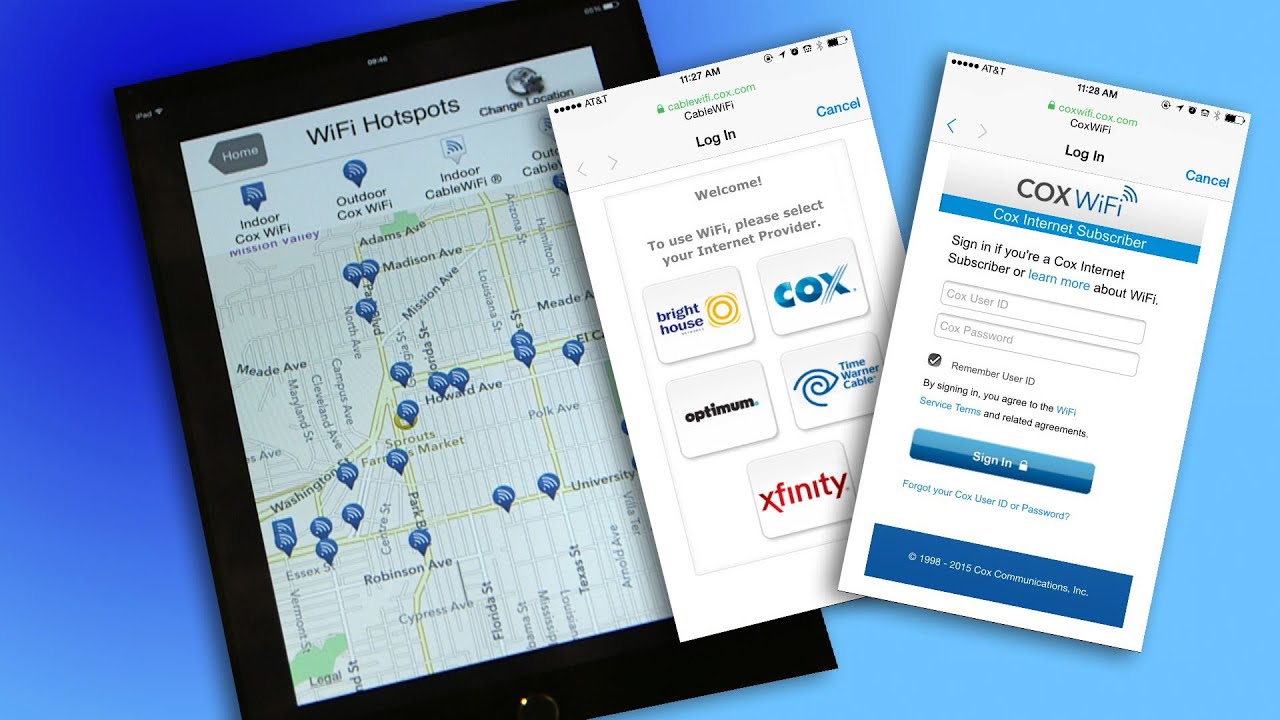
If you’re someone constantly on the go, having access to reliable and fast internet is essential. And what better way to stay connected than by tapping into the vast network of Cox Wifi hotspots? Whether you’re at a coffee shop, park, or shopping center, Cox Wifi allows you to seamlessly connect to the internet using your mobile device.
In this article, we’ll guide you through the process of connecting to Cox Wifi hotspots, ensuring that you never have to worry about being offline again. We’ll provide step-by-step instructions, troubleshoot common issues, and answer frequently asked questions to make your Wifi experience a breeze. So, grab your smartphone, tablet, or laptop, and get ready to take full advantage of Cox Wifi hotspots.
Inside This Article
- How to Connect to Cox Wifi Hotspot
- # 1. Checking Availability
- Locating Cox Wifi Hotspots
- # 3. Connecting to Cox Wifi Hotspot
- # 4. Troubleshooting Connectivity Issues
- Conclusion
- FAQs
How to Connect to Cox Wifi Hotspot
If you’re a Cox customer and want to connect to the Cox Wifi hotspot, you’re in luck! Cox provides thousands of hotspots across the country, giving you access to fast and reliable internet on the go. In this article, we’ll show you how to easily connect to a Cox Wifi hotspot and enjoy seamless internet connectivity wherever you are.
1. Checking Availability
The first step is to check if there’s a Cox Wifi hotspot available in your current location. You can do this by visiting the Cox website or using the Cox Wifi mobile app. Simply enter your current address or use your device’s GPS to find nearby hotspots. The Cox Wifi hotspots are typically found in public areas like parks, cafes, shopping centers, and airports. Once you’ve confirmed the availability of a hotspot, you’re ready to connect.
2. Locating Cox Wifi Hotspots
Once you’ve confirmed the availability of a Cox Wifi hotspot, it’s time to locate it. Look for the Cox Wifi network in the list of available networks on your device. On a smartphone or tablet, you can usually find this list in the Settings menu under the Wi-Fi section. On a laptop, the list can usually be found by clicking on the Wi-Fi icon in the system tray or taskbar. Cox Wifi hotspots are typically named “CoxWifi” or something similar.
It’s important to note that some Cox customers may have access to additional hotspots, such as Cox Business Wifi or Cox Homelife Wifi. If you’re a Cox Business or Cox Homelife customer, be sure to connect to the appropriate network to enjoy seamless connectivity.
3. Connecting to Cox Wifi Hotspot
Once you’ve located the Cox Wifi hotspot, select it from the list of available networks on your device. If prompted, enter your Cox username and password to authenticate your connection. If you’re a Cox Internet customer, you can use your Cox primary account username and password. If you’re a Cox Business or Cox Homelife customer, you may need to use your business account or Homelife username and password.
After entering your credentials, click “Connect” or “Join” to establish a connection to the Cox Wifi hotspot. Your device will then be connected to the hotspot, and you’ll be able to enjoy fast and reliable internet access. Keep in mind that some hotspots may require you to accept the terms of service or agree to certain conditions before connecting.
4. Troubleshooting Connectivity Issues
If you’re unable to connect to a Cox Wifi hotspot, there are a few troubleshooting steps you can try:
- Make sure you are in range of the hotspot. Move closer to the hotspot or try connecting from a different location if possible.
- Restart your device and try connecting again. Sometimes a simple restart can resolve connectivity issues.
- Check your Cox account to ensure that your subscription includes access to the Cox Wifi network.
- Contact Cox customer support for assistance. They can help troubleshoot any specific issues you may be experiencing.
By following these steps, you’ll be able to easily connect to a Cox Wifi hotspot and enjoy seamless internet connectivity wherever you go. So, whether you’re in a coffee shop, park, or shopping center, you can stay connected with Cox Wifi.
# 1. Checking Availability
Before you can connect to a Cox Wifi hotspot, it is important to check whether it is available in your current location. Cox Wifi hotspots are found in various public areas such as restaurants, coffee shops, parks, and shopping centers. To check the availability of a Cox Wifi hotspot, follow the steps below:
- Visit the Cox website or open the Cox Connect mobile app on your smartphone or tablet.
- Log in to your Cox account using your username and password. If you don’t have an account, you can create one by selecting the “Sign Up” option.
- Navigate to the hotspot locator feature. This feature will provide you with a map or a list of available Cox Wifi hotspots in your area.
- Enter your current location or use the app’s location services to automatically detect your position.
- Review the list of available hotspots in your vicinity. The locations will be marked on the map or displayed in a list format.
- Check for any usage restrictions or specific instructions for each hotspot, such as time limits or registration requirements.
By following these steps, you can quickly determine whether a Cox Wifi hotspot is available near you. If there are multiple hotspots to choose from, consider selecting one that is convenient for your current location and offers a strong signal.
Locating Cox Wifi Hotspots
If you’re a Cox customer and want to take advantage of their extensive network of Wifi hotspots, you’ll need to know how to locate them. Follow these steps to find Cox Wifi hotspots near you:
1. Check Cox Wifi Coverage: Visit the Cox website or use their mobile app to check the availability and coverage of Cox Wifi hotspots in your area. This will give you an idea of where you can find these hotspots and make it easier for you to connect.
2. Use the Cox Wifi Hotspot Finder: Cox provides a Wifi hotspot finder tool on their website and mobile app. You can use this tool to search for hotspots based on your location. Simply enter your address or zip code, and the finder will display a map showing nearby hotspots.
3. Utilize the Cox Wifi App: Cox has a dedicated app called Cox Wifi, which helps you locate and connect to their Wifi hotspots. Download the app from the App Store or Google Play Store on your mobile device. Once installed, open the app, and it will show you a map with the locations of nearby hotspots.
4. Look for Wifi Zone Signs: Many public places such as coffee shops, restaurants, malls, and parks have Cox Wifi hotspots. Keep an eye out for signs or stickers indicating the presence of a Wifi zone. These signs usually display the Cox Wifi logo or specific instructions on how to connect.
5. Ask Cox Customer Service: If you’re having trouble locating a Cox Wifi hotspot or need assistance, don’t hesitate to reach out to Cox customer service. They can provide you with information about nearby hotspots and help troubleshoot any connectivity issues you may be experiencing.
Remember, even though Cox Wifi hotspots are available in numerous locations, they may not be accessible in every area. Factors such as signal strength and network congestion can affect connectivity. It’s always a good idea to check the availability and signal strength before relying on a Cox Wifi hotspot for your internet connection.
# 3. Connecting to Cox Wifi Hotspot
Connecting to a Cox Wifi hotspot is a simple process that allows you to enjoy wireless internet access while you’re on the go. Whether you’re at a coffee shop, airport, or any other location with a Cox Wifi hotspot, you can easily connect your device and stay connected wherever you are. Here’s a step-by-step guide on how to connect to a Cox Wifi hotspot.
1. Ensure that your device’s wifi is turned on. Go to the settings on your device and make sure that the Wi-Fi option is enabled. This will allow your device to detect and connect to available wifi networks.
2. Search for available networks. Once your device’s wifi is turned on, it will automatically scan for nearby wifi networks. In the list of available networks, look for the network name that corresponds to the Cox Wifi hotspot you want to connect to.
3. Select the Cox Wifi network. After identifying the Cox Wifi network in the list, tap on it to select it. Some devices may require you to enter a password to connect to the network. If prompted, enter the password for the Cox Wifi network. The password can usually be found on a sticker or provided by the hotspot owner.
4. Connect and enjoy. Once you have successfully entered the password, your device will attempt to connect to the Cox Wifi network. If the connection is successful, you will see a notification confirming that you are connected. You can now start browsing the internet, streaming videos, or accessing any online services available through the Cox Wifi hotspot.
It’s important to note that the steps to connect to a Cox Wifi hotspot may vary slightly depending on the type of device you are using. However, the general process remains the same. If you encounter any issues or difficulties while connecting, you can reach out to Cox customer support for assistance.
Now that you know how to connect to a Cox Wifi hotspot, you can enjoy the convenience of wireless internet access wherever you go. Stay connected and make the most of your online activities even when you’re away from home.
# 4. Troubleshooting Connectivity Issues
Connecting to a Cox Wifi hotspot can sometimes encounter connectivity issues. If you’re experiencing problems, here are a few troubleshooting steps you can take:
1. Check your device settings: Ensure that your device’s Wi-Fi is turned on and that it is connected to the correct Cox Wifi network. Double-check the network name (SSID) and password. Sometimes, a simple mistake in entering the password can prevent you from connecting.
2. Move closer to the hotspot: If you’re having trouble connecting, try moving closer to the location of the hotspot. Physical obstacles like walls or distance from the hotspot can weaken the signal, resulting in a poor connection or no connection at all.
3. Restart your device: Sometimes, a simple device restart can resolve connectivity issues. Turn off your device, wait for a few seconds, and then turn it back on. This can refresh the connection and resolve any temporary glitches.
4. Forget and reconnect: In some cases, the saved network settings on your device might be causing connectivity problems. To fix this, go to your device’s Wi-Fi settings, find the Cox Wifi network, and select “Forget” or “Remove.” Then, reconnect to the network by entering the password again.
5. Update your device’s firmware: Outdated firmware on your device can cause compatibility issues with the Cox Wifi hotspot. Check for any available software updates for your device and install them. This can improve the overall performance and stability of your device’s connection.
6. Contact Cox support: If you’ve tried all the troubleshooting steps above and are still unable to connect to the Cox Wifi hotspot, it may be time to reach out to Cox customer support. They can provide further assistance and help resolve any network-related issues you might be experiencing.
By following these troubleshooting steps, you can increase the chances of resolving any connectivity issues with Cox Wifi hotspots and enjoy a seamless internet experience.
Conclusion
Connecting to a Cox WiFi hotspot is a convenient way to stay connected on the go. By following the simple steps outlined in this article, you can quickly and easily connect to a Cox WiFi hotspot using your mobile device. Whether you’re in a café, park, or airport, Cox WiFi hotspots provide reliable and fast internet access.
Remember to ensure that your device’s WiFi is turned on and select the Cox WiFi network from the available options. Enter your Cox username and password, and you’re ready to surf the web, stream videos, and stay connected online. Cox WiFi hotspots are a valuable resource for anyone who needs internet connectivity outside of their home or office.
So, the next time you find yourself in need of a WiFi connection while on the go, look for a Cox WiFi hotspot and enjoy the convenience and speed it has to offer.
FAQs
1. Can I connect to the Cox Wifi Hotspot for free?
Connecting to the Cox Wifi Hotspot may require a subscription or login credentials. However, some Cox plans may offer complimentary access to their Wifi Hotspots as part of their package. Check with your Cox service provider to determine if you have access to free hotspot connections.
2. How do I find a Cox Wifi Hotspot near me?
Cox Wifi Hotspots are typically located in public areas like parks, cafes, and shopping centers. To find a hotspot near you, you can use the Cox Wifi hotspot locator tool on their website or download the Cox Wifi Hotspot app on your smartphone. These tools will provide you with a map of nearby hotspots that you can connect to.
3. Can I connect multiple devices to a Cox Wifi Hotspot at the same time?
Yes, you can usually connect multiple devices to a Cox Wifi Hotspot simultaneously. However, the speed and performance of your internet connection may be affected by the number of devices connected and the level of network usage in the area. Keep in mind that sharing a hotspot connection among multiple devices may result in reduced speeds for each device.
4. Is using a Cox Wifi Hotspot secure?
Cox Wifi Hotspots are designed to provide a secure connection for users. They typically use encryption and other security measures to protect your data and ensure privacy. However, it is always recommended to exercise caution when connecting to public hotspots and avoid transmitting sensitive information such as passwords or credit card details over these networks. Using a virtual private network (VPN) can add an extra layer of security when accessing public hotspots.
5. What if I have trouble connecting to a Cox Wifi Hotspot?
If you experience difficulties connecting to a Cox Wifi Hotspot, there are a few steps you can take to troubleshoot the issue. First, make sure that your device’s Wi-Fi is turned on and that you are within range of the hotspot. Restarting your device or forgetting and reconnecting to the network can also help resolve connectivity problems. If the issue persists, contact Cox customer support for further assistance.
