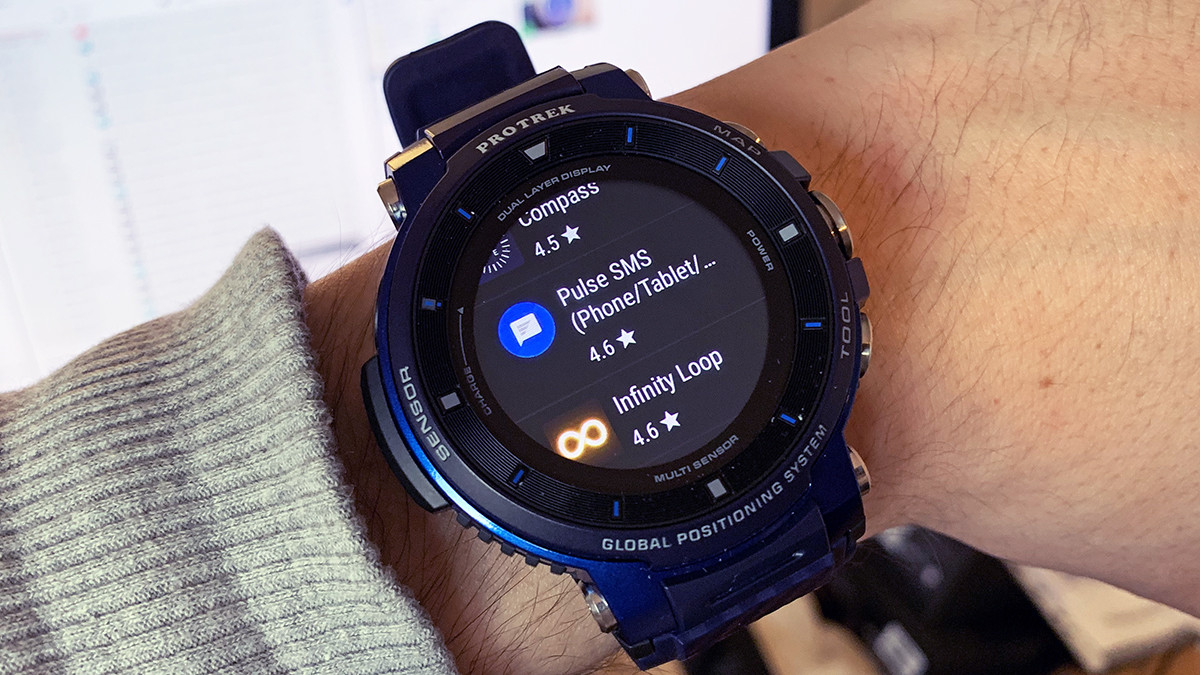
Smartwatches have become popular accessories for staying connected and tracking our health and fitness routines. These nifty devices offer a range of features, including the ability to download and install apps. Whether you’re looking for new watch faces, fitness trackers, or productivity tools, downloading apps for your smartwatch can enhance its functionality and personalize your experience. In this article, we’ll guide you through the process of downloading apps for your smartwatch, providing you with step-by-step instructions and helpful tips. So, if you’re ready to explore new possibilities and unlock the full potential of your smartwatch, let’s dive in and discover how to download apps for your wrist companion.
Inside This Article
- Compatibility and Requirements
- Downloading Apps from the Smartwatch App Store
- Downloading Apps via Smartphone
- Installing Apps on the Smartwatch
- Managing and Updating Apps on the Smartwatch
- Troubleshooting and FAQs
- Conclusion
- FAQs
Compatibility and Requirements
Before you dive into downloading apps for your smartwatch, it’s important to check the compatibility and requirements of the device. Not all smartwatches support the same operating systems or have the necessary hardware capabilities to run certain apps.
Firstly, ensure that your smartwatch is compatible with the app you wish to download. Most smartwatches are either compatible with iOS or Android devices, so be sure to check if the app you want is available for your specific operating system.
Additionally, take note of the minimum requirements for the app. Some apps might require a specific version of the operating system or a certain amount of memory. Check if your smartwatch has the required specifications to run the app smoothly.
Since smartwatches come in different models and brands, it’s important to consider the compatibility between the app and your specific smartwatch. Some apps might work better on certain models or have limited functionality on others.
Lastly, make sure you have a reliable internet connection for downloading and updating apps. Most smartwatches have Bluetooth connectivity to pair with your smartphone, which will provide access to the internet. Check that your smartwatch is connected to your smartphone and that it has sufficient battery life for the download process.
By reviewing the compatibility and requirements before downloading apps for your smartwatch, you can ensure a smooth and enjoyable experience with your device. Now, let’s move on to the next step: downloading apps from the smartwatch app store.
Downloading Apps from the Smartwatch App Store
If you have a smartwatch, you probably already know that it can do so much more than just telling time. Smartwatches are equipped with various features and applications to enhance your daily activities. And the best part is, you can easily download additional apps to customize your smartwatch experience.
Downloading apps from the smartwatch app store is a straightforward process that can be done directly from your smartwatch. The exact steps may vary slightly depending on the smartwatch model and operating system, but the general process remains the same.
First, ensure that your smartwatch is connected to the internet, either through a Wi-Fi connection or using a cellular data connection if your smartwatch has that capability. Then, navigate to the app store on your smartwatch. This is typically an icon that resembles a shopping bag or a storefront.
Once you access the smartwatch app store, you will find a wide range of apps specifically designed for smartwatches. These apps can include fitness trackers, weather apps, productivity tools, games, and much more. Use the search function or browse the categories to find the app you want to download.
When you have found the app you want, select it to view more details, such as a description, screenshots, and user reviews. Take some time to read through the information to ensure it meets your requirements and has positive reviews from other users.
If you are satisfied with the app, you can proceed to download it. Follow the prompts on the screen to initiate the download. Depending on the size of the app and the speed of your internet connection, the download may take a few seconds to a few minutes.
Once the app is downloaded, it will be automatically installed on your smartwatch. You can access it either from the app store or from the app drawer on your smartwatch. Simply tap on the app icon to open and start using it.
It’s important to note that not all apps available on smartphone app stores will be available for smartwatches. Developers specifically design and optimize apps for smartwatch screens and functionalities. Therefore, the selection of apps on the smartwatch app store may be more limited compared to what you can find on your smartphone’s app store.
Additionally, keep in mind that some apps may require permissions or access to certain features on your smartwatch. Take a moment to review the permissions requested by the app before downloading it. If you’re not comfortable with the permissions, you can choose not to download that particular app.
Downloading apps from the smartwatch app store is a convenient way to expand the capabilities of your smartwatch and personalize your experience. Explore the app store, discover new apps, and make the most out of your smartwatch.
Downloading Apps via Smartphone
One of the easiest ways to download apps for your smartwatch is through your smartphone. Most smartwatches are paired with a companion app on your smartphone, which allows you to easily browse and download apps specifically designed for your smartwatch.
To download apps via your smartphone, start by ensuring that your smartwatch and smartphone are connected via Bluetooth or any other supported connection method. Once the connection is established, open the companion app on your smartphone.
Inside the companion app, you will find a dedicated section or tab for app downloads. This section usually provides a curated list of recommended apps, as well as a search function to find apps based on specific categories or keywords.
Browse through the available list or use the search function to find the app you want to download. Once you have found the app, simply tap on the download button or the “Get” button, depending on the platform or app store used.
Before the app is installed on your smartwatch, you may be prompted to grant certain permissions or confirm the download. Make sure to read and understand the permissions requested by the app before proceeding. Once you have granted the necessary permissions, the app will begin downloading and installing on your smartwatch.
Depending on the size of the app and your internet connection, the download and installation process may take a few moments. Once the installation is complete, you will receive a notification on both your smartphone and smartwatch indicating that the app is ready to use.
Keep in mind that not all apps available on your smartphone’s app store may be compatible with your smartwatch. Always check for compatibility information before downloading an app to ensure it will work seamlessly with your smartwatch.
Downloading apps via your smartphone provides a convenient way to discover and install apps on your smartwatch. It allows you to leverage the browsing and search capabilities of your smartphone to find the perfect apps for your smartwatch, enhancing its functionality and customization options.
Installing Apps on the Smartwatch
Once you’ve found the perfect apps for your smartwatch, it’s time to install them and make the most of your device’s capabilities. Fortunately, the installation process is straightforward and can be completed in just a few steps.
The first step is to ensure that your smartwatch is connected to a stable internet connection. Some smartwatches have built-in Wi-Fi capabilities, while others rely on a Bluetooth connection with your smartphone. Make sure you have an active connection before proceeding.
Next, navigate to the smartwatch’s app store or app management section. This can usually be accessed through the device’s home screen or settings menu. Once you’re in the app store, browse through the available apps or search for specific ones using the search bar.
When you’ve found an app you want to install, tap on it to view its details. Here, you’ll find information about the app’s features, compatibility, and user ratings. Make sure to read through this information to ensure the app is a good fit for your smartwatch.
If you’re satisfied with the app, look for the “Install” or “Download” button and tap on it. The app will begin downloading and installing onto your smartwatch. The time it takes to install will vary depending on the size of the app and the speed of your internet connection.
Once the installation is complete, you’ll receive a notification or see the app appear in your smartwatch’s app library. From there, you can launch the app and start using its features directly from your smartwatch.
It’s worth noting that some apps may require additional permissions or access to certain features on your smartwatch. If prompted, review the permissions and grant access as needed. This ensures that the app functions properly and can provide you with the best user experience.
Lastly, remember to regularly update your installed apps. Developers often release updates to improve performance, add features, and fix bugs. Check the app store or app management section periodically for available updates and install them to keep your apps running smoothly.
By following these simple steps, you can easily install apps on your smartwatch and expand its functionality. Whether you’re looking for fitness apps, productivity tools, or entertainment options, the app store on your smartwatch has a variety of options to suit your needs.
Managing and Updating Apps on the Smartwatch
Once you have downloaded and installed apps on your smartwatch, it’s important to know how to effectively manage and update them. Here are some essential tips for managing and updating apps on your smartwatch:
1. Organize your apps: Take some time to organize your apps on your smartwatch for easy access. You can arrange them based on your preference or create folders to categorize them. This will help you quickly find the apps you need.
2. Check for updates: Just like on your smartphone, app developers constantly release updates to improve functionality and fix bugs. Regularly check for app updates on your smartwatch to ensure you are using the latest version. Some smartwatches have an automatic update feature, but it’s always a good idea to manually check for updates as well.
3. Enable automatic updates: To save time and ensure your apps are always up to date, enable automatic updates on your smartwatch. This way, whenever there is an update available, your smartwatch will download and install it without requiring any manual intervention.
4. Uninstall unnecessary apps: Over time, you may find that some apps on your smartwatch are no longer useful or relevant. Take the time to uninstall these apps to free up space and declutter your smartwatch. This will improve the overall performance of your device.
5. Manage app notifications: Smartwatches often display notifications from installed apps. If you find that you are receiving too many notifications, you can manage them by going to the settings on your smartwatch. From there, you can choose which apps can send notifications to your smartwatch and customize the notification settings for each app.
6. Be cautious about app permissions: When installing new apps on your smartwatch, pay attention to the permissions being requested. Some apps may ask for access to your personal information or other sensitive data. Only grant permissions that are necessary for the app to function properly and be cautious of apps that request excessive permissions.
7. Backup your app data: If your smartwatch supports it, consider backing up your app data regularly. This is especially useful if you ever need to reset your smartwatch or switch to a new device. Check the settings on your smartwatch to see if there is an option to backup app data, and follow the instructions to ensure your data is safely stored.
By effectively managing and updating apps on your smartwatch, you can optimize its performance and ensure you have access to the latest features and improvements. Take the time to organize, update, and uninstall apps as needed to make the most of your smartwatch experience.
Troubleshooting and FAQs
Even with the popularity and convenience of smartwatches, it’s not uncommon to encounter issues or have questions about their functionality. In this section, we’ll address some common troubleshooting steps and FAQs to help you navigate any challenges you may face.
Q: My smartwatch is not connecting to my phone. What should I do?
A: If you’re having trouble establishing a connection between your smartwatch and phone, there are a few steps you can take. First, ensure that Bluetooth is enabled on both devices. Restarting both devices can also help. If the problem persists, try unpairing and re-pairing the devices. If none of these steps work, consult the user manual or contact customer support for further assistance.
Q: Why is my smartwatch battery draining so quickly?
A: Smartwatches are packed with features and functionality that can impact battery life. If your smartwatch battery is draining rapidly, try adjusting settings such as screen brightness, notifications, and GPS usage to optimize battery usage. Also, ensure that unnecessary apps are not running in the background. If the issue persists, consider contacting the manufacturer for battery replacement or further troubleshooting.
Q: How can I customize the watch face on my smartwatch?
A: Customizing the watch face on your smartwatch is a great way to personalize your device. Most smartwatches come with pre-installed watch face options. To change the watch face, navigate to the settings menu on your smartwatch and select the option to change or customize the watch face. Some smartwatches also allow you to download additional watch faces from the app store.
Q: Can I use third-party apps on my smartwatch?
A: Many smartwatches support third-party app installations, expanding their functionality beyond the built-in features. However, not all smartwatches allow third-party app installations. Before attempting to install third-party apps, check the compatibility and requirements of your smartwatch. Additionally, be cautious when downloading and installing apps from external sources to ensure they are safe and reliable.
Q: How do I perform a factory reset on my smartwatch?
A: Performing a factory reset on your smartwatch can help resolve software-related issues or reset the device to its default settings. The process may vary depending on the smartwatch model. Typically, you can find the option to perform a factory reset in the settings menu of your smartwatch. However, it’s important to note that a factory reset will erase all data, apps, and settings on your smartwatch, so be sure to back up any important data before proceeding.
Q: How do I update the software on my smartwatch?
A: Keeping your smartwatch’s software up-to-date is essential for optimal performance and accessing the latest features. To update the software, check for software updates in the settings menu of your smartwatch. If an update is available, follow the on-screen instructions to download and install it. It’s recommended to keep your smartwatch connected to Wi-Fi during the update process to ensure a stable and fast download.
Remember, if you encounter any other issues or have specific questions about your smartwatch, consult the user manual or reach out to the manufacturer’s customer support for further assistance. They will be equipped to help you troubleshoot and resolve any problems you may encounter.
Conclusion
In conclusion, downloading apps for your smartwatch can greatly enhance its functionality and offer you a more personalized experience. Whether you want to track your fitness, receive notifications on your wrist, or simply explore new features, there are countless apps available for smartwatches that cater to your needs and preferences.
By following the steps outlined in this article, you can easily navigate app stores, find the apps that are compatible with your smartwatch, and install them without any hassle. Remember to consider the storage capacity of your smartwatch and ensure that you have enough space to accommodate the apps you wish to download.
Whether you have an Apple Watch, Samsung Galaxy Watch, or any other smartwatch, the process of downloading apps remains relatively similar. Take advantage of the wide range of apps available and make the most out of your smartwatch experience!
FAQs
1. Can I download apps for my smartwatch?
Yes, you can download apps for your smartwatch. Smartwatches often come with a dedicated app store or are compatible with popular app stores like Google Play or the Apple App Store. You can browse and download a variety of apps that are specifically designed for your smartwatch.
2. How do I download apps for my smartwatch?
To download apps for your smartwatch, you will typically need to connect your smartwatch to your smartphone or computer. Depending on the smartwatch model, you may need to install a companion app on your phone or use a web-based platform. Once connected, you can explore the app store available for your smartwatch and install apps directly onto your device.
3. What kind of apps are available for smartwatches?
There is a wide range of apps available for smartwatches. Popular categories include fitness and health tracking apps, productivity and organization apps, music and media apps, social networking apps, and weather apps. Additionally, there are apps specifically designed for smartwatch functionality, such as remote control apps for connected devices or navigation apps for outdoor activities.
4. Are smartwatch apps free or paid?
Smartwatch apps can be both free and paid. Just like smartphone apps, there are many free apps available for smartwatches that offer basic functionality. However, some apps may require a one-time purchase or offer in-app purchases for additional features. It’s important to read the app description and user reviews to know if any costs are associated with the app before downloading.
5. Can I use my smartphone apps on my smartwatch?
In most cases, smartphone apps cannot be used directly on a smartwatch. Smartwatch apps are typically designed specifically for the smaller screen and limited functionality of the device. However, there may be companion apps available that allow you to access certain features or receive notifications from your smartphone apps on your smartwatch, enhancing the overall user experience.
