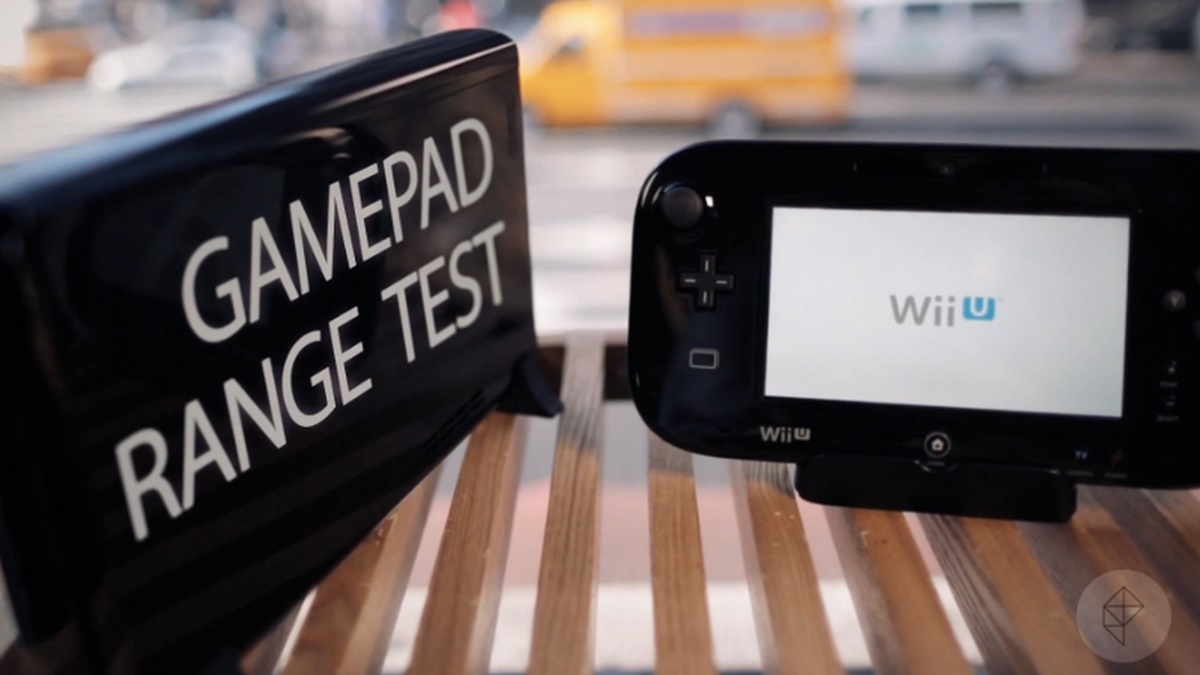
The Wii U Gamepad is a versatile and innovative controller that allows players to enjoy the unique and immersive gaming experience provided by the Nintendo Wii U console. However, one common issue that many gamers face is the limited range of the Gamepad. This can be frustrating, especially when wanting to play games from a distance or in a different room.
In this article, we will explore various techniques and accessories that can help extend the range of the Wii U Gamepad, providing you with the flexibility to enjoy gaming sessions without being restricted by proximity to the console. From wireless range extenders to controller chargers with built-in signal boosters, we will provide you with a comprehensive guide on how to enhance the range of your Wii U Gamepad.
Inside This Article
- Understanding the Range of the Wii U Gamepad
- Optimizing the Gamepad’s Wireless Signal
- Removing Interference for a Better Range
- Using Range Extenders and Repeaters to Extend Gamepad Range
- Conclusion
- FAQs
Understanding the Range of the Wii U Gamepad
The Wii U Gamepad is a unique and innovative controller that allows players to interact with their Wii U console in a whole new way. One of the crucial aspects of using the Gamepad is understanding its range. The range refers to the distance between the Gamepad and the Wii U console within which the controller can effectively communicate with the console.
The standard range of the Wii U Gamepad is approximately 26 feet (8 meters), which should be sufficient for most gaming setups. However, various factors can impact the range, such as the presence of physical obstructions, wireless interference, and the positioning of the Wii U console.
It’s important to note that the range of the Gamepad can vary based on the specific environment in which you are playing. In some cases, you may experience a shorter range, while in others, you may be able to maintain a longer distance between the Gamepad and the console.
To ensure that you have the best possible experience with your Wii U Gamepad, it’s essential to have a clear understanding of its range. This knowledge will help you optimize the wireless signal and take appropriate steps to extend the Gamepad’s range when necessary.
Optimizing the Gamepad’s Wireless Signal
Optimizing the wireless signal of your Wii U Gamepad is essential to ensure a smooth gaming experience without any interruptions or lag. Here are some tips to help you optimize the gamepad’s wireless signal:
1. Adjust the Gamepad’s Position: The position of the Gamepad can have a significant impact on its wireless signal strength. Make sure to keep the Gamepad in an open area without any obstructions between it and the Wii U console. Avoid placing the Gamepad behind large objects or inside cabinets, as this can weaken the signal.
2. Reduce Interference: Other electronic devices, such as cordless phones, wireless routers, and microwave ovens, can cause interference and affect the Gamepad’s signal. To minimize interference, keep the Gamepad away from these devices and try to change the channel settings on your wireless router to avoid signal overlap.
3. Use the Gamepad’s Stand: The Wii U Gamepad comes with a built-in stand that allows you to place it in an upright position. Using the stand can help improve the signal reception since it raises the Gamepad higher and reduces the chances of signal obstruction.
4. Ensure Proper Battery Life: A low battery charge can also weaken the Gamepad’s signal strength. Make sure to keep the Gamepad fully charged or use a rechargeable battery pack to maintain optimal signal performance.
5. Update Firmware: Regularly updating the firmware of your Wii U Gamepad and the Wii U console can improve the overall performance, including the wireless signal. Check for any available firmware updates and install them to ensure you have the latest software enhancements.
6. Re-sync the Gamepad: If you are still experiencing weak signal strength, try re-syncing the Gamepad with the Wii U console. Follow the instructions in the Wii U manual to properly pair the Gamepad again, which can help establish a stronger wireless connection.
By following these optimization techniques, you can extend the range and improve the wireless signal of your Wii U Gamepad, ensuring an uninterrupted and enjoyable gaming experience.
Removing Interference for a Better Range
One of the key factors that can affect the range of your Wii U Gamepad is interference from other devices. Interference can disrupt the wireless signal and weaken the connection between the Gamepad and the console. To ensure a better range, it’s important to identify and remove sources of interference in your gaming area.
The first step in removing interference is to minimize the use of other wireless devices in close proximity to the Gamepad. Devices such as wireless routers, cordless phones, and baby monitors can operate on similar frequencies as the Gamepad, causing interference. Try to keep these devices away from the gaming area or disable them temporarily while playing to improve the signal quality.
Additionally, electronic devices that emit electromagnetic radiation, such as microwaves, can interfere with the Gamepad’s signal. If you have a microwave near your gaming setup, try moving it further away or using it in a different location while playing to reduce any potential interference.
Another common source of interference is metal objects in the vicinity of the Gamepad. Metal surfaces can reflect and scatter the wireless signal, leading to a weaker range. If possible, try to remove or reposition any metal objects near your gaming area, such as furniture with metal frames or metallic decorations.
Furthermore, walls and other physical barriers can also obstruct the Gamepad’s signal, reducing its range. To improve the signal quality, you can try repositioning your console and Gamepad to ensure a more direct line of sight between them. Avoid placing the console near thick walls or behind large objects that could obstruct the signal.
In some cases, the batteries in the Gamepad may also contribute to signal degradation and reduced range. Ensure that the batteries are fully charged or replace them if they are old or weak. Weak batteries can cause the Gamepad to transmit a weaker signal and result in a shorter range.
By taking these measures to remove interference, you can enhance the range and performance of your Wii U Gamepad. Enjoy uninterrupted gaming sessions with a stronger wireless signal and explore the vast world of gaming with increased freedom of movement.
Using Range Extenders and Repeaters to Extend Gamepad Range
If you find that optimizing the wireless signal and removing interference are not enough to extend the range of your Wii U Gamepad, you can consider using range extenders and repeaters. These devices can help amplify and extend the wireless signal, allowing you to use the Gamepad from a greater distance.
A range extender, also known as a wireless repeater or signal booster, works by receiving the wireless signal from the Wii U console and then retransmitting it, effectively expanding the coverage area. This can be particularly useful if you’re experiencing weak or spotty connections in certain areas of your home.
To use a range extender with your Wii U Gamepad, you’ll need to connect it to your existing Wi-Fi network. Most range extenders come with easy setup instructions, and you can usually find detailed guides provided by the manufacturer. Once the range extender is connected and configured, it will boost the wireless signal and improve the range of your Gamepad.
When choosing a range extender, make sure to select one that is compatible with your existing Wi-Fi network’s frequency and standard. For example, if your network operates on the 2.4GHz frequency, choose a range extender that supports that frequency. Additionally, consider the size of your home and the range extension capabilities of the device to ensure it can cover the distance you require.
Another option to extend the range of your Wii U Gamepad is by using powerline adapters. These devices utilize your home’s electrical wiring to extend your network connection. Simply plug one adapter into an electrical outlet near your Wii U console and connect it to the console using an Ethernet cable. Then, plug another adapter into an outlet near the area where you want to use the Gamepad and connect it to the Gamepad’s docking station. This setup effectively extends your network connection to the desired area, allowing you to use the Gamepad with greater freedom.
Using range extenders and repeaters is a convenient way to extend the range of your Wii U Gamepad without having to move your console or reconfigure your network setup. However, keep in mind that their effectiveness may vary depending on factors such as the layout of your home, the presence of obstacles, and the quality of your Wi-Fi network. It’s always a good idea to test different locations and setups to find the optimal configuration for your specific needs.
Conclusion
In conclusion, extending the range of the Wii U Gamepad is essential for gamers who want to enjoy seamless gameplay and freedom of movement. By following the tips and techniques mentioned in this article, such as optimizing the placement of the console, using range extenders, and adjusting the settings, players can successfully enhance the signal strength and range of their Gamepad. Whether you are playing in a large living room or a small apartment, these strategies will help minimize signal interference and provide a more enjoyable gaming experience.
FAQs
1. Can I extend the range of the Wii U Gamepad?
Yes, it is possible to extend the range of the Wii U Gamepad. By utilizing certain methods and accessories, you can improve the signal strength and increase the distance at which you can use your Gamepad.
2. What are some methods to extend the range of the Wii U Gamepad?
There are several methods you can try:
- Ensure there are no obstructions between the Gamepad and the Wii U console.
- Keep the Wii U console and Gamepad antenna away from interfering devices like routers or cordless phones.
- Try repositioning the Wii U console to a more central location in your home.
- Consider using a Wi-Fi range extender or a powerline adapter to improve the signal.
3. Can I use a Wi-Fi range extender to extend the range of the Wii U Gamepad?
Yes, using a Wi-Fi range extender is one possible solution. A Wi-Fi range extender amplifies the Wi-Fi signal and can help improve the range and coverage in your home. By placing the range extender strategically, you can enhance the signal strength in the area where you typically use the Wii U Gamepad.
4. What is a powerline adapter, and how can it help extend the range of the Wii U Gamepad?
A powerline adapter is a device that allows you to extend your network connection using your home’s existing electrical wiring. It works by transmitting the internet signal through the electrical circuit, thus bypassing the limitations of Wi-Fi range. By connecting a powerline adapter to your Wii U console and another one near the area where you use the Gamepad, you can establish a more stable and reliable connection, thereby extending the Gamepad’s range.
5. Are there any other accessories that can help extend the range of the Wii U Gamepad?
Yes, there are other accessories you can consider:
- USB Wi-Fi adapters: These adapters can be plugged into the Wii U console and provide a stronger Wi-Fi connection.
- Wi-Fi antennas: These external antennas can be attached to the Wii U console, enhancing the signal transmission and increasing the range.
- Signal boosters: These devices amplify the Wi-Fi signal and can be placed strategically to cover larger areas.
