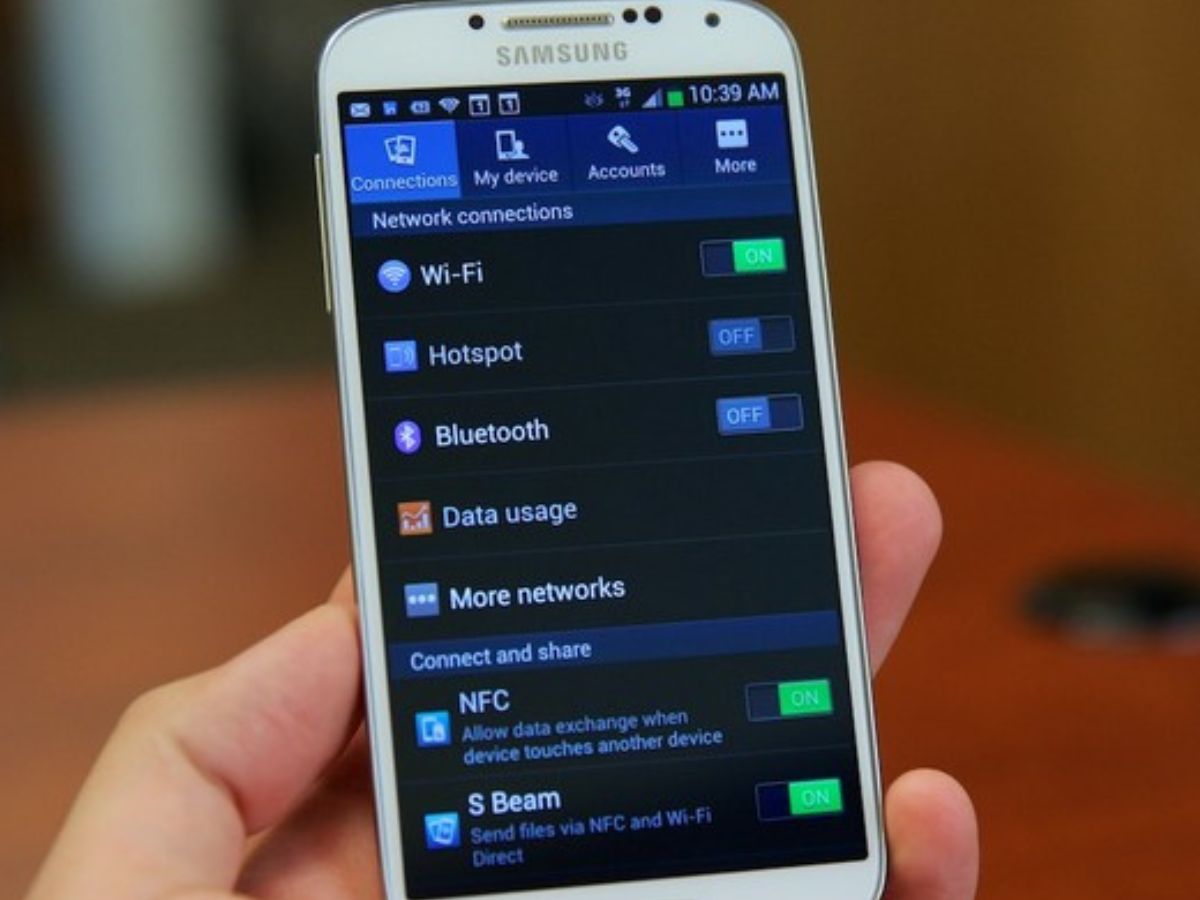
The Samsung Galaxy S4 is a popular and powerful smartphone that offers a range of impressive features. However, users may occasionally encounter issues such as a SIM card error, which can be a frustrating problem to deal with. When your phone displays a SIM card error, it means that the device is having trouble reading or recognizing the SIM card. This can prevent you from making calls, sending messages, or accessing mobile data. Fortunately, there are several steps you can take to fix this issue and get your Samsung Galaxy S4 working properly again. In this article, we will explore some effective troubleshooting methods to help you resolve the SIM card error on your Samsung Galaxy S4.
Inside This Article
- Common Causes of SIM Card Errors
- Troubleshooting Methods
- Resetting Network Settings
- Cleaning SIM Card and Slot
- Checking for SIM Card Damage
- Reinserting SIM Card
- Contacting Support
- Conclusion
- FAQs
Common Causes of SIM Card Errors
SIM card errors can be frustrating and inconvenient, preventing you from making calls, sending text messages, or accessing mobile data. These errors can occur due to various reasons, and understanding the common causes can help you troubleshoot and resolve the issue effectively. Here are some of the common causes of SIM card errors:
-
Loose or improper SIM card insertion: One of the most common causes of SIM card errors is an improperly inserted SIM card. If the SIM card is not securely placed in the tray or if it is inserted upside down, it can lead to connectivity issues and result in error messages on your Samsung Galaxy S4.
-
Network coverage issues: Sometimes, SIM card errors can be attributed to poor network coverage. If you are in an area with weak signal strength or experiencing network outages, it can affect the functionality of your SIM card and result in error messages.
-
Physical damage to the SIM card: Physical damage to the SIM card, such as scratches or bent pins, can prevent proper communication between the SIM card and your Samsung Galaxy S4. This can lead to SIM card errors and connectivity issues.
-
Software glitches or updates: Software glitches or incomplete updates can also cause SIM card errors on your Samsung Galaxy S4. If the software is not functioning properly or if there are compatibility issues with the SIM card, it can result in connectivity problems.
-
Incompatible SIM card: Using an incompatible SIM card or one from a different carrier can result in SIM card errors. In such cases, your Samsung Galaxy S4 may not recognize the SIM card, leading to connectivity issues and error messages.
By understanding these common causes of SIM card errors, you can effectively troubleshoot the issue and take the necessary steps to resolve it. In the next section, we will discuss various troubleshooting methods that can help you fix SIM card errors on your Samsung Galaxy S4.
Troubleshooting Methods
If you are experiencing a SIM card error on your Samsung Galaxy S4, there are several troubleshooting methods you can try to resolve the issue. These methods can help you identify the cause of the error and take appropriate steps to fix it. Here are some common troubleshooting methods you can use:
1. Resetting Network Settings: Sometimes, the SIM card error can be caused by a network-related issue. You can try resetting the network settings on your Galaxy S4 to see if that resolves the problem. To do this, go to Settings, then tap on ‘Connections,’ followed by ‘Reset Network Settings.’ Confirm the action and restart your phone.
2. Cleaning SIM Card and Slot: Dust or debris on the SIM card or inside the SIM card slot can also cause connection issues. Gently remove the SIM card, clean it using a soft cloth or tissue, and also clean the SIM card slot. Be careful not to use any liquid or abrasive materials that could damage the card or slot.
3. Checking for SIM Card Damage: Inspect the SIM card for any signs of physical damage, such as scratches or bending. If the SIM card appears to be damaged, you may need to replace it with a new one. Contact your mobile service provider for assistance with obtaining a replacement SIM card.
4. Reinserting SIM Card: Sometimes, simply removing and reinserting the SIM card can help fix connection issues. Turn off your Galaxy S4, remove the SIM card, wait for a few seconds, and then reinsert the card securely. Power on your phone and check if the SIM card error persists.
5. Contacting Support: If none of the previous methods work, it’s best to reach out to the support team of your mobile service provider or Samsung. They can provide you with further troubleshooting assistance or guide you through the process of repairing or replacing your device if necessary.
Remember, troubleshooting methods can vary depending on the specific error message or situation you are experiencing. It’s always a good idea to consult the user manual for your Samsung Galaxy S4 or reach out to the support channels for accurate and tailored troubleshooting advice.
Resetting Network Settings
If you are experiencing SIM card errors on your Samsung Galaxy S4, one of the troubleshooting methods you can try is resetting the network settings. This can help resolve any network-related issues that may be causing the SIM card error. Here’s how you can do it:
- Go to the “Settings” menu on your Galaxy S4.
- Scroll down and tap on “More networks.”
- Tap on “Mobile networks.”
- Tap on “Network operators.”
- Select “Select automatically” to allow your device to automatically search for and connect to the available network.
- If the issue persists, you can also try selecting your network manually by choosing the specific network from the list.
- After selecting the network, restart your device and see if the SIM card error is resolved.
Resetting the network settings can refresh your device’s network connections and configurations, potentially resolving any issues that may have been affecting the SIM card. If this method doesn’t work, you can proceed to try other troubleshooting methods or contact customer support for further assistance.
Cleaning SIM Card and Slot
One of the common causes of SIM card errors in the Samsung Galaxy S4 is a dirty or dusty SIM card and slot. Over time, particles can accumulate, preventing the SIM card from making proper contact with the device. Thankfully, cleaning the SIM card and slot is a simple yet effective solution to resolve this issue.
Before you begin, ensure that your device is turned off and remove the SIM card from the slot. Inspect the SIM card for any visible dirt, dust, or debris. If you notice any, use a soft, lint-free cloth or a microfiber cloth to gently wipe the SIM card surface. Make sure to handle the SIM card delicately to avoid any damage.
Next, turn your attention to the SIM card slot. Using a can of compressed air, blow air into the slot to remove any loose particles or debris that may be obstructing the contact points. Be careful not to blow too forcefully, as excessive air pressure may cause damage to the device. As an alternative, you can also use a soft bristled brush or a cotton swab lightly dampened with rubbing alcohol to clean the slot.
Once you have cleaned both the SIM card and the slot, carefully reinsert the SIM card into the slot by aligning the notch on the card with the corresponding slot on the device. Make sure the SIM card is securely inserted, and then power on your Samsung Galaxy S4 to see if the SIM card error has been resolved.
Regularly cleaning your SIM card and slot can prevent SIM card errors, ensuring a smooth experience with your Samsung Galaxy S4. It’s advisable to clean the SIM card and slot every few months or as needed, especially if you frequently encounter SIM card errors. By taking a few minutes to maintain your device, you can prevent unnecessary frustration and enjoy uninterrupted connectivity.
Checking for SIM Card Damage
One of the possible reasons for a SIM card error on your Samsung Galaxy S4 is a damaged SIM card. If your phone is displaying a SIM card error message or you are experiencing issues with signal reception, it’s important to inspect your SIM card for any visible damage.
Here are some steps to check for SIM card damage:
- Remove the SIM card: Turn off your phone and locate the SIM card slot. Most Samsung Galaxy S4 models have the SIM card slot on the side of the device. Use the SIM card ejection tool or a paperclip to gently eject the SIM card from the slot.
- Examine the SIM card: Carefully inspect the SIM card for any signs of physical damage, such as cracks, scratches, or bent contacts. Pay close attention to the metal contacts on the SIM card. If they appear dirty or corroded, you can clean them using a soft cloth or cotton swab lightly dampened with isopropyl alcohol.
- Check the SIM card slot: After examining the SIM card, take a look inside the SIM card slot of your Samsung Galaxy S4. Look for any debris, dust, or obstructions that may be preventing the SIM card from making proper contact. Use a can of compressed air or a small brush to gently clean the slot if needed.
- Try a different SIM card: If you have access to another SIM card, such as a spare or a friend’s, try inserting it into your phone to see if the SIM card error persists. If the new SIM card works without any issues, it may indicate that your original SIM card is indeed damaged and needs to be replaced.
If you have checked for SIM card damage and have found none, it’s also worth considering other troubleshooting methods to resolve the SIM card error on your Samsung Galaxy S4.
Remember, if your SIM card is damaged, it’s important to reach out to your mobile service provider to request a replacement. They can provide you with a new SIM card and assist you with transferring your phone number and data over.
Reinserting SIM Card
One of the simplest yet most effective troubleshooting methods for resolving SIM card errors on a Samsung Galaxy S4 is to reinsert the SIM card. It is a straightforward process that can often resolve connectivity issues caused by a loose or improperly inserted SIM card.
To reinsert the SIM card, follow these steps:
- Locate the SIM card tray slot on your Samsung Galaxy S4. It is usually located on the side of the device, near the power button.
- Use a SIM card ejection tool or a small paperclip to gently push the SIM card tray’s eject button.
- The SIM card tray will pop out. Carefully remove it from the device.
- Check the SIM card for any visible signs of damage or debris. If necessary, clean the SIM card with a soft, lint-free cloth.
- Place the SIM card back into the tray, ensuring that it is inserted correctly and securely. The gold contacts on the SIM card should align with the contacts on the tray.
- Slide the SIM card tray back into the device until it clicks into place.
- Power on your Samsung Galaxy S4 and wait for it to detect the SIM card.
Reinserting the SIM card allows for a proper connection between the device and the SIM card, often resolving any connectivity issues. Make sure to follow the steps carefully and ensure that the SIM card is securely inserted to ensure optimal functionality.
If reinserting the SIM card does not resolve the error or if you continue to experience SIM card issues, it may be necessary to contact the manufacturer’s support or your service provider for further assistance.
Contacting Support
If you’ve exhausted all troubleshooting methods and are still experiencing SIM card errors on your Samsung Galaxy S4, it may be time to reach out to support. Here are a few steps to follow when contacting support:
- Gather information: Before contacting support, gather all the relevant information about your SIM card error. This includes the error message displayed, any steps you’ve already taken to troubleshoot, and any other details that may be helpful for the support team to understand your issue.
- Check warranty and service: Take a moment to review your warranty status and any available service options for your device. If your Galaxy S4 is still under warranty, you may be eligible for free support or even a replacement device.
- Locate support contact: Visit the Samsung website or check your device’s user manual to find the appropriate support contact information. This may include phone numbers, email addresses, or even live chat options.
- Prepare questions: Before reaching out to support, make a list of any specific questions or concerns you have about the SIM card error. This will help ensure that you cover all your concerns during the conversation with the support representative.
- Reach out: Choose your preferred method of contact and reach out to the support team. Clearly explain the issue you’re facing and provide all the necessary information and details you’ve gathered. Be patient and cooperative during the discussion as the support team works to assist you.
- Follow instructions: Listen carefully to the instructions given by the support representative. They may ask you to perform certain steps or provide additional information for troubleshooting purposes. It’s important to follow their guidance to ensure a smooth resolution to your SIM card error.
- Document the interaction: Take note of the support representative’s name, the date and time of your interaction, and any important details or instructions you receive during the conversation. This documentation can serve as a reference if you need to follow up or escalate the issue later on.
Remember to remain polite and respectful throughout your interaction with support. They are there to assist you and will likely do their best to help resolve your SIM card error on the Samsung Galaxy S4. Following these steps and effectively communicating your issue will increase the likelihood of a successful resolution to your problem.
Conclusion
In conclusion, dealing with a SIM card error on your Samsung Galaxy S4 can be frustrating, but with the right steps, you can resolve the issue and get back to using your phone seamlessly. Remember to start by checking the basics, such as ensuring the SIM card is properly inserted and the SIM tray is clean and free from debris. If that doesn’t work, try resetting your network settings or even replacing the SIM card if necessary. And if all else fails, reaching out to Samsung’s customer support team or visiting a certified repair center can provide further assistance. By following these steps, you can troubleshoot and fix the SIM card error on your Samsung Galaxy S4, ensuring a smooth and uninterrupted mobile experience.
FAQs
Frequently Asked Questions about fixing Samsung Galaxy S4 SIM Card Error:
1. Can a SIM card error be fixed on a Samsung Galaxy S4?
Yes, most SIM card errors on the Samsung Galaxy S4 can be fixed with a few troubleshooting steps. These errors can occur due to various reasons such as a faulty SIM card, incorrect SIM card placement, or software glitches. By following some simple troubleshooting methods, you should be able to resolve the issue.
2. How can I fix the SIM card error on my Samsung Galaxy S4?
There are a few methods you can try to fix the SIM card error on your Samsung Galaxy S4:
- Remove and reinsert the SIM card: Sometimes, simply removing the SIM card and reinserting it can resolve any connection issues.
- Clean the SIM card and SIM slot: Dust or debris on the SIM card or SIM slot can interfere with the connection. Gently clean both the card and slot, then reinsert the SIM card and check for the error.
- Restart your phone: Sometimes, a simple reboot can resolve software glitches causing the SIM card error. Power off your device, remove the SIM card, wait for a few minutes, reinsert the SIM card, and then power on your phone.
- Check for software updates: Outdated software can cause compatibility issues, including SIM card errors. Ensure that your Samsung Galaxy S4 has the latest software updates installed.
3. What should I do if the SIM card error persists on my Samsung Galaxy S4?
If the SIM card error continues to persist even after trying the above troubleshooting methods, you can try the following:
- Test the SIM card on a different device: If possible, insert the SIM card into another compatible device to determine if the issue lies with the SIM card itself.
- Contact your service provider: If the SIM card works on another device, it could indicate a problem with your Samsung Galaxy S4. Reach out to your service provider or Samsung customer support for further assistance.
- Factory reset your phone: A factory reset can help eliminate any software issues causing the SIM card error. Remember to back up your data before performing a factory reset, as it will erase all data on your device.
4. Why does my Samsung Galaxy S4 show a SIM card error?
There could be several reasons why your Samsung Galaxy S4 displays a SIM card error. Some common causes include:
- Loose or improperly inserted SIM card: If the SIM card is not properly seated in the SIM card slot, it can result in a connection error.
- Worn-out or damaged SIM card: Over time, SIM cards can become worn out or physically damaged, leading to connectivity issues.
- Software glitches: Random software glitches on your Samsung Galaxy S4 can cause temporary SIM card errors. Updating your device’s software can often resolve these issues.
- Network or carrier-related issues: Occasionally, network or carrier-related issues can result in a SIM card error. Contact your service provider to rule out any network problems.
5. Can I prevent SIM card errors on my Samsung Galaxy S4?
While it’s not always possible to prevent SIM card errors completely, there are some steps you can take to minimize the occurrence:
- Ensure the SIM card is inserted correctly: Always make sure the SIM card is properly seated in the SIM card slot.
- Avoid rough handling of the SIM card: Handle your SIM card with care to prevent physical damage.
- Keep the SIM card and slot clean: Regularly clean the SIM card and SIM card slot to prevent any debris or dust from interfering with the connection.
- Update your device’s software: Keeping your Samsung Galaxy S4 up to date with the latest software updates can help prevent software-related issues, including SIM card errors.
