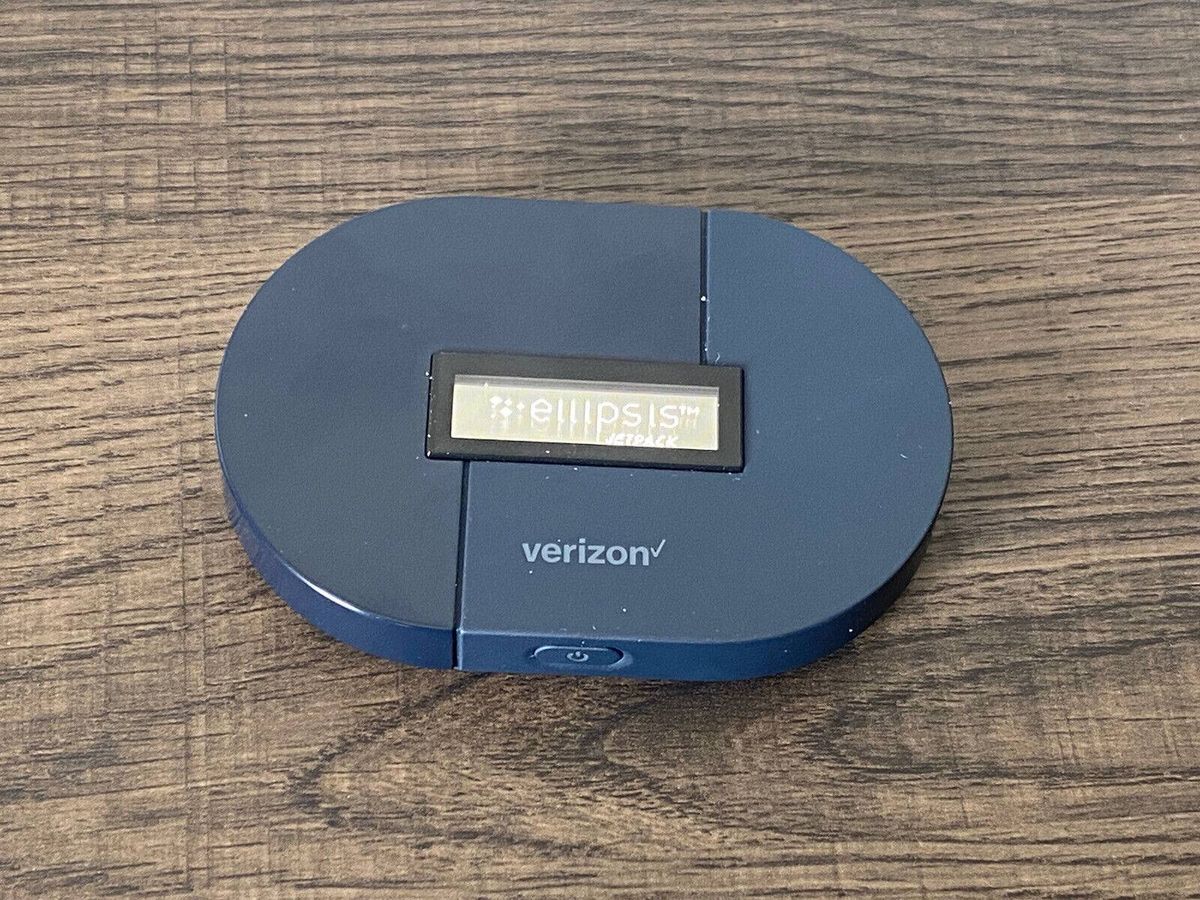
Are you tired of constantly running out of hotspot data on your Verizon plan? In today’s digital age, staying connected is more important than ever, especially when it comes to accessing the internet on the go. Whether you need to work remotely, stream your favorite shows, or simply stay in touch with friends and family, having enough hotspot data is crucial.
In this comprehensive guide, we will explore various strategies and techniques to help you get more hotspot data on your Verizon plan. From maximizing your existing data allocation to utilizing additional features and add-ons, we have you covered. So, if you’re ready to say goodbye to the frustration of running out of hotspot data, let’s dive right in!
Inside This Article
- How to Get More Hotspot on Verizon
- Enable Hotspot on your Verizon Device
- Manage Data Usage
- Upgrade your Data Plan
- Purchase a Jetpack Device
- Conclusion
- FAQs
How to Get More Hotspot on Verizon
Are you looking for ways to get more hotspot data on your Verizon device? Whether you need to connect multiple devices or use your hotspot for longer periods of time, there are several options you can explore. In this article, we will guide you through some effective methods to increase your hotspot capabilities on Verizon.
1. Enable Hotspot on your Verizon Device:
To start using your hotspot, you need to enable it on your Verizon device. The process may vary slightly depending on the device model, but generally, you can follow these steps:
- Access the Settings menu on your device.
- Tap on “Network & Internet”.
- Select “Hotspot & Tethering”.
- Toggle the “Mobile Hotspot” option to enable it.
- Set up a Wi-Fi password for your hotspot to ensure secure connections.
2. Manage Data Usage:
Efficiently managing your data usage can help you get the most out of your hotspot allowance. Consider these tips:
- Monitor your monthly data usage to stay within your limits.
- Limit usage of data-intensive apps or services while using the hotspot.
- Connect to Wi-Fi networks whenever possible to reduce hotspot usage.
- Review and disable unnecessary background app data usage.
- Make use of data-saving features available in your device settings.
3. Upgrade your Data Plan:
If you find that your current data plan does not provide sufficient hotspot data, you can consider upgrading to a plan that offers more data. Contact Verizon customer service to discuss available plan options and choose the one that meets your needs and budget.
4. Purchase a Jetpack Device:
If you require a dedicated hotspot solution, you can invest in a Jetpack device from Verizon. These portable devices provide connectivity and can support multiple devices simultaneously. Here’s how you can get one:
- Research and choose a suitable Jetpack device from Verizon.
- Purchase the device either online or from a Verizon store.
- Activate the device and connect it to your Verizon account following the provided instructions.
By following these methods, you can enhance your hotspot capabilities on your Verizon device. Whether you enable hotspot on your device, manage your data usage, upgrade your data plan, or invest in a Jetpack device, you can enjoy the convenience of staying connected wherever you go.
Enable Hotspot on your Verizon Device
To get more hotspot on your Verizon device, you need to enable the hotspot feature. Follow these simple steps to enable hotspot on your device:
- Access the Settings on your device
- Tap on “Network & Internet”
- Select “Hotspot & Tethering”
- Toggle the “Mobile Hotspot” option to enable it
- Set up a Wi-Fi password for your hotspot
Enabling the hotspot feature on your Verizon device allows you to share your mobile data connection with other devices, such as laptops, tablets, or other smartphones. This can be extremely useful when you need internet access on multiple devices while on the go.
Once the hotspot is enabled, you can connect to it using the provided Wi-Fi password. Make sure to choose a strong and secure password to prevent unauthorized access to your hotspot and protect your data.
Remember to keep an eye on your data usage while using the hotspot feature, as it can consume a significant amount of data. If you have a limited data plan, it is important to monitor your usage to avoid exceeding your allotted data limit.
By following these steps, you can easily enable the hotspot feature on your Verizon device and enjoy the convenience of sharing your internet connection with other devices.
Manage Data Usage
Managing your data usage is essential to ensure you make the most of your hotspot on Verizon without exceeding your data limits. Here are some effective strategies to help you manage your data usage:
1. Monitor your monthly data usage: Keep a close eye on your data consumption by regularly checking your Verizon account or using the My Verizon app. This will give you a clear picture of how much data you are using and help you identify patterns or excessive usage.
2. Limit usage of data-intensive apps or services: Certain apps or services consume a significant amount of data, such as video streaming, online gaming, or large file downloads. Use these apps sparingly or find alternative ways to access them, such as through Wi-Fi or by pre-downloading content.
3. Connect to Wi-Fi networks whenever possible: Whenever you are in range of a trusted Wi-Fi network, connect your device to it instead of relying on your Verizon hotspot. This will help reduce your hotspot usage and preserve your data allowance for when you really need it.
4. Review and disable unnecessary background app data usage: Many apps run in the background and consume data even when you are not actively using them. Go through your device settings, identify such apps, and restrict their background data usage or disable them altogether if they are not essential.
5. Use data-saving features on your device settings: Most smartphones have built-in data-saving features that help optimize data usage. Enable these features to compress data, reduce image or video quality, and restrict background data for non-essential apps. This can significantly reduce your overall data consumption.
By following these tips and being mindful of your data usage, you can effectively manage your data allowance and ensure that your Verizon hotspot lasts longer and serves your needs without exceeding your limits.
Upgrade your Data Plan
Contact Verizon customer service to discuss available data plan options. They can provide you with information about the different plans they offer that include increased hotspot data allowance. Customer service representatives are trained to help you find a plan that meets your specific needs and budget.
Once you have an idea of the available options, you can upgrade to a plan that offers more hotspot data allowance. This will allow you to use your hotspot for longer periods without worrying about exceeding your data limit.
Before making a decision, it’s important to compare different plans to find the one that best suits your needs and budget. Take into consideration factors such as the amount of data included, the pricing, and any additional benefits.
Shared data plans can be a good option if you have multiple devices that require hotspot access. With a shared plan, you can allocate a larger portion of data to your hotspot, allowing for increased usage.
If you anticipate using your hotspot extensively, an unlimited data plan may be the best choice for you. With an unlimited plan, you won’t have to worry about data caps or overage charges, giving you the freedom to use your hotspot as much as you need.
When considering a data plan upgrade, it’s a good idea to discuss your options with Verizon customer service and carefully consider your needs and budget. By choosing the right plan, you can enjoy increased hotspot usage without the worry of exceeding your data limits.
Purchase a Jetpack Device
Research and choose a suitable Jetpack device from Verizon. Before making a purchase, it’s important to consider your specific needs and preferences. Take into account factors such as the device’s coverage range, battery life, and additional features like simultaneous dual-band support or Ethernet connectivity. Reading customer reviews and comparing different models can help you make an informed decision.
Purchase the Jetpack device either online or from a Verizon store. If you prefer the convenience of online shopping, visit Verizon’s website and browse their selection of Jetpack devices. Read the product descriptions, check for any ongoing promotions, and add the desired device to your cart. Alternatively, you can visit a Verizon store near you to speak with a sales representative who can guide you through the purchase process.
Follow the provided instructions to activate and connect the Jetpack to your Verizon account. Once you have your Jetpack device, carefully follow the manufacturer’s instructions for activation. This typically involves inserting a SIM card (if required) and powering on the device. You may need to download the Verizon Jetpack app on your smartphone or tablet to complete the setup and configuration process. The app will guide you through the steps to connect your device to your Verizon account.
Enjoy the increased hotspot capabilities provided by the Jetpack device. Once your Jetpack is activated and connected, you can benefit from its enhanced hotspot capabilities. The Jetpack acts as a portable Wi-Fi hotspot, allowing you to connect multiple devices to the internet using the device’s cellular data connection. This is especially useful when you need to share internet access with other devices or individuals in areas where Wi-Fi networks are limited or unavailable.
Conclusion
In conclusion, getting more hotspot data on Verizon is achievable by following a few simple steps. By upgrading your plan, monitoring and managing your data usage, utilizing Wi-Fi whenever possible, and investing in a mobile hotspot device, you can ensure that you have ample data to stay connected, productive, and entertained on the go.
Remember to regularly assess your data needs and adjust your plan accordingly to avoid paying for unnecessary data or running out when you need it most. By taking advantage of Verizon’s robust network and implementing these strategies, you can make the most out of your hotspot data and enjoy a seamless internet experience wherever you are.
So, whether you’re a business professional, a student, or a frequent traveler, maximizing your hotspot data on Verizon is within reach. Stay connected and enjoy the freedom of internet access no matter where you are with these tips and tricks.
FAQs
1. Can I increase the number of hotspots on my Verizon plan?
2. How can I optimize my Verizon device to get more hotspots?
3. Are there any alternative options to increase the number of hotspots on Verizon?
4. Will getting more hotspots on Verizon affect my data usage or billing?
5. What factors should I consider before increasing the number of hotspots on Verizon?
