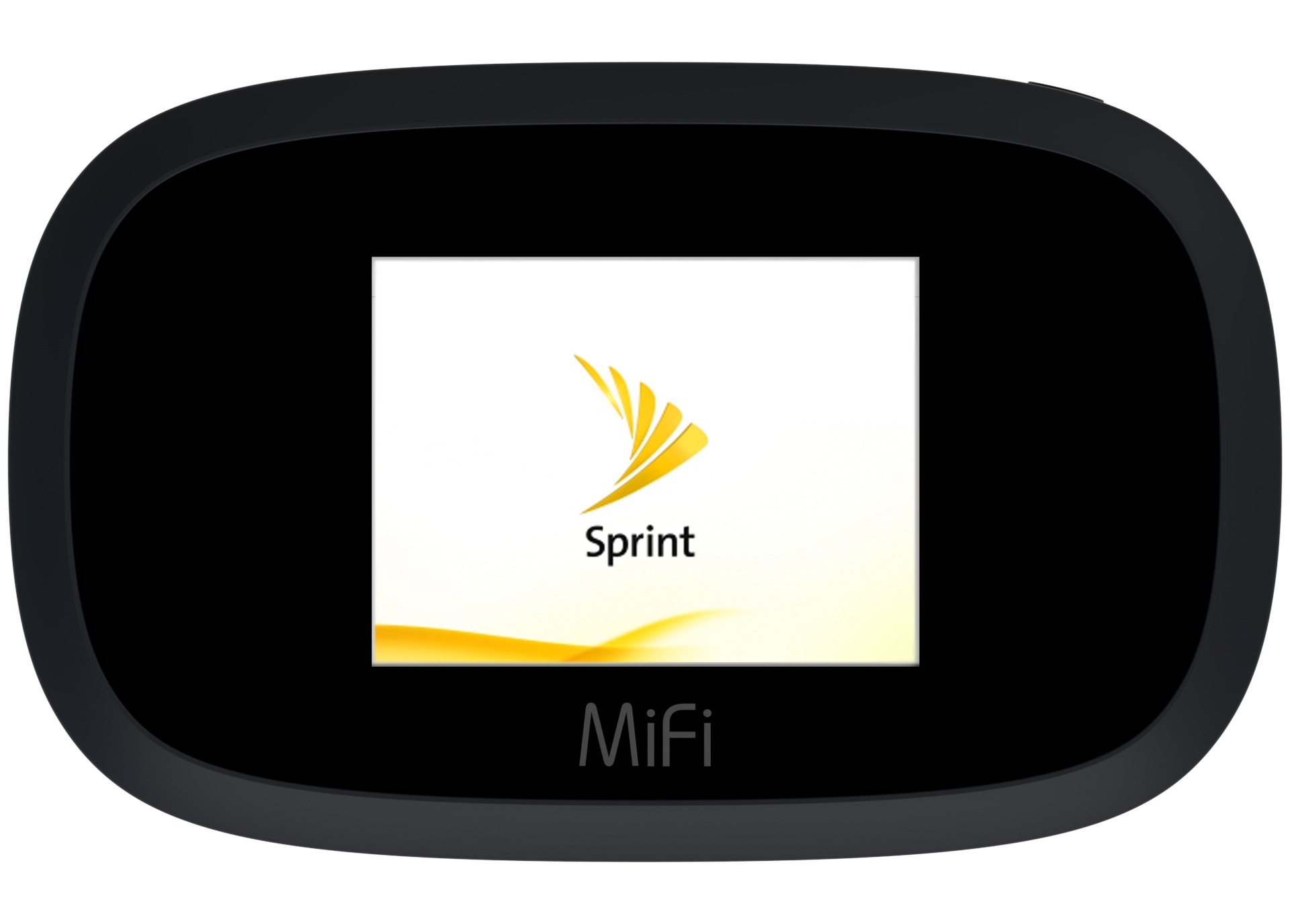
In today’s interconnected world, the ability to stay connected and access the internet on the go has become a necessity. Whether you are traveling, working remotely, or simply don’t have access to Wi-Fi, turning your phone into a hotspot can be a lifesaver. Sprint, one of the leading mobile service providers, offers various options to turn your phone into a hotspot and share your mobile data with other devices. In this article, we will guide you through the process of setting up a mobile hotspot on the Sprint network, enabling you to enjoy the convenience of internet connectivity wherever you are, at the touch of a button.
Inside This Article
- How To Make My Phone A Hotspot Sprint
- Checking Compatibility
- Enabling Hotspot Feature
- Configuring Hotspot Settings
- Connecting Devices to Hotspot
- Conclusion
- FAQs
How To Make My Phone A Hotspot Sprint
Are you looking to turn your Sprint phone into a hotspot to share your internet connection with other devices? You’re in the right place! In this article, we will guide you through the process of setting up your phone as a hotspot on the Sprint network.
Before getting started, it’s important to check if your phone and Sprint plan support the hotspot feature. Not all phones and plans include this functionality, so it’s a good idea to verify this information first. You can do this by contacting Sprint customer service or checking your plan details online.
If your phone and plan support the hotspot feature, the next step is to enable it. To do this, go to the settings menu on your phone and look for the “Hotspot” or “Tethering” option. It may be located under the “Wireless & Networks” or “Connections” section, depending on your device.
Once you’ve found the hotspot option, tap on it to access the settings. You may be prompted to set a password for your hotspot. This password will be required when connecting other devices to your hotspot, so be sure to choose a strong and secure one.
After setting up the password, you can configure the hotspot settings according to your preferences. You can choose the hotspot name (SSID), security type, and even the number of allowed devices. It’s recommended to use WPA2 security for a secure connection.
Now that your hotspot is enabled and configured, it’s time to connect other devices to it. To do this, go to the Wi-Fi settings on the device you want to connect and select your hotspot’s name from the list of available networks. Enter the hotspot password when prompted, and the device will connect to your phone’s hotspot.
Remember that using your phone as a hotspot will consume data from your Sprint plan, so keep an eye on your data usage to avoid exceeding your plan’s limits. It’s also worth noting that connecting multiple devices to your hotspot may affect the overall internet speed, especially if your network has limited bandwidth.
Frequently Asked Questions
Can I use my Sprint phone as a hotspot for free?
Most Sprint plans include hotspot functionality at no extra cost. However, it’s always a good idea to check your specific plan details to confirm if there are any fees or restrictions associated with using your phone as a hotspot.
How many devices can I connect to my Sprint phone hotspot?
The number of devices that can connect to your hotspot depends on your specific phone model and the settings you choose. Some phones support up to 10 devices, while others may allow for more.
Can I make my Sprint phone a hotspot when I’m traveling?
Yes, you can use your Sprint phone as a hotspot while traveling, as long as you have a data connection. However, be aware that roaming charges may apply if you use your hotspot outside of Sprint’s coverage area.
How do I know if my phone is compatible with the hotspot feature?
You can verify if your phone supports the hotspot feature by checking your phone’s settings or contacting Sprint customer service. They will be able to provide you with the necessary information regarding your phone’s compatibility.
Checking Compatibility
Before you can start using your phone as a hotspot with Sprint, it’s important to check if your device supports this feature. Most modern smartphones have the capability to act as a hotspot, but it’s always best to double-check.
To ensure compatibility, go to your phone’s settings and look for the “Network & internet” or “Connections” section. Inside, you should find an option labeled “Hotspot & tethering” or “Mobile hotspot.”
If you see this option, it means that your device supports hotspot functionality. If not, you might need to contact Sprint or refer to your phone’s user manual to verify if hotspot capabilities can be added or enabled.
Enabling Hotspot Feature
Once you’ve confirmed that your phone is compatible with the hotspot feature, enabling it is a straightforward process. Open your phone’s settings and navigate to the “Network & internet” or “Connections” section.
Look for the “Hotspot & tethering” or “Mobile hotspot” option and tap on it. Inside, you should see a toggle switch labeled “Mobile hotspot” or a similar term.
Toggle the switch to the “On” position, and your phone’s hotspot feature will be activated. Keep in mind that enabling the hotspot may require you to accept some terms and conditions or set a password for security purposes.
Configuring Hotspot Settings
After enabling the hotspot feature, it’s essential to configure its settings to ensure a seamless and secure connection. Open the hotspot settings menu on your phone, typically found under “Hotspot & tethering” or “Mobile hotspot.”
In this menu, you can set a network name (SSID) for your hotspot and choose the type of security you prefer, such as WPA2 or WPA3. Adding a password is highly recommended to prevent unauthorized access to your hotspot.
Additionally, you may find options to limit the number of connected devices or control data usage. These settings can be beneficial if you have limited data or want to prioritize certain devices on your hotspot connection.
Connecting Devices to Hotspot
Once your phone’s hotspot is enabled and configured, other devices can connect to it and access the internet. To connect a device, simply go to its Wi-Fi settings and look for the network name (SSID) you set for your hotspot.
Select the network, enter the password if required, and wait for the connection to establish. Depending on your phone’s settings, you may need to manually accept or grant permission for the device to connect.
Once connected, the device will use your phone’s cellular data connection to browse the internet, check emails, or perform any other online activities, just as if it were connected to a regular Wi-Fi network.
By following these simple steps, you can easily make your phone a hotspot with Sprint and provide internet access to other devices whenever you need it. Remember to monitor your data usage and adjust hotspot settings accordingly to ensure a smooth and efficient experience.
Conclusion
In conclusion, turning your phone into a hotspot on the Sprint network is a simple and convenient way to stay connected on the go. By following the steps outlined in this article, you can easily enable hotspot functionality on your device and share your internet connection with other devices. Whether you need to connect your laptop for work, stream movies on your tablet, or play online games on your gaming console, having a hotspot at your disposal can make all the difference.
Remember to keep in mind your data plan limitations and to secure your hotspot with a strong password to prevent unauthorized access. Whether you’re traveling, camping, or simply in an area without Wi-Fi, your phone can be your lifeline to a reliable internet connection. So, go ahead and unleash the power of your phone by making it a hotspot and enjoy the limitless possibilities it offers.
FAQs
1. Can I use my Sprint phone as a hotspot?
Yes, you can use your Sprint phone as a hotspot. With certain plans and devices, Sprint offers mobile hotspot functionality, allowing you to share your phone’s internet connection with other devices such as laptops or tablets. However, it is important to check your specific plan details to confirm if mobile hotspot is included.
2. How do I enable the hotspot feature on my Sprint phone?
To enable the hotspot feature on your Sprint phone, you can follow these steps:
- Open the Settings app on your device.
- Find and tap on the “Network & Internet” or “Connections” section.
- Locate and tap on the “Hotspot & Tethering” or “Mobile Hotspot” option.
- Toggle the switch to turn on the hotspot feature.
- Configure the hotspot settings such as the hotspot name (SSID) and password.
- Once enabled, other devices can connect to your phone’s hotspot using the provided credentials.
3. Is there a limit to how much data I can use on my Sprint hotspot?
Yes, there is typically a data limit associated with using a hotspot on your Sprint phone. The specific data limit will depend on your Sprint plan. Some plans may have a separate data allocation specifically for hotspot usage, while others may share your overall data allowance across all devices. It’s important to review your plan details or contact Sprint customer support to understand your specific data limits and any associated charges for exceeding those limits.
4. Does enabling the hotspot feature on my Sprint phone incur any additional charges?
Enabling the hotspot feature on your Sprint phone may incur additional charges if it is not included in your plan or if you exceed your data limits. Some Sprint plans offer hotspot functionality as part of the package, while others may require an additional fee or a specific plan with hotspot capabilities. It’s recommended to review your plan details or contact Sprint customer support to understand any potential charges associated with using the hotspot feature on your Sprint phone.
5. Can I connect multiple devices to my Sprint phone hotspot?
Yes, you can connect multiple devices to your Sprint phone hotspot, depending on your plan’s capabilities and the strength of your phone’s internet connection. Once you have enabled the hotspot feature on your Sprint phone, other devices such as laptops, tablets, or other smartphones can connect to it by selecting your phone’s hotspot network and entering the provided password. However, it’s important to note that connecting multiple devices to a hotspot may impact the overall speed and performance of the internet connection.
