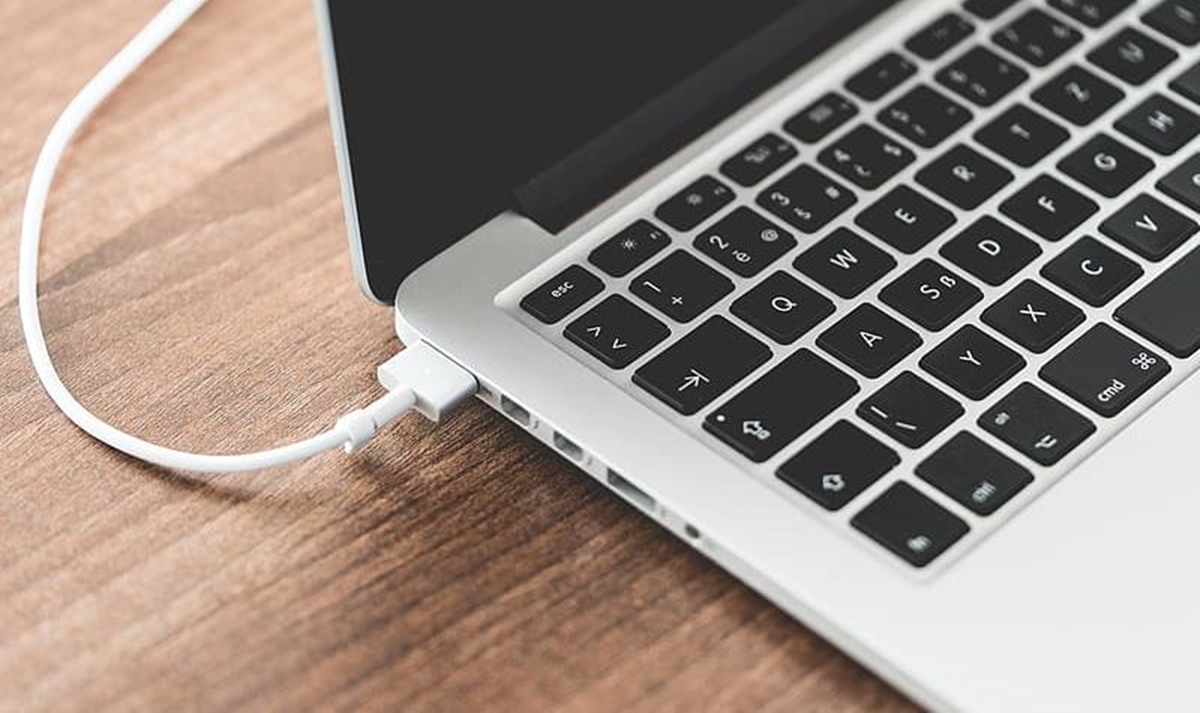
Having a dead laptop battery can be frustrating, especially when you need to use your device for work or entertainment. In such situations, knowing how to manually charge a laptop battery can be a lifesaver. Although most laptops are designed to charge automatically when connected to a power source, there might be instances when the battery doesn’t charge properly.
In this article, we will explore step-by-step instructions on how to manually charge a laptop battery. Whether you’re dealing with a laptop that won’t turn on or a battery that’s not charging, these methods will help you get your device up and running again. So, let’s dive in and learn the different techniques you can use to manually charge a laptop battery.
Inside This Article
- Brief Overview of Laptop Batteries
- Reasons to Manually Charge a Laptop Battery
- Precautions and Safety Measures
- Method 1: Using a Power Adapter
- Method 2: Using an External Battery Charger
- Method 3: Using a Universal Battery Charger
- Troubleshooting Common Issues
- Conclusion
- FAQs
Brief Overview of Laptop Batteries
Laptop batteries are essential components that power our portable devices and allow us to use them on the go. These batteries are rechargeable and provide the necessary energy to run our laptops when they are not connected to a power source.
Most modern laptops use lithium-ion batteries, known for their high energy density and long lifespan. These batteries are lightweight, compact, and capable of holding a significant amount of charge. They have become the standard for laptop batteries due to their efficiency and reliability.
Laptop batteries come in different shapes and sizes, depending on the laptop model. They are typically integrated into the laptop’s chassis, making them non-removable. However, some laptops have detachable batteries that can be easily replaced or upgraded.
The capacity of a laptop battery is measured in watt-hours (Wh) or milliamp-hours (mAh). The higher the capacity, the longer the battery can last before needing to be recharged. It is important to note that the actual battery life may vary depending on the laptop’s power consumption and usage patterns.
Laptop batteries can be charged using the laptop’s power adapter, which is connected to an electrical outlet. They can also be charged using external battery chargers or universal battery chargers, providing more flexibility and convenience.
In recent years, there have been advancements in laptop battery technology, such as fast-charging capabilities and improved energy efficiency. These developments aim to enhance the overall user experience, allowing us to work longer without worrying about running out of battery power.
Overall, laptop batteries play a crucial role in the performance and usability of our laptops. Understanding their capabilities and characteristics can help us make informed decisions when it comes to managing and maintaining our laptop’s battery life.
Reasons to Manually Charge a Laptop Battery
While most laptops are designed to be powered by their built-in batteries or through an AC adapter, there are various reasons why you may need to manually charge a laptop battery. Here are a few common scenarios where manual charging may be necessary:
1. Power Outages: In areas prone to frequent power outages or while traveling in remote locations, having the ability to manually charge your laptop battery can be a lifesaver. It allows you to continue using your laptop even when there is no access to conventional power sources.
2. Dead Battery: If your laptop’s battery has completely discharged and won’t turn on, manually charging the battery can help revive it. This is particularly useful if you are unable to replace the battery or if you are waiting for a replacement battery to arrive.
3. DIY Repairs: Some tech-savvy individuals prefer to repair their laptops themselves rather than relying on professional assistance. In such cases, being able to manually charge the laptop battery is essential for testing and troubleshooting purposes.
4. Extended Laptop Usage: If you need to use your laptop for an extended period of time without access to a power outlet, manually charging the battery ensures that you can keep working or entertaining yourself without interruption.
5. Backup Power Option: Having the ability to manually charge your laptop battery provides an additional backup power option in case of emergencies. This is particularly useful during natural disasters or when unexpected power disruptions occur.
6. Reducing Dependence on Charging Cables: By manually charging your laptop battery, you can reduce your dependence on charging cables and power adapters. This can be especially beneficial when you are on the go or in situations where carrying extra equipment is cumbersome or inconvenient.
It is important to note that while manually charging a laptop battery can be helpful in certain situations, it is not a long-term solution. Regularly using the proper charging methods and taking care of your laptop’s battery health is crucial for its overall performance and longevity.
Precautions and Safety Measures
When it comes to manually charging a laptop battery, it is essential to prioritize safety and take precautionary measures. By following these guidelines, you can ensure a safe and efficient charging process:
1. Follow manufacturer’s instructions: Always refer to the laptop manufacturer’s guidelines and instructions for charging the battery manually. Each manufacturer may have specific recommendations and precautions that should be followed.
2. Use compatible chargers: Make sure you use a charger that is compatible with your laptop model. Using the wrong charger can result in damage to the laptop or the battery itself. Check the voltage and wattage requirements and ensure they match with the charger you are using.
3. Avoid overcharging: Overcharging the laptop battery can lead to reduced battery life or even damage to the battery. Once the battery is fully charged, unplug the charger to prevent overcharging.
4. Keep the charging area well-ventilated: It is important to have proper ventilation while charging the laptop battery manually. Avoid covering the laptop or the charger with any objects that can block airflow and cause overheating.
5. Do not leave the battery unattended: While the battery is being charged, it is advisable not to leave it unattended. Monitor the charging process periodically and remove the charger once the battery is fully charged to prevent any potential hazards.
6. Keep the charging area clean and dry: Ensure that the charging area is clean and free from any liquid or moisture. Water or other liquids can cause short circuits and damage the laptop or the battery.
7. Avoid charging in extreme temperatures: Extreme temperatures, both hot and cold, can affect the performance and lifespan of laptop batteries. Avoid charging the battery in extremely hot or cold environments to prevent any potential damage.
8. Store spare batteries properly: If you have spare laptop batteries, make sure to store them in a cool and dry place. Avoid exposing them to extreme temperatures or direct sunlight, as it can affect their performance and longevity.
9. Be cautious with third-party accessories: If you are using third-party chargers or accessories, exercise caution and ensure their compatibility with your laptop. Poor quality chargers or accessories may not provide proper voltage or could potentially damage the laptop battery.
10. Consult a professional if unsure: If you are uncertain or have any concerns about manually charging your laptop battery, it is always advisable to consult with a professional or contact the laptop manufacturer’s support for guidance and assistance.
By following these precautions and safety measures, you can minimize the risk of accidents or damage while manually charging your laptop battery. It is important to prioritize safety and ensure that you are using appropriate charging methods and equipment to prolong the life of your laptop battery.
Method 1: Using a Power Adapter
When it comes to manually charging a laptop battery, using a power adapter is one of the most common and straightforward methods. Here’s how you can do it:
1. Start by ensuring that your laptop is turned off. This will prevent any potential issues or damage during the charging process.
2. Connect the power adapter’s AC plug into a power outlet. Make sure that the outlet is functioning properly and providing a steady supply of electricity.
3. Take the other end of the power adapter, which usually has a cylindrical or rectangular tip, and find the charging port on your laptop. The charging port is typically located on the side or back of the laptop.
4. Gently insert the tip of the power adapter into the charging port of your laptop. Ensure that it is securely connected and there is no wobbling or loose connection.
5. Once the power adapter is connected, you should see a light indicator on the laptop or power adapter indicating that the battery is charging. The light may be different colors or blinking patterns, depending on the laptop model.
6. Allow the laptop to charge for a few hours or until the battery is fully charged. The charging time may vary depending on the laptop’s battery capacity and the power of the adapter.
7. Once the battery is fully charged, you can disconnect the power adapter from both the power outlet and the laptop. It is recommended to unplug the adapter from the power outlet first and then remove it from the laptop.
8. Finally, turn on your laptop and check if the battery is showing the correct charging status. If the battery is fully charged, it should display 100% or indicate that it is no longer charging.
By following these steps, you can successfully manually charge your laptop battery using a power adapter. Keep in mind that it is essential to use the correct power adapter for your laptop to avoid any compatibility issues or potential damage to the battery or laptop.
Method 2: Using an External Battery Charger
If you don’t have access to a power outlet or your laptop’s power adapter is not functioning properly, you can still charge your laptop battery using an external battery charger. This method provides a convenient and portable solution for charging your laptop battery without the need for a power source.
Before getting started, make sure you have an external battery charger that is compatible with your laptop battery model. You can usually find these chargers online or at electronics stores. Once you have the charger, follow these steps:
1. Start by turning off your laptop and disconnecting it from any power source.
2. Remove the laptop battery from the laptop. Refer to your laptop’s user manual for specific instructions on how to remove the battery.
3. Connect the external battery charger to a power source. Make sure you use a reliable and stable power outlet to avoid any damage to the charger or your laptop battery.
4. Insert the laptop battery into the external battery charger. Ensure that the battery is properly aligned with the charger’s connector pins.
5. Check the charger’s indicator light to confirm that the charging process has started. Some chargers have an LED light that turns on when the battery is being charged. Refer to the charger’s user manual for specific instructions on interpreting the indicator lights.
6. Allow the laptop battery to charge fully. The charging time may vary depending on the capacity and condition of the battery. It is recommended to leave the battery charging for at least a few hours or until the charger’s indicator light indicates a full charge.
7. Once the battery is fully charged, disconnect the charger from the power source and remove the battery from the charger.
8. Insert the fully charged battery back into your laptop and secure it in place. Make sure the battery is properly seated and locked into position.
9. Connect your laptop to a power source and turn it on. Your laptop should now be powered by the fully charged battery.
Using an external battery charger can be a reliable alternative when you are unable to use your laptop’s power adapter. It provides the flexibility to charge your laptop battery in different settings, making it a convenient solution for those always on the go.
However, it’s important to note that external battery chargers may not be suitable for all laptop models. It’s essential to check the compatibility of the charger with your laptop battery before purchasing or using it.
With the help of an external battery charger, you can ensure that your laptop remains powered and functional even when you are facing power supply issues. So, keep one handy and never worry about running out of battery again!
Method 3: Using a Universal Battery Charger
If you don’t have access to a power adapter or an external battery charger, another option to manually charge a laptop battery is by using a universal battery charger. A universal battery charger is designed to charge different types of batteries, including laptop batteries. Here’s how you can use a universal battery charger to charge your laptop battery:
1. Start by selecting the appropriate connector for your laptop battery. Universal battery chargers often come with a variety of connectors to fit different laptop battery models. Refer to the user manual or the packaging of the universal battery charger to identify the correct connector.
2. Once you have identified the correct connector, insert it into the corresponding charging port on the universal battery charger.
3. Before connecting the universal battery charger to a power source, check the voltage settings. Most universal chargers allow you to adjust the voltage output to match the required voltage of your laptop battery. Set the voltage to the appropriate level as specified by your laptop’s manufacturer.
4. Now, connect the universal battery charger to a power source. Plug the charger’s power cord into a standard electrical outlet or use a compatible USB cable to connect it to a power bank or other power source.
5. Once the universal battery charger is connected, it will start charging your laptop battery. The charger may have LED indicators or a display to show the charging progress. Monitor the charging process and wait until the battery is fully charged.
6. Once the laptop battery is fully charged, disconnect the universal battery charger from the power source and remove the connector from your laptop battery. Your laptop battery should now be ready to use.
It is important to note that using a universal battery charger may not provide as efficient or optimal charging as using the original power adapter or an external battery charger specifically designed for your laptop model. It is recommended to use a universal battery charger only in emergency situations when alternative charging methods are not available.
Additionally, be cautious when using a universal battery charger to prevent any damage to your laptop or battery. Follow the manufacturer’s instructions and guidelines, and make sure to use a charger that is compatible with your laptop battery.
By following these steps, you can use a universal battery charger to manually charge your laptop battery and ensure that you can power up your device even when the original power adapter is not accessible.
Troubleshooting Common Issues
While manually charging a laptop battery can be a straightforward process, there are sometimes common issues that can arise. Here are some troubleshooting tips to help you resolve these issues:
1. Battery Not Charging: If you find that your laptop battery is not charging despite following the manual charging methods, there could be a few reasons behind it. Check if the power adapter is properly connected to the laptop and the power source. Ensure that the power outlet is functioning correctly. If the issue persists, try using a different power adapter or charging cable to see if that resolves the problem. If none of these steps work, it may be a battery or laptop hardware issue, and it’s best to consult a professional technician or the laptop manufacturer.
2. Overheating: When manually charging a laptop battery, overheating can be a concern. If you notice that your laptop is getting excessively hot during the charging process, unplug the power adapter and allow the laptop to cool down. Make sure that the laptop is placed on a flat and ventilated surface to prevent any blockage of airflow. In some cases, using a laptop cooling pad can also help dissipate heat more effectively. If the overheating issue persists, it’s advisable to have your laptop checked by a professional to avoid any potential damage.
3. Slow Charging: If you find that the manual charging process is taking longer than usual to charge the laptop battery, there could be a few reasons for this. First, check if the power adapter is delivering the correct voltage and current as specified by the laptop manufacturer. Using a lower-rated power adapter or charging cable can result in slower charging speeds. Also, be aware that certain applications or processes running in the background can consume more power, which can slow down the charging process. Closing unnecessary applications and reducing the laptop’s power settings can help speed up the charging time.
4. Battery Draining Quickly: If you notice that your laptop battery drains quickly even after manual charging, it could be due to various factors. One possibility is that the battery itself may be reaching the end of its lifespan and needs to be replaced. Another reason could be excessive power consumption by certain applications or settings. Check the battery health in your laptop’s settings or use specialized software to analyze the battery’s condition. If the battery health is significantly degraded, it’s best to replace it with a new one to ensure optimal performance.
5. No Output on the Screen: In some cases, manually charging a laptop battery may not result in any output on the screen. This could be due to a separate issue unrelated to the battery charging process. Check if the laptop is receiving power by observing the charging LED indicators or trying to power on the laptop without the battery. If there is still no display, it’s possible that there may be a problem with the laptop’s hardware or graphics card. Consult a professional for further assistance in diagnosing and resolving this issue.
Troubleshooting battery charging issues can be a bit challenging, but by following these tips, you can effectively address common problems that may arise during the manual charging process. Remember to exercise caution and seek professional help if needed to ensure the safety and optimal functioning of your laptop battery.
Conclusion
Charging a laptop battery manually can be a useful skill when you find yourself without access to a power outlet. By following the steps outlined in this guide, you can ensure that your laptop stays powered up even in challenging situations. Remember to always use caution when handling electronic devices and consult your laptop manufacturer’s guidelines for specific charging procedures.
While manually charging a laptop battery should only be used as a temporary solution, it can provide the necessary power to continue your work or finish that important project. Just keep in mind that this method should not replace regular charging practices, as it may not provide the full capacity and longevity that official chargers offer.
With this knowledge in hand, you can confidently navigate situations where a power outlet is unavailable and keep your laptop running smoothly. Embrace the flexibility and convenience that comes with being able to charge your laptop battery manually, and never be caught off guard by low battery again!
FAQs
Q: Can I charge a laptop battery manually?
A: No, you cannot charge a laptop battery manually. Laptop batteries are designed to be charged using the built-in charging mechanism within the laptop or through a compatible power adapter.
Q: How long does it take to charge a laptop battery?
A: The time it takes to charge a laptop battery can vary depending on the battery capacity, charging method, and usage patterns. Generally, it can take anywhere from 1 to 4 hours to fully charge a laptop battery.
Q: Should I charge my laptop battery to 100%?
A: It is not necessary to always charge your laptop battery to 100%. In fact, it is recommended to keep the battery level between 20% and 80% for optimal battery health. Overcharging or keeping the battery at 100% for extended periods can lead to reduced battery lifespan.
Q: Can I use my laptop while it is charging?
A: Yes, you can use your laptop while it is charging. Modern laptops are designed to support charging and usage simultaneously. However, using power-intensive applications or running heavy tasks while charging might slow down the charging process.
Q: Can I leave my laptop plugged in all the time?
A: It is generally safe to leave your laptop plugged in, but it is recommended to unplug and discharge the battery occasionally. This helps prevent the battery from remaining at 100% charge for long durations, which can reduce its overall lifespan.
