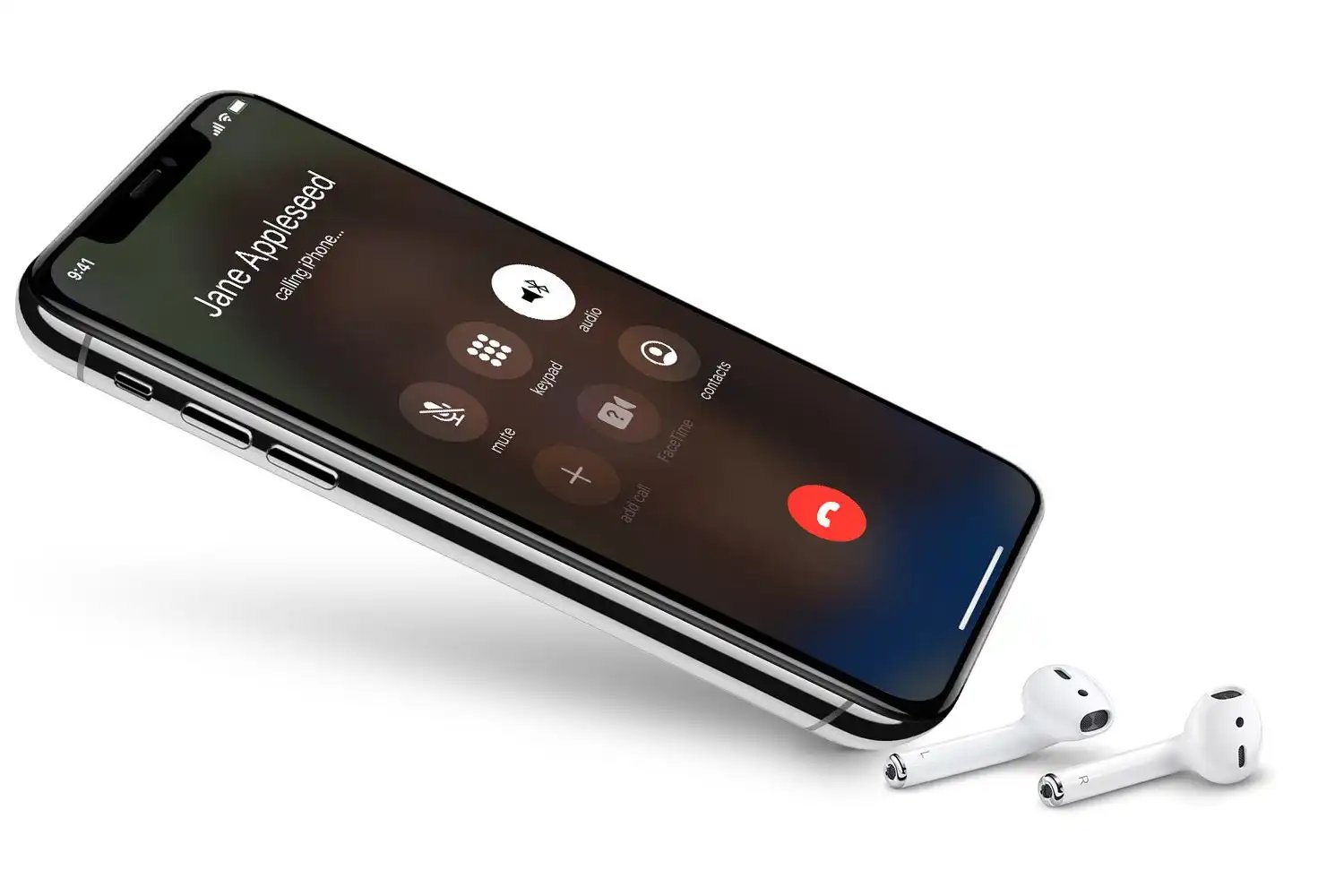
Are you tired of pausing your favorite music every time you receive a phone call on your mobile phone? If so, you’re in luck! Nowadays, with the advancement of technology, you can easily play music on a Bluetooth speaker while on a phone call. This combination allows you to enjoy uninterrupted tunes while staying connected with your important conversations. In this article, we will explore the steps to effortlessly stream music through your Bluetooth speaker while on a call, ensuring that you never miss a beat. So, if you’re ready to take your audio experience to the next level, let’s dive in and learn how to seamlessly multitask with your mobile phone and Bluetooth speaker.
Inside This Article
- Methods of playing music on a Bluetooth speaker while on a phone call
- Troubleshooting Common Issues
- Conclusion
- FAQs
Methods of playing music on a Bluetooth speaker while on a phone call
Playing music on a Bluetooth speaker while on a phone call can be a convenient way to enjoy your favorite tunes without sacrificing the ability to communicate. Here are three methods to achieve this:
- Bluetooth Splitter: One method is to use a Bluetooth splitter. This device allows you to simultaneously connect your phone to both the Bluetooth speaker and your headset or earphones. This way, you can make or receive phone calls while the music continues to play through the speaker. The splitter essentially splits the audio signal to both the speaker and your headset, ensuring that you can enjoy uninterrupted music while keeping your conversation private.
- Bluetooth Speakerphone: Another option is to use a Bluetooth speakerphone. These devices are designed to function as both a speaker and a microphone for phone calls. You can connect your phone to the speakerphone via Bluetooth and place your phone call. The speakerphone will broadcast the audio of the call, allowing you to have a hands-free conversation. At the same time, you can play your music through the Bluetooth speaker, giving you a multi-functional and immersive audio experience.
- Conference Call Apps: Finally, you can use conference call apps that support audio streaming. These apps, such as Skype or Zoom, allow you to make phone calls while also having the ability to share audio from your device. By connecting your phone to the conference call app on your computer or tablet, you can play music through the Bluetooth speaker while on the call. This method is particularly useful if you want to have a group conversation or if you need to share audio files during the call.
By utilizing these methods, you can enjoy music on a Bluetooth speaker while still being able to make or receive phone calls. Whether you opt for a Bluetooth splitter, a speakerphone, or a conference call app, you can have the best of both worlds by seamlessly integrating your music and phone conversations.
Troubleshooting Common Issues
If you’re experiencing any issues while trying to play music on your Bluetooth speaker while on a phone call, don’t worry. Many common problems have simple solutions. Here are some troubleshooting tips to help you resolve any issues you may encounter:
1. Check the Bluetooth connection: Ensure that both your phone and the Bluetooth speaker are properly connected. Make sure the speaker is in pairing mode and that your phone’s Bluetooth settings are turned on. Sometimes, simply disconnecting and reconnecting the devices can resolve any connection problems.
2. Adjust the volume settings: If you can hear the phone call but not the music playing on the Bluetooth speaker, check the volume settings on both your phone and the speaker. Make sure that the volume is not muted or set too low on either device. You may also want to try increasing the volume gradually to see if that resolves the issue.
3. Check the audio source: Ensure that the audio source for the music playback is set correctly. Sometimes, your phone may default to using the phone’s internal speaker instead of the Bluetooth speaker. Check the audio settings on your phone and select the Bluetooth speaker as the output device for music playback.
4. Restart the devices: If you’re still experiencing issues, try restarting both your phone and the Bluetooth speaker. This can help refresh their settings and resolve any temporary glitches or conflicts that may be causing the problem.
5. Update firmware and drivers: Check for any available firmware updates for your Bluetooth speaker and make sure your phone’s operating system is up to date. Sometimes, outdated firmware or drivers can cause compatibility issues. Updating them can help ensure smooth functionality.
6. Reset the Bluetooth settings: If all else fails, you can try resetting the Bluetooth settings on your phone and the speaker. This will remove any existing connections and start fresh. Remember to pair the devices again after resetting the settings.
7. Consult the user manual or contact customer support: If you’ve tried all the troubleshooting steps and are still encountering problems, it’s a good idea to refer to the user manual of your Bluetooth speaker or contact the manufacturer’s customer support for further assistance. They may be able to provide additional guidance or offer solutions specific to your device.
By following these troubleshooting tips, you should be able to overcome any common issues you may face while trying to play music on a Bluetooth speaker while on a phone call.
Conclusion
In conclusion, playing music on a Bluetooth speaker while on a phone call is a convenient and enjoyable feature that can enhance your overall audio experience. With the use of advanced technology and seamless connectivity, you can easily switch between listening to your favorite tunes and taking calls without any interruptions.
By following the steps outlined in this article, you can effortlessly connect your phone to a Bluetooth speaker and enjoy high-quality sound while engaging in a phone conversation. Whether you are at home, in the office, or on the go, this functionality provides you with the flexibility to multitask without compromising on audio performance.
Remember to consider the compatibility of your devices, ensure they are paired correctly, and adjust the audio settings to strike the right balance between call volume and music playback. With these tips in mind, you can fully utilize the capabilities of your Bluetooth speaker and enjoy a seamless audio experience.
FAQs
Q: Can I play music on a Bluetooth speaker while on a phone call?
Yes, you can play music on a Bluetooth speaker while on a phone call. Most Bluetooth speakers allow you to stream music from your smartphone while simultaneously taking a phone call. This feature is especially useful when you want to enjoy your favorite songs without interruptions.
Q: How do I play music on a Bluetooth speaker while on a phone call?
To play music on a Bluetooth speaker while on a phone call, follow these steps:
1. Pair your smartphone with the Bluetooth speaker by enabling Bluetooth on both devices and selecting the speaker from the list of available devices.
2. Open the music app on your smartphone and start playing the desired music.
3. Make or receive a phone call on your smartphone while the music is playing.
4. The audio output will automatically switch to the Bluetooth speaker, allowing you to hear the music and talk on the call simultaneously.
Q: Can I control the music playback while on a phone call using a Bluetooth speaker?
Yes, you can control the music playback while on a phone call when using a Bluetooth speaker. Most Bluetooth speakers come with built-in control buttons that allow you to play, pause, skip tracks, adjust volume, and even answer or end calls without needing to touch your smartphone. These controls provide convenience and easy accessibility, ensuring a seamless multitasking experience.
Q: Are all Bluetooth speakers capable of playing music during a phone call?
While most modern Bluetooth speakers support simultaneous music playback and phone call functionality, it’s essential to verify this feature before purchasing a speaker. Different models may have varying capabilities, so it’s always a good practice to check the product specifications or consult the manufacturer to ensure that the speaker you choose supports this feature.
Q: Can I listen to the music on my phone while using a Bluetooth headset for a phone call?
Yes, you can listen to music on your phone while using a Bluetooth headset for a phone call. Bluetooth headsets are designed to provide audio playback while allowing you to make and receive calls. With a Bluetooth headset connected to your phone, you can enjoy your music library and seamlessly switch to phone calls without any interruptions. Just make sure to select the appropriate audio source and manage call settings on your smartphone for the desired experience.
