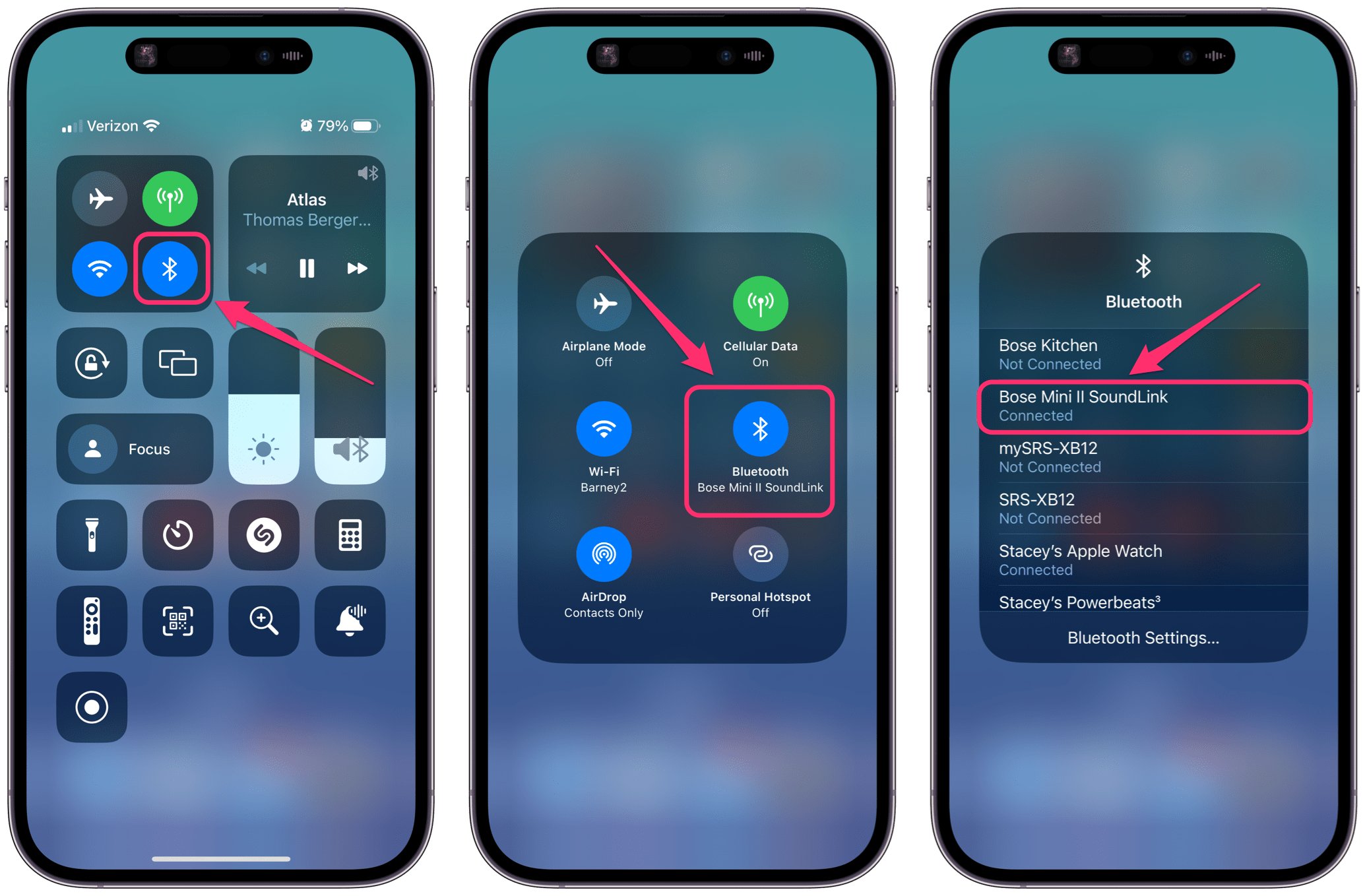
Are you looking to enhance your audio experience with your iPhone? One great way to do that is by connecting your iPhone to a Bluetooth speaker. Bluetooth speakers offer a convenient and wireless solution for listening to music, podcasts, and more. They allow you to enjoy high-quality sound without the hassle of wires and cables. In this article, we will guide you through the steps on how to connect your iPhone to a Bluetooth speaker. Whether you’re hosting a party, going on a road trip, or simply want to enjoy better audio quality, connecting your iPhone to a Bluetooth speaker is a simple and effective solution. Let’s dive in and get started!
Inside This Article
- Pairing an iPhone with a Bluetooth Speaker
- Connecting the iPhone to the Bluetooth Speaker
- Troubleshooting Bluetooth Connection Issues
- Tips for Enhancing iPhone’s Bluetooth Speaker Experience
- Conclusion
- FAQs
Pairing an iPhone with a Bluetooth Speaker
Connecting your iPhone to a Bluetooth speaker allows you to enjoy your favorite music or podcasts wirelessly, enhancing your audio experience. Pairing your iPhone with a Bluetooth speaker is a simple process that can be completed in just a few easy steps. Here’s how to do it:
1. Turn on the Bluetooth Speaker
Make sure your Bluetooth speaker is turned on and in pairing mode. The method to activate pairing mode may vary depending on the brand and model of your speaker. Check the speaker’s user manual for specific instructions on how to enable pairing mode.
2. Open the Settings on your iPhone
Unlock your iPhone and navigate to the home screen. Tap on the “Settings” app, usually represented by a gear icon.
3. Access Bluetooth Settings
In the Settings menu, tap on “Bluetooth” to enter the Bluetooth settings.
4. Enable Bluetooth
Toggle the Bluetooth switch to the “On” position. Your iPhone will start scanning for nearby Bluetooth devices.
5. Select the Bluetooth Speaker
Under the “Devices” section, you will see a list of available Bluetooth devices. Locate the name of your Bluetooth speaker and tap on it to initiate the pairing process.
6. Enter the Passcode if Required
In some cases, you might need to enter a passcode to complete the pairing process. If prompted, refer to the speaker’s user manual for the passcode and enter it on your iPhone.
7. Successful Pairing
Your iPhone will display a message once the pairing is successful. You can now enjoy your favorite audio content through the Bluetooth speaker.
Now that you have successfully paired your iPhone with a Bluetooth speaker, you can take advantage of its wireless capabilities to enjoy high-quality audio wherever you go.
Connecting the iPhone to the Bluetooth Speaker
Once you have successfully paired your iPhone with a Bluetooth speaker, the next step is connecting them to start enjoying your favorite music or podcasts wirelessly. The process is straightforward and can be done in a few simple steps:
1. Turn on the Bluetooth speaker and make sure it is in pairing mode. Refer to the speaker’s user manual for specific instructions on how to activate pairing mode.
2. On your iPhone, go to the Settings app and tap on “Bluetooth” to access the Bluetooth settings.
3. In the list of available devices, you should see the name of your Bluetooth speaker. Tap on it to initiate the connection.
4. Once connected, you will see a blue checkmark next to the speaker’s name in the Bluetooth settings. You will also likely hear a confirmation sound from the speaker indicating a successful connection.
5. Now, open the music or media app on your iPhone and play a song or video. The audio should automatically start playing through the Bluetooth speaker. If not, you may need to manually select the speaker as the audio output device in the app’s settings.
6. Adjust the volume on both your iPhone and the Bluetooth speaker to your desired levels. You can control the volume on your iPhone using the physical buttons or the on-screen volume slider, while the speaker usually has its own dedicated volume controls.
7. Enjoy your music wirelessly! You can now move around freely without worrying about tangled cables or being limited by the range of wired speakers.
Note: Keep in mind that some Bluetooth speakers may have additional features or settings that can be accessed through dedicated apps or by pressing specific buttons. Consult the speaker’s manual or manufacturer’s website for more information on how to optimize your experience.
Troubleshooting Bluetooth Connection Issues
Although connecting an iPhone to a Bluetooth speaker is typically a straightforward process, there are times when you may encounter issues with the wireless connection. Here are some common troubleshooting steps to help you resolve Bluetooth connection issues:
1. Check Bluetooth compatibility: Ensure that both your iPhone and the Bluetooth speaker are compatible with each other. Check the technical specifications of both devices to verify their compatibility.
2. Ensure Bluetooth is turned on: Make sure that Bluetooth is enabled on your iPhone. You can do this by going to the Settings app, selecting Bluetooth, and toggling the switch to the “On” position.
3. Reset Bluetooth connections: Sometimes, resetting the Bluetooth connections on both your iPhone and the Bluetooth speaker can help establish a stable connection. On your iPhone, go to Settings > Bluetooth and tap on the “i” icon next to the Bluetooth speaker’s name. Then, select “Forget This Device” and confirm the action. On the Bluetooth speaker, refer to the manufacturer’s instructions on how to reset the device.
4. Control distance and interference: Ensure that your iPhone and the Bluetooth speaker are within the required range for a stable connection. Additionally, avoid placing the devices near objects that may cause interference, such as other electronic devices or metal objects.
5. Update device software: It’s essential to keep both your iPhone and the Bluetooth speaker’s firmware up to date. Check for any available updates for your iPhone by going to Settings > General > Software Update. For the Bluetooth speaker, visit the manufacturer’s website or refer to the user manual for instructions on how to update the firmware.
6. Restart devices: Sometimes, a simple restart can resolve minor connectivity issues. Turn off both your iPhone and the Bluetooth speaker, wait for a few seconds, and then turn them back on.
7. Reset network settings: If the Bluetooth connection issue persists, you can try resetting the network settings on your iPhone. Go to Settings > General > Reset > Reset Network Settings. Keep in mind that this action will also remove saved Wi-Fi passwords and VPN settings.
8. Try pairing with another device: To narrow down the issue, try connecting your iPhone to a different Bluetooth speaker or pair another device with the Bluetooth speaker. This will help determine whether the problem lies with the iPhone or the Bluetooth speaker.
9. Contact customer support: If none of the above steps resolve the Bluetooth connection issue, it may be necessary to reach out to the respective customer support teams for assistance. They can provide further troubleshooting steps or advise on any potential hardware issues.
By following these troubleshooting steps, you should be able to resolve most Bluetooth connection issues between your iPhone and a Bluetooth speaker. Remember to refer to the user manuals or manufacturer’s websites for device-specific instructions if needed.
Tips for Enhancing iPhone’s Bluetooth Speaker Experience
When it comes to enjoying your favorite tunes or podcasts, connecting your iPhone to a Bluetooth speaker can bring a whole new level of convenience and audio quality. To make the most of this experience, here are some valuable tips to enhance your iPhone’s Bluetooth speaker experience:
1. Positioning Matters: The placement of your Bluetooth speaker can significantly impact the sound quality, so experiment with different locations to find the best spot. Avoid placing it too close to walls or corners, as this can cause reflections and distortions.
2. Keep a Clear Line of Sight: Bluetooth signals can be hindered by obstacles such as walls or furniture. To maximize the signal strength, ensure a clear line of sight between your iPhone and the Bluetooth speaker. This will help minimize audio interruptions and maintain a stable connection.
3. Update Firmware: Manufacturers often release firmware updates for their Bluetooth speakers to improve performance and compatibility. Check the manufacturer’s website or the accompanying mobile app for any available updates and ensure your Bluetooth speaker is running the latest firmware version.
4. Adjust EQ Settings: Fine-tuning the equalizer (EQ) settings on your iPhone can optimize the audio output for your Bluetooth speaker. Experiment with different presets or customize the EQ to suit your personal preferences and the speaker’s sound characteristics.
5. Maximize Battery Life: To enjoy uninterrupted music playback, take steps to maximize the battery life of your iPhone. Lower the screen brightness, disable unnecessary notifications, and close background apps that consume battery power. Additionally, consider using low-power mode to conserve battery life during extended listening sessions.
6. Manage Interference: In crowded areas or environments with multiple Bluetooth devices, interference can cause signal issues. To minimize interference, try to keep your iPhone and Bluetooth speaker away from other Bluetooth devices or Wi-Fi routers that might be operating on similar frequencies.
7. Utilize Speakerphone Functionality: If your Bluetooth speaker has a built-in microphone, take advantage of the speakerphone functionality for hands-free calls. It can enhance the overall convenience and functionality of your Bluetooth speaker, allowing you to seamlessly switch between music playback and taking calls.
8. Consider Additional Accessories: Explore accessories that can enhance your Bluetooth speaker experience. For example, a portable speaker stand or a carrying case can offer added convenience and protection while on the go. Additionally, some speakers offer optional accessories like subwoofers or stereo pairing capabilities for an enhanced audio experience.
9. Learn the Controls: Familiarize yourself with the various controls and buttons on your Bluetooth speaker. Understanding how to adjust volume levels, switch between different audio sources, and activate special features will allow you to make the most of your speaker’s capabilities.
10. Experiment with Music Apps: While playing music from your iPhone’s built-in Music app is the most straightforward method, explore other music apps that may offer additional features or sound optimizations. Apps like Spotify, Apple Music, or Tidal often have their audio settings that can enhance the audio quality when used with Bluetooth speakers.
By following these tips, you can elevate your iPhone’s Bluetooth speaker experience and enjoy immersive sound quality wherever you go. So, go ahead and connect your iPhone to that Bluetooth speaker, and let the music fill the room!
Conclusion
In conclusion, connecting an iPhone to a Bluetooth speaker is a simple process that allows you to enjoy your favorite music or audio content wirelessly. By following the step-by-step guide mentioned in this article, you can easily pair your iPhone with a Bluetooth speaker and experience high-quality sound without the hassle of wires.
Remember to ensure that both your iPhone and the Bluetooth speaker are in pairing mode, and that they are within close proximity to establish a stable connection. Additionally, keeping your Bluetooth speaker’s firmware updated and maintaining a clear line of sight between your devices can help optimize the audio performance.
With the ability to connect your iPhone to a Bluetooth speaker, you can enhance your listening experience whether you’re at home, in the office, or on the go. So go ahead and take advantage of this wireless convenience and enjoy your music with a seamless, immersive sound experience!
FAQs
Q: How do I connect my iPhone to a Bluetooth speaker?
A: To connect your iPhone to a Bluetooth speaker, follow these steps:
1. Make sure the Bluetooth speaker is turned on and in pairing mode.
2. On your iPhone, go to “Settings” and select “Bluetooth”.
3. Toggle the Bluetooth switch to turn it on.
4. Your iPhone will scan for nearby Bluetooth devices.
5. From the list of available devices, select your Bluetooth speaker.
6. Once connected, your iPhone will display a confirmation message, and you can start playing audio through the Bluetooth speaker.
Q: Can I connect multiple iPhones to the same Bluetooth speaker?
A: Yes, most Bluetooth speakers support multiple device connections. However, it depends on the specific model and features of the speaker. Some speakers allow only one device to be connected at a time, while others support multiple devices simultaneously. Refer to the user manual or product specifications of your Bluetooth speaker to determine its multi-device pairing capabilities.
Q: How far can my iPhone be from the Bluetooth speaker for a stable connection?
A: The range of a Bluetooth connection between your iPhone and a Bluetooth speaker typically depends on the class of the Bluetooth technology used. Bluetooth Class 2 devices, which are commonly found in portable speakers, have a range of approximately 10 meters (33 feet). However, obstacles such as walls or interference from other electronic devices can affect the actual range and stability of the connection.
Q: Do I need to pair my iPhone with a Bluetooth speaker every time I want to use it?
A: No, once your iPhone and Bluetooth speaker are paired for the first time, they will automatically connect whenever they are within range and both devices have Bluetooth enabled. You only need to go through the pairing process again if you have reset or disconnected the Bluetooth connection between the devices.
Q: Why is the audio quality poor when using my iPhone with a Bluetooth speaker?
A: Poor audio quality when using an iPhone with a Bluetooth speaker can be caused by various factors. Firstly, check if your iPhone and Bluetooth speaker are within range and there are no obstacles affecting the signal. Additionally, ensure that both devices have sufficient battery power and are not experiencing any technical issues. Lastly, consider the audio format and compression settings on your iPhone, as well as the capabilities of the Bluetooth speaker. Adjusting these settings may improve the audio quality.
