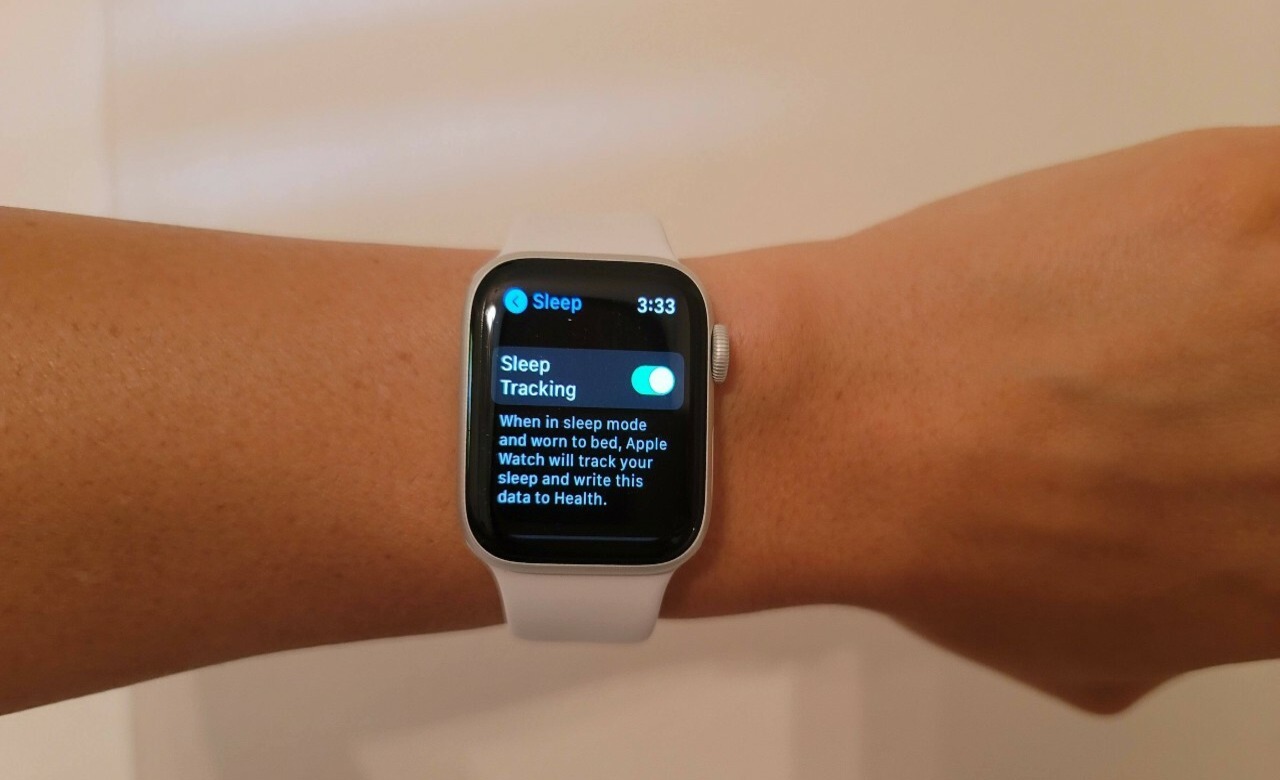
Sleep tracking has become an essential feature for many Apple Watch users, allowing them to monitor their sleep patterns and make improvements to their overall well-being. However, one challenge that often arises is how to conserve battery life while still being able to track sleep throughout the night. In this article, we will explore some useful tips and tricks to help you optimize your Apple Watch’s battery usage during sleep tracking. By following these guidelines, you can ensure that you wake up to a fully charged Apple Watch and still have enough battery power to last you through the day. So, let’s dive in and discover how to save battery life on your Apple Watch while tracking your sleep.
Inside This Article
- Adjust Screen Brightness
- Limit Notifications
- Use Theater Mode
- Enable Power Reserve Mode
- Conclusion
- FAQs
Adjust Screen Brightness
One of the easiest ways to save battery life on your Apple Watch while tracking your sleep is by adjusting the screen brightness. By reducing the brightness level, you can significantly decrease the amount of power consumed by the display.
To adjust the screen brightness on your Apple Watch, follow these steps:
- Swipe up on the watch face to access the Control Center.
- Scroll or use the Digital Crown to locate the brightness slider.
- Drag the slider to decrease the brightness to a level that is comfortable for you.
- If you’re using the Apple Watch Series 5 or later, you can also enable the “Always On” feature and customize the brightness for both the active and always-on display modes.
By reducing the screen brightness, not only will you save battery while you sleep, but you’ll also reduce eye strain and extend the overall battery life of your Apple Watch.
Remember, you can easily adjust the brightness level again in the morning when you wake up and save battery life throughout the day.
Limit Notifications
Notifications can be a major drain on your Apple Watch’s battery life, especially if you receive frequent alerts throughout the day. By limiting the number of notifications, you can significantly extend the battery life of your device.
To manage your notifications, start by opening the Watch app on your paired iPhone. From here, navigate to the “My Watch” tab and select “Notifications.” You will see a list of all the apps installed on your Apple Watch that are capable of sending notifications.
Take some time to review the apps listed and consider which ones are essential for you to receive alerts from on your watch. Disable notifications for any apps that are not critical or can be attended to on your iPhone instead.
Additionally, for the apps that you do want to receive notifications from, you can customize the settings to only show alerts that are of high importance. This way, your Apple Watch will only light up and vibrate when you receive essential notifications, saving battery life.
Keep in mind that some apps may have additional notification options within their own settings. For example, messaging apps like WhatsApp or Facebook Messenger may have their own separate notification settings. Take the time to review these settings as well and tailor them to your preferences.
By limiting and customizing your notifications, you can strike a balance between staying connected and preserving your Apple Watch’s battery life.
Use Theater Mode
One useful feature that can help save battery life on your Apple Watch while you’re tracking your sleep is Theater Mode. When activated, Theater Mode will prevent the screen from turning on when you raise your wrist, minimizing unnecessary battery drain.
To enable Theater Mode on your Apple Watch, swipe up from the bottom of the watch face to open the Control Center. Look for the theater mask icon, which represents Theater Mode, and tap on it to activate it. Once enabled, you can raise your wrist or tap the screen to check the time or notifications without the screen automatically turning on.
This feature is especially handy at night when you’re wearing your Apple Watch in bed to track your sleep. With Theater Mode on, you don’t have to worry about the screen lighting up and disturbing your sleep. It allows you to discreetly check the time or any urgent notifications without causing unnecessary battery drain or disruptions.
Remember, Theater Mode is not only useful for tracking your sleep. It can also come in handy in situations where you want to minimize distractions and conserve battery life, such as during meetings, movies, or other events. With Theater Mode activated, you can confidently use your Apple Watch without worrying about accidental screen activations.
Once you no longer need Theater Mode, you can simply swipe up from the bottom of the screen to access the Control Center and tap on the theater mask icon to disable it. This will allow your Apple Watch’s screen to turn on as usual when you raise your wrist.
By using Theater Mode on your Apple Watch, you can maximize your battery life while still being able to track your sleep and stay connected. It provides a convenient way to minimize distractions and save power when you need it the most.
Enable Power Reserve Mode
If you’re running low on battery and need to conserve power on your Apple Watch while still being able to track your sleep, enabling Power Reserve Mode can be a lifesaver. When activated, this mode shuts down all non-essential features and only displays the time. Here’s how to enable Power Reserve Mode:
1. Swipe up from the bottom of the watch face to access the Control Center.
2. Tap on the battery percentage.
3. Slide the Power Reserve toggle to the right.
4. Tap on “Proceed” to confirm.
Once Power Reserve Mode is activated, your Apple Watch will only show the time when you press the side button. All other features, including sleep tracking, will be temporarily disabled to extend the battery life.
It’s important to note that while in Power Reserve Mode, your Apple Watch won’t receive any notifications, track your activity, or provide access to apps. It essentially becomes a basic timepiece until you exit the mode by holding down the side button and restarting your device.
Keep in mind that Power Reserve Mode is intended for emergencies and should be used sparingly. It’s not recommended to rely on this mode for prolonged periods as it hampers the full functionality of your Apple Watch.
Conclusion
In conclusion, the Apple Watch is a powerful and versatile device that offers a wide range of features and functionalities. However, its battery life can be a concern, especially when you’re using it to track your sleep. By following the tips mentioned in this article, such as optimizing settings, using power-saving modes, and managing notifications, you can significantly extend your Apple Watch’s battery life while still being able to track your sleep.
Remember to charge your Apple Watch regularly and consider investing in a portable charger or wireless charging dock for added convenience. With a little bit of careful management and a few adjustments, you can enjoy the benefits of using your Apple Watch to track your sleep without having to worry about running out of battery life. So go ahead, get a good night’s sleep, and let your Apple Watch take care of the rest!
FAQs
1. Can I track my sleep using the Apple Watch?
Yes, the Apple Watch has built-in sleep tracking features that allow you to monitor your sleep patterns and quality.
2. Does sleep tracking drain the battery on my Apple Watch?
Sleep tracking does consume battery life on the Apple Watch, but you can take steps to optimize your usage and preserve battery throughout the night.
3. How can I maximize battery life on my Apple Watch while tracking sleep?
To extend your Apple Watch’s battery life while tracking sleep, you can enable theater mode, disable unnecessary notifications, lower the screen brightness, and ensure that the watch is fully charged before going to bed.
4. Can I wear my Apple Watch while charging overnight?
Yes, you can wear your Apple Watch while charging overnight using a compatible charging dock or cable. Just make sure it’s comfortable to wear and won’t interfere with your sleep.
5. How accurate is the sleep tracking feature on the Apple Watch?
The sleep tracking feature on the Apple Watch is generally accurate in measuring your sleep duration and detecting your movement patterns. However, keep in mind that it may not be as precise as dedicated sleep-tracking devices.
