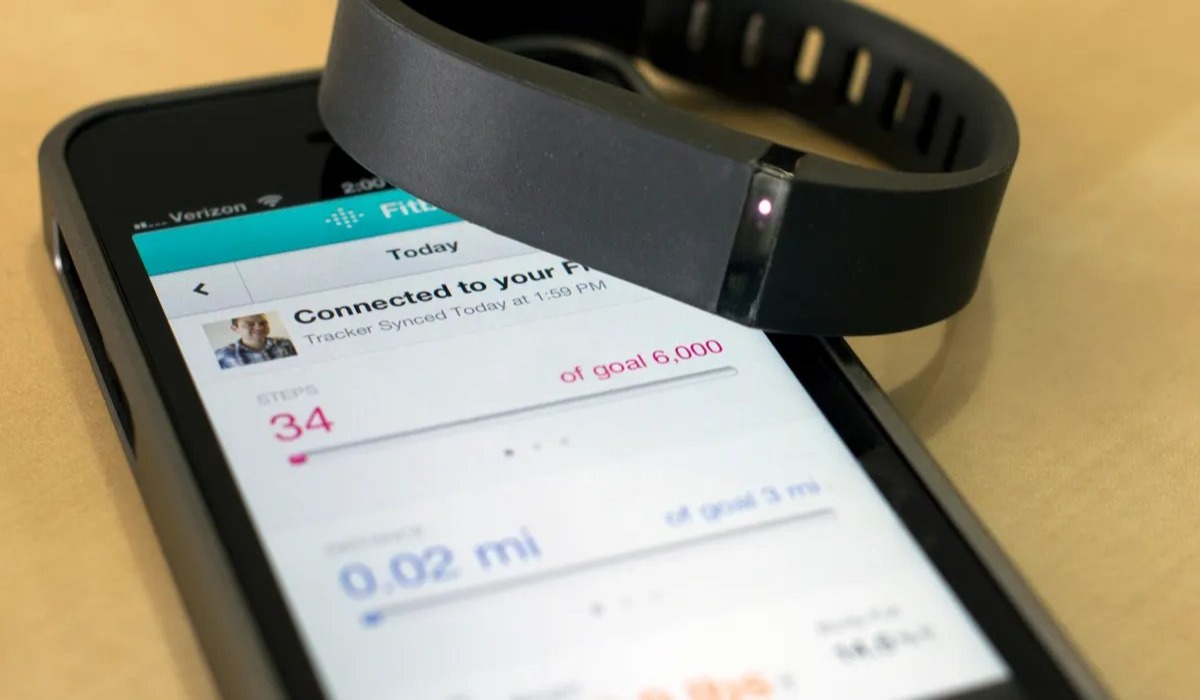
If you are a fitness enthusiast and own a Fitbit Flex, you know how important it is to have your fitness tracker synced to your phone. Syncing your Fitbit Flex to your phone not only allows you to track your steps, distance, and calories burned, but also provides a convenient way to monitor your progress and set goals. Whether you have an iPhone or an Android device, the process of syncing your Fitbit Flex to your phone is relatively simple and straightforward. In this article, we will guide you through the steps to sync your Fitbit Flex to your phone, ensuring that you can effortlessly keep track of your fitness journey and stay motivated along the way.
Inside This Article
- Point 1: Checking Compatibility
- Point 2: Installing the Fitbit App
- Point 3: Pairing the Fitbit Flex with Your Phone
- Point 4: Syncing Your Fitbit Flex with the Fitbit App
- Conclusion
- FAQs
Point 1: Checking Compatibility
Before you start syncing your Fitbit Flex with your phone, it’s important to ensure that your devices are compatible. This will ensure a seamless connection and allow you to track your fitness progress effortlessly. Here are the steps to check the compatibility:
1. Check the operating system requirements: Determine whether your phone’s operating system meets the minimum requirements for syncing with the Fitbit Flex. This information can usually be found on the official Fitbit website or in the Fitbit app’s documentation. For example, the Fitbit Flex may require iOS 10 or newer for iPhones and Android 7.0 or newer for Android devices.
2. Confirm Bluetooth capability: Verify that your phone has Bluetooth functionality, as syncing the Fitbit Flex to your phone requires a Bluetooth connection. Most modern phones are equipped with Bluetooth, but it’s always best to double-check to avoid any issues.
3. Check compatibility with the Fitbit app: Download and install the Fitbit app on your phone from the respective app store (Google Play Store for Android and App Store for iOS). Ensure that the app is compatible with your specific phone model and operating system version.
4. Ensure internet connectivity: Syncing your Fitbit Flex relies on a stable internet connection. Make sure your phone is connected to a Wi-Fi network or has a reliable cellular data connection to allow for seamless syncing and data transfer.
By following these steps and checking the compatibility of your devices, you can avoid any potential issues and ensure a smooth syncing process between your Fitbit Flex and phone.
Point 2: Installing the Fitbit App
Now that you’ve checked the compatibility of your phone with the Fitbit Flex, it’s time to install the Fitbit app. The Fitbit app is available for both iOS and Android devices, making it accessible to a wide range of users.
To install the Fitbit app on your phone, follow these simple steps:
- Open the App Store or Google Play Store on your phone.
- Search for “Fitbit” in the search bar.
- Locate the official Fitbit app from the search results.
- Tap on the “Install” button to start the download and installation process.
- Wait for the app to download and install on your phone. This may take a few moments depending on your internet connection speed.
Once the Fitbit app is successfully installed on your phone, you’re one step closer to syncing your Fitbit Flex.
It’s important to note that the Fitbit app is free to download and use. However, some optional premium features may require a subscription or one-time purchase. You can explore these additional features within the app and decide whether they are worth it for your fitness journey.
Now that you have the Fitbit app installed on your phone, let’s move on to the next point and get your Fitbit Flex paired and ready to sync!
Point 3: Pairing the Fitbit Flex with Your Phone
After you have installed the Fitbit app on your phone, the next step is to pair your Fitbit Flex with your phone. This step is crucial as it enables the seamless transfer of data between your Fitbit device and the app. Here’s a step-by-step guide to help you with the pairing process.
Step 1: Enable Bluetooth on Your Phone
To pair your Fitbit Flex with your phone, you need to ensure that Bluetooth is enabled on your phone. Open the settings menu of your phone and navigate to the Bluetooth section. Toggle the Bluetooth switch to the “On” position. This will allow your phone to search for nearby Bluetooth devices, including your Fitbit Flex.
Step 2: Open the Fitbit App
Launch the Fitbit app on your phone. If you haven’t already signed in, enter your Fitbit account credentials to log in. Once you’re logged in, the app will display the dashboard, which provides an overview of your Fitbit data.
Step 3: Tap on the Account Icon
In the Fitbit app, locate the account icon or avatar, typically located at the top left or right corner of the screen. Tap on it to access your account settings.
Step 4: Select the Fitbit Device
In the account settings menu, look for the option to add a device or manage devices. Tap on it to proceed to the device selection screen. From the list of available Fitbit devices, select the Fitbit Flex.
Step 5: Follow the On-Screen Instructions
Now, the Fitbit app will guide you through a series of on-screen instructions to pair your Fitbit Flex with your phone. These instructions may include entering a pairing code displayed on your Fitbit Flex or confirming a pairing request that appears on your phone. Follow the prompts carefully to complete the pairing process.
Step 6: Confirm Pairing Success
Once the pairing process is complete, you will receive a confirmation message or notification on both your Fitbit Flex and the Fitbit app. This indicates that your Fitbit Flex is now successfully paired with your phone, and you’re ready to start tracking your activity and syncing data.
Pairing your Fitbit Flex with your phone is an essential step to fully utilize the features and benefits of your Fitbit device. Once paired, you can easily monitor your activity, track your sleep patterns, set goals, receive notifications, and sync your data wirelessly with the Fitbit app.
Point 4: Syncing Your Fitbit Flex with the Fitbit App
Syncing your Fitbit Flex with the Fitbit app is a crucial step in order to track your fitness progress and monitor your activity levels. This process allows the Fitbit Flex to wirelessly communicate with your phone and transfer data back and forth, ensuring that you have the most accurate and up-to-date information at your fingertips.
To begin syncing your Fitbit Flex with the Fitbit app, follow these simple steps:
Step 1: Open the Fitbit app on your phone. Make sure you have the latest version of the app installed to ensure compatibility.
Step 2: Tap on the “Account” icon located at the bottom right corner of the app screen. This will take you to your Fitbit account settings.
Step 3: Under the Account settings, tap on “Set Up a New Device” option. This will prompt the app to search for nearby Fitbit devices.
Step 4: Select “Fitbit Flex” from the list of available devices. Make sure your Fitbit Flex is in close proximity to your phone and turned on.
Step 5: Follow the on-screen instructions to complete the pairing process. This may include entering a code displayed on your Fitbit Flex or confirming a PIN code on your phone.
Step 6: Once the pairing is successful, the Fitbit app will display a congratulations message. Your Fitbit Flex is now synced with your phone!
It’s important to note that syncing your Fitbit Flex with the Fitbit app should be done regularly in order to keep your fitness data up to date. By syncing, you can view your progress, track your steps, monitor your sleep patterns, and even compete with friends who also use Fitbit.
The Fitbit app also allows you to set fitness goals, log your food intake, and track your water consumption. By syncing your Fitbit Flex with the app, all of this information will be seamlessly integrated, giving you a comprehensive overview of your health and fitness journey.
So, make sure to sync your Fitbit Flex with the Fitbit app regularly to ensure you have the most accurate and detailed information available to help you on your path to a healthier lifestyle.
Conclusion
Syncing your Fitbit Flex to your phone opens up a world of possibilities for tracking and analyzing your fitness data. By following the simple steps outlined in this guide, you can quickly and easily connect your Fitbit Flex to your mobile device and start enjoying the benefits of seamless data synchronization.
With the ability to view your progress, set goals, and compete with friends, syncing your Fitbit Flex to your phone adds a new level of motivation and accountability to your fitness journey. Stay on top of your activities, monitor your sleep patterns, and track your overall wellness with ease, all from the convenience of your smartphone.
Take advantage of the advanced features and insights offered by the Fitbit app, and unlock the full potential of your Fitbit Flex. Whether you’re a fitness enthusiast or just looking to live a healthier lifestyle, syncing your Fitbit Flex to your phone is the first step towards reaching your health and wellness goals.
FAQs
Q: How do I sync my Fitbit Flex to my phone?
A: To sync your Fitbit Flex to your phone, you will need to download and install the Fitbit app on your mobile device. Once the app is installed, open it and follow the on-screen instructions to create a Fitbit account and set up your Flex. Then, make sure Bluetooth is enabled on your phone and bring your Flex close to your device. The app should automatically detect your Flex and guide you through the syncing process.
Q: What if my Fitbit Flex is not syncing with my phone?
A: If you’re having trouble syncing your Fitbit Flex to your phone, try the following troubleshooting steps:
1. Make sure your Flex is charged and within range of your phone’s Bluetooth signal.
2. Restart your phone and try syncing again.
3. Force close the Fitbit app on your phone and reopen it to refresh the connection.
4. Unpair your Flex from your phone’s Bluetooth settings and then pair it again.
5. If none of the above steps work, contact Fitbit support for further assistance.
Q: Can I sync my Fitbit Flex to multiple phones?
A: No, the Fitbit Flex can only be paired with one device at a time. If you want to sync it with a different phone, you’ll need to unpair it from the current device and then pair it with the new one. Keep in mind that syncing with a new phone will erase any unsynced data from the old device.
Q: Do I need to have my phone nearby to sync my Fitbit Flex?
A: Yes, in order to sync your Fitbit Flex, you need to have your phone nearby. The Flex uses Bluetooth technology to connect and communicate with your phone, so it needs to be within range for the sync to occur. Typically, the recommended range is within 20-30 feet.
Q: Can I sync my Fitbit Flex to a tablet instead of a phone?
A: Yes, you can sync your Fitbit Flex with a tablet as long as it is compatible with the Fitbit app and has Bluetooth capability. Just follow the same steps as syncing with a phone. Download and install the Fitbit app on your tablet, create an account, and set up your Flex. Make sure Bluetooth is enabled on your tablet before attempting to sync.
