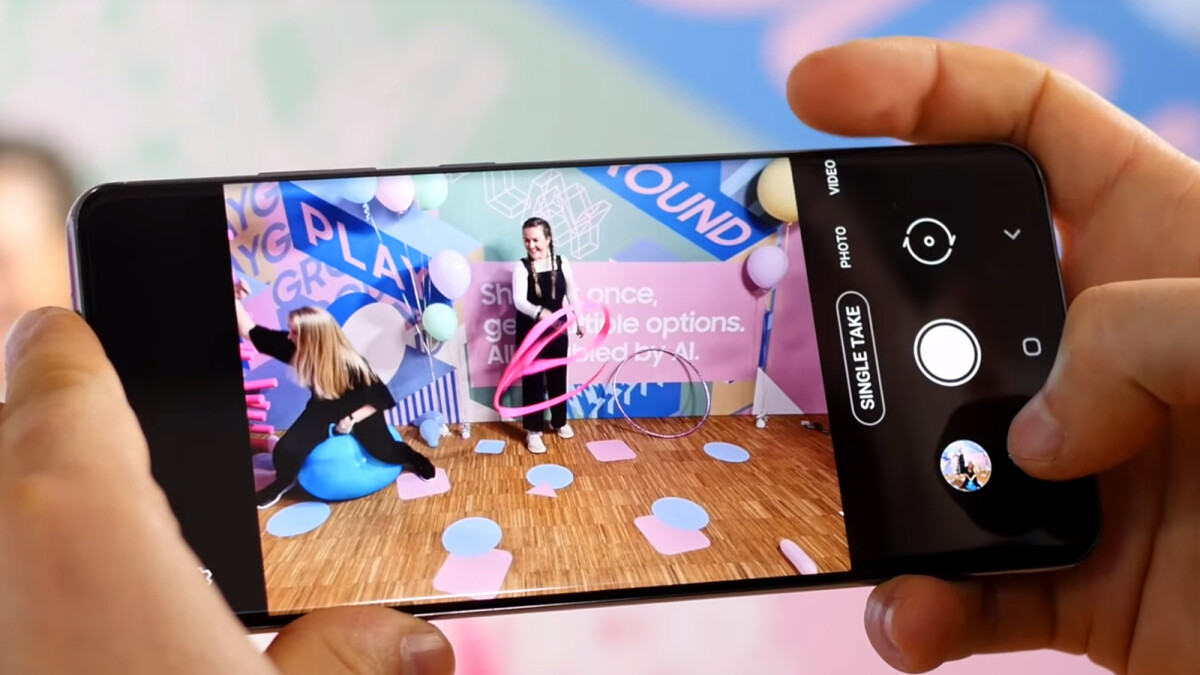
The Galaxy S20 Ultra is an incredible smartphone that offers a plethora of advanced features for capturing stunning photos and videos. One exciting feature that sets it apart from other devices is the Single Take mode. This innovative mode allows users to capture multiple photos and videos with just a single tap of the shutter button. It utilizes artificial intelligence and the device’s powerful camera system to automatically select the best moments and create a variety of different shots. Whether you’re a photography enthusiast or simply want to capture memorable moments effortlessly, the Single Take mode on the Galaxy S20 Ultra is a game-changer. In this article, we will explore how to use Single Take mode, how it works, and how to make the most out of this amazing feature.
Inside This Article
- What is Single Take mode?
- How to activate Single Take mode
- Using Single Take mode for photos
- Using Single Take mode for videos
- Tips and tricks for using Single Take mode
- Conclusion
- FAQs
What is Single Take mode?
Single Take mode is a unique feature found in the Samsung Galaxy S20 Ultra, designed to revolutionize the way we capture photos and videos. It utilizes the phone’s powerful artificial intelligence (AI) capabilities to automatically take a series of photos and videos with just a single press of the shutter button. The AI algorithm intelligently selects the best moments from the captured footage, ensuring that you never miss a perfect shot.
With Single Take mode, you can capture a wide variety of content in different styles and perspectives, including photos, videos, and boomerangs. It allows you to experiment and be spontaneous, providing you with a diverse range of creative outputs to choose from.
This innovative feature is especially useful in situations where you want to capture a fast-paced event or simply don’t have the time to switch between different camera modes. Single Take mode simplifies the process by automatically curating a selection of the best moments, saving you both time and effort.
Whether you’re at a family gathering, exploring picturesque landscapes, or attending a music concert, Single Take mode ensures that you can capture those precious moments with ease and precision. It’s like having a professional photographer in your pocket, ready to capture the perfect shot every time.
How to activate Single Take mode
The Single Take mode on the Galaxy S20 Ultra is a powerful feature that allows you to capture a series of photos and videos with just a single tap of the shutter button. With this mode, you can let your creativity flow and capture multiple perspectives of a moment in one go. Here’s how you can activate the Single Take mode on your Galaxy S20 Ultra:
- Open the Camera app on your Galaxy S20 Ultra.
- Swipe to scroll through the available shooting modes and look for “Single Take”. It should be represented by a circular icon with the letter “A” in the center and several smaller icons surrounding it.
- Tap on the “Single Take” mode to activate it.
Once you have activated the Single Take mode, you’re ready to capture stunning photos and videos in a unique way. The camera will automatically analyze the scene and use artificial intelligence to snap a variety of shots, including photos, ultra-wide shots, videos, and even short clips in hyperlapse or boomerang style.
It’s important to note that Single Take mode works best in well-lit environments with clear subjects. So make sure you’re in a well-lit area before using this feature. Additionally, ensure that you have enough space on your device as Single Take mode can result in multiple photos and videos being saved.
With the Single Take mode enabled, all you need to do is tap the shutter button once, hold still, and let your phone do the work. The camera will capture a range of shots for a duration of up to 10 seconds, giving you a variety of options to choose from.
After capturing the shots, you can review them in the gallery app. The best part is that you don’t need to worry about missing a great shot because the Single Take mode allows you to select and save your favorite photos and videos.
Remember to experiment with different angles and compositions while using Single Take mode. Since it captures multiple shots, you have more freedom to explore and get creative with your photography.
So, the next time you want to capture a special moment, remember to activate the Single Take mode on your Galaxy S20 Ultra. Let your imagination run wild and enjoy the convenience of capturing a variety of photos and videos with just a single tap!
Using Single Take mode for photos
The Single Take mode on the Galaxy S20 Ultra is not just limited to capturing videos; it also allows you to capture a series of photos in a single take. This mode is particularly useful when you want to capture a moment without worrying about missing the perfect shot.
1. Activating Single Take mode: To use Single Take mode for photos, open the camera app on your Galaxy S20 Ultra and swipe to the right until you see the Single Take mode. Tap on it to activate it.
2. Taking photos: Once you have activated Single Take mode, simply point your camera at the subject you want to capture and press the shutter button. The camera will automatically take a series of photos with different settings and compositions.
3. Analyzing the results: After capturing the photos, the camera app will analyze the images and select the best ones for you. It will then present you with a curated collection of photos, including variations of angles, zoom levels, and filters.
4. Choosing the best shots: Review the collection of photos and select the ones you like the most. You can swipe through the photos and zoom in to get a closer look. If you’re not satisfied with the photos, you can tap on “More” to view additional options.
5. Editing and sharing: Once you have chosen your favorite shots, you can further enhance them using the built-in editing tools in the camera app. You can adjust the brightness, apply filters, crop the image, and more. When you are satisfied with the edits, you can easily share the photos with your friends and family.
6. Experimenting with different scenarios: Don’t be afraid to experiment with Single Take mode in different scenarios. Whether you’re capturing a landscape, a group photo, or a fast-moving subject, the camera app will do its best to capture a variety of shots for you to choose from.
7. Maximizing the potential: To make the most out of Single Take mode for photos, try to capture moments with different perspectives and compositions. Move around, change your angle, and explore different angles to capture a wide range of shots in a single take.
8. Saving storage space: Single Take mode is a great way to capture multiple photos without cluttering your storage. Instead of taking several shots individually, you can capture them all in one go, saving space on your device.
With Single Take mode on the Galaxy S20 Ultra, you can effortlessly capture a series of stunning photos in just one take. Whether you’re a photography enthusiast or someone who simply wants to capture memorable moments, this mode is sure to enhance your photography experience. So, grab your Galaxy S20 Ultra and start exploring the endless possibilities of Single Take mode for photos!
Using Single Take mode for videos
Single Take mode on the Galaxy S20 Ultra isn’t just limited to capturing stunning photos. It also allows you to create impressive videos effortlessly. Here’s how you can make the most of Single Take mode when recording videos:
1. Open the Camera app on your Galaxy S20 Ultra and swipe left until you find the ‘Single Take’ mode.
2. Tap on the ‘Single Take’ mode to enter it. You will notice a timer appear at the bottom of the screen.
3. Press and hold the record button to start capturing the video. The timer will begin counting down.
4. While the timer is running, move your phone around to capture different angles, perspectives, and moments. You can pan, tilt, and even walk around to capture dynamic footage.
5. The Galaxy S20 Ultra will automatically analyze the video footage and identify the best clips, moments, and transitions.
6. Once the video capture is complete, you will see a collection of clips created by the Single Take mode.
7. You can review the generated clips and choose your favorites by tapping on them. You can also tap on the ‘Play’ button to preview the entire video composition.
8. If you’re satisfied with the result, tap on the ‘Save’ button to save the video to your gallery.
Using Single Take mode for videos allows you to capture a variety of shots and create a dynamic and engaging video without the need for complex editing. The advanced AI technology on the Galaxy S20 Ultra does all the hard work for you, leaving you with a professionally curated video.
Whether you’re recording a family gathering, a memorable vacation, or a special event, Single Take mode ensures that you capture all the best moments effortlessly.
Tips and tricks for using Single Take mode
Single Take mode on the Galaxy S20 Ultra is a fantastic feature that allows you to capture a variety of photos and videos with just one click. To ensure that you make the most out of this mode, here are some tips and tricks to follow:
1. Experiment with different scenarios: Single Take mode works best when you’re in a scene with various elements, such as moving subjects, beautiful landscapes, or dynamic events. Try using it during parties, vacations, or even while taking a walk in the park.
2. Give it time: When you activate Single Take mode, make sure to keep your phone steady for a few seconds. This allows the camera to capture multiple frames and apply different effects for a wide range of shots.
3. Be patient: After you’ve taken a Single Take shot, it may take a moment for the phone to process all the different variations. Don’t be in a hurry to delete or edit the photos or videos right away. Take your time to explore the options and choose your favorites.
4. Edit and enhance: Once you’ve captured a Single Take shot, don’t forget that you can still edit and enhance it further. Use the built-in editing tools on your Galaxy S20 Ultra to adjust the lighting, colors, or add filters to give your shots a unique touch.
5. Share and enjoy: Single Take mode provides you with a wide selection of photos and videos, so don’t hesitate to share your favorites on social media or with friends and family. They will be impressed by the variety of shots you captured with just one click.
6. Practice makes perfect: Like any other feature, the more you use Single Take mode, the better you’ll become at recognizing the ideal scenarios and mastering the camera settings to get the best results. So keep practicing and experimenting to unleash your creativity.
By following these tips and tricks, you can take full advantage of Single Take mode on your Galaxy S20 Ultra and capture stunning photos and videos with ease. So go ahead, activate Single Take, and let your creativity shine!
In conclusion, the Single Take mode on the Galaxy S20 Ultra is a revolutionary feature that allows users to capture a wide range of moments with just a single shot. Whether you’re capturing photos or recording videos, this mode makes it incredibly easy to preserve precious memories without missing a beat. The AI-powered technology and intelligent scene recognition ensure that every shot is optimized for the best possible results, saving you time and effort. With its ability to capture multiple perspectives and create dynamic collages, the Single Take mode is a game-changer for anyone looking to take their mobile photography to the next level. So go ahead, unleash your creativity, and let the Galaxy S20 Ultra’s Single Take mode transform your photography experience.
FAQs
1. What is Single Take mode on the Galaxy S20 Ultra?
Single Take mode is a unique feature on the Galaxy S20 Ultra that allows you to capture multiple photos and videos with just a single press of the shutter button. It utilizes the phone’s advanced camera system and artificial intelligence to analyze and select the best moments from the footage, giving you a variety of creative and high-quality content to choose from.
2. How do I activate Single Take mode?
To activate Single Take mode on your Galaxy S20 Ultra, simply open the camera app and swipe the shooting modes until you find Single Take. Tap on it to activate the mode, and you’re ready to capture a stunning series of photos and videos with a single press of the shutter button.
3. Can I customize the settings in Single Take mode?
While Single Take mode automatically selects and creates a variety of photos and videos for you, you can still customize some settings. For example, you can choose to capture only photos or videos, set the duration of the capture, and adjust the focus and exposure. Simply tap on the settings icon in the camera app while in Single Take mode to access these options.
4. How do I access and view the content captured in Single Take mode?
Once you have captured photos and videos in Single Take mode, they will be saved in your phone’s gallery. To access them, open the gallery app and look for the Single Take album. From there, you can view, edit, share, or delete the content as desired.
5. Can I use Single Take mode with third-party camera apps?
No, Single Take mode is a feature specific to the Samsung Galaxy S20 Ultra’s native camera app. It utilizes the phone’s advanced camera system and AI capabilities to generate the photo and video content. Therefore, it is not available for use with third-party camera apps.
