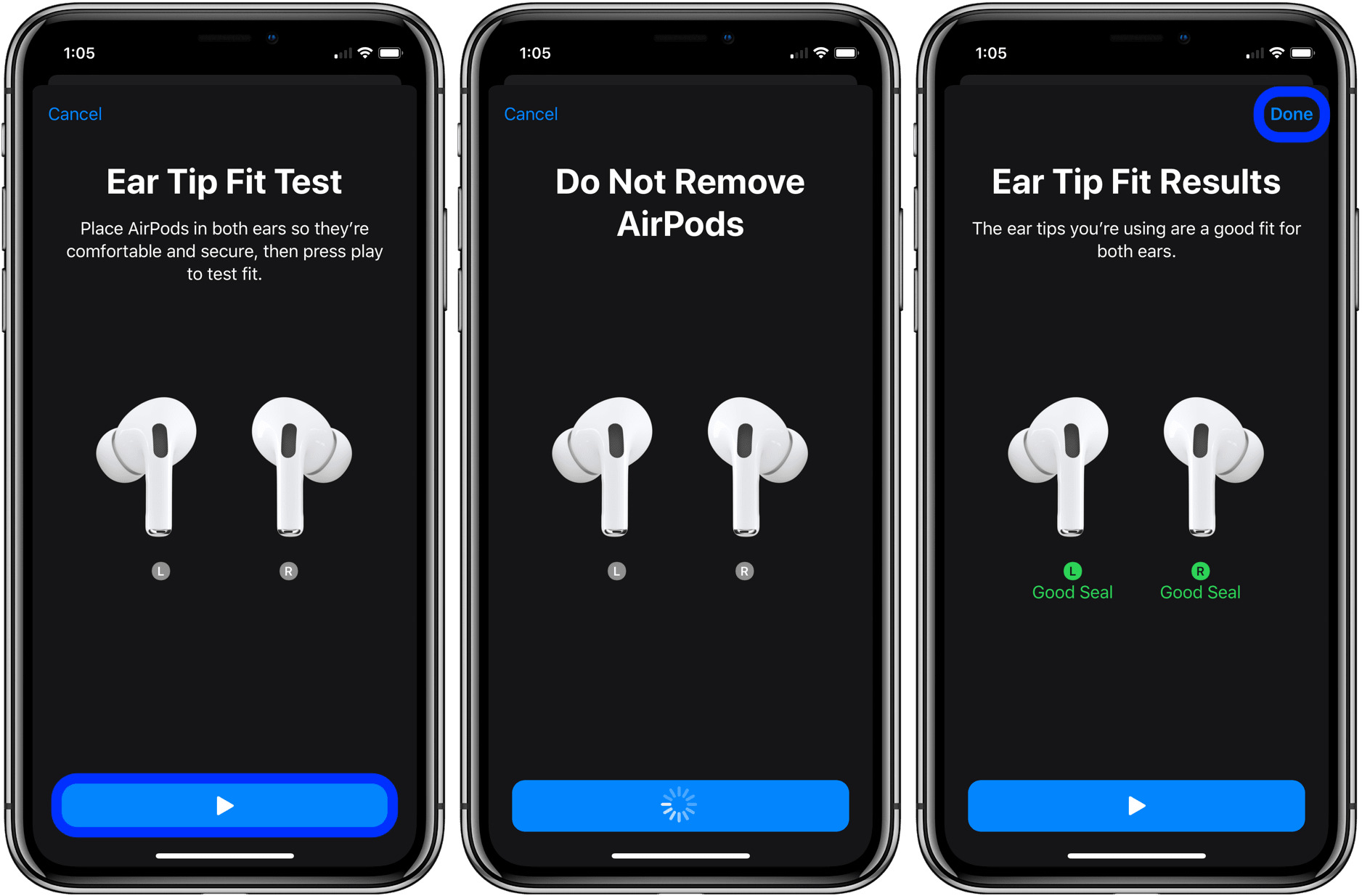
The AirPod Pros have become one of the most popular mobile accessories on the market. With their sleek design, cutting-edge features, and seamless integration with Apple devices, these wireless earphones have revolutionized the way we listen to music, make calls, and interact with our devices. In this article, we will guide you on how to use the AirPod Pros to get the most out of your listening experience. Whether you are a long-time AirPod user or new to the world of wireless earphones, we will provide you with step-by-step instructions on how to connect your AirPod Pros to your device, control playback, customize settings, and utilize the advanced noise cancellation and transparency features. So, grab your AirPod Pros, and let’s dive into the world of wireless audio excellence!
Inside This Article
- Pairing the AirPod Pros with your device
- Understanding the controls of the AirPod Pros
- Adjusting the settings of the AirPod Pros
- Using the AirPod Pros for calls and audio playback
- Conclusion
- FAQs
Pairing the AirPod Pros with your device
The AirPod Pros are a popular choice for wireless earbuds, offering a seamless and convenient audio experience. To enjoy all the features these earbuds have to offer, you’ll first need to pair them with your device. Here’s a step-by-step guide on how to do it:
- Make sure your AirPod Pros are charged: Before starting the pairing process, ensure that your AirPod Pros have enough battery power. You can check the battery level by placing the AirPods in the charging case and opening the lid near your device.
- Open the Bluetooth settings on your device: On your device, whether it’s an iPhone, iPad, Mac, or Android device, navigate to the Bluetooth settings. This is usually found in the settings menu.
- Put your AirPod Pros in pairing mode: To put your AirPod Pros in pairing mode, open the lid of the charging case, and with the AirPods inside, press and hold the button on the back of the case until the LED light on the front starts flashing white.
- Select your AirPod Pros: In the Bluetooth settings on your device, you should see a list of available devices. Look for your AirPod Pros in the list and tap on them to connect. You might have to wait a few seconds for the pairing process to complete.
- Confirm the pairing: Once the pairing process is complete, your device will show a confirmation message. It might also ask you to choose the type of AirPods you have, such as AirPods Pro, select it to enable all the specific features of the AirPod Pros.
That’s it! Your AirPod Pros should now be successfully paired with your device. Once paired, they will automatically connect to your device whenever they are in range and Bluetooth is enabled.
Remember, if you want to use your AirPod Pros with another device, you’ll need to unpair them from the current device first. You can do this by going to the Bluetooth settings and selecting “Forget” or “Disconnect” next to your AirPod Pros.
Pairing your AirPod Pros with your device is a simple process that allows you to enjoy wireless, high-quality audio and other advanced features. Now that you’ve successfully paired your AirPod Pros, it’s time to familiarize yourself with the controls and settings for an enhanced experience.
Understanding the controls of the AirPod Pros
The AirPod Pros are designed with intuitive controls that allow you to easily navigate through your audio experience. Whether you’re listening to music, answering calls, or activating Siri, knowing how to use the controls is essential. Here’s a breakdown of the different controls and functions:
- Playback control: The AirPod Pros feature a force sensor on the stem of each earbud. To play or pause audio, simply press the force sensor once.
- Volume control: Adjusting the volume is a breeze on the AirPod Pros. To increase the volume, press the force sensor on the right earbud with a long press. To decrease the volume, do the same on the left earbud.
- Skipping tracks: Want to skip to the next track? Double press the force sensor on either earbud to move forward to the next song in your playlist.
- Going back to the previous track: If you want to go back to the previous track, no problem! Triple press the force sensor on either earbud to move back to the previous song.
- Activating Transparency mode: Transparency mode allows you to stay aware of your surroundings while wearing the AirPod Pros. Press and hold the force sensor on either earbud until you hear a chime, and the mode will be activated.
- Switching between Noise Cancellation and Transparency mode: To toggle between Noise Cancellation and Transparency mode, simply press and hold the force sensor on either earbud for a couple of seconds. This feature is incredibly convenient if you need to have a quick conversation or need full immersion in your music.
- Activating Siri: The AirPod Pros offer hands-free access to Siri. To activate Siri, simply say “Hey Siri” or double press the force sensor on either earbud.
The controls on the AirPod Pros are designed to be effortless and intuitive, allowing you to focus on enjoying the audio experience without any hassle. With a few taps and presses, you can easily navigate through your favorite music or take hands-free control of your device. So, whether you’re on a run, at the office, or simply relaxing at home, the AirPod Pros provide unmatched convenience and control.
Adjusting the settings of the AirPod Pros
The AirPod Pros come with a variety of settings that allow you to customize your listening experience. By adjusting these settings, you can personalize the sound, control options, and other functionalities to suit your preferences. Here are some key settings you can adjust:
- Transparency mode: Transparency mode allows you to hear the sounds from your surroundings while wearing the AirPod Pros. It can be useful when you need to stay aware of your environment. To adjust this setting, open the Control Center on your device, tap on the volume slider, and then tap the Transparency icon.
- Active noise cancellation: Active noise cancellation blocks out external noises, allowing you to focus on your audio. To adjust the level of noise cancellation, open the Settings app on your device, go to Bluetooth, tap on your AirPod Pros, and then adjust the noise cancellation level.
- Ear tip fit test: The AirPod Pros provide different sizes of ear tips to ensure a comfortable and secure fit. To determine if you have the right size, use the Ear Tip Fit Test. Open the Settings app on your device, go to Bluetooth, tap on your AirPod Pros, and then tap on “Ear Tip Fit Test.” Follow the instructions to complete the test.
- Automatic Ear Detection: This feature automatically pauses audio playback when you remove one or both AirPod Pros from your ears. To enable or disable this feature, open the Settings app on your device, go to Bluetooth, tap on your AirPod Pros, and toggle the “Automatic Ear Detection” option on or off.
- Customize controls: You can customize the controls for each AirPod Pro to perform different functions. Open the Settings app on your device, go to Bluetooth, tap on your AirPod Pros, and then tap on “Press and Hold AirPods.” From here, you can choose the desired action for each AirPod Pro.
Exploring these settings will allow you to optimize your usage of the AirPod Pros and tailor them to your specific needs. Whether you prefer to hear the world around you or immerse yourself in your music, the AirPod Pros offer a range of adjustable settings to enhance your listening experience.
Using the AirPod Pros for calls and audio playback
The AirPod Pros are not only great for listening to music, but they also excel when it comes to making calls and playing audio from various sources.
When it comes to making calls, the AirPod Pros offer excellent audio quality and noise cancellation capabilities, ensuring clear and crisp conversations even in noisy environments. Here’s how you can use the AirPod Pros for calls:
- Make sure your AirPod Pros are connected to your device via Bluetooth.
- Answering a call: When you receive an incoming call, simply double-tap on either of the AirPod Pros to answer the call. The built-in microphone will pick up your voice clearly, ensuring a seamless conversation.
- Ending a call: To end a call, you can either double-tap on either of the AirPod Pros or simply tap on the “End Call” button on your phone.
- Switching between calls: If you have multiple calls on hold, you can switch between them by double-tapping on either of the AirPod Pros.
In addition to calls, the AirPod Pros are perfect for enjoying your favorite audio content. Whether you’re listening to music, podcasts, or watching videos, the AirPod Pros provide an immersive and high-quality audio experience. Here’s how you can use them for audio playback:
- Connect your AirPod Pros to your device via Bluetooth.
- Playing/pausing audio: Simply double-tap on either of the AirPod Pros to play or pause your audio content. This feature comes in handy when you need to quickly pause your music or podcast.
- Adjusting the volume: To increase or decrease the volume, you can use the volume buttons on your device. Alternatively, you can ask Siri to adjust the volume for you.
- Skip tracks: By double-tapping on the right AirPod Pro, you can skip to the next track. If you want to go back to the previous track, double-tap on the left AirPod Pro.
With the AirPod Pros, you can seamlessly transition between calls and audio playback. Whether you’re taking an important business call or enjoying your favorite tunes, the AirPod Pros provide a versatile and convenient experience.
Conclusion
In conclusion, the AirPod Pros are an exceptional pair of wireless earbuds that offer a seamless and immersive audio experience. With their advanced noise cancellation technology, customizable fit, and convenient controls, they have revolutionized the way we listen to music, make phone calls, and interact with our devices.
These wireless earbuds have set a new standard in the industry, combining cutting-edge technology with sleek design. Whether you’re a music enthusiast, a busy professional, or a casual listener, the AirPod Pros have something for everyone. From the moment you put them on, you’ll be transported into a world of rich, crystal-clear sound.
In addition to the impressive sound quality, the AirPod Pros also offer a range of features that enhance their usability. The seamless pairing process, automatic ear detection, and voice-activated Siri integration make them incredibly user-friendly and convenient to use.
With their long battery life and wireless charging capabilities, the AirPod Pros can easily keep up with your busy lifestyle. Whether you’re on a long commute, hitting the gym, or traveling, these earbuds will be your constant companion, delivering an unparalleled audio experience every step of the way.
In conclusion, the AirPod Pros are not just a pair of wireless earbuds; they are a game-changer in the world of audio technology. Upgrade your listening experience and immerse yourself in the world of premium sound with the AirPod Pros.
FAQs
Q: How do I connect AirPod Pros to my iPhone?
A: Connecting your AirPod Pros to your iPhone is a simple process. Begin by ensuring that your AirPod Pros are charged and in their case. Open the lid of the case and hold it near your unlocked iPhone. A setup animation should appear on your iPhone, and by following the on-screen prompts, you can complete the pairing process.
Q: Can I use AirPod Pros with Android devices?
A: Yes, you can use AirPod Pros with Android devices. While AirPod Pros are designed to seamlessly integrate with Apple devices, they can still be connected to Android smartphones or tablets. Simply open the Bluetooth settings on your Android device, and with the lid of the AirPod Pros case open, press and hold the button on the back of the case until the LED light starts flashing. Your AirPod Pros should then appear in the available devices list, allowing you to connect and enjoy the wireless audio experience.
Q: How do I control the playback on AirPod Pros?
A: AirPod Pros come with built-in touch controls that allow you to easily control playback. To play or pause audio, simply double-tap on either of the AirPod Pros. You can also skip to the next track by double-tapping the right AirPod Pro or go back to the previous track by double-tapping the left AirPod Pro. Additionally, you can activate Siri by saying “Hey Siri” or by pressing and holding the force sensor on either AirPod Pro.
Q: Can I use only one AirPod Pro at a time?
A: Yes, you can use a single AirPod Pro at a time. Each AirPod Pro works independently, allowing you to use just one if desired. This can be useful in situations where you want to stay aware of your surroundings, such as during outdoor activities or when listening to audio on one ear while making calls on the other.
Q: Are AirPod Pros sweat-resistant or waterproof?
A: Yes, AirPod Pros are sweat and water-resistant. They have an IPX4 rating, which means they can withstand light splashes of water and sweat during workouts. However, it’s important to note that they are not fully waterproof and should not be submerged in water or exposed to excessive moisture.
