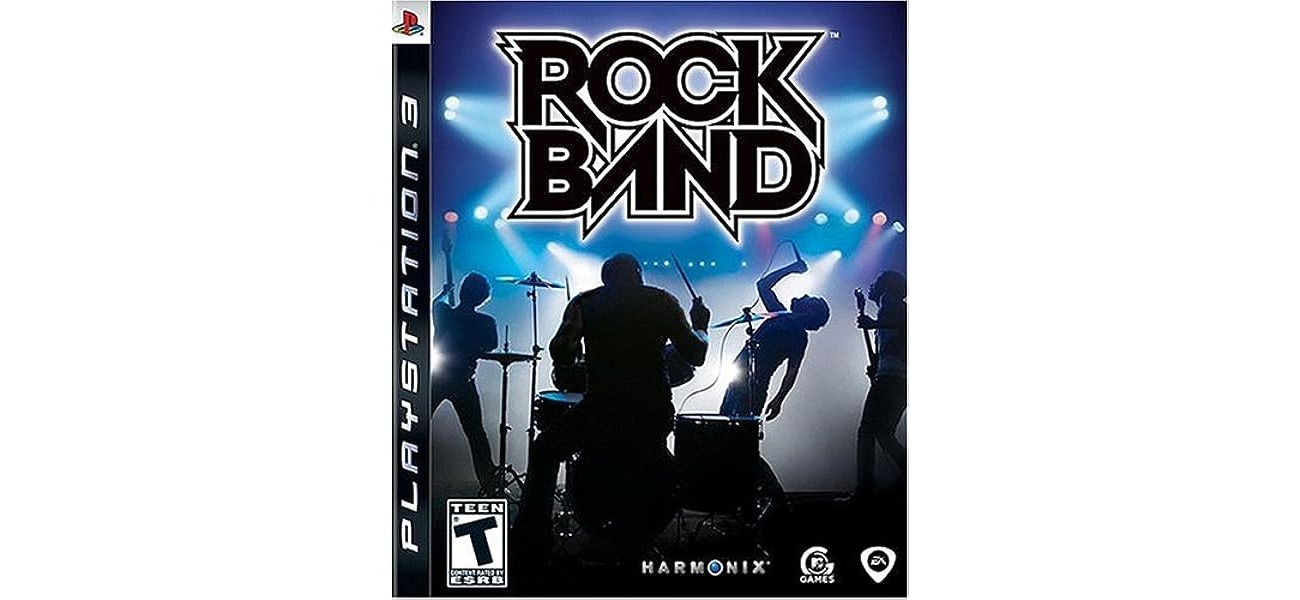
Are you a fan of the popular video game series, Rock Band, and looking for a way to enhance your gaming experience on your PS3? Look no further than the PS3 wireless dongle for Rock Band!
The PS3 wireless dongle is a powerful accessory that allows you to connect your Rock Band instruments wirelessly to your PS3 console. Say goodbye to messy cables and enjoy the freedom of movement while you rock out to your favorite tunes.
In this article, we will guide you on how to use the PS3 wireless dongle for Rock Band. From setting up the dongle to syncing it with your instruments, we will provide you with step-by-step instructions to ensure a seamless gaming experience. So, get ready to unleash your inner rock star and take your Rock Band sessions to the next level!
Inside This Article
- What is a PS3 Wireless Dongle?
- How to connect the PS3 wireless dongle for Rock Band
- Troubleshooting common issues with the PS3 wireless dongle and Rock Band
- Conclusion
- FAQs
What is a PS3 Wireless Dongle?
A PS3 wireless dongle is a small device that allows you to connect wireless accessories, such as controllers or instruments, to your PlayStation 3 console. It acts as a bridge between the console and the wireless accessory, enabling seamless communication without the need for any cables or wires.
The PS3 wireless dongle works on the principle of radio frequency (RF) technology, which allows for a reliable and stable connection between the console and the accessory. This means you can enjoy the freedom of moving around without any wires getting in your way.
The wireless dongle is designed to be plug-and-play, which means you simply need to connect it to the USB port of your PlayStation 3 console. Once connected, it will automatically sync with any compatible wireless accessories within its range.
Not all PS3 accessories require a wireless dongle. Some accessories, such as the official Sony PlayStation controllers, have built-in wireless capabilities and can connect directly to the console without the need for a dongle. However, certain third-party or specialty accessories, like wireless guitars for games like Rock Band, may require a specific wireless dongle for connectivity.
Overall, a PS3 wireless dongle is an essential accessory for gamers who want the flexibility and convenience of using wireless accessories with their PlayStation 3 console. It eliminates the hassle of dealing with tangled cables and provides a seamless gaming experience.
How to connect the PS3 wireless dongle for Rock Band
Rock Band is a popular rhythm-based music game that allows players to simulate playing various instruments. To enjoy the game fully, you may want to use a PS3 wireless dongle to connect your instruments wirelessly to your console. Here is a step-by-step guide on how to connect the PS3 wireless dongle for Rock Band.
Step 1: Determine the compatibility
Before starting the connection process, ensure that the PS3 wireless dongle you have is compatible with the Rock Band game. Different dongles are designed for specific instruments, so make sure you have the correct one for your instrument or the bundle you purchased.
Step 2: Prepare your console
Make sure your PS3 console is turned off before proceeding with the connection. This will prevent any potential interference during the setup process.
Step 3: Plug in the dongle
Insert the PS3 wireless dongle into one of the available USB ports on your console. It is recommended to use the port closest to the edge to minimize any latency issues.
Step 4: Sync the dongle with the instrument
Each instrument, such as the guitar or drum set, has its own sync button or switch. Locate the sync button on your instrument and press it. At the same time, press the sync button on the PS3 wireless dongle. The lights on both the dongle and the instrument should start flashing, indicating that they are syncing with each other.
Step 5: Confirm the connection
Once the syncing process is complete, the lights on both the dongle and the instrument should stop flashing and remain solid. This indicates that the connection has been successfully established.
Step 6: Test the connection
Turn on your PS3 console and launch the Rock Band game. Navigate to the “Controller Settings” or “Accessory Settings” within the game menu and verify that the wireless instrument is recognized. You can test the controls to ensure that everything is working properly.
Step 7: Enjoy playing Rock Band wirelessly
With the PS3 wireless dongle successfully connected, you are now ready to enjoy playing Rock Band without the hassle of tangled wires. Immerse yourself in the virtual music experience and have a blast!
Remember, if you ever need to re-sync the instrument with the dongle, simply repeat steps 4 and 5. Additionally, make sure to keep the dongle and instrument within close proximity to maintain a stable connection during gameplay.
Troubleshooting common issues with the PS3 wireless dongle and Rock Band
While playing Rock Band on your PS3 using a wireless dongle, you may encounter some common issues that can hinder your gaming experience. Don’t worry, though – with a little troubleshooting, you can get back to rocking out in no time! Here are some common problems you might encounter and how to resolve them:
1. Connection Issues: If you’re experiencing connection problems between the wireless dongle and your PS3, there are a few steps you can take to troubleshoot. First, ensure that the dongle has been securely inserted into the USB port. Sometimes, a loose connection can lead to connection drops. Additionally, make sure that there are no obstructions between the dongle and the guitar/controller. Finally, try resetting the dongle by unplugging it from the USB port and plugging it back in after a few seconds.
2. Syncing Problems: If your wireless dongle is not syncing with your Rock Band guitar or controller, try the following steps. First, make sure that the dongle and the guitar/controller are in sync mode. On the dongle, there is usually a sync button that needs to be pressed. On the guitar/controller, look for a sync button or switch. Press and hold these buttons simultaneously to initiate the syncing process. If the syncing is successful, the lights on both the dongle and the guitar/controller should stop flashing and become steady.
3. Interference: Interference from other wireless devices in the vicinity can sometimes disrupt the connection between the dongle and your PS3. To minimize interference, move any other wireless devices away from the dongle and your PS3. This includes devices such as Wi-Fi routers, smartphones, and other gaming consoles. Additionally, try to play in a room with fewer electronic devices, as this can also help reduce interference.
4. Battery Life: If you’re experiencing performance issues with your wireless dongle, it might be due to low battery life. Some dongles are powered by batteries, so check if they need to be replaced or recharged. Refer to the dongle’s user manual for instructions on how to change or recharge the batteries. It’s also a good idea to have spare batteries on hand in case the current ones run out of power during a gaming session.
5. Firmware Updates: Sometimes, outdated firmware on the wireless dongle can cause compatibility issues with Rock Band. Check the manufacturer’s website or the documentation that came with the dongle to see if there are any firmware updates available. Follow the instructions provided to update the firmware, which can help resolve any compatibility issues and improve the performance of the dongle.
By troubleshooting these common issues, you can ensure a smooth and enjoyable gaming experience while using the PS3 wireless dongle for Rock Band. Remember, patience and persistence are key when it comes to resolving technical problems. Happy rocking!
Conclusion
In conclusion, utilizing a PS3 wireless dongle for Rock Band gameplay can greatly enhance your gaming experience. The wireless dongle allows you to play without the hassle of cords, giving you more freedom to move and rock out to your favorite songs. With easy plug-and-play functionality, you can quickly connect the dongle to your console and start playing with minimal setup time.
Not only does the wireless dongle eliminate the inconvenience of tangled cords, but it also allows for a seamless and uninterrupted gameplay experience. With a stable and reliable wireless connection, you can focus on your performance and immerse yourself in the music without any distractions.
So, if you’re ready to take your Rock Band sessions to the next level, consider investing in a PS3 wireless dongle. Unlock the full potential of your Rock Band game and enjoy the freedom of wireless gameplay. Get ready to shred those guitar solos, smash the drums, and sing your heart out with the ultimate gaming accessory for Rock Band.
FAQs
1. How do I connect the PS3 wireless dongle for Rock Band?
To connect the PS3 wireless dongle for Rock Band, follow these steps:
- Make sure the dongle is plugged into one of the USB ports on your PS3 console.
- Turn on your PS3 console and ensure that the dongle is receiving power.
- On your Rock Band controller, press and hold the sync button located on the bottom of the controller.
- Once the controller’s LED lights start flashing, press the sync button on the wireless dongle.
- Wait for the LED lights on both the controller and the dongle to stabilize, indicating a successful connection.
2. Can I use the PS3 wireless dongle for other games?
The PS3 wireless dongle is specifically designed to work with Rock Band instruments. While it may be possible to use the dongle for other games, it is recommended to use the dongle as intended for optimal performance.
3. Why is my PS3 wireless dongle not connecting?
If your PS3 wireless dongle is not connecting, there are a few troubleshooting steps you can try:
- Make sure the dongle is properly plugged into the USB port and receiving power.
- Ensure that the Rock Band controller is within range of the dongle and not blocked by any obstacles.
- Try resetting the dongle by unplugging it from the USB port, waiting for a few seconds, and then plugging it back in.
- Restart your PS3 console and try connecting the dongle again.
If the issue persists, it may be necessary to contact the manufacturer for further assistance.
4. Can I connect multiple Rock Band controllers to one PS3 wireless dongle?
Yes, the PS3 wireless dongle supports multiple connections. Simply press and hold the sync button on each controller, one at a time, and then press the sync button on the dongle to connect them. Each controller should have its own LED light indicating a successful connection.
5. Do I need a dongle for each Rock Band instrument?
Yes, you will need a separate dongle for each Rock Band instrument. Each instrument, such as the guitar, drums, or microphone, requires its own wireless dongle to connect to the PS3 console.
