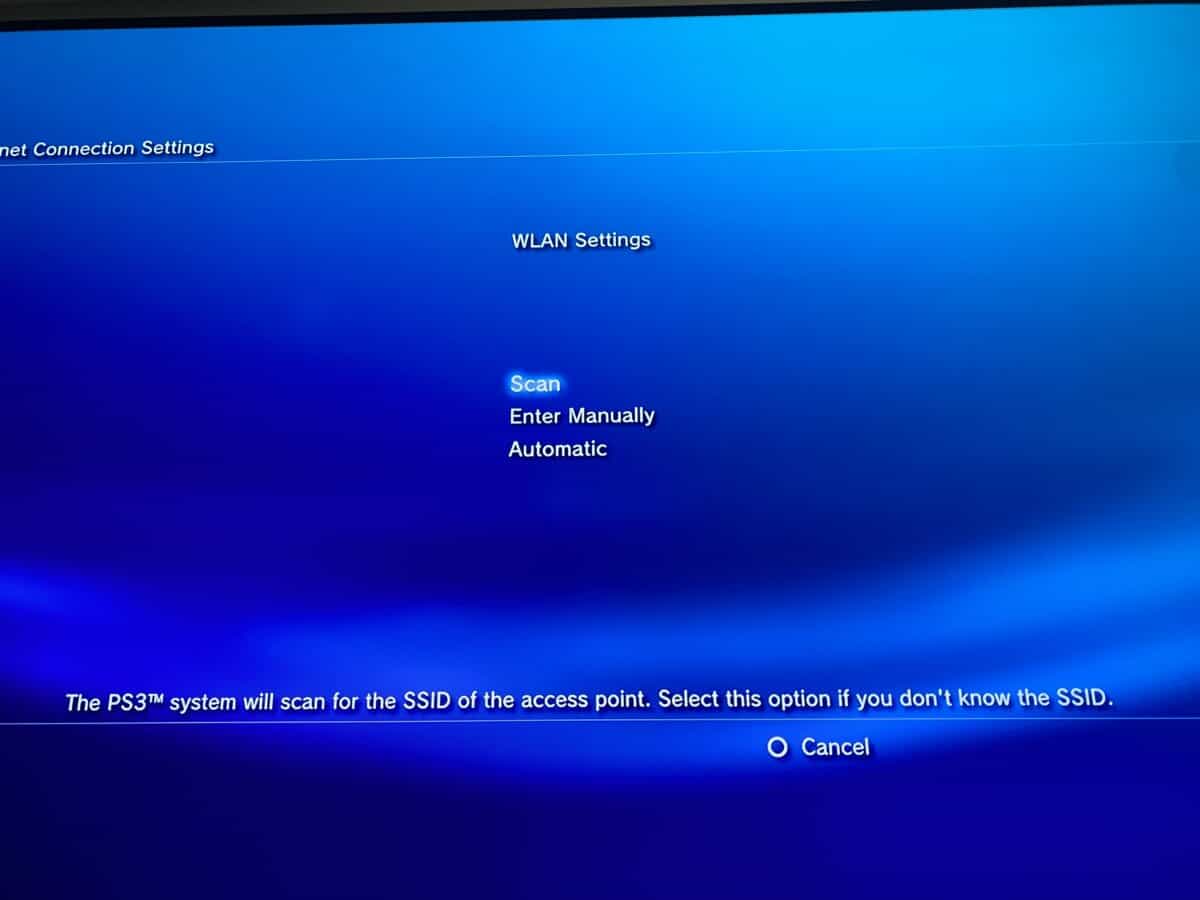
Are you a proud owner of a PlayStation 3 (PS3) and want to take your gaming experience to the next level? One way to enhance your gaming capabilities is by connecting your PS3 to the wireless internet. By doing so, you can access online multiplayer features, download game updates, stream content, and much more, all without the hassle of messy cables. However, if you’re not familiar with the process, it can seem a bit daunting at first. But fear not! In this article, we’ll guide you through the step-by-step process of how to hook your PS3 to the wireless internet, so you can enjoy seamless online gaming and stay connected with the gaming community. Whether you’re a casual gamer or a dedicated enthusiast, this guide will ensure you’re up and running in no time.
Inside This Article
- How to Hook PS3 to Wireless Internet
- Getting Started: Checking the Wi-Fi compatibility of your PS3 console and Gathering the necessary equipment for the connection
- Connecting PS3 to Wi-Fi Network
- Troubleshooting the Connection
- Optimizing the Wireless Connection
- Conclusion
- FAQs
How to Hook PS3 to Wireless Internet
If you own a PlayStation 3 (PS3) console and want to enjoy online gaming or streaming services, connecting it to your wireless internet is essential. In this guide, we will walk you through the step-by-step process of hooking up your PS3 to a Wi-Fi network, enabling you to access a world of entertainment right from your console.
Getting Started
Before you begin, it’s important to check the Wi-Fi compatibility of your PS3 console. Most PS3 models have built-in Wi-Fi functionality, but if you are unsure, refer to the user manual or check the specifications online. Additionally, gather the necessary equipment for the connection, which typically includes a wireless router and the Wi-Fi network password.
Connecting PS3 to Wi-Fi Network
Start by accessing the Network Settings on your PS3. From the main menu, navigate to “Settings,” then “Network Settings.” Next, select the option to connect using a wireless network. The console will automatically scan for available Wi-Fi networks. Once the scan is complete, select your preferred network from the list and enter the Wi-Fi network password if necessary.
Troubleshooting the Connection
If you encounter issues during the connection process, there are a few troubleshooting steps you can try. First, check the Wi-Fi signal strength on your console. Weak signal strength can lead to slow or unreliable connections. If the signal is weak, consider moving your PS3 closer to the router or using a Wi-Fi range extender to boost the signal.
Ensure that you have selected the correct Wi-Fi network from the list. Sometimes, multiple networks may be available, and selecting the wrong one can cause connection problems. Restarting your router or modem can also help resolve connectivity issues. If all else fails, try updating the PS3 system software, as outdated software can cause compatibility issues with the Wi-Fi network.
Optimizing the Wireless Connection
To improve your wireless connection while using your PS3, there are a few optimization tips to keep in mind. Properly positioning your router can make a significant difference in signal reception. Place your router in a central location and ensure that it is not obstructed by walls or other objects.
Avoiding interference from other devices is also crucial. Keep your PS3 away from other electronics that may emit wireless signals, such as cordless phones or microwave ovens. Upgrading your router to a newer model or using a Wi-Fi range extender can enhance the coverage and performance of your Wi-Fi network.
Finally, consider configuring Quality of Service (QoS) settings on your router. QoS allows you to prioritize certain types of network traffic, such as gaming, over others. By prioritizing gaming traffic, you can reduce lag and improve the overall gaming experience on your PS3.
By following these steps and troubleshooting tips, you can successfully hook up your PS3 to your wireless internet, opening up a world of gaming and entertainment possibilities right from your console. Enjoy the seamless online experience and delve into the exciting world of online gaming and streaming services!
Getting Started: Checking the Wi-Fi compatibility of your PS3 console and Gathering the necessary equipment for the connection
Before you can hook your PS3 up to a wireless internet connection, it is important to first ensure that your console is Wi-Fi compatible. Most PS3 models released after 2008 are equipped with built-in Wi-Fi functionality, but it’s always best to double-check.
To check if your PS3 console is Wi-Fi compatible, look for the presence of a Wi-Fi logo on the console itself or refer to the console’s user manual. If you’re unable to find a Wi-Fi logo or information about Wi-Fi capability, it’s possible that your PS3 model does not have built-in Wi-Fi functionality.
If your PS3 console is indeed Wi-Fi compatible, the next step is to gather the necessary equipment to establish the wireless connection. Here’s a list of the items you will need:
- A wireless router: This is the device that will provide the Wi-Fi signal for your PS3 to connect to. Make sure your router supports the appropriate Wi-Fi standard (such as 802.11ac or 802.11n) for optimal performance.
- An Ethernet cable: This cable will be used to initially set up the wireless connection between your PS3 and the router. You will only need the cable during the setup process and can remove it once the Wi-Fi connection is established.
- A power source: Both your PS3 console and wireless router will require a power source to function. Ensure that you have access to an electrical outlet or power strip for each device.
Once you have confirmed the Wi-Fi compatibility of your PS3 and gathered the necessary equipment, you’re ready to move on to the next steps of connecting your PS3 to a wireless internet network.
Connecting PS3 to Wi-Fi Network
Connecting your PlayStation 3 (PS3) to a Wi-Fi network opens up a world of online gaming and entertainment options. To get started, you’ll need to access the network settings on your PS3 and follow a few simple steps. Here’s a detailed guide on how to connect your PS3 to a Wi-Fi network.
1. Accessing the Network Settings on your PS3: Start by turning on your PS3 console and navigating to the main menu. From there, go to the “Settings” tab and select “Network Settings.”
2. Selecting the option to connect using a wireless network: Within the Network Settings menu, you’ll see various connection options. Choose the option that allows you to connect using a wireless network. This will initiate the search for available Wi-Fi networks.
3. Scanning for available Wi-Fi networks: Your PS3 will start scanning for nearby Wi-Fi networks. Give it a moment to complete the scan. Once finished, a list of available networks will be displayed. The names of the networks, commonly known as SSIDs (Service Set Identifiers), will appear on the screen.
4. Entering the Wi-Fi network password: Locate your Wi-Fi network’s SSID from the list and select it. If the network is secured with a password, a prompt will appear asking you to enter the password. Use the controller to enter the password accurately, taking note of any capitalization or special characters. Once entered, confirm the password, and your PS3 will attempt to connect to the Wi-Fi network.
And that’s it! Your PS3 will now attempt to establish a connection to the selected Wi-Fi network. If the password and other details were entered correctly, you should be successfully connected within a few moments.
Remember, the steps may vary slightly depending on the PS3 model and system software version. It’s always a good idea to consult the user manual or online resources specific to your PS3 for any additional guidance or troubleshooting tips.
Troubleshooting the Connection
When trying to connect your PS3 to the wireless internet, you may encounter some issues. However, with a few simple steps, you can troubleshoot and resolve these problems effectively. Here are some common troubleshooting methods to get your PS3 back online.
Checking the Wi-Fi Signal Strength
The first thing you can do is check the Wi-Fi signal strength. Weak signal strength can cause connectivity issues and slow internet speeds. Move your PS3 closer to the Wi-Fi router or access point to strengthen the signal. You can also check for physical obstructions or interference from other electronic devices, such as microwaves or cordless phones, that may be affecting the signal.
Ensuring the Correct Wi-Fi Network is Selected
Another common issue is selecting the wrong Wi-Fi network. Double-check that you have selected the correct network name (SSID) from the available options in the PS3’s network settings. Sometimes, there may be multiple networks in close proximity, and choosing the wrong one can lead to connection problems.
Resetting the Router or Modem if Necessary
If you have confirmed that the correct Wi-Fi network is selected and you are still experiencing connectivity issues, the next step is to reset your router or modem. Simply power off the device, wait for 30 seconds, and then power it back on. This can help resolve any temporary glitches or conflicts that may be hindering your PS3’s connection.
Updating the PS3 System Software
Outdated system software can also cause connectivity problems. Ensure that your PS3’s system software is up to date by navigating to the Settings menu and selecting System Update. If there is a new update available, follow the on-screen instructions to download and install it. Updating the system software can address any bugs or compatibility issues that may be affecting the Wi-Fi connection.
Optimizing the Wireless Connection
When it comes to gaming on your PS3, a stable and reliable internet connection is crucial. To ensure the best performance, you can optimize your wireless connection by following these steps:
Positioning the router for better signal reception: The placement of your router plays a significant role in signal strength. Ideally, you should position it in a central location, free from obstructions like walls or furniture. Elevating the router to a higher level can also help improve the signal reception.
Avoiding interference from other devices: Other wireless devices can interfere with your Wi-Fi signal, leading to a degraded gaming experience. Keep your router away from other electronics, such as cordless phones, microwave ovens, or Bluetooth devices. Additionally, try changing the Wi-Fi channel settings on your router to avoid congestion caused by neighboring networks.
Upgrading the router or using a Wi-Fi range extender: If you are experiencing persistent signal issues, it might be time to upgrade your router to a more powerful model. Look for routers that support the latest Wi-Fi standards, such as 802.11ac. Alternatively, you can use a Wi-Fi range extender to amplify the signal strength in areas with weak coverage.
Configuring QoS settings to prioritize gaming traffic: Quality of Service (QoS) settings allow you to prioritize certain types of network traffic, such as gaming, over other activities like streaming or downloading. This ensures that your PS3 gets the most bandwidth when gaming online, resulting in a smoother and lag-free gaming experience. Consult your router’s user manual or the manufacturer’s website to learn how to configure QoS settings.
By following these optimization tips, you can significantly improve your wireless connection and enhance your gaming experience on the PS3. Experiment with different settings and placement options to find the best configuration for your specific needs. Happy gaming!
Conclusion
In conclusion, connecting your PS3 to a wireless internet connection is a simple and straightforward process that allows you to enjoy online gaming and access various online services. By following the steps discussed in this guide, you can ensure a smooth and seamless connection without the need for any additional equipment or complex configurations.
Remember to choose a secure and reliable wireless network, enter the correct network credentials, and adjust the network settings on your PS3 accordingly. By doing so, you can enjoy hassle-free online gaming, streaming content, and engaging with the PlayStation Network community.
Now, you can take full advantage of the online capabilities of your PS3, whether it’s playing multiplayer games, downloading game updates, or accessing a wide range of entertaining content. So go ahead, connect your PS3 to wireless internet, and elevate your gaming experience to a whole new level!
FAQs
1. How do I connect my PS3 to wireless internet?
To connect your PS3 to wireless internet, follow these steps:
1. Turn on your PS3 and navigate to the Settings menu.
2. Select Network Settings, and then choose Internet Connection Settings.
3. Choose the option to set up a wireless connection.
4. Select your wireless network from the available list.
5. Enter your network password if prompted.
6. Follow the on-screen instructions to complete the setup process.
Once connected, you can enjoy online gaming, stream media, and access various online services on your PS3.
2. Can I use any wireless router to connect my PS3?
Yes, most wireless routers are compatible with the PS3. However, it is important to ensure that your router supports the appropriate wireless standards (such as 802.11n or 802.11ac) and has the necessary security protocols in place. It is also recommended to check the manufacturer’s specifications or consult with your internet service provider to ensure compatibility.
3. My PS3 is not able to detect any wireless networks. What should I do?
If your PS3 is not detecting any wireless networks, there are a few troubleshooting steps you can try:
1. Make sure that your wireless router is turned on and functioning properly.
2. Move your PS3 closer to the wireless router to ensure a stronger signal.
3. Restart your PS3 and try the network setup process again.
4. Check if the wireless network is broadcasting its SSID, as some networks may be hidden.
If none of these steps resolve the issue, you may need to seek further assistance from Sony’s customer support or consult with a technician.
4. Can I connect my PS3 to a 5GHz wireless network?
Yes, if your PS3 supports the 5GHz wireless frequency, you can connect it to a 5GHz network. However, it is important to note that not all PS3 models are capable of connecting to the 5GHz band. To determine if your PS3 supports 5GHz, refer to the device’s specifications or consult with the manufacturer.
5. How can I improve the wireless connection on my PS3?
If you are experiencing a weak or unreliable wireless connection on your PS3, here are some tips to improve it:
1. Position your wireless router in a central location, away from obstacles and interference sources.
2. Reduce signal interference by keeping your PS3 away from other wireless devices and appliances that can cause interference.
3. Consider using a Wi-Fi range extender or a powerline adapter to extend the reach of your wireless signal.
4. Keep your PS3 and router firmware updated to ensure compatibility and performance improvements.
5. If possible, connect your PS3 directly to the router using an Ethernet cable for a more stable and faster connection.
By implementing these measures, you can optimize your wireless connection and enhance your gaming and online experience on the PS3.
