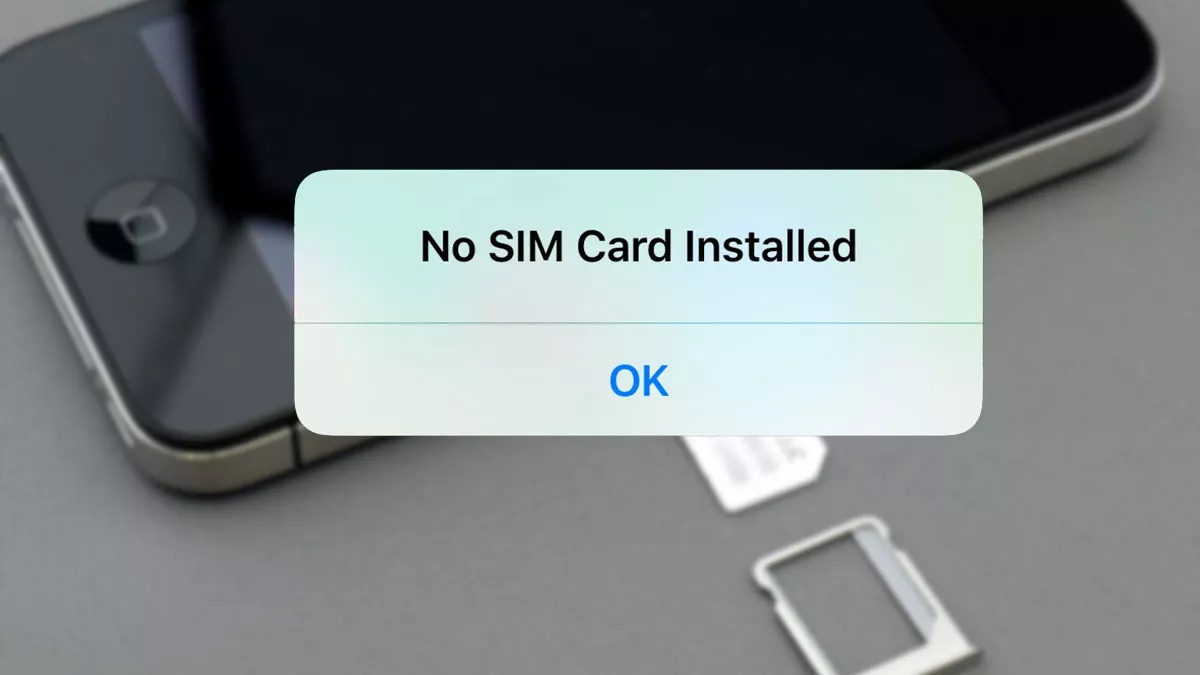
Imagine this scenario: you need to make an important phone call or send a crucial message, only to be greeted by a frustrating message on your smartphone screen – “No SIM Card.” It’s a situation that can leave you feeling helpless and disconnected from the digital world. But fear not, there are several steps you can take to troubleshoot and resolve this issue. In this article, we will delve into the possible causes of the “No SIM Card” error and provide you with practical solutions to get your phone up and running again. From checking your SIM card placement to troubleshooting network settings, we’ve got you covered. Keep reading to discover the tips and tricks that will help you overcome the dreaded “No SIM Card” message and stay connected.
Inside This Article
- What is a SIM card?
- Common reasons for “No SIM card” error
- Troubleshooting steps to fix “No SIM card” error
- Frequently Asked Questions
- Reset network settings
- Reinsert SIM card
- Check for SIM card damage
- Update carrier settings
- Contact Your Mobile Carrier
- Conclusion
- FAQs
What is a SIM card?
A SIM card, which stands for Subscriber Identity Module, is a small integrated circuit that securely stores the unique identification information of a mobile subscriber. It is essentially a removable smart card that is inserted into a mobile device, such as a cell phone or tablet, to establish a connection with a cellular network.
The primary purpose of a SIM card is to authenticate the subscriber to the network and provide access to the network’s services. It contains information such as the subscriber’s phone number, network identification, and encryption keys. This information is essential for the mobile device to communicate with the network and access voice, data, and messaging services.
SIM cards come in different sizes, with the most common being the standard SIM, micro SIM, and nano SIM. The size of the SIM card needed depends on the specific mobile device. In recent years, the nano SIM has become the most popular size due to its compatibility with many modern smartphones.
When you purchase a new mobile device, it usually comes with a SIM card provided by your mobile carrier. However, if you switch carriers or need a different size SIM card, you can easily obtain one from your carrier by contacting them or visiting their store.
In addition to storing subscriber information, newer SIM cards also have storage space for contacts and text messages. This allows users to easily transfer their contacts and messages from one device to another by simply transferring the SIM card.
Overall, a SIM card is a critical component of a mobile device that enables it to connect to the cellular network and access various services. Without a properly inserted or functioning SIM card, your device may display an error message like “No SIM card.” In the next section, we will explore what to do when you encounter this issue.
Common reasons for “No SIM card” error
Experiencing a “No SIM card” error message on your cell phone can be quite frustrating. It means that your device is not able to detect or recognize the SIM card inserted. There can be several common reasons behind this issue, and here are a few possibilities:
1. SIM card placement: The first thing you should check is whether your SIM card is properly inserted into the SIM card slot. Sometimes, the card may be loose or not aligned correctly, causing a connectivity issue. Remove the SIM card and reinsert it carefully, ensuring it is properly seated in the designated slot.
2. Phone restart: Another simple solution you can try is to restart your phone. A restart can refresh the system’s settings and clear any temporary glitches that may be causing the “No SIM card” error. After restarting, check if the issue persists.
3. Clean SIM card and phone slot: Dust, dirt, or debris present on the SIM card or in the SIM card slot can hinder proper connections. Gently clean the SIM card with a soft, lint-free cloth and ensure there is no residue on it. Similarly, use a clean cloth or air duster to remove any debris from the SIM card slot in your phone.
4. Contact your carrier: If none of the above steps solve the issue, it is advisable to contact your mobile carrier. There may be an issue with your SIM card or account, which they can assist in resolving. They might need to replace your SIM card or provide further troubleshooting steps specific to your carrier.
Remember, the “No SIM card” error can occur due to various reasons, and these are just some of the common ones. If none of these solutions work for you, it’s always best to consult with a professional or the manufacturer of your device for further assistance.
Troubleshooting steps to fix “No SIM card” error
Encountering a “No SIM card” error on your cell phone can be frustrating, especially when you’re unable to access important features like making calls or using mobile data. However, before panicking, there are a few troubleshooting steps you can take to resolve this issue. In this article, we will guide you through the process of fixing the “No SIM card” error.
1. Check SIM Card Placement: The first step is to ensure that your SIM card is properly inserted into your phone. Remove the SIM card tray, carefully inspect the card for any damage or dirt, and reinsert it into the tray. Make sure it is aligned correctly and securely inserted.
2. Restart Your Phone: Sometimes, a simple restart can resolve many common issues, including the “No SIM card” error. Power off your phone, wait for a few seconds, and then turn it back on. This can refresh the system and potentially fix any software glitches that may be causing the error.
3. Clean SIM Card and Phone Slot: Dust, dirt, or debris accumulated on the SIM card or in the phone slot can interfere with the connection, leading to the “No SIM card” error. Gently clean the SIM card using a soft cloth and remove any dirt or debris from the SIM card slot. Be careful not to use any liquids or abrasive materials that could damage the card or slot.
4. Contact Your Carrier: If the previous steps did not resolve the issue, it is recommended to reach out to your mobile carrier for assistance. They can provide further troubleshooting steps specific to your device and SIM card. It’s possible there may be a network issue, a problem with your account, or a need for a SIM card replacement.
By following these troubleshooting steps, you can often fix the “No SIM card” error and regain full functionality of your cell phone. However, if the problem persists, it may indicate a deeper hardware issue that requires professional repair or replacement. Remember, it’s always a good idea to regularly back up your important data to avoid any loss during troubleshooting or repair processes.
Frequently Asked Questions
- Why does my phone say “No SIM card”?
- How do I fix the “No SIM card” error on an iPhone?
- What should I do if cleaning the SIM card doesn’t fix the issue?
- Can a “No SIM card” error be caused by a damaged phone?
The “No SIM card” error can occur due to various reasons, such as improper SIM card placement, software glitches, physical damage to the SIM card, or issues with the network or carrier.
To fix the “No SIM card” error on an iPhone, you can try the following steps: 1) Ensure that the SIM card is properly inserted, 2) Restart your iPhone, 3) Update your iPhone software, and 4) Contact your carrier for further assistance if needed.
If cleaning the SIM card and the phone slot doesn’t fix the “No SIM card” error, you should contact your mobile carrier. They can help diagnose the issue and provide guidance on the next steps, which may include a SIM card replacement.
Yes, a damaged phone or hardware issues can cause the “No SIM card” error. If none of the troubleshooting steps work and you’ve ruled out any issues with the SIM card or carrier, it’s possible that there’s a fault in the phone’s SIM card tray or internal components.
Remember, it’s always recommended to consult the manufacturer or a certified technician for further assistance if you are unsure about performing any troubleshooting steps on your own.
Reset network settings
If you’re experiencing network connectivity issues, one solution that can help resolve the problem is to reset your network settings. Resetting the network settings on your device can often fix issues related to a weak or unstable network connection, dropped calls, or no internet access. It’s a simple process that can be done on most mobile devices, including cell phones and tablets.
To reset your network settings, follow these steps:
- Go to the Settings menu on your device.
- Scroll down and find the “System” or “General Management” option (the location may vary depending on your device).
- Look for the “Reset” or “Reset Network Settings” option.
- Tap on it and confirm your action.
After confirming the reset, your device will automatically restart and apply the new network settings. Keep in mind that resetting the network settings will remove any saved Wi-Fi networks, Bluetooth connections, and VPN configurations. You will need to re-enter the necessary details for these connections once your device restarts.
Resetting the network settings can address a wide range of networking issues. It can fix problems like slow internet speeds, difficulty connecting to Wi-Fi networks, and even resolve issues with cellular network connectivity. It’s a useful troubleshooting step to take before reaching out to your mobile carrier for assistance.
FAQs:
- Q: Will resetting network settings delete any personal data or apps on my phone?
- Q: Do I need to backup my data before resetting network settings?
- Q: Will I lose Wi-Fi passwords and Bluetooth connections after resetting network settings?
A: No, resetting the network settings will not delete any personal data or apps on your phone. It will only remove network-related settings and configurations.
A: While resetting network settings should not result in the loss of personal data, it’s always a good practice to regularly back up your device to ensure the safety of your data.
A: Yes, resetting network settings will remove saved Wi-Fi passwords and Bluetooth connections. You will need to re-enter the necessary details once your device restarts.
If you are experiencing persistent network issues on your mobile device, trying a network reset can often help resolve the problem. It’s a quick and easy troubleshooting step that can save you the hassle of contacting your mobile carrier for assistance. Remember to back up any important data and ensure you have the necessary details to reconnect to Wi-Fi networks and Bluetooth devices after the reset.
Reinsert SIM card
If you ever encounter a “No SIM Card” error message on your cell phone, one of the first and simplest troubleshooting steps to try is to reinsert the SIM card. Often, a loose or improperly placed SIM card can result in your device not recognizing it. Follow these steps to properly reinsert your SIM card and potentially resolve the issue.
Step 1: Start by turning off your cell phone. This ensures that you don’t accidentally damage the SIM card or the device’s SIM card slot.
Step 2: Locate the SIM card slot on your phone. The location can vary depending on the make and model of your device. Refer to your phone’s user manual or look for a small tray or slot on the side or back of the phone.
Step 3: Use the SIM card ejector tool or a paperclip to gently push into the small hole next to the SIM card slot. This will release the SIM card tray or, in some cases, open the slot directly.
Step 4: Remove the SIM card tray or open the SIM card slot. Take out the SIM card carefully and inspect it for any signs of damage or dirt.
Step 5: Examine the SIM card slot on your phone for any debris or obstructions. Use a can of compressed air or a soft brush to clean out any dirt or lint that may be present. This is important as a dirty slot can prevent the SIM card from making proper contact with the device.
Step 6: Insert the SIM card back into the tray or slot. Make sure it is aligned correctly with the gold contacts facing down and the cut corner matching the slot shape.
Step 7: Gently push the tray back into the phone or close the slot. It should fit snugly and make a small clicking sound to indicate it is properly secured.
Step 8: Turn on your phone and wait for it to fully boot up. Check if the “No SIM Card” error message has been resolved.
If you still see the error message after reinserting the SIM card, it is possible that the SIM card itself is damaged or faulty. In such cases, contacting your mobile carrier for assistance is recommended. They can provide guidance on troubleshooting options or assist in obtaining a replacement SIM card if necessary.
Check for SIM card damage
If your phone is displaying a “No SIM Card” error message, the first thing you should do is check your SIM card for any signs of damage. A damaged SIM card can cause connectivity issues and prevent your phone from recognizing the card.
Start by removing the SIM card from your phone, using the SIM card removal tool or a paperclip. Inspect the card closely for any visible damage, such as scratches, dents, or cracks. Pay special attention to the metal contacts on the card, as they play a crucial role in establishing a connection with your device.
If you notice any physical damage to the SIM card, you may need to replace it. Contact your service provider for a replacement SIM card. They will assist you in obtaining a new card and transferring your number and data to the new SIM.
If the SIM card appears to be in good condition, carefully reinsert it into your phone, ensuring that it is properly aligned and securely inserted into the SIM card slot. Sometimes, the card may not make a proper connection due to a loose or misaligned placement.
After reinserting the SIM card, restart your phone and check if the “No SIM Card” error message has been resolved. If the issue persists, proceed to the next troubleshooting step.
Update carrier settings
Updating your carrier settings can often fix issues related to a “No SIM Card” error on your cell phone. Carrier settings are files that contain important settings and configurations necessary for your device to connect to your carrier’s network. Here’s how you can update your carrier settings:
1. Make sure your phone is connected to an active cellular network or Wi-Fi.
2. Go to the “Settings” app on your phone.
3. Scroll down and tap on “General.”
4. Select “About.”
5. Look for an option called “Carrier” or “Carrier Settings.”
6. If an update is available, you will see a pop-up notification. Tap on “Update” to proceed.
7. Wait for the update to download and install. This process may take a few minutes.
8. Once the update is complete, your phone will restart.
By updating your carrier settings, you are ensuring that your device is using the latest configurations provided by your carrier. This can help resolve any compatibility issues that may be causing the “No SIM Card” error.
It’s important to note that carrier settings updates are specific to your cellular network provider. If you have recently switched carriers or have inserted a new SIM card, it’s recommended to update the carrier settings to align with your new network provider.
In case you are still experiencing the “No SIM Card” error after updating the carrier settings, you can try the other troubleshooting methods mentioned in this article or reach out to your carrier’s customer support for further assistance.
Contact Your Mobile Carrier
If you’ve tried all the previous steps and your phone still displays the “No SIM Card” error, it’s time to reach out to your mobile carrier for assistance. Your carrier’s customer support team is specially trained to handle SIM card related issues and can provide you with the necessary guidance to resolve the problem.
Before contacting your mobile carrier, make sure you have the following information readily available:
- Your account details, such as your phone number and account PIN or password
- The make and model of your phone
- The specific error message or code displayed on your phone
Contacting your carrier can be done through various channels, such as calling their customer service hotline, visiting their official website, or using their dedicated customer support app. Here’s what you can do:
- Call the customer service hotline: Use the phone number provided by your carrier to speak with a representative. Explain the issue and provide the details mentioned above. They will guide you through troubleshooting steps or escalate the issue to their technical team, if necessary.
- Visit the carrier’s website: Most carriers have a support section on their website where you can find troubleshooting guides and contact information. Look for the “Contact Us” or “Support” page and fill out the required information. You may be able to initiate a live chat session or request a call back.
- Use the carrier’s customer support app: Some carriers offer dedicated apps for customer support. Download and install the app on your phone, and follow the provided instructions to contact their support team. These apps typically have features like live chat support and automated troubleshooting.
Remember to explain the steps you’ve already taken, such as restarting the phone or cleaning the SIM card, when contacting your carrier. This will help them understand the issue more effectively and provide you with personalized assistance.
It’s important to note that if your SIM card or phone is still under warranty, your carrier may arrange for a replacement free of charge if the issue is found to be a hardware problem. They may also suggest visiting one of their authorized service centers for further diagnosis and repair.
By reaching out to your mobile carrier, you can get expert help and guidance in resolving the “No SIM Card” issue. They have the resources and knowledge to address specific network or SIM-related problems, ensuring you can get back to using your phone without any hassle.
After exploring the various reasons and solutions for encountering the “No SIM Card” error on your smartphone, it is clear that there are several steps you can take to resolve the issue. From simple troubleshooting steps like checking if the SIM card is properly inserted and restarting your device, to more advanced techniques like resetting network settings or contacting your service provider, there is a solution for everyone.
Remember, each situation may require a different approach, so it’s essential to investigate the specific cause of the problem before proceeding. By following the suggestions outlined in this article and being patient throughout the process, you can get your phone back up and running with a functional SIM card.
Don’t let a “No SIM Card” error stop you from making calls, sending texts, or accessing mobile data. With the information and troubleshooting steps provided here, you can confidently resolve the issue and get back to enjoying all the features and functions of your smartphone.
FAQs
Q: Why does my phone display “No SIM Card”?
A: The “No SIM Card” message on your phone typically indicates that there is no SIM card inserted or that the SIM card is not being recognized by your device. This can be due to various reasons, such as a faulty SIM card, improper insertion, or issues with the SIM card reader on your phone.
Q: How can I fix the “No SIM Card” issue?
A: To resolve the “No SIM Card” problem, start by checking if the SIM card is properly inserted. Ensure that it is correctly aligned and securely placed in the SIM card tray. If that doesn’t work, try cleaning the SIM card and the SIM card slot with a soft, dry cloth. If the issue persists, consider trying the SIM card in another phone or contacting your network provider for assistance.
Q: Can a damaged or outdated SIM card cause the “No SIM Card” error?
A: Yes, a damaged or outdated SIM card can result in the “No SIM Card” error. If your SIM card is visibly damaged, such as a scratched or bent surface, it is recommended to replace it with a new one. Additionally, outdated SIM cards may not be compatible with newer phones, so consider replacing it if it is too old or incompatible with your device.
Q: Why does my phone display “No SIM Card” after software updates?
A: Software updates can sometimes affect the functioning of your phone’s SIM card. This can be due to compatibility issues between the updated software and the SIM card. If you encounter the “No SIM Card” error after a software update, try restarting your phone or resetting its network settings. If the problem persists, contact your device manufacturer or network provider for further assistance.
Q: Can a faulty SIM card slot be the cause of the “No SIM Card” problem?
A: Yes, a faulty SIM card slot can be a possible cause of the “No SIM Card” issue. If the SIM card slot is damaged or has loose connectors, it may not be able to read the SIM card properly, resulting in the error message. In such cases, it is recommended to take your phone to a professional technician or contact the manufacturer for repairs.
