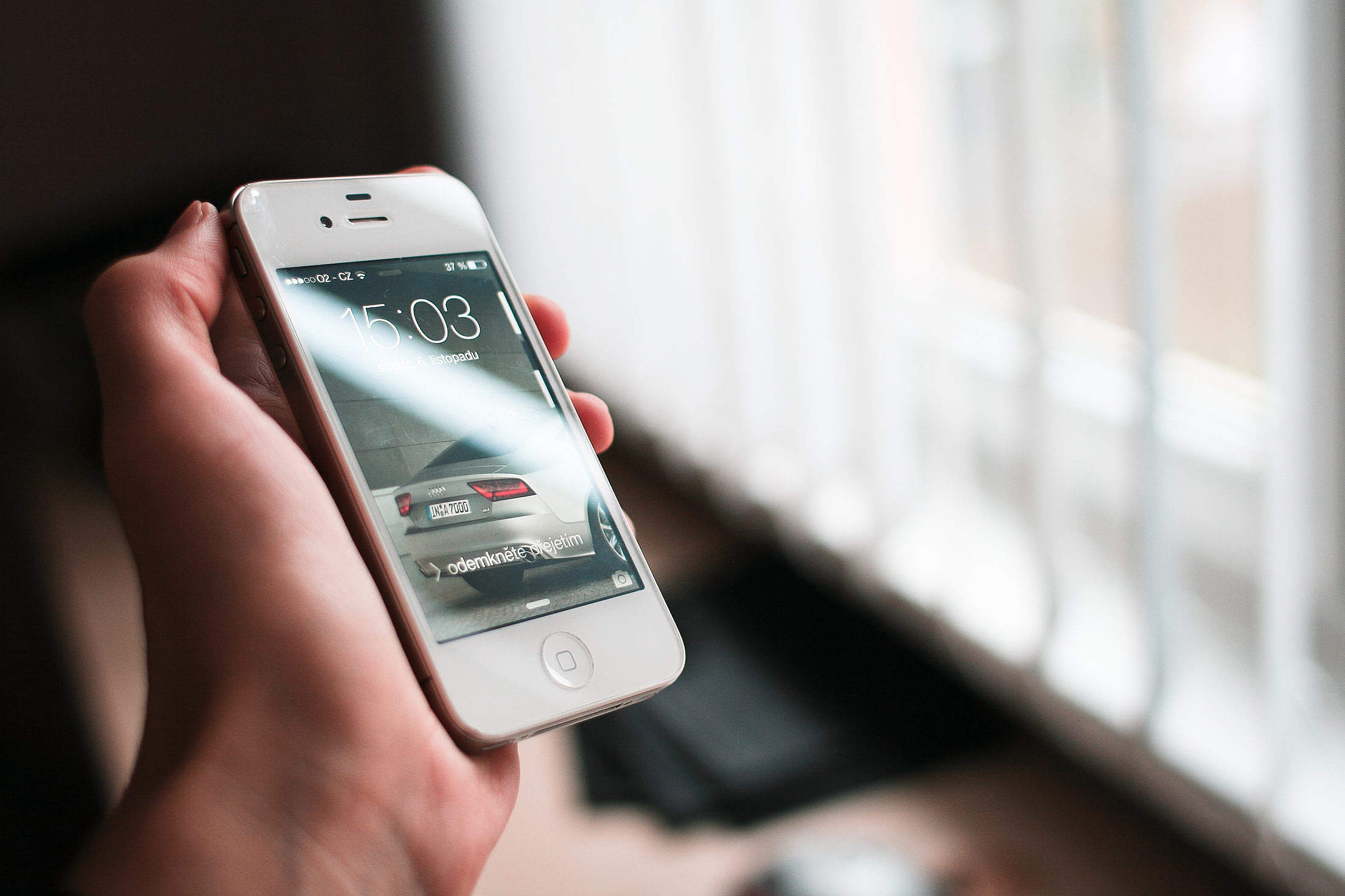
In today’s fast-paced world, staying connected is more important than ever. Whether you’re traveling for work or pleasure or simply need a reliable internet connection wherever you go, having access to a mobile hotspot can be a game-changer. If you own an iPhone 4S, you may be wondering where to find the mobile hotspot feature. Fortunately, the iPhone 4S does come equipped with this handy feature, allowing you to share your cellular data connection with other devices such as laptops, tablets, or other smartphones. In this article, we will guide you through the steps to locate and activate the mobile hotspot feature on your iPhone 4S, making your mobile internet experience even more versatile and convenient.
Inside This Article
- Where Is The Mobile Hotspot on iPhone 4S
- Accessing the Mobile Hotspot feature
- Locating the Mobile Hotspot settings
- Enabling the Mobile Hotspot on iPhone 4S
- Connecting to the iPhone 4S Mobile Hotspot
- Conclusion
- FAQs
Where Is The Mobile Hotspot on iPhone 4S
Are you wondering where to find the Mobile Hotspot feature on your iPhone 4S? Look no further! In this article, we will guide you through the process of accessing and enabling the Mobile Hotspot on your iPhone 4S.
1. Accessing the Mobile Hotspot feature:
The Mobile Hotspot feature allows you to share your iPhone’s internet connection with other devices via Wi-Fi. To access this feature on your iPhone 4S, follow these steps:
- Open the Settings app on your iPhone 4S. You can find the Settings app on the home screen of your device.
- Scroll down and tap on “Personal Hotspot”. This is where you can manage the Mobile Hotspot settings.
2. Locating the Mobile Hotspot settings:
Once you are in the “Personal Hotspot” settings, you will see a screen with various options related to the Mobile Hotspot feature. Here, you can customize your hotspot settings, such as the Wi-Fi password and the name of your hotspot.
3. Enabling the Mobile Hotspot on iPhone 4S:
Now that you have accessed the Mobile Hotspot settings, it’s time to enable the feature. Simply toggle the switch next to “Personal Hotspot” to turn it on. You may be prompted to enable Bluetooth and Wi-Fi if they are not already enabled.
4. Connecting to the iPhone 4S Mobile Hotspot:
Once the Mobile Hotspot is enabled on your iPhone 4S, you can connect other devices to it using Wi-Fi. On the device you want to connect, go to the Wi-Fi settings and look for your iPhone’s hotspot name. Select it, enter the Wi-Fi password, and you should be connected.
That’s it! You have successfully located and enabled the Mobile Hotspot feature on your iPhone 4S. Now you can enjoy sharing your internet connection with other devices on the go. Remember to monitor your data usage, as it may affect your mobile plan.
If you have any more questions or need further assistance, check out the FAQs below:
Accessing the Mobile Hotspot feature
If you’re wondering how to access the Mobile Hotspot feature on your iPhone 4S, you’re in the right place. This handy feature allows you to share your device’s internet connection with other devices like laptops, tablets, or other smartphones. Whether you need to connect your laptop to the internet while on the go or provide Wi-Fi access to your friends or family, the Mobile Hotspot feature is a convenient solution.
Now, accessing the Mobile Hotspot on your iPhone 4S is a breeze. Simply follow these steps:
- Unlock your iPhone 4S by entering your passcode or using Face ID or Touch ID.
- Go to your device’s home screen by pressing the home button or swiping up from the bottom of the screen.
- Scroll through your apps until you find the “Settings” app. It’s recognizable by the gray gear icon.
- Tap on the “Settings” app to open it.
- In the settings menu, look for the “Personal Hotspot” option. It should be located near the top.
- Tap on the “Personal Hotspot” option to access the Mobile Hotspot settings.
By following these steps, you’ll be able to access the Mobile Hotspot feature on your iPhone 4S with ease. Now, let’s move on to the next section to learn how to locate the Mobile Hotspot settings.
Locating the Mobile Hotspot settings
Locating the Mobile Hotspot settings on your iPhone 4S is a simple process that can be done in a few steps. Follow the guide below to find and access the Mobile Hotspot settings on your device:
1. Unlock your iPhone 4S by entering your passcode or using Touch ID.
2. Go to the home screen of your iPhone and navigate to the “Settings” app. It is represented by a grey cogwheel icon.
3. Once you are in the “Settings” app, scroll down and tap on the “Personal Hotspot” option. This is where you can configure and manage your mobile hotspot settings.
4. In the “Personal Hotspot” menu, you will see various options related to setting up and using the mobile hotspot on your device. These options include the ability to change the Wi-Fi password, enable or disable the mobile hotspot, and manage connected devices.
5. Take note of the Wi-Fi password displayed in the “Personal Hotspot” menu. You will need this password to connect other devices to your iPhone’s mobile hotspot.
That’s it! You have successfully located the Mobile Hotspot settings on your iPhone 4S. Now, you can move on to enabling the mobile hotspot and connecting other devices to it for internet access on the go.
Enabling the Mobile Hotspot on iPhone 4S
In order to use the Mobile Hotspot feature on your iPhone 4S, you will need to follow a few simple steps to enable it. The Mobile Hotspot allows you to share your device’s internet connection with other devices, such as laptops or tablets, wirelessly. This can be particularly useful when you don’t have access to a Wi-Fi network or when you’re on the go.
To enable the Mobile Hotspot on your iPhone 4S, follow these steps:
1. Open the “Settings” app on your iPhone 4S. This can be found on your home screen.
2. Scroll down and tap on “Personal Hotspot”.
3. On the Personal Hotspot page, toggle the switch to the right to turn on the feature.
4. You can customize the name and password for your hotspot by tapping on “Wi-Fi Password” and entering the desired information.
5. Once you have enabled the Mobile Hotspot, you will see a message indicating that it is active. You can now connect other devices to your iPhone 4S’s hotspot.
It is important to note that enabling the Mobile Hotspot on your iPhone 4S may use a significant amount of your data plan’s allowance, depending on your usage. It is advisable to monitor your data usage and ensure that you have a suitable data plan that can accommodate hotspot usage.
Remember, the Mobile Hotspot feature on iPhone 4S allows you to share your internet connection with other devices, but it does consume data and may affect the battery life of your device. Make sure to use it responsibly and turn it off when not in use to conserve battery and protect your data usage.
Connecting to the iPhone 4S Mobile Hotspot
Once you have enabled the Mobile Hotspot feature on your iPhone 4S, you can easily connect other devices to it and enjoy internet connectivity on the go. Here are the steps to connect devices to your iPhone 4S Mobile Hotspot:
- On the device you want to connect, go to the Wi-Fi settings.
- Look for the list of available Wi-Fi networks and select your iPhone 4S Mobile Hotspot from the list.
- If prompted, enter the password for your Mobile Hotspot. This password can be found in the Personal Hotspot settings on your iPhone 4S.
- Once the password is entered, the device will attempt to establish a connection with your iPhone 4S Mobile Hotspot.
- Once the connection is established, you will see a confirmation message on the device, indicating that it is now connected to the Mobile Hotspot.
It’s important to note that the number of devices you can connect to the Mobile Hotspot on your iPhone 4S may vary depending on your cellular data plan. Some carriers may limit the number of devices that can be connected simultaneously.
Additionally, keep in mind that using the Mobile Hotspot feature on your iPhone 4S will consume data from your cellular plan. Be aware of your data usage to avoid any unexpected charges from your carrier.
With the ability to connect multiple devices to your iPhone 4S Mobile Hotspot, you can enjoy internet access on your laptop, tablet, or other Wi-Fi-enabled devices anywhere you go. It’s a convenient feature that allows you to stay connected and productive on the go.
Now that you know how to connect devices to your iPhone 4S Mobile Hotspot, you can make the most out of this feature and enjoy seamless internet connectivity wherever you are.
Conclusion
In conclusion, the mobile hotspot feature on the iPhone 4S is incredibly useful for those who need to connect multiple devices to the internet on the go. Whether you’re traveling, in a remote location, or simply want to share your cellular data with friends or colleagues, the iPhone 4S hotspot has you covered.
By enabling the mobile hotspot feature and following a few simple steps, you can transform your iPhone 4S into a portable Wi-Fi hotspot, allowing other devices to connect and access the internet. This feature empowers you with the flexibility and convenience to stay connected wherever you are, without relying on public Wi-Fi networks or other external devices.
So, the next time you find yourself in need of a reliable and secure internet connection for your laptop, tablet, or other mobile devices, don’t forget to utilize the mobile hotspot feature on your trusty iPhone 4S. Stay connected, stay productive, and enjoy the convenience of having your own personal Wi-Fi hotspot wherever you go.
FAQs
1. Does the iPhone 4S have a Mobile Hotspot feature?
Yes, the iPhone 4S does have a Mobile Hotspot feature. This allows you to share your cellular data connection with other devices, such as laptops or tablets, via Wi-Fi. It can be incredibly useful if you’re in a location without Wi-Fi access or if you need to connect multiple devices on the go.
2. How do I activate the Mobile Hotspot feature on my iPhone 4S?
To activate the Mobile Hotspot feature on your iPhone 4S, follow these steps:
- Go to the “Settings” app on your iPhone home screen.
- Tap on “Personal Hotspot”.
- Toggle the “Personal Hotspot” switch to turn it on.
- You may need to set a Wi-Fi password for security and to limit access to your hotspot. You can do this by tapping on “Wi-Fi Password” and entering the desired password.
- Once the hotspot is enabled, you will see the name of your hotspot and the number of devices connected to it on the top of your iPhone screen.
3. Can I share my Mobile Hotspot with non-Apple devices?
Yes, you can share your Mobile Hotspot with non-Apple devices. The Mobile Hotspot feature on the iPhone 4S creates a standard Wi-Fi network that any Wi-Fi capable device can connect to. Whether you have a laptop, tablet, or Android phone, you should be able to connect to the iPhone’s Mobile Hotspot without any issues.
4. Is there a limit to the number of devices I can connect to my iPhone 4S Mobile Hotspot?
Yes, there is a limit to the number of devices you can connect to your iPhone 4S Mobile Hotspot. The default limit is usually set to 5 devices. However, you can adjust this limit by going to the “Settings” app, tapping on “Personal Hotspot”, and then tapping on “Max Number of Connections” to select your preferred limit.
5. Does using the Mobile Hotspot feature drain my iPhone’s battery quickly?
Using the Mobile Hotspot feature on your iPhone 4S can consume more battery power compared to regular usage. This is because it requires your phone to function as both a cellular data source and a Wi-Fi router. To preserve your battery life, it is recommended to connect your iPhone to a power source while using the Mobile Hotspot feature for an extended period.
