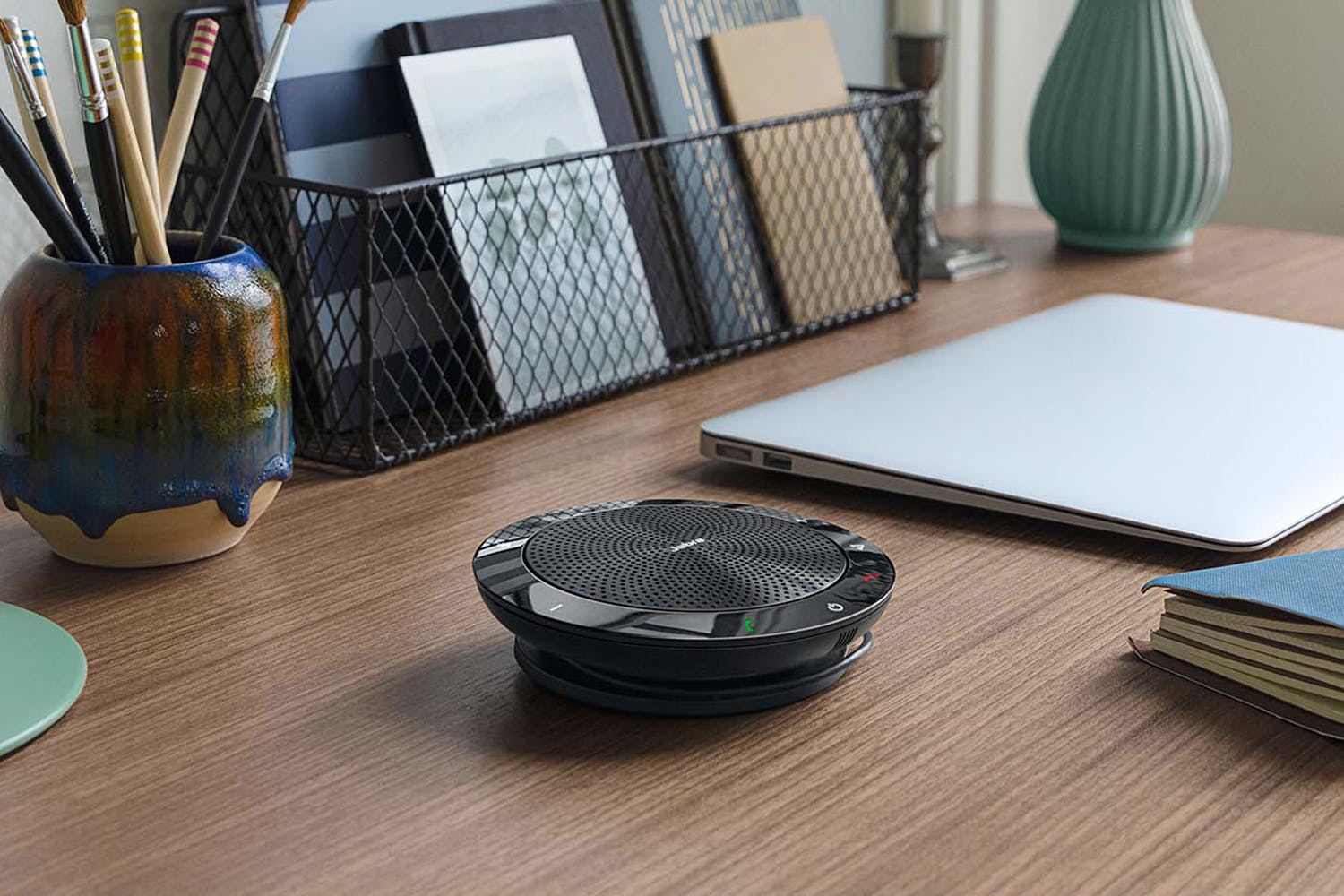
Are you struggling to connect your Jabra Bluetooth to your iPhone 4S? Don’t worry, we’ve got you covered! In this guide, we will walk you through the step-by-step process of connecting your Jabra Bluetooth device to your iPhone 4S. Whether you’re a tech-savvy guru or a beginner, we will provide clear instructions and troubleshooting tips to ensure a seamless connection. With the Jabra Bluetooth functionality, you’ll be able to enjoy hands-free calling, wireless music streaming, and more. So, let’s dive in and get your Jabra and iPhone 4S connected for a truly mobile and convenient experience!
Inside This Article
- Step 1: Check Compatibility
- Step 2: Activate Bluetooth on your iPhone 4S
- Step 3: Put your Jabra Bluetooth Device in Pairing Mode
- Step 4: Connect Jabra Bluetooth to iPhone 4S
- Troubleshooting Tips
- Conclusion
- FAQs
Step 1: Check Compatibility
Before attempting to connect your Jabra Bluetooth device to your iPhone 4S, it is crucial to ensure compatibility between the two devices. Bluetooth technology can vary across different devices, and it’s essential to verify if your Jabra device supports the Bluetooth version required by the iPhone 4S.
Firstly, check the user manual or product specifications for your Jabra Bluetooth device. Look for information regarding its compatibility with different Bluetooth versions. The iPhone 4S supports Bluetooth 4.0, so your Jabra device should be compatible with this version or any previous version.
To determine the Bluetooth version on your iPhone 4S, follow these steps:
- Go to the “Settings” app on your iPhone 4S.
- Select “General.”
- Tap on “About.”
- Scroll down and locate the “Bluetooth” section.
- If it indicates “Bluetooth 4.0,” you can proceed with the connection process.
If your Jabra device is not compatible with Bluetooth 4.0 or the specified Bluetooth version needed for the iPhone 4S, you may need to consider upgrading your Jabra device or using an alternative Bluetooth headset that is compatible with your device.
Ensuring compatibility between your Jabra Bluetooth device and the iPhone 4S is crucial for a successful connection. By taking the time to check compatibility, you can save yourself from facing connection issues and enjoy a seamless Bluetooth experience.
Step 2: Activate Bluetooth on your iPhone 4S
Before you can connect your Jabra Bluetooth device to your iPhone 4S, you need to make sure that Bluetooth is activated on your iPhone. Here’s how you can do it:
- Unlock your iPhone 4S by entering your passcode or using Touch ID.
- Go to the home screen and tap on the “Settings” app.
- In the Settings menu, scroll down and tap on “Bluetooth”.
- Toggle the Bluetooth switch to turn it on. The switch will turn green when Bluetooth is activated.
- Wait a few moments for your iPhone 4S to scan for available Bluetooth devices in the vicinity.
Now that you have activated Bluetooth on your iPhone 4S, you are ready to pair it with your Jabra Bluetooth device. Move on to the next step to put your Jabra device in pairing mode.
Step 3: Put your Jabra Bluetooth Device in Pairing Mode
In order to connect your Jabra Bluetooth device to your iPhone 4S, you need to first put your Jabra device in pairing mode. Pairing mode allows your device to be discoverable and ready to connect with other Bluetooth devices, such as your iPhone.
The process of putting your Jabra Bluetooth device in pairing mode may vary depending on the model you have. However, below are some general steps to help you put your Jabra device in pairing mode:
1. First, ensure that your Jabra device is powered on and in close proximity to your iPhone 4S.
2. Next, locate the pairing button on your Jabra device. This button is usually labeled with a Bluetooth symbol or the word “pairing”.
3. Press and hold the pairing button on your Jabra device for a few seconds. You may need to refer to your device’s user manual to find the exact duration for holding the button.
4. While you are holding the pairing button, check the LED indicator lights on your Jabra device. The lights may flash or change colors to indicate that your device is now in pairing mode.
5. Once your Jabra device is in pairing mode, it is ready to be connected to your iPhone 4S.
It’s important to note that the steps above are general guidelines, and the specific instructions may differ depending on the model of your Jabra Bluetooth device. Therefore, it’s always a good idea to refer to the user manual or the manufacturer’s website for detailed instructions that are specific to your device.
Now that you have successfully put your Jabra Bluetooth device in pairing mode, you are ready to proceed to the next step: connecting your Jabra Bluetooth to your iPhone 4S.
Step 4: Connect Jabra Bluetooth to iPhone 4S
Now that you have successfully activated the Bluetooth on your iPhone 4S and put your Jabra Bluetooth device in pairing mode, it’s time to connect them. Follow the steps below to establish a seamless connection between your iPhone and Jabra Bluetooth.
- – Place your Jabra Bluetooth device close to your iPhone 4S. It’s essential to ensure that the devices are within the recommended range for a stable and strong connection.
- – On your iPhone, go to “Settings” and tap on “Bluetooth” to access the Bluetooth menu.
- – Make sure the Bluetooth toggle switch is turned on. If it’s already on, you’ll see the word “On” displayed next to it.
- – Your iPhone will automatically start scanning for nearby Bluetooth devices. Wait for the name of your Jabra Bluetooth device to appear in the list of available devices.
- – Once you see the name of your Jabra Bluetooth device, tap on it to initiate the pairing process.
- – You may be prompted to enter a passcode or PIN to establish the connection. Refer to your Jabra device’s manual for the specific passcode, as it may vary depending on the model.
- – After entering the correct passcode or PIN, your iPhone 4S will attempt to establish a connection with your Jabra Bluetooth device.
- – Once the connection is established, you will see a message confirming the successful pairing of your Jabra Bluetooth device with your iPhone 4S.
- – You can now begin using your Jabra Bluetooth headset or other accessories with your iPhone 4S. Enjoy the convenience of hands-free communication and audio streaming.
It’s important to note that the pairing process and menu options may vary slightly depending on the specific model of your Jabra Bluetooth device and the version of iOS installed on your iPhone 4S. Refer to the user manual provided with your Jabra device for detailed instructions tailored to your specific setup.
If you encounter any difficulties during the pairing process, try the troubleshooting tips outlined in the next section to resolve common issues and ensure a successful connection.
Troubleshooting Tips
Even with the best devices, technical issues may arise. If you encounter any difficulties while trying to connect your Jabra Bluetooth device to your iPhone 4S, don’t worry. Here are some troubleshooting tips to help you resolve common problems:
1. Ensure Bluetooth is enabled: Double-check that Bluetooth is turned on and active on both your Jabra device and your iPhone 4S. Go to the Settings menu on your iPhone, select Bluetooth, and make sure it is toggled on.
2. Restart both devices: Sometimes, a simple restart can work wonders. Turn off your Jabra device and your iPhone 4S, then power them back on. This can help resolve minor software glitches that may be interfering with the connection.
3. Reset Bluetooth settings: If restarting doesn’t solve the issue, you can try resetting your Bluetooth settings on your iPhone 4S. Go to Settings, select Bluetooth, and tap on the “i” icon next to your Jabra device. Then, choose “Forget This Device” and confirm. Afterward, pair your Jabra device again following the steps outlined previously.
4. Charge your Jabra device: Low battery levels can affect the performance of your Jabra Bluetooth device. Ensure that it has enough charge to establish a stable connection. If the battery is low, charge it using the provided charging cable.
5. Keep devices within range: Bluetooth connections are generally effective within a range of 33 feet (10 meters). If your Jabra device and iPhone 4S are too far apart, the connection quality may suffer. Try keeping them closer together to improve signal strength.
6. Check for interference: Bluetooth signals can be affected by interference from other devices or physical obstacles. Make sure there are no other devices nearby that could be causing interference, such as other Bluetooth devices or Wi-Fi routers. Additionally, avoid placing your Jabra device near metal objects or dense walls that can block the signal.
7. Update device firmware: Check if there are any available firmware updates for your Jabra device. Manufacturers often release updates to improve performance and compatibility. Visit the Jabra website or use the Jabra Sound+ app to check for updates and follow the instructions to install them, if available.
8. Contact Jabra support: If you have tried all the troubleshooting tips and are still experiencing issues, it may be helpful to reach out to Jabra’s customer support. They can provide further assistance and guide you through any specific troubleshooting steps related to your device.
Remember, troubleshooting is a process of elimination, and not all problems can be resolved with these tips. However, they should help you address common connectivity issues you may encounter when connecting your Jabra Bluetooth device to your iPhone 4S.
By following these troubleshooting tips, you can quickly resolve any hiccups and enjoy the convenience of using your Jabra Bluetooth device with your iPhone 4S.
Conclusion
Connecting your Jabra Bluetooth to your iPhone 4S is a simple and convenient way to enhance your mobile experience. By following the step-by-step instructions outlined in this article, you can easily pair your devices and enjoy the benefits of hands-free communication and audio streaming.
Remember to ensure that your Jabra Bluetooth device is fully charged and within range of your iPhone. Take the time to familiarize yourself with the specific pairing process required for your particular Jabra model, as this may vary slightly. Troubleshooting tips and FAQs provided throughout this article can help you resolve common issues that may arise during the connection process.
Once successfully connected, you can make and receive calls, listen to music, and enjoy other audio content wirelessly. Whether you’re driving, working out, or simply on the go, having a Jabra Bluetooth connected to your iPhone 4S will make your mobile experience more seamless and enjoyable.
FAQs
1. How do I connect my Jabra Bluetooth headset to my iPhone 4S?
2. Is the Jabra Bluetooth compatible with all iPhone 4S models?
3. Can I use my Jabra Bluetooth for phone calls and music playback on my iPhone 4S?
4. How do I pair my Jabra Bluetooth headset with my iPhone 4S?
5. Can I connect multiple Jabra Bluetooth devices to my iPhone 4S simultaneously?
