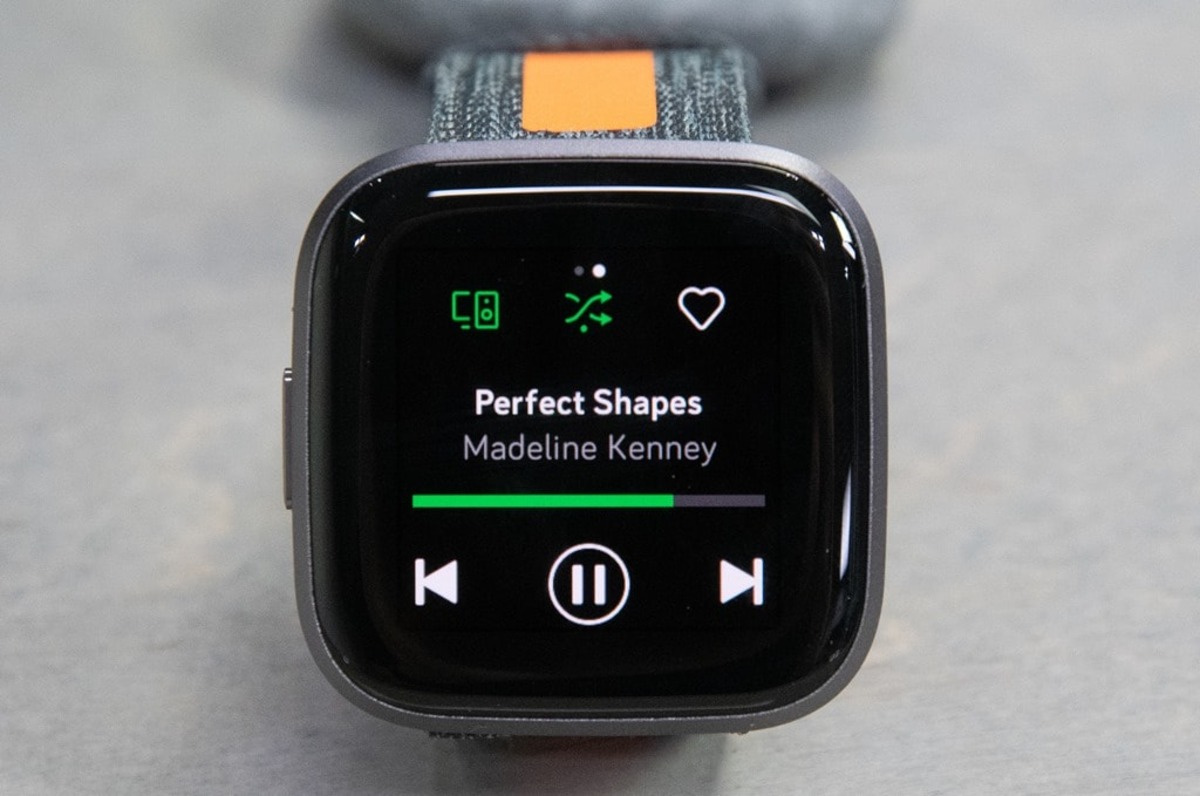
Have you ever encountered the frustrating message on your Fitbit Versa 2 that says “Data Not Cleared”? If you have, you’re not alone. Many Fitbit Versa 2 users have experienced this issue and wondered what it means and how to fix it.
The Fitbit Versa 2 is a popular smartwatch that tracks your fitness activities and provides valuable health insights. However, like any electronic device, it can encounter software glitches or errors that might impede its functionality.
In this article, we will delve into the common causes of the “Data Not Cleared” message on the Fitbit Versa 2 and provide you with a step-by-step guide on how to resolve this issue. Whether you’re a seasoned Fitbit user or a new owner of the Versa 2, this article will help you troubleshoot and get your device back on track.
Inside This Article
- Overview of Data Not Cleared Error
- Possible Reasons for Data Not Cleared Error
- Troubleshooting Steps for Clearing Data on Fitbit Versa 2
- Contacting Fitbit Support for Further Assistance
- Conclusion
- FAQs
Overview of Data Not Cleared Error
One common issue that Fitbit Versa 2 users may encounter is the “Data Not Cleared” error. This error message indicates that there is a problem with clearing or syncing data on the device. When faced with this error, it can be frustrating and confusing as to why it is happening and how to resolve it.
There are several possible reasons why this error may occur, ranging from syncing issues to software updates or even corrupted data. Understanding these potential causes can help you troubleshoot the issue and get your Fitbit Versa 2 back to normal functionality.
Let’s take a closer look at each possible reason for the “Data Not Cleared” error on your Fitbit Versa 2:
Syncing Issues
One of the most common reasons for the “Data Not Cleared” error is syncing issues between your Fitbit Versa 2 and the mobile app. If there is a problem with the connection or synchronization process, the data may not be cleared properly, resulting in the error message. To resolve this, try the following steps:
- Ensure that your Fitbit Versa 2 is within range of your smartphone or tablet.
- Check that Bluetooth is enabled on both devices.
- Open the Fitbit app and go to the Versa 2’s device settings.
- Tap on “Sync Now” to initiate the syncing process.
- If the error persists, try restarting both your Fitbit Versa 2 and your mobile device.
Software Update Required
Another possible reason for the “Data Not Cleared” error is that your Fitbit Versa 2 may require a software update. Fitbit regularly releases updates to enhance the device’s performance and fix any known issues. To check for updates, follow these steps:
- Open the Fitbit app on your mobile device.
- Go to the Versa 2’s device settings.
- Scroll down and tap on “About”.
- If an update is available, follow the prompted instructions to install it.
- After the update is complete, try clearing the data again to see if the error persists.
Corrupted Data
In some cases, the “Data Not Cleared” error may occur due to corrupted data on your Fitbit Versa 2. This can happen if there are inconsistencies or errors within the stored data. To fix this issue, you can try resetting the device to its factory settings. Keep in mind that this will erase all of your data, so be sure to back up any important information before proceeding.
Device Malfunction
If none of the above methods resolve the “Data Not Cleared” error, it is possible that there may be a hardware malfunction with your Fitbit Versa 2. In this case, it is recommended to reach out to Fitbit customer support or visit an authorized service center for further assistance. They will be able to troubleshoot the issue and provide you with the necessary solutions.
Remember, encountering the “Data Not Cleared” error on your Fitbit Versa 2 is not uncommon, but it can be resolved. By following the steps outlined above, you can successfully troubleshoot and address the issue, getting your Fitbit Versa 2 back to its optimal performance.
Possible Reasons for Data Not Cleared Error
If you encounter the “Data Not Cleared” error message on your Fitbit Versa 2, there could be several potential reasons behind this issue. Understanding these possible causes can help you troubleshoot and resolve the problem effectively.
Syncing Issues: One possible reason for the “Data Not Cleared” error is syncing issues between your Fitbit Versa 2 and the connected device. If there is a disruption in the communication between the two devices, the data may not be cleared properly. Make sure that your Fitbit is properly connected to your smartphone or computer, and try syncing again.
Software Update Required: Another reason for the error message could be an outdated software version on your Fitbit Versa 2. Fitbit periodically releases updates to fix bugs and improve functionality. Check if there is an available software update for your device and install it. This update might address the issue and allow you to clear the data successfully.
Corrupted Data: Sometimes, if the data on your Fitbit Versa 2 becomes corrupted, it can prevent the device from clearing the data properly. Corrupted data can occur due to various reasons, such as incomplete syncing or software glitches. You can try resetting your device to its factory settings to resolve this issue. However, keep in mind that resetting your Fitbit will erase all data stored on the device.
Device Malfunction: In rare cases, the “Data Not Cleared” error message could indicate a hardware malfunction or a problem with the internal components of your Fitbit Versa 2. If none of the above troubleshooting steps resolve the issue, you might need to contact Fitbit customer support for further assistance. They can guide you through additional troubleshooting steps or provide a solution based on the specific issue with your device.
Troubleshooting Steps for Clearing Data on Fitbit Versa 2
If you are facing the frustrating “Data Not Cleared” error on your Fitbit Versa 2, don’t worry! There are several troubleshooting steps you can take to resolve this issue and get your device back to normal. Here are some simple and effective solutions to clear the data on your Fitbit Versa 2.
1. Syncing Issues
The first step is to ensure that your Fitbit Versa 2 is properly synced with your smartphone or computer. Sometimes, data may not clear if there is a syncing problem. Begin by opening the Fitbit app on your smartphone or computer and checking if the device is connected. If it is not, try restarting both your phone and your Fitbit Versa 2 and attempt to sync again. This often resolves any syncing issues and allows for successful data clearing.
2. Software Update Required
Another common reason for the “Data Not Cleared” error is an outdated software version on your Fitbit Versa 2. To check for software updates, go to the Fitbit app on your smartphone and navigate to the settings. Look for the “Software Update” option and select it. If an update is available, proceed to install it. Updating the software can fix bugs and glitches, ensuring smoother data clearing processes.
3. Corrupted Data
In some cases, the issue may lie with corrupted data on your Fitbit Versa 2. To clear this, you can attempt a factory reset. However, it is crucial to note that a factory reset erases all data from your device, including settings, notifications, and stored information. Before proceeding, ensure that you have backed up any important data. To perform a factory reset, go to the settings on your Fitbit Versa 2 and select “About.” From there, choose “Factory Reset” and confirm the action. Your device will reset, and you can set it up again as new.
4. Device Malfunction
If none of the above steps resolve the “Data Not Cleared” error, there may be a hardware issue with your Fitbit Versa 2. In such cases, it is best to reach out to Fitbit’s customer support for further assistance. They can guide you through additional troubleshooting steps or advise on potential repairs or replacement options if needed.
Remember, clearing data is an essential step to maintaining the smooth functioning of your Fitbit Versa 2. By following these troubleshooting steps, you can overcome the “Data Not Cleared” error and continue enjoying your fitness journey without any interruptions!
Contacting Fitbit Support for Further Assistance
If you have tried all the troubleshooting steps mentioned above and are still facing the “Data Not Cleared” error on your Fitbit Versa 2, it’s time to reach out to Fitbit support for further assistance. Fitbit has a dedicated support team that is available to help you resolve any issues you encounter with your device.
To contact Fitbit support, you have a few different options. One of the easiest ways is to visit the Fitbit website and navigate to the support section. There, you will find helpful articles, guides, and frequently asked questions that may address your specific issue.
If you can’t find a solution on the website, you can also reach out to Fitbit support through their online chat feature. This allows you to connect with a Fitbit representative in real-time and explain the problem you’re facing. They will guide you through troubleshooting steps and provide personalized assistance to resolve the “Data Not Cleared” error.
Alternatively, if you prefer to speak with someone directly, you can contact Fitbit support by phone. Fitbit has a toll-free customer support number that you can call to discuss your issue with a representative. They will listen to your problem, provide guidance, and assist you in resolving the error.
When contacting Fitbit support, it’s important to provide as much information as possible about the error you are experiencing. This includes any error messages, the steps you have already taken to troubleshoot, and any other relevant details. The more information you can provide, the better equipped Fitbit support will be to assist you.
Fitbit support is knowledgeable and experienced when it comes to diagnosing and resolving issues with their devices. By reaching out to them for further assistance, you can have peace of mind knowing that you are getting expert help to resolve the “Data Not Cleared” error on your Fitbit Versa 2.
Conclusion
In conclusion, if you are experiencing the issue of your Fitbit Versa 2 displaying the message “Data not cleared,” there are several steps you can take to resolve it. Start by ensuring that you have the latest software updates installed on your device and that it is properly synced with your smartphone. If the issue persists, performing a factory reset can help reset the device and resolve any software glitches. It is also important to keep your Fitbit Versa 2 clean and dry to prevent any potential hardware issues.
Remember, encountering occasional technical hiccups is not uncommon, and it is essential to follow the troubleshooting steps provided by Fitbit to overcome these challenges. By staying informed, maintaining regular updates, and taking proper care of your Fitbit Versa 2, you can enjoy a seamless and reliable fitness tracking experience.
FAQs
Q: Why does my Fitbit Versa 2 say data not cleared?
A: The “Data not cleared” message on your Fitbit Versa 2 usually indicates that there is an issue with syncing or clearing the data on your device. It can occur due to various reasons, such as connectivity problems or a software glitch. In order to resolve this issue, you can try performing a few troubleshooting steps.
- Make sure that your Fitbit Versa 2 is properly connected to your smartphone or computer via Bluetooth.
- Restart your Fitbit Versa 2 and try syncing the device again.
- Ensure that you have the latest version of the Fitbit app installed on your smartphone and that it is up to date.
- Check if there are any pending updates for your Fitbit Versa 2 and install them if available.
- If the issue persists, you can try resetting your Fitbit Versa 2 to factory settings. However, note that this will erase all data on the device, so make sure to back up any important data before proceeding.
If none of these troubleshooting steps resolve the “Data not cleared” issue on your Fitbit Versa 2, it may be advisable to reach out to Fitbit customer support for further assistance.
