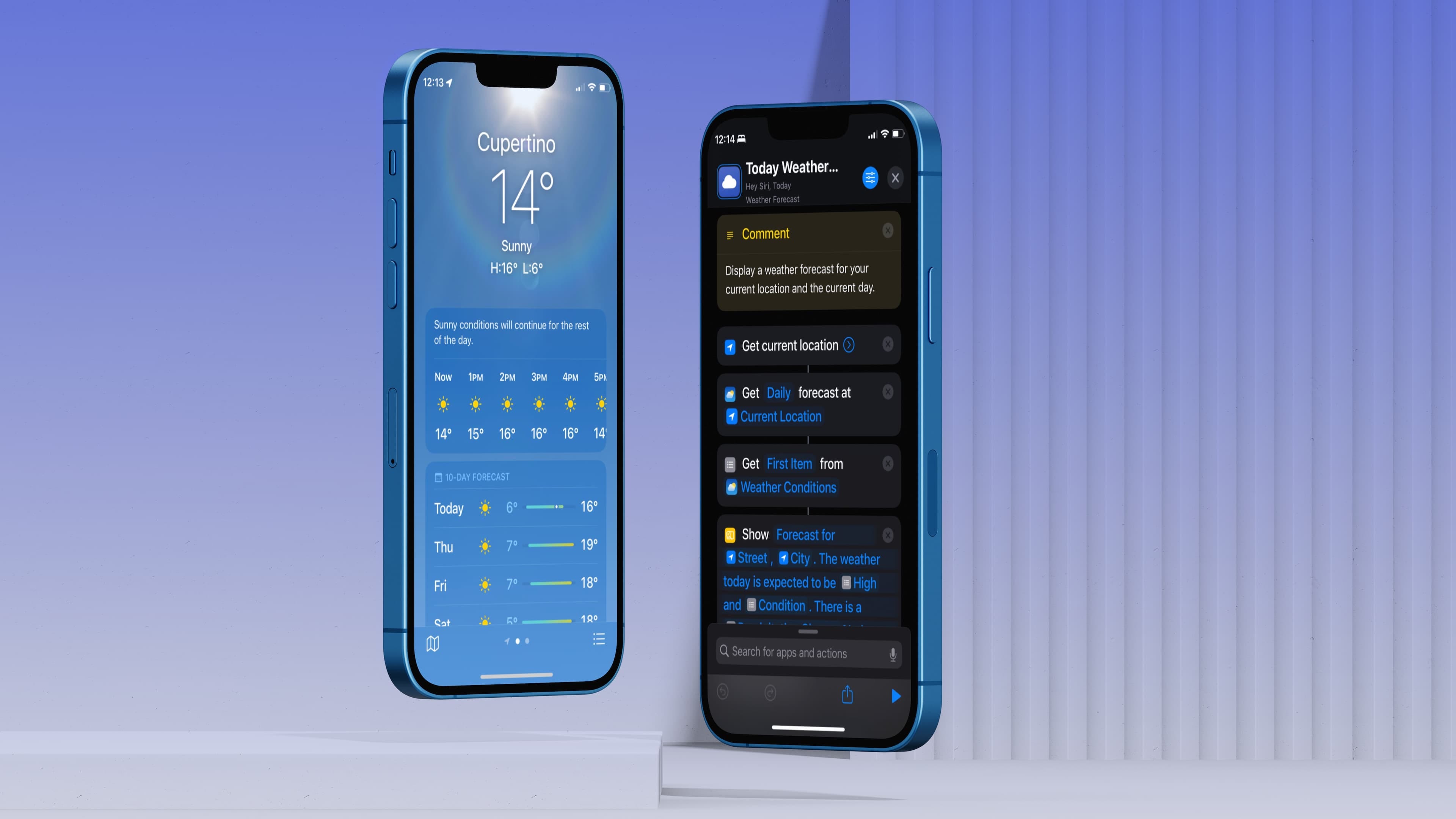
Are you tired of getting caught in unexpected rain showers or being unprepared for extreme weather conditions? With your trusty iPhone, you can easily check the weather forecast right at your fingertips. Whether you’re planning a weekend getaway or simply want to know what to expect for the day ahead, having access to accurate weather information can make a significant difference. In this article, we will guide you on how to check the weather forecast on your iPhone. From utilizing the default Weather app to exploring third-party apps, you will discover the various options available to stay informed about the weather conditions in your area. So, let’s dive in and make sure you’re always prepared for whatever Mother Nature has in store for you.
Inside This Article
- How to Check the Weather Forecast on Your iPhone
- Enable Location Services
- Use the Default Weather App
- Explore Third-Party Weather Apps
- Customize Weather Notifications
- Conclusion
- FAQs
How to Check the Weather Forecast on Your iPhone
Your iPhone is not only a great device for communication and entertainment but also a handy tool for checking the weather forecast. Whether you are planning a day at the beach or need to know if you should grab an umbrella before heading out, your iPhone can provide you with up-to-date weather information right at your fingertips. In this article, we will walk you through the steps to check the weather forecast on your iPhone.
1. Enable Location Services
The first step to checking the weather on your iPhone is to ensure that you have enabled location services. This will allow your iPhone to access your current location and provide accurate weather information. To enable location services, go to the “Settings” app on your iPhone, scroll down and tap on “Privacy”, then tap on “Location Services”. Make sure the toggle switch next to “Location Services” is turned on, and also ensure that “Weather” is set to “While Using the App” or “Always”.
2. Use the Default Weather App
Your iPhone comes preloaded with a built-in Weather app that makes it easy to check the weather forecast. Simply locate the Weather app on your home screen and tap on it to open it. The app will automatically detect your current location and display the weather forecast for your area. You can swipe left or right to view the weather for different days, and tap on each day for more detailed information such as temperature, humidity, and chance of precipitation.
3. Explore Third-Party Weather Apps
If you want more advanced features and customization options, you can explore third-party weather apps available on the App Store. Some popular options include AccuWeather, Weather Underground, and Dark Sky. These apps offer a range of features such as extended forecasts, radar maps, and severe weather alerts. Simply open the App Store on your iPhone, search for the weather app of your choice, and download it. Once installed, follow the app’s instructions to set it up and start checking the weather.
4. Customize Weather Notifications
Your iPhone allows you to customize weather notifications, so you can stay informed about the weather conditions without having to manually check the app. To do this, open the “Settings” app, scroll down and tap on “Notifications”. From here, you can select the Weather app and customize the notification settings according to your preference. You can choose to receive alerts for severe weather, daily forecasts, or even customize the alert style and sound.
Now that you know how to check the weather forecast on your iPhone, you can always be prepared for whatever weather comes your way. Whether you stick with the default Weather app or explore third-party options, having access to accurate weather information on your iPhone is a valuable tool for planning your day and staying safe.
Enable Location Services
Enabling location services is the first step to check the weather forecast on your iPhone. By allowing your device to access your location, it can provide you with accurate and localized weather information.
To enable location services, go to the “Settings” app on your iPhone, scroll down and tap on “Privacy.” Then, select “Location Services.” Make sure the toggle switch is turned on. You can also choose to enable location services for specific apps or set it to “Always” or “While Using the App” depending on your preference.
Use the Default Weather App
Your iPhone comes with a pre-installed weather app that allows you to easily check the weather forecast. The default weather app provides detailed weather information, including temperature, humidity, wind speed, and precipitation, for your current location.
To access the default weather app, simply tap on the “Weather” icon on your home screen. The app will display the current weather conditions, as well as the forecast for the next few hours and days. You can also swipe left to access additional weather details, such as hourly forecasts and weather maps.
Explore Third-Party Weather Apps
If you’re looking for more advanced features and customization options, you can explore third-party weather apps available on the App Store. These apps often offer more detailed and interactive weather forecasts, as well as additional features like radar maps, severe weather alerts, and customizable widgets.
To find and download third-party weather apps, open the App Store on your iPhone and search for “weather”. Browse through the options, read reviews, and choose the app that best suits your needs. Once downloaded, open the app and follow the on-screen instructions to set up your preferred locations and customize the app settings.
Customize Weather Notifications
If you want to stay updated with the latest weather conditions and alerts, you can customize weather notifications on your iPhone. This allows you to receive notifications for specific weather events, such as rain, snow, or severe weather warnings.
To customize weather notifications, go to the “Settings” app on your iPhone, scroll down and tap on “Notifications.” Find the default weather app or any third-party weather apps you have installed and select it. From there, you can enable or disable notifications, choose the alert style, and customize the types of weather events you want to be notified about.
By enabling location services, using the default weather app, exploring third-party weather apps, and customizing weather notifications, you can have access to accurate and personalized weather forecasts on your iPhone. Stay prepared and make the most of your day with the convenience of checking the weather at your fingertips!
In conclusion, checking the weather forecast on your iPhone is incredibly convenient and easy. With just a few taps, you can stay informed about the current weather conditions and plan your day accordingly. Whether you’re heading out for a run, planning a picnic, or simply deciding what to wear, having the ability to check the weather on your iPhone puts the power of meteorological information right at your fingertips.
By utilizing the built-in Weather app or exploring the numerous weather apps available in the App Store, you can access detailed forecasts, real-time updates, and even receive notifications about severe weather conditions. The ability to check the weather on your iPhone ensures that you are always prepared and can make informed decisions based on the latest weather data.
So, the next time you want to know if you need an umbrella or if it’s time to break out the sunscreen, simply reach for your iPhone and let the weather apps provide you with all the information you need. Stay prepared and stay ahead of the weather with the convenience of checking the forecast on your iPhone.
FAQs
– Can I check the weather forecast on my iPhone?
Yes, you can easily check the weather forecast on your iPhone by using the built-in Weather app or downloading a third-party weather app from the App Store.
– How accurate are the weather forecasts on the iPhone?
The accuracy of weather forecasts on the iPhone depends on various factors, such as the data source used by the app and the reliability of the forecast provider. While most weather apps strive for accuracy, it’s important to note that weather forecasts are predictions and can sometimes be subject to changes.
– Can I customize the weather app on my iPhone?
Yes, you can customize the weather app on your iPhone to some extent. You can choose to add or remove locations, set units for temperature and wind speed, enable or disable precipitation alerts, and more. However, the degree of customization may vary depending on the app you are using.
– Are there any free weather apps available for the iPhone?
Yes, there are many free weather apps available for the iPhone. These apps provide basic weather information, including current conditions and forecasts. Some popular free weather apps include AccuWeather, Weather Underground, and The Weather Channel app.
– Can I receive weather notifications on my iPhone?
Yes, most weather apps allow you to receive weather notifications on your iPhone. These notifications can alert you about severe weather warnings, daily forecast updates, and other weather-related information. You can customize the types of notifications you want to receive in the settings of the weather app you are using.
