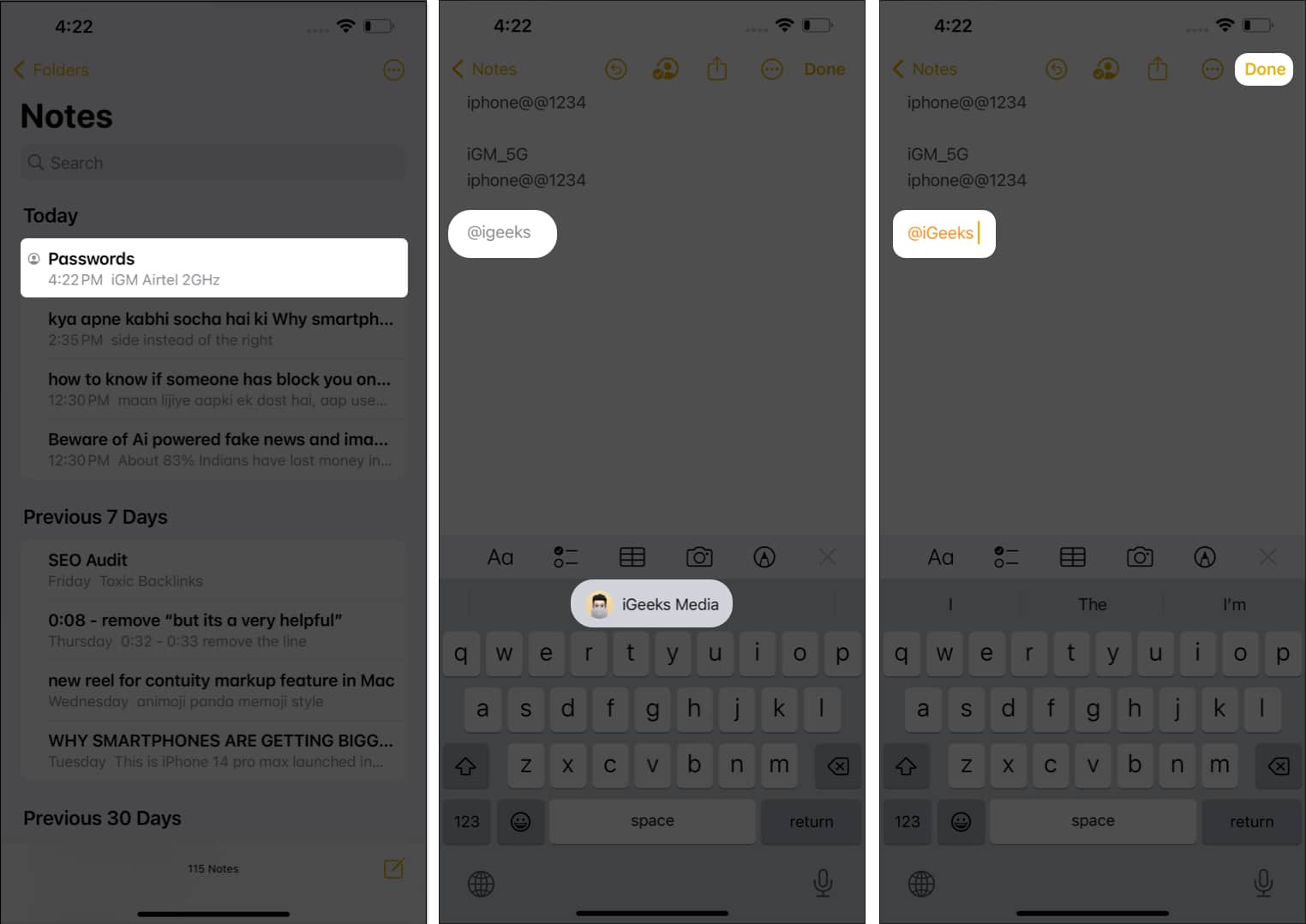
Are you tired of scrolling through endless text messages and emails to find important information? With the Notes app on your iPhone, you can easily jot down notes, reminders, and to-do lists to keep yourself organized. But did you know that you can take collaboration a step further by tagging someone in your notes? Tagging allows you to assign specific notes to individuals, making it easier than ever to share and delegate tasks. In this article, we will show you how to tag someone in notes on your iPhone, ensuring efficient communication and seamless collaboration. Whether you’re coordinating a project with your colleagues or sharing a grocery list with your spouse, the tagging feature in the Notes app will revolutionize how you stay connected and productive.
Inside This Article
How to Tag Someone in Notes on iPhone (2023)
Do you often find yourself needing to collaborate on notes with someone on your iPhone? Fortunately, with the latest advancements in technology, you can easily tag someone in notes on your iPhone to enhance collaboration and organization. Whether you want to share ideas, make to-do lists together, or simply stay on top of important information, tagging someone in notes can make your life much easier. In this article, we will guide you through the process, step by step, so you can start tagging someone in notes on your iPhone.
Enabling iCloud Notes Sync
The first step to tagging someone in notes on your iPhone is to ensure that iCloud Notes Sync is enabled. This will allow you to sync your notes across all your Apple devices. To do this, follow these simple steps:
- Open the Settings app on your iPhone.
- Tap your name at the top of the Settings menu.
- Select “iCloud” from the list of options.
- Scroll down and make sure the toggle switch next to “Notes” is turned on.
By enabling iCloud Notes Sync, you will be able to access your notes and collaborate with others seamlessly.
Adding a Tag to a Note
Once you have enabled iCloud Notes Sync, you can start adding tags to your notes. Tags are a great way to categorize and organize your notes, making it easier to find and collaborate on specific topics. To add a tag to a note, follow these steps:
- Open the Notes app on your iPhone.
- Create a new note or select an existing note.
- Tap on the “Add Tag” button, which resembles a hashtag symbol at the top of the note.
- Type in a relevant tag for your note and press Enter.
You can add multiple tags to a single note, allowing for even more precise organization and collaboration.
Tagging Someone in a Note
Now that you have added tags to your note, it’s time to tag someone in it. By tagging someone, you can notify them about the note and allow them to view and edit it. To tag someone in a note, follow these straightforward instructions:
- Open the note you wish to tag someone in.
- Tap on the “Add People” button, represented by the silhouette of a person with a plus sign.
- Select the contact you want to tag from your contacts list or enter their email address.
- Tap “Send” to notify the person about the tagged note.
Once the person is tagged in the note, they will receive a notification and gain access to collaborate on the note with you.
Accessing Tagged Notes
After you have tagged someone in a note, it’s important to know how to access those tagged notes for easy reference. Follow these steps to access your tagged notes:
- Open the Notes app on your iPhone.
- Tap on the “Tagged” option, located in the bottom menu.
- You will see a list of all the notes you have tagged someone in.
- Select the note you want to open, and you can continue collaborating with the tagged person.
By accessing your tagged notes, you can conveniently track your collaborative efforts and ensure that you don’t miss any updates or changes made by the tagged person.
Now that you know how to tag someone in notes on your iPhone, you can enhance your collaboration and organization capabilities. Whether you’re working on a project with a colleague, planning an event with a friend, or simply sharing information with family members, tagging someone in notes is a valuable feature that simplifies the process. Start using this feature today and enjoy seamless collaboration on your iPhone!
Tagging someone in notes on your iPhone can be a valuable feature to enhance collaboration and organization. Whether you’re working on a project with colleagues or simply want to share a shopping list with a friend, the ability to tag someone in notes allows for seamless communication and coordination.
By following the simple steps outlined in this article, you can easily tag individuals in your notes and ensure that they receive the necessary information, reminders, or updates. This feature is particularly useful for teams working remotely or individuals who need to share important information with others.
With the ability to tag someone in notes on your iPhone, you can streamline your communication, increase productivity, and keep everyone on the same page. So why not give it a try and experience the convenience and efficiency of collaborative note-taking?
FAQs
Here are some frequently asked questions about tagging someone in Notes on iPhone.
1. How do I tag someone in Notes on my iPhone?
To tag someone in Notes on your iPhone, follow these steps:
- Open the Notes app on your iPhone.
- Create a new note or open an existing note.
- Tap on the “Share” button at the top right corner of the screen (it looks like a square with an arrow pointing upwards).
- Scroll down and tap on “Add People” or “Tag People.”
- Select the contact you want to tag from your contacts list.
- Tap “Done” to save the tagged person to the note.
2. Can I tag multiple people in a single note?
Yes, you can tag multiple people in a single note. Simply repeat the steps mentioned above for each person you want to tag in the note.
3. What happens when I tag someone in a note?
When you tag someone in a note, they will receive a notification that you have shared the note with them. They will also be able to view and edit the note, depending on the sharing settings you have selected.
4. Can I tag someone who doesn’t have an iPhone?
Yes, you can tag someone who doesn’t have an iPhone. However, if they don’t have an iPhone or an iCloud account, they may not receive the notification or be able to access the note directly. In such cases, they can still access the note through other means, such as email or a third-party note-taking app.
5. Can I remove tags from a note?
Yes, you can remove tags from a note by following these steps:
- Open the note that has the tag you want to remove.
- Tap on the “Share” button at the top right corner of the screen.
- Scroll down and you will see the list of tagged people.
- Swipe left on the person’s name you want to remove.
- Tap on the “Remove” button that appears.
- The person’s tag will be removed from the note.
These are just a few of the common questions about tagging someone in Notes on iPhone. If you have any additional questions, feel free to reach out to our support team for further assistance.
