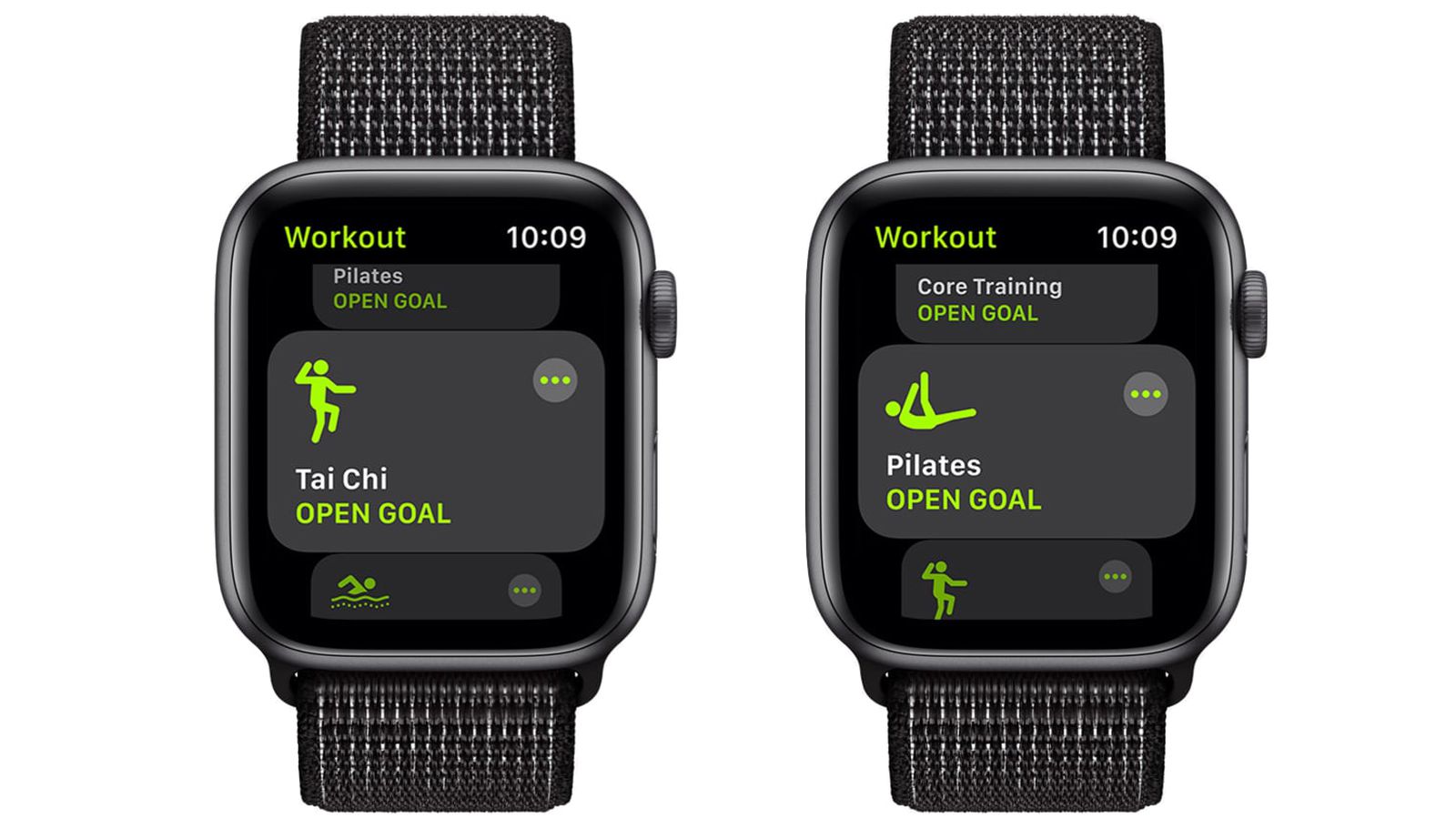
The Apple Watch has become an indispensable tool for fitness enthusiasts, providing a wealth of workout data and progress tracking. With the release of watchOS 8, Apple has introduced a new feature that allows users to receive workout progress alerts on their Apple Watch. These alerts can help users stay motivated and informed about their fitness goals. In this article, we will explore how to turn Apple Watch workout progress alerts on and off, taking advantage of the latest watchOS 8 update. Whether you want to receive notifications about your distance, calories burned, or heart rate during your workout, we will guide you through the simple steps to customize your progress alerts. So, let’s dive in and make the most out of your Apple Watch fitness experience!
Inside This Article
- How to Turn Apple Watch Workout Progress Alerts On & Off (watchOS 8)
- Enabling Progress Alerts for Apple Watch Workouts
- Disabling Progress Alerts for Apple Watch Workouts
- Customizing Progress Alerts for Apple Watch Workouts
- Troubleshooting Issues with Progress Alerts for Apple Watch Workouts
- Conclusion
- FAQs
How to Turn Apple Watch Workout Progress Alerts On & Off (watchOS 8)
Progress alerts are a handy feature on the Apple Watch that helps you stay motivated during your workouts. With watchOS 8, Apple has introduced new and improved ways to turn on and off these progress alerts. Whether you want to track your running distance, monitor your heart rate, or keep track of your active calories burned, progress alerts can be a great addition to your workout routine. In this article, we will guide you through the steps to enable and disable progress alerts on your Apple Watch running watchOS 8.
To turn on progress alerts for Apple Watch workouts, follow these steps:
- On your Apple Watch, open the Workout app by tapping on the Workout icon.
- Select the type of workout you want to enable progress alerts for, such as Outdoor Run, Indoor Cycle, or High-Intensity Interval Training.
- Tap the More button (the three dots) on the top-right corner of the screen.
- Scroll down and tap on the Progress Alerts option.
- Toggle the switch next to “Enable Progress Alerts” to turn it on.
Now, whenever you start a workout of the selected type, your Apple Watch will provide progress alerts along the way to help you stay on track and motivated.
If you want to turn off progress alerts on your Apple Watch, simply follow these steps:
- Open the Workout app on your Apple Watch.
- Select the workout type for which you want to disable progress alerts.
- Tap the More button.
- Scroll down and tap on the Progress Alerts option.
- Toggle the switch next to “Enable Progress Alerts” to turn it off.
With progress alerts turned off, you won’t receive any notifications during your workouts, allowing you to focus solely on your performance.
Furthermore, watchOS 8 offers customizability options for progress alerts. To customize progress alerts for Apple Watch workouts, follow these steps:
- Open the Workout app on your Apple Watch.
- Select the workout type for which you want to customize progress alerts.
- Tap the More button.
- Scroll down and tap on the Progress Alerts option.
- Here, you can adjust the settings for distance, heart rate, and calorie goals by tapping on each option and setting your preferred values.
- Toggle the switches next to the available options to enable or disable them.
Customizing progress alerts allows you to set specific targets and thresholds for your workout goals, ensuring that you receive alerts at the intervals that matter most to you.
In case you encounter any issues with progress alerts for Apple Watch workouts, there are a few troubleshooting steps you can try:
- Make sure that your Apple Watch is running the latest version of watchOS.
- Check your workout settings to ensure that progress alerts are enabled for the specific workout type.
- Restart your Apple Watch by pressing and holding the side button until the Power Off slider appears, and then sliding it to the right to turn off the device. Press and hold the side button again to turn it back on.
- If the problem persists, try unpairing and re-pairing your Apple Watch with your iPhone. This can help resolve any connectivity issues that might be affecting the progress alerts feature.
By following these steps, you can easily turn Apple Watch workout progress alerts on and off, customize them according to your preferences, and troubleshoot any issues that might arise. With these features at your disposal, your workouts on the Apple Watch will become even more efficient and enjoyable.
Enabling Progress Alerts for Apple Watch Workouts
If you want to stay motivated and track your progress during your workouts on your Apple Watch, you can enable progress alerts. These alerts provide periodic updates on your workout performance, including distance covered, time elapsed, and calories burned. To enable progress alerts:
- Open the Apple Watch app on your iPhone.
- Tap on the “My Watch” tab at the bottom of the screen.
- Scroll down and tap on “Workout.”
- Under the “Workout Options” section, toggle on the “Show Goal Alerts” switch.
- You can customize the frequency of the alerts by tapping on “Goal Alerts Frequency” and selecting your preferred option.
Once enabled, you will receive periodic updates during your workouts to help you stay on track and achieve your fitness goals.
Disabling Progress Alerts for Apple Watch Workouts
If you no longer want to receive progress alerts during your Apple Watch workouts, you can easily disable them. Here’s how:
- Open the Apple Watch app on your iPhone.
- Tap on the “My Watch” tab at the bottom of the screen.
- Scroll down and tap on “Workout.”
- Under the “Workout Options” section, toggle off the “Show Goal Alerts” switch.
By disabling progress alerts, you will no longer receive updates during your workouts, allowing for a more uninterrupted exercise experience.
Customizing Progress Alerts for Apple Watch Workouts
In addition to enabling or disabling progress alerts, you can also customize them according to your preferences. Here are some customization options to consider:
- Goal Type: You can choose between distance, time, or calorie-based goals.
- Alert Sound: You can select a specific sound or choose “None” to disable the alert sound.
- Alert Haptics: You can enable or disable the haptic feedback when receiving progress alerts.
To customize progress alerts for Apple Watch workouts:
- Open the Apple Watch app on your iPhone.
- Tap on the “My Watch” tab at the bottom of the screen.
- Scroll down and tap on “Workout.”
- Under the “Workout Options” section, tap on “Goal Type” to select your preferred goal type.
- To customize the sound or haptic settings, tap on “Alert Sound” or “Alert Haptics,” respectively.
By customizing progress alerts, you can tailor them to better suit your workout preferences and enhance your overall experience.
Troubleshooting Issues with Progress Alerts for Apple Watch Workouts
If you are experiencing any issues with progress alerts during your Apple Watch workouts, here are some troubleshooting steps you can try:
- Make sure your Apple Watch is running the latest watchOS version.
- Restart your Apple Watch and iPhone to refresh their connection.
- Check if the “Show Goal Alerts” switch is toggled on in the Apple Watch app on your iPhone.
- Ensure that your Workout app is up to date.
- If the issue persists, you can contact Apple Support for further assistance.
By following these troubleshooting steps, you can resolve any issues and ensure that your progress alerts for Apple Watch workouts are working as intended.
In conclusion, being able to turn Apple Watch workout progress alerts on and off gives users the flexibility and control over their fitness journey. With the release of watchOS 8, Apple has introduced this feature to empower users to customize their experience and receive alerts that are most relevant to them. Whether you want to stay motivated by tracking your progress during workouts or prefer a less intrusive approach, the option is now available at your fingertips.
By enabling or disabling workout progress alerts, you can fine-tune your Apple Watch to align with your fitness goals and preferences. This feature enhances the overall user experience and allows for a more personalized and tailored workout tracking experience. So go ahead, explore the settings, and customize your Apple Watch workout progress alerts to make the most out of your fitness journey.
FAQs
1. Can I turn Apple Watch workout progress alerts on and off?
Yes, with the latest watchOS 8 update, Apple has introduced a feature that allows you to customize your workout progress alerts on your Apple Watch. You can choose to receive alerts for specific metrics like distance, pace, heart rate, and more, or you can turn them off entirely.
2. How do I turn on workout progress alerts on my Apple Watch?
To turn on workout progress alerts on your Apple Watch, follow these steps:
1. Open the Apple Watch app on your iPhone
2. Tap on the “My Watch” tab at the bottom left
3. Scroll down and select “Workout”
4. Tap on “Workout View”
5. Enable the toggles for the desired metrics you want to receive progress alerts for
6. Tap on “Done” to save your changes
3. Can I customize the frequency of workout progress alerts on my Apple Watch?
Currently, Apple does not provide a way to customize the frequency of workout progress alerts on your Apple Watch. These alerts are triggered based on your workout activity and the set metrics. However, you can choose to turn off specific metrics or disable the progress alerts altogether if you find them to be too frequent or distracting.
4. How do I turn off workout progress alerts on my Apple Watch?
To turn off workout progress alerts on your Apple Watch, follow these simple steps:
1. Open the Apple Watch app on your iPhone
2. Tap on the “My Watch” tab at the bottom left
3. Scroll down and select “Workout”
4. Tap on “Workout View”
5. Disable the toggles for the metrics you no longer want to receive progress alerts for
6. Tap on “Done” to save your changes
By following these steps, you can easily customize the workout progress alerts according to your preferences.
5. Can I receive workout progress alerts on my Apple Watch while using third-party fitness apps?
Yes, you can receive workout progress alerts on your Apple Watch even when using third-party fitness apps. The Apple Watch uses its built-in sensors to track your fitness metrics and provide progress alerts based on your workout activity, regardless of the app you are using. However, keep in mind that the availability and customization options for workout progress alerts may vary across different fitness apps.
