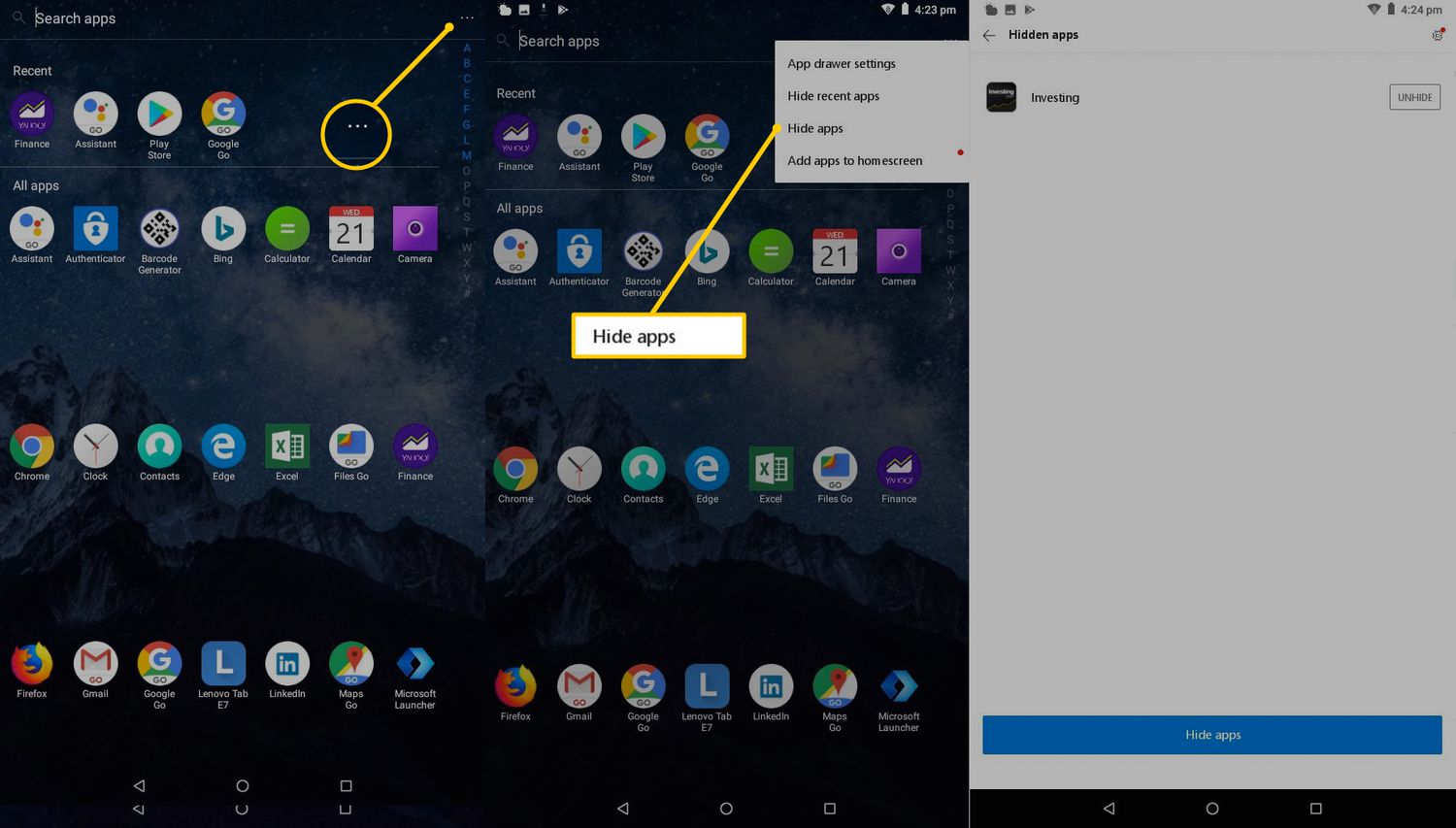
Are you a proud owner of a Motorola Android device but suspect that there might be hidden apps installed on it? Don’t worry, you’re not alone. Sometimes, certain apps can be hidden on your Android device for various reasons. Whether it’s for privacy purposes or to keep certain features exclusive, hidden apps can be a bit of a mystery for users.
In this article, we will guide you on how to find hidden apps on your Motorola Android device. We will provide you with step-by-step instructions, helpful tips, and even some FAQs to ensure you have a comprehensive understanding of the process. So, if you’re ready to uncover the hidden gems on your device, let’s get started!
Inside This Article
- Method 1: App Drawer
- Method 2: Settings Menu
- Method 3: Using Third-Party Apps
- Method 4: Hidden App Notification Settings
- Conclusion
- FAQs
Method 1: App Drawer
One of the simplest ways to find hidden apps on your Motorola Android device is by checking the app drawer. The app drawer is the screen that displays all the installed apps on your phone. However, there are cases where hidden apps can bypass this screen and remain undetected.
To begin, locate and tap on the app drawer icon on your home screen. It’s usually represented by a grid of dots or squares, and can be found at the bottom center or bottom right corner of the screen.
Once you’ve accessed the app drawer, look for any suspicious or unfamiliar icons that you don’t recall installing or seeing before. Hidden apps often disguise themselves as innocuous icons such as calculators or settings tools to avoid suspicion.
If you come across any suspicious icons, tap and hold on them for a few seconds. This action should prompt a menu to appear, giving you options to uninstall, disable, or reveal more details about the app.
Tap on the “App Info” or “Info” option to access the app’s details. Here, you can view the app’s name, size, permissions, and other relevant information. Pay close attention to apps that have vague or extensive permissions, as they may be potential hidden apps.
Once you’ve identified a hidden app, you can choose to uninstall or disable it from the same screen. Disabling the app will prevent it from running in the background and consuming resources, while uninstalling it will remove it completely from your device.
By thoroughly reviewing your app drawer and being vigilant for any suspicious icons, you can effectively find hidden apps and take the necessary actions to protect your privacy and device security.
Method 2: Settings Menu
Another way to find hidden apps on your Motorola Android device is by exploring the Settings menu. This method allows you to dig deeper into your device’s settings and uncover any hidden or obscure applications that may be installed.
To access the Settings menu, start by opening the app drawer on your Motorola Android device. Look for the gear icon, which represents the Settings app, and tap on it to open the menu.
Once you are in the Settings menu, navigate to the “Apps” or “Applications” section. The exact name of this section may vary depending on your device’s version of Android. Tap on it to proceed.
Within the Apps section, you will find a list of all the applications installed on your device, including both visible and hidden ones. Scroll through the list to review the installed apps.
If you suspect that there might be hidden apps on your device, look for any unfamiliar or suspicious applications. Hidden apps often have generic names or icons that blend in with other system apps. To reveal additional details about an app, simply tap on it.
Once you have identified a hidden app, you can uninstall it directly from the Settings menu. Tap on the app’s name or icon, and then select the “Uninstall” option to remove it from your device.
Remember, exercise caution when uninstalling apps, as some system apps are required for the proper functioning of your Motorola Android device.
By exploring the Settings menu, you can uncover hidden apps that may be affecting your device’s performance or compromising your data privacy. Take the time to review the installed apps and remove any suspicious or unwanted applications to ensure the smooth operation of your Motorola Android device.
Method 3: Using Third-Party Apps
If you’re looking for a more advanced and efficient way to find hidden apps on your Motorola Android device, you can rely on third-party apps designed specifically for this purpose. These apps offer additional features and functionality beyond what is available in the built-in settings of your device.
One such highly recommended app is “App Detective.” Available on the Google Play Store, App Detective helps you find hidden apps quickly and effortlessly. Simply install the app on your device and grant it the necessary permissions to access your apps and files.
Once installed, launch App Detective and let it scan your device for hidden apps. The app will thoroughly analyze your device and provide you with a detailed list of all the apps installed, including any hidden ones. The list will also display important information about each app, such as its size, installation date, and permissions.
App Detective also offers a variety of filtering options to help you streamline your search. You can sort the apps by name, size, or permissions to quickly locate any suspicious or hidden apps on your Motorola Android device.
In addition to App Detective, there are other similar apps available in the Google Play Store that can help you find hidden apps. Some popular options include Hidden Apps Detector, App Inspector, and Hidden Eye. These apps come with their own unique features, so it’s worth exploring different options to find the one that best suits your needs.
By using these third-party apps, you can gain greater control over your device’s app ecosystem and ensure that no unwanted or hidden apps are lurking on your Motorola Android device.
Method 4: Hidden App Notification Settings
If you suspect that there may be hidden apps on your Motorola Android device, another method to consider is checking the hidden app notification settings. Hidden apps often utilize notifications to alert users of activities or updates. By accessing the notification settings, you may be able to uncover any hidden apps that are sending notifications.
To access the hidden app notification settings on your Motorola Android device, follow these steps:
- Open the “Settings” app on your device.
- Scroll down and tap on “Apps & notifications.”
- Select “Notifications” or “App notifications,” depending on the terminology used on your device.
- You will see a list of apps that are allowed to send notifications. Look for any unfamiliar or suspicious apps that you did not install.
- If you find any hidden apps listed, tap on them to access the notification settings for that particular app.
- Within the app’s notification settings, you can choose to disable notifications or adjust the notification preferences to your liking.
- Repeat this process for any other suspicious apps listed in the notification settings.
By reviewing the hidden app notification settings, you may be able to uncover any apps that are sending notifications without your knowledge or consent. This method can be particularly useful for detecting hidden apps that are disguised as legitimate apps or have hidden functionalities.
Remember, it’s essential to exercise caution and only disable notifications or uninstall apps when you are confident that they are indeed hidden or suspicious. Disabling notifications for a legitimate app can affect its functionality or cause you to miss important updates.
Conducting regular checks of your notification settings can help you maintain control over the apps installed on your Motorola Android device and protect your privacy and security.
Conclusion
Discovering hidden apps on your Motorola Android device can be a crucial step in ensuring the privacy and security of your device. By following the methods mentioned above, you can easily uncover any hidden apps and take the necessary action to protect your personal information.
Remember, hidden apps can be used for various purposes, ranging from harmless to malicious. It’s essential to regularly check your device for any suspicious activity and take immediate action if you find any hidden apps that you didn’t install or recognize. Keeping your Android device secure is vital in today’s digital age, and by being proactive, you can maintain the integrity of your personal data.
So, don’t hesitate to take the time to explore the settings, review your installed apps, and use reliable tools to detect and remove any hidden apps on your Motorola Android. By doing so, you can ensure that your device remains safe and your information stays private.
FAQs
Q: How can I find hidden apps on my Motorola Android device?
A: To find hidden apps on your Motorola Android device, you can follow these steps:
- Go to the home screen of your device.
- Tap on the app drawer icon, usually located at the bottom of the screen, represented by a grid of dots or squares.
- Next, look for the “Settings” app, which is typically represented by a gear icon.
- Tap on “Settings” and scroll down to find the “Apps” or “Applications” option. Tap on it.
- Here, you will see a list of all the apps installed on your device. Look for any suspicious or unfamiliar apps that you suspect might be hidden.
- If you find an app that you want to investigate further, tap on it to access additional information and options.
- You can then choose to uninstall the app if you no longer want it on your device or disable it if it’s a system app that you can’t uninstall.
Remember, it’s always a good practice to be cautious when dealing with hidden apps, as they can potentially compromise the security and privacy of your device.
Q: Can hidden apps be harmful to my Motorola Android device?
A: Hidden apps can potentially be harmful to your device, depending on their intent and functionality. While not all hidden apps are inherently malicious, some may be designed to collect sensitive information or display intrusive ads. It’s essential to be vigilant and regularly review your installed apps to ensure your device’s security and performance.
Q: How can I prevent hidden apps from being installed on my Motorola Android device?
A: To prevent hidden apps from being installed on your Motorola Android device, follow these preventive measures:
- Only download apps from reputable sources like the Google Play Store.
- Read user reviews and ratings before downloading any app.
- Pay attention to the permissions requested by an app during installation and be cautious if they seem excessive or unnecessary.
- Keep your device’s operating system and apps up to date to benefit from security patches and bug fixes.
- Regularly scan your device with reliable antivirus software to detect and remove any malicious apps.
By following these practices, you can minimize the risk of hidden apps affecting your device.
Q: Are there any third-party apps I can use to find hidden apps on my Motorola Android device?
A: Yes, several third-party apps can help you identify hidden apps on your Motorola Android device. Some popular options include “Hidden App Finder” and “Hidden Apps Detector.” These apps scan your device for hidden or disguised apps and provide you with a list of potentially suspicious applications. However, exercise caution when using such apps and ensure you download them from trusted sources.
Q: Can I hide apps on my Motorola Android device for privacy reasons?
A: Yes, you can hide apps on your Motorola Android device for privacy reasons. Motorola devices often have built-in features or customization options that allow you to hide apps from the app drawer. Additionally, you can also find numerous third-party apps on the Google Play Store that offer app hiding functionality. These apps generally enable you to set up a password or PIN to access the hidden apps, ensuring privacy and protecting sensitive information.
