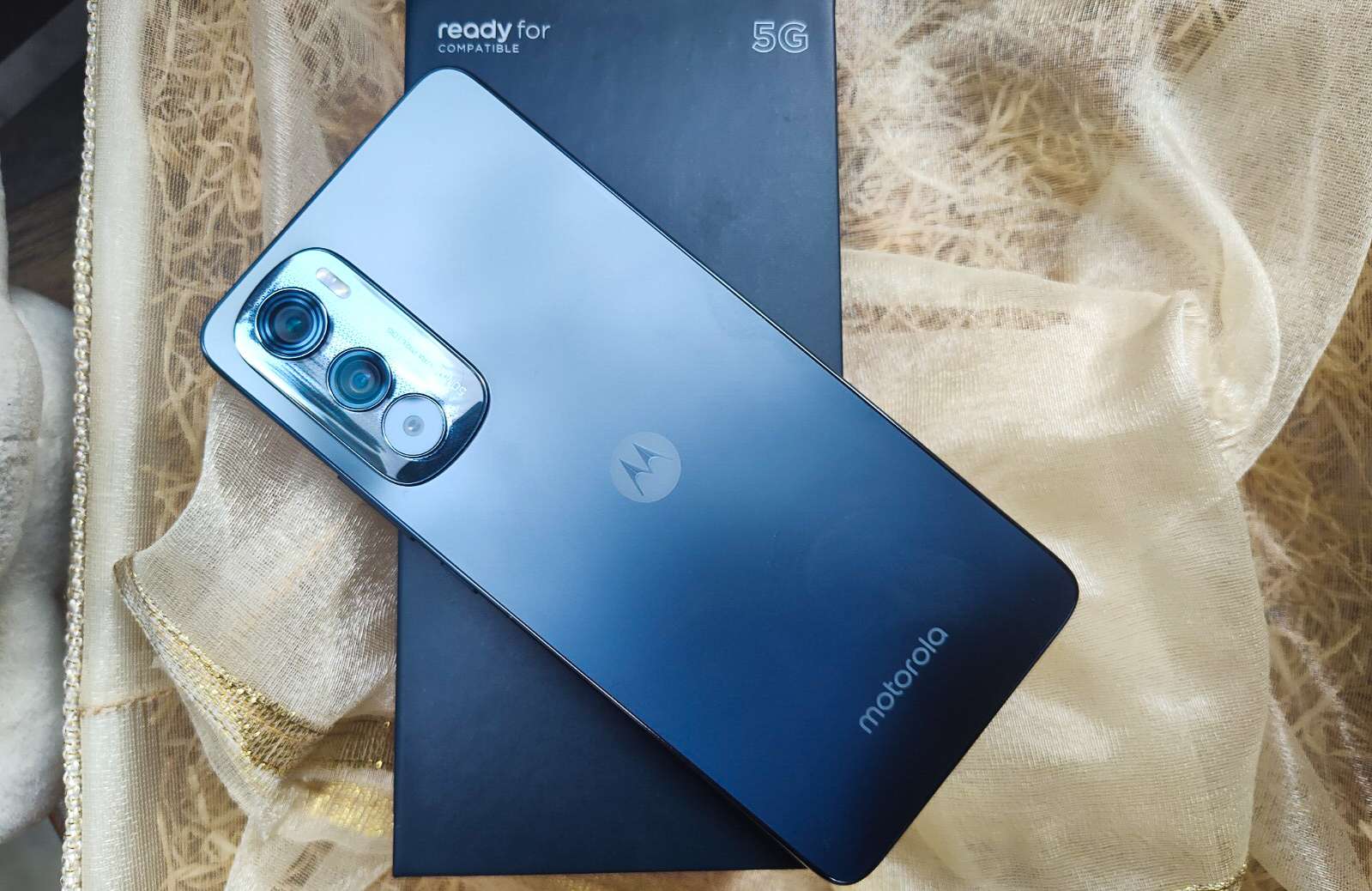
Welcome to our comprehensive guide on how to backup your Motorola phone! In this digital age, our mobile phones have become an integral part of our lives, storing invaluable photos, videos, contacts, and other data. However, accidents can happen, and losing this precious information can be devastating. That’s why it’s crucial to have a backup plan in place. Whether you’re upgrading to a new phone, dealing with a software glitch, or simply want to safeguard your data, backing up your Motorola phone is essential. In this article, we will walk you through the step-by-step process of backing up your Motorola phone, ensuring that you never have to worry about losing your valuable data again. So, let’s dive in and explore the various backup options available for Motorola phones!
Inside This Article
- Why Is It Important to Backup Your Motorola Phone?
- Different Methods to Backup Your Motorola Phone
- Things to Consider Before Backing Up Your Motorola Phone
- Conclusion
- FAQs
Why Is It Important to Backup Your Motorola Phone?
Backing up your Motorola phone is not only important but also essential to ensure the safety and security of your valuable data. Here are a few compelling reasons why you should prioritize backing up your Motorola phone:
1. Protection from Data Loss: Accidents happen, and your phone could get lost, stolen, or damaged. Without a backup, you risk losing all your photos, videos, contacts, messages, and other important data forever. Having a backup ensures that your data is safe and can be easily restored even if something unfortunate occurs.
2. Seamless Transition to a New Phone: Eventually, you might upgrade to a newer Motorola phone or switch to a different brand altogether. Without a backup, setting up your new phone can be a tedious and time-consuming process. By creating a backup, you can quickly transfer all your data, settings, and preferences to your new device, ensuring a seamless transition.
3. Protection Against Software Issues: Occasionally, software updates or other technical glitches can lead to data loss or corruption. Having a recent backup allows you to revert to a previous state and save yourself from the frustration of losing important files or having to start from scratch.
4. Peace of Mind: Knowing that your data is securely backed up gives you peace of mind. You won’t have to constantly worry about losing precious memories or important information, as you can always restore them from your backup source.
5. Easy Recovery from Accidental Deletion: We’ve all experienced the sinking feeling when we accidentally delete a photo or file that we cherish. With a backup, you can easily retrieve lost data, minimizing the impact of such accidents.
6. Protection Against Hardware Failures: Like any electronic device, your Motorola phone is susceptible to hardware failures. Whether it’s a malfunctioning battery, a non-responsive screen, or any other hardware issue, a backup ensures that your data is safe and can be easily migrated to a new device if needed.
Considering the importance of your data and the potential risks, taking the time to backup your Motorola phone is a small investment to make for the peace of mind and protection it provides.
Different Methods to Backup Your Motorola Phone
Backing up your Motorola phone is vital to ensure that you don’t lose your valuable data. From precious photos to important contacts, having a backup allows you to restore your phone’s content in case of accidents or device failure. There are several methods you can use to backup your Motorola phone, each with its own benefits and considerations.
Method 1: Using Google Account
One of the easiest ways to backup your Motorola phone is by using your Google Account. Google provides a built-in backup feature that automatically stores your device settings, app data, and preferences. To enable this backup option, go to the settings on your phone, select “Backup & Reset,” and toggle the “Back up my data” option. This will ensure that your data is regularly backed up to your Google Account, making it easily accessible when you set up a new device or restore your current one.
Method 2: Using Motorola’s Built-in Backup Feature
Motorola phones come with a built-in backup feature that allows you to save your data to a secure location. To access this feature, go to the settings on your phone and select the “Backup & Reset” option. From there, you can choose to back up app data, Wi-Fi passwords, and other settings to your Motorola account. This backup option is great for keeping your data safe and easily transferable to a new Motorola device.
Method 3: Using Third-party Backup Apps
If you prefer more control over your backups, you can opt for third-party backup apps available on the Google Play Store. These apps offer advanced backup options, including the ability to backup specific app data, contacts, messages, and more. Some popular backup apps for Motorola phones include Titanium Backup, Helium, and Super Backup. Before using a third-party app, make sure to read reviews and choose a reliable and trusted backup solution.
Method 4: Using Computer Software
For users who want to backup their Motorola phone to a computer, there are several software options available. Motorola provides the Motorola Device Manager, a desktop application that allows you to backup and restore your phone’s content. Additionally, you can use third-party software like Syncios, Mobiledit, or Dr.Fone, which offer more extensive backup options and compatibility with different operating systems. These software options enable you to create a complete backup of your Motorola phone, including apps, media files, contacts, and more.
Regardless of the method you choose, it’s crucial to regularly backup your Motorola phone to safeguard your data. By taking the time to backup your device, you can have peace of mind knowing that your important information is safe and easily recoverable, even in the event of unexpected circumstances.
Things to Consider Before Backing Up Your Motorola Phone
Before you proceed with backing up your Motorola phone, there are a few important things that you should consider. These considerations will help ensure that you have a smooth and successful backup process, and that your data is safely preserved.
1. Available Storage Space: One of the key factors to consider is the available storage space on your backup destination. Whether you choose to backup to the cloud, an external hard drive, or your computer, make sure you have enough space to store all your important data.
2. Connection Speed: Depending on the size of your data and the backup method you choose, the speed of your internet connection or the transfer speed of your external storage device can impact the backup process. Ensure that you have a stable and speedy connection to avoid any interruptions or delays.
3. Backup Frequency: Determine how often you want to backup your Motorola phone. Regular backups ensure that you have the most recent copy of your data in case of any unexpected issues. Decide on a backup schedule that works best for you, whether it’s daily, weekly, or monthly.
4. Selective Backup: Consider whether you want to perform a full backup of your entire phone or just select specific data to backup. If you have limited storage space or only want to preserve certain files, opting for selective backup can save time and resources.
5. Encryption and Security: When backing up your data, prioritize the security of your personal information. Look for backup methods that offer encryption and data protection features. This ensures that even if your backup falls into the wrong hands, your data remains secure and confidential.
6. Compatibility: Check the compatibility between your Motorola phone model and the backup method you choose. Ensure that the software or platform you use supports your device to avoid any compatibility issues during the backup process.
7. Verification of Backup: After the backup operation is complete, it is essential to verify the backup data. Take the time to ensure that the backup is complete and all your important files and settings have been successfully copied. This verification step provides peace of mind and confidence in your backup process.
By considering these factors, you can effectively prepare yourself for the backup process and ensure that your valuable data is safely backed up. Taking the time to evaluate these considerations will ultimately lead to a smoother and more successful backup experience.
Conclusion
In conclusion, backing up your Motorola phone is an essential practice to ensure the safety and security of your valuable data. With the diverse range of backup options available, such as cloud storage, computer backups, and third-party applications, you have the flexibility to choose the method that suits your needs.
By regularly backing up your Motorola phone, you can protect yourself against unexpected data loss, system crashes, or stolen devices. It allows you to restore your important contacts, photos, videos, and other data effortlessly, making the backup process well worth the time and effort.
Now that you are armed with the knowledge of how to backup your Motorola phone, take the necessary steps to secure your data. Don’t wait until it’s too late! Start implementing a backup strategy today and enjoy the peace of mind that comes with knowing your precious data is safe and easily recoverable.
FAQs
1. Why should I backup my Motorola phone?
Backing up your Motorola phone is crucial to ensure the safety and security of your valuable data. It helps protect your files, contacts, messages, photos, and other important information in case of device loss, damage, or software issues.
2. How can I backup my Motorola phone?
There are multiple ways to backup your Motorola phone. You can use the built-in backup feature provided by Motorola, which allows you to backup your data to Google Drive or Motorola’s cloud storage. Additionally, you can also use third-party backup and restore apps available on the Google Play Store.
3. What items can I backup on my Motorola phone?
You can backup various items on your Motorola phone, including your contacts, photos, videos, app data, text messages, call logs, app settings, and more. Depending on the backup method you choose, you may have the option to select specific items or perform a complete backup of your entire device.
4. Can I backup my Motorola phone to my computer?
Yes, you can backup your Motorola phone to your computer. By connecting your phone to your computer using a USB cable, you can transfer and backup your files, photos, and other data to your computer’s storage. This method allows you to have a local copy of your data in addition to cloud backups.
5. How often should I backup my Motorola phone?
It is recommended to backup your Motorola phone regularly, ideally on a weekly or monthly basis. However, the frequency of backups may vary depending on your usage and the importance of the data on your phone. It’s always better to be safe than sorry, so it’s wise to backup your phone whenever you make significant changes or additions to your data.
