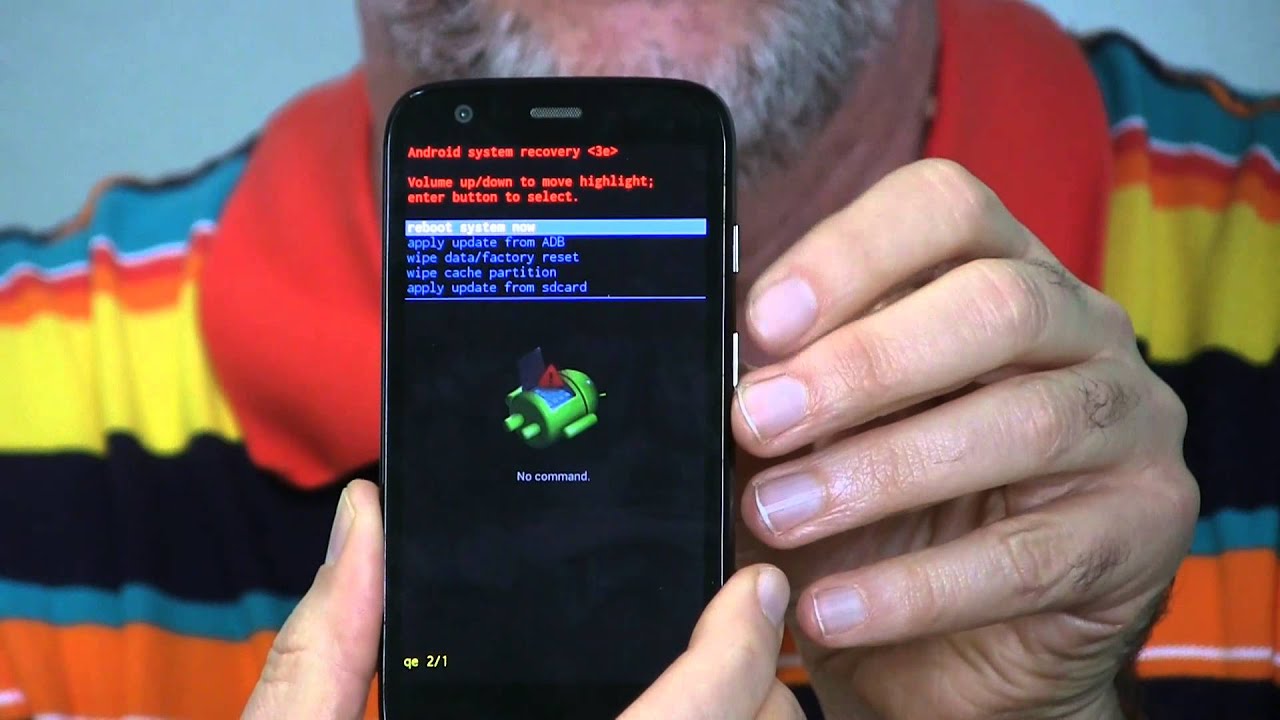
Are you in need of erasing your Motorola phone? Whether you are planning to sell your phone, give it to someone else, or simply want to start fresh, learning how to erase a Motorola phone is essential. In this article, we will guide you through the step-by-step process of erasing your Motorola phone, ensuring that your personal data and information are completely wiped from the device. You will learn how to perform a factory reset, which will restore your phone to its original settings and erase all data and settings. So, let’s get started and make sure your Motorola phone is clean and ready for its next adventure!
Inside This Article
- Step 1: Back up your data
- Step 2: Factory reset your Motorola phone
- Step 3: Remove your Google account
- Step 4: Securely erase your Motorola phone
- Conclusion
- FAQs
Step 1: Back up your data
Before proceeding with erasing your Motorola phone, it’s crucial to back up all your important data. This step ensures that you don’t lose any valuable information like contacts, photos, videos, and documents.
There are several methods you can use to back up your data:
- Cloud storage: Use popular cloud storage services like Google Drive, Dropbox, or Microsoft OneDrive to upload and sync your files. This allows you to access them from any device.
- External storage: Connect your Motorola phone to a computer using a USB cable and transfer the data to an external hard drive or a USB flash drive.
- SD card: If your Motorola phone has an SD card slot, you can save your files directly onto the SD card. Ensure that the SD card is compatible and has enough storage space.
- Backup apps: Some apps, such as Titanium Backup (for rooted devices) or Helium (for non-rooted devices), allow you to back up specific apps and their data.
By backing up your data, you can rest assured that your important files will be safe and easily accessible after erasing your Motorola phone.
Step 2: Factory reset your Motorola phone
Performing a factory reset is an effective way to erase all the data on your Motorola phone and restore it to its original settings. This process will delete all your apps, settings, files, and accounts from the device, so it’s essential to back up any important data before proceeding.
Here’s how you can factory reset your Motorola phone:
- Open the Settings app on your phone. You can usually find it in the app drawer or by swiping down from the top of the screen and tapping the gear icon.
- Scroll down and locate the “System” or “System & Updates” option. Tap on it to open the system settings.
- Look for the “Reset” or “Reset Options” menu and select it.
- You may see different reset options available, such as “Factory data reset” or “Erase all data (Factory reset)”. Tap on the respective option.
- You might be prompted to enter your device’s PIN, pattern, or password to proceed. This step ensures that only authorized users can initiate the factory reset.
- After confirming the reset, your Motorola phone will begin the process. It may take a few minutes for the reset to complete. Avoid interrupting the process or turning off the device.
- Once the factory reset is finished, your Motorola phone will restart, and you’ll be guided through the initial setup process.
It’s important to note that performing a factory reset will erase all your data irreversibly. Be sure to have a backup of everything you need before proceeding.
Also, keep in mind that the steps to perform a factory reset may vary slightly depending on the model and version of your Motorola phone. If you’re unsure or encounter any difficulties, it’s recommended to consult the user manual or visit the official Motorola support website for specific instructions.
Remember, a factory reset can be a powerful tool to wipe your Motorola phone clean and start fresh. Just make sure to back up your data and double-check the process to avoid losing anything important.
Step 3: Remove your Google account
When erasing your Motorola phone, it is important to remove your Google account to ensure that your personal information is completely disconnected from the device. Follow these simple steps to remove your Google account:
- Go to the “Settings” menu on your Motorola phone. Look for the gear icon usually located in the app drawer or the notification shade.
- Scroll down and tap on “Accounts” or “Users & accounts.”
- Choose the “Google” option from the list of accounts.
- You will see a list of Google accounts associated with your device. Tap on the account that you want to remove.
- On the account details page, you will find the option to “Remove account.” Tap on it.
- Confirm the removal by tapping “Remove account” again in the dialog box that appears.
By following these steps, you will remove your Google account from your Motorola phone, ensuring that your personal information and accounts are no longer linked to the device. It is important to note that removing your Google account will also disable certain features and services that rely on it, such as Google Play Store, Gmail, and Google Drive. However, these features can be re-enabled by adding your Google account back to the device.
Step 4: Securely erase your Motorola phone
When it comes to selling or disposing of your Motorola phone, it is essential to securely erase all the data on it. This ensures that your personal information, apps, and sensitive data are completely removed and cannot be accessed by anyone else.
Here are some steps you can follow to securely erase your Motorola phone:
1. Encrypt your data: Before you begin the erasure process, it is recommended to encrypt the data on your phone. Encryption converts your data into an unreadable format, adding an extra layer of security. To encrypt your Motorola phone, go to the device settings, look for the “Security” or “Privacy” option, and enable encryption.
2. Perform a factory reset: A factory reset will erase all the data on your phone and restore it to its original factory settings. To perform a factory reset on your Motorola phone, go to the settings, navigate to the “System” or “Backup & Reset” option, and select “Factory Data Reset.” Follow the on-screen instructions to complete the process.
3. Remove external storage: If your Motorola phone has an SD card or any external storage, make sure to remove it before performing the secure erase. This will ensure that no data is left on the external storage that can be accessed by others.
4. Use a data erasing tool: To completely wipe your Motorola phone and prevent any potential recovery of data, you can use a reliable data erasing tool. There are many software options available that offer secure data erasure. These tools overwrite the existing data on your phone with random bits, making it virtually impossible to recover any information.
5. Verify the erasure: After performing the secure erase, it is a good practice to verify that all the data has been properly erased. You can check this by doing a quick run-through of your phone’s settings, apps, and files to ensure that everything has been wiped and there are no traces of your personal information.
By following these steps, you can have peace of mind knowing that your Motorola phone has been securely erased and your personal information is well-protected. Remember, taking the necessary precautions when erasing your phone is crucial to safeguard your privacy and prevent unauthorized access to your data.
Conclusion
In conclusion, erasing your Motorola phone is an essential task that should be performed to protect your privacy, clear unnecessary data, and optimize the performance of your device. Whether you are planning to sell your phone, dispose of it, or simply want a fresh start, the process of erasing your Motorola phone is straightforward and can be easily accomplished.
By following the steps outlined in this article, you can ensure that all personal information and sensitive data are permanently deleted from your device. Remember to back up any important files or data before erasing your phone to avoid losing valuable information. Additionally, make sure to double-check that all accounts and services associated with your phone are properly disconnected.
With the knowledge and understanding of how to erase your Motorola phone, you can confidently take control of your device and protect your privacy. Don’t forget to use the appropriate factory reset method based on the model and version of your Motorola phone. Now, take the necessary steps to erase your phone and enjoy a clean and secure mobile experience.
FAQs
1. How can I erase my Motorola phone?
2. Will erasing my Motorola phone delete all my data?
3. Can I erase my Motorola phone remotely if it’s lost or stolen?
4. Is it possible to recover data after erasing a Motorola phone?
5. How long does it take to erase a Motorola phone?
