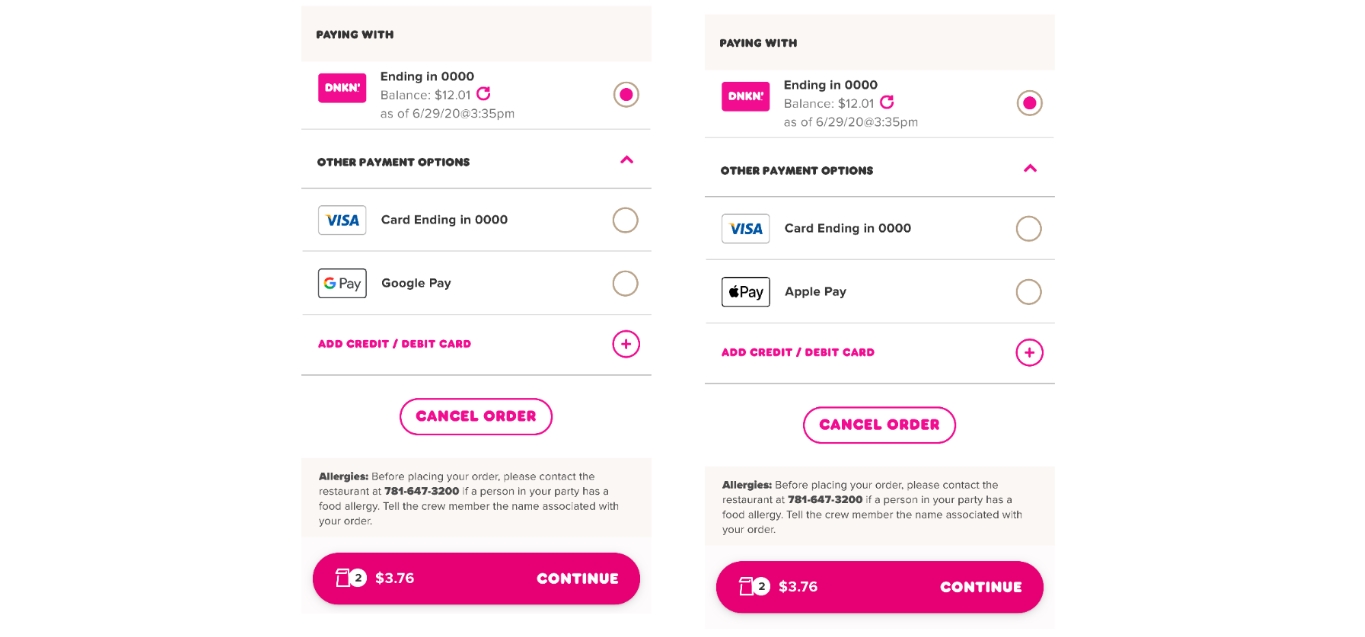
Are you in a hurry and accidentally placed a mobile order with Dunkin that you need to cancel? Don’t worry, we’ve got you covered. Canceling a Dunkin mobile order is a simple process that can be done right from your phone. In this article, we’ll guide you through the steps to cancel your Dunkin mobile order seamlessly. We’ll explain the different scenarios you might encounter, such as canceling before the order is prepared or canceling after it’s been made. So, whether you ordered a coffee, a donut, or a delicious breakfast sandwich, we’ll show you how to cancel your Dunkin mobile order and get on with your day.
Inside This Article
- Benefits of Using Dunkin Mobile Order
- Steps to Cancel a Dunkin Mobile Order
- Common Issues and Troubleshooting Tips
- Conclusion
- FAQs
Benefits of Using Dunkin Mobile Order
Using the Dunkin Mobile Order feature brings a myriad of benefits to coffee lovers and breakfast enthusiasts alike. In today’s fast-paced world, convenience is key, and Dunkin Donuts understands this better than anyone. Let’s explore the advantages of using the Dunkin Mobile Order:
1. Time-Saving Convenience: With Dunkin Mobile Order, you can skip the line and save valuable time during the morning rush. No more waiting in long queues or getting stuck behind indecisive customers. Simply place your order through the app and pick it up seamlessly from your preferred Dunkin Donuts location.
2. Customization at Your Fingertips: The Dunkin Mobile Order app allows you to personalize your order to match your taste preferences perfectly. Whether you prefer extra cream, less sugar, or a specific type of milk, you can easily customize your beverage or meal within the app.
3. Easy Payment Options: Say goodbye to fumbling for cash or cards at the register. With Dunkin Mobile Order, you can conveniently pay for your order through various digital payment methods, such as Apple Pay, Google Pay, or Dunkin Donuts gift cards. This simplifies the checkout process and ensures a secure and contactless transaction.
4. Loyalty Program Integration: By using Dunkin Mobile Order, you can effortlessly accumulate and redeem rewards through the DD Perks loyalty program. Earn points for every purchase, receive exclusive offers, and enjoy free beverages or discounts. The app keeps track of your points and progress, making it easy to enjoy the perks of being a loyal Dunkin Donuts customer.
5. Order History and Favorites: The Dunkin Mobile Order app keeps a record of your previous orders, allowing you to quickly reorder your favorite menu items. Discover new favorites by browsing through the app’s menu and conveniently save your go-to orders for future reference.
6. Special Promotions and Discounts: Dunkin Donuts frequently offers exclusive promotions and discounts through the mobile app. By using Dunkin Mobile Order, you’ll have access to these limited-time offers, allowing you to enjoy your favorite treats at a discounted price.
7. Seamless Integration with Dunkin Rewards: If you’re a member of the Dunkin Rewards program, using Dunkin Mobile Order seamlessly integrates with your rewards account. Earn points, track your progress, and enjoy the benefits of being a loyal Dunkin Donuts customer, all through the convenience of the app.
By utilizing the Dunkin Mobile Order feature, you can enjoy a streamlined experience, catered to your preferences, and earn rewards along the way. Experience the convenience and benefits for yourself by downloading the Dunkin Mobile Order app today!
Steps to Cancel a Dunkin Mobile Order
With the convenience of Dunkin’ Mobile Order, you can easily place your favorite coffee and snacks order ahead of time, saving you valuable time in your morning routine or during a busy day. However, there may be instances where you need to cancel a mobile order for various reasons. In this article, we will guide you through the simple steps to cancel a Dunkin’ mobile order.
Step 1: Launching the Dunkin Mobile App
To begin the cancellation process, open the Dunkin’ mobile app on your smartphone. Ensure that you have downloaded and installed the latest version of the app from the App Store or Google Play Store.
Step 2: Accessing Your Mobile Orders
Once you have launched the app, navigate to the “Mobile Orders” section. It is usually located in the bottom menu bar, represented by an icon that resembles a coffee cup with a mobile phone. Tap on it to access your active mobile orders.
Step 3: Cancelling an Order
Within the “Mobile Orders” section, you will see a list of your active orders. Locate the specific order that you wish to cancel. Tap on the order to open its details.
Step 4: Confirming the Cancellation
After opening the order details, look for the cancellation option. It is often represented by a button or link that says “Cancel Order” or something similar. Tap on it to initiate the cancellation process.
Once you have tapped on the cancellation option, a confirmation dialog may appear, asking you to verify your decision to cancel the order. Review the details of the cancellation and confirm your choice.
Additional Tips and Considerations
– It is important to note that you can only cancel a mobile order if it has not been prepared by the Dunkin’ store yet. Once the order is in the process of being made or has been picked up, cancellation may no longer be possible.
– If you are unable to find the option to cancel the order or encounter any issues while canceling, you may contact Dunkin’ customer support for assistance. They will be able to guide you through the process or help resolve any technical difficulties.
– Keep in mind that the ability to cancel a mobile order may be subject to certain terms and conditions, such as time restrictions or limitations on certain products or promotions. Familiarize yourself with these terms to ensure a seamless cancellation experience.
By following these simple steps, you can cancel a Dunkin’ mobile order hassle-free. Whether you made a mistake or simply changed your mind, Dunkin’ understands that sometimes cancellations are necessary. Enjoy the convenience of mobile ordering with the peace of mind knowing that cancellations are just as easy.
Common Issues and Troubleshooting Tips
While using the Dunkin Mobile Order feature, you may encounter some common issues that can hinder your experience. Below are a few troubleshooting tips to help you navigate through these challenges:
1. Payment Issues: If you are having trouble with the payment process, ensure that you have a valid payment method linked to your Dunkin Donuts account. Double-check your payment details and try again. If the problem persists, contact Dunkin Donuts customer support for further assistance.
2. Order Accuracy: Sometimes, your mobile order may not be prepared accurately. If you receive an incorrect order, reach out to the staff at the Dunkin Donuts store where you picked up your order. They will assist you in resolving the issue and making sure you get the correct items.
3. Order Not Ready: Occasionally, you may arrive at the Dunkin Donuts store to pick up your mobile order, only to find that it is not yet ready. This can be frustrating, especially if you are in a hurry. To avoid this, try adjusting the pickup time in the app to give the Dunkin Donuts staff enough time to prepare your order before you arrive.
4. Connectivity Problems: If you are experiencing connectivity issues while using the Dunkin Mobile App, make sure you have a stable internet connection. Check that your Wi-Fi or mobile data is enabled and working correctly. Restarting your device or reinstalling the app may also help resolve any temporary glitches.
5. App Crashes: In some instances, the Dunkin Mobile App may crash or freeze unexpectedly. This can disrupt your ordering process and cause frustration. To troubleshoot this issue, ensure that you have the latest version of the app installed on your device. Clearing the app cache or restarting your phone can also help resolve app-related issues.
6. Missing Rewards or Discounts: If you are not receiving your rewards or discounts when placing mobile orders, make sure that your Dunkin Donuts rewards account is properly linked to your mobile app. Check for any updates or notifications regarding your rewards status. If the problem persists, reach out to Dunkin Donuts customer support for assistance.
By keeping these troubleshooting tips in mind, you can navigate common issues that may arise while using the Dunkin Mobile Order feature. Remember, if you encounter any persistent problems, don’t hesitate to contact Dunkin Donuts customer support for further assistance.
Conclusion
Canceling a Dunkin’ mobile order is a straightforward process that can save you time and ensure you don’t receive unwanted items. By following the steps outlined in this article, you can easily cancel your mobile order through the Dunkin’ app. Remember to act quickly and cancel the order before it is prepared to avoid any charges. The convenience of mobile ordering is undeniable, but having the option to cancel is equally important. So, next time you find yourself in a situation where you need to cancel a Dunkin’ mobile order, don’t fret! Just access the app, locate your order, and follow the simple cancellation steps. Enjoy the peace of mind and seamless mobile ordering experience with Dunkin’!
FAQs
1. How do I cancel a Dunkin mobile order?
To cancel a Dunkin mobile order, you can follow these steps:
– Open the Dunkin mobile app on your smartphone.
– Go to the “Orders” section of the app.
– Find the mobile order you want to cancel and tap on it.
– Look for the “Cancel Order” button and tap on it.
– Confirm the cancellation by selecting “Yes” or a similar option when prompted.
Please note that the ability to cancel a mobile order may depend on the specific store’s policies and the stage of preparation of your order.
2. Can I get a refund if I cancel my Dunkin mobile order?
Whether or not you can get a refund for a canceled Dunkin mobile order depends on various factors, such as the store’s policies and the payment method you used. Some stores may offer refunds for canceled orders, while others may provide store credit or no refund at all. It is recommended to contact the Dunkin customer support or the specific store directly for more information about their refund policies.
3. What if my Dunkin mobile order has already been prepared?
If your Dunkin mobile order has already been prepared, it might not be possible to cancel it through the app. In such cases, it is best to contact the store directly and explain the situation. They may be able to assist you and provide a possible solution, such as modifying your order or issuing a refund.
4. Can I cancel a Dunkin mobile order after it has been picked up?
Once a Dunkin mobile order has been picked up, it becomes difficult to cancel it as you have already received the items. However, if there is an issue with your order or you are not satisfied with it, you can still contact the store and explain the situation. They may be able to offer a resolution or provide guidance on how to address the issue.
5. What should I do if I accidentally cancel my Dunkin mobile order?
If you accidentally cancel your Dunkin mobile order and still want to receive it, you should immediately contact the store. Explain the situation and let them know that you would like to proceed with your order. They will guide you on the next steps to ensure you can still get your desired items.
