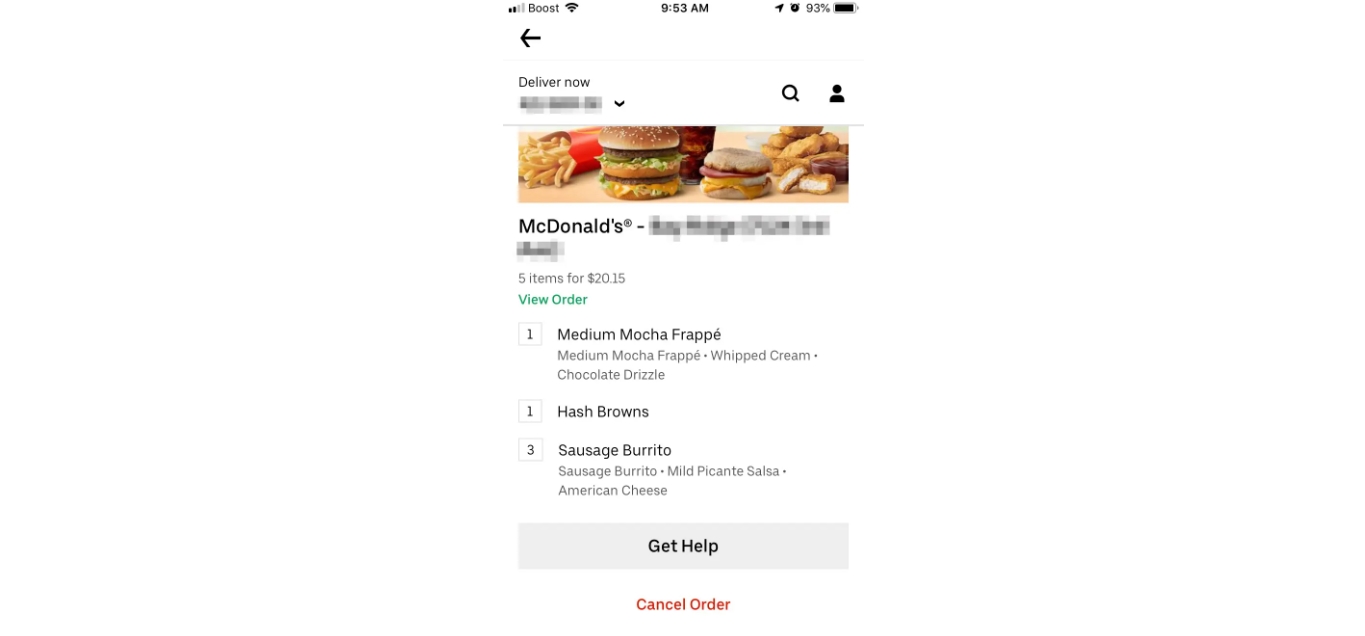
In today’s fast-paced world, convenience is key. And when it comes to satisfying hunger pangs on the go, nothing beats the ease of ordering a meal through a mobile app. McDonald’s, the beloved fast food giant, offers its customers the luxury of mobile ordering with just a few taps on their smartphones.
However, there might be times when you need to cancel your mobile order at McDonald’s. Whether it’s a change of plans or simply a mistake in your order, knowing how to cancel your mobile order can save you time and unwanted hassle. In this article, we will guide you through the process of canceling a McDonald’s mobile order, ensuring you can make changes to your order effortlessly.
Inside This Article
- Overview
- Step 1: Opening the McDonald’s app
- Step 2: Locating your mobile order
- Step 3: Canceling the mobile order
- Step 4: Confirming the cancellation
- Additional tips for canceling McDonald’s mobile orders
- Conclusion
- FAQs
Overview
If you have placed a mobile order with McDonald’s and need to cancel it, there are a few different methods you can use depending on whether you placed the order through the app or the website. In this article, we will guide you through the process of cancelling a McDonald’s mobile order and provide you with alternative options if you encounter any difficulties.
Cancelling a mobile order can be a frustrating experience, but with the right information and steps, you can navigate the process smoothly. Whether you need to cancel due to a change in plans or simply made an error in your order, McDonald’s provides options to help you cancel your mobile order and ensure a hassle-free experience.
Before we delve into the cancellation process, it’s important to understand that cancelling a mobile order may not always be possible, especially if the order is already being prepared or if it is too close to the scheduled pickup time. Therefore, it’s best to act promptly if you decide to cancel your McDonald’s mobile order.
Now, let’s explore the different methods you can use to cancel your McDonald’s mobile order, whether you placed it through the app or the website.
Step 1: Opening the McDonald’s app
To cancel your McDonald’s mobile order, you’ll first need to open the McDonald’s mobile app on your smartphone. If you haven’t already installed it, head to your device’s app store and search for “McDonald’s.” Download and install the app onto your phone.
Once the app is installed, locate the McDonald’s icon on your home screen or app menu and tap on it to open the app. Make sure you’re connected to the internet for the app to work properly.
When the app opens, you’ll be greeted by the McDonald’s home screen. This screen typically displays current promotions, menu options, and other relevant information. Take a moment to familiarize yourself with the app’s layout and features if you haven’t used it before.
In the top or bottom navigation menu, you’ll find options such as “Order,” “Deals,” “Locations,” and more. Look for the “Order” button or tab and tap on it to proceed with cancelling your mobile order.
After selecting the “Order” option, the app will direct you to the order customization screen. This is where you can select the items you want to cancel and make modifications to your order if needed. We’ll cover the steps for cancelling an order in the upcoming sections.
Step 2: Locating your mobile order
After accessing the McDonald’s mobile app or website, the next step towards canceling your mobile order is to locate it. Fortunately, the app and website make it easy to find your order details.
If you’re using the McDonald’s mobile app, follow these steps:
- Open the app and log in to your account.
- On the home screen, tap on the menu icon (typically represented by three horizontal lines) to access the navigation menu.
- Select the “Order History” or “My Orders” option from the menu.
- Scroll through the list of your previous orders to find the one you wish to cancel.
If you’re using the McDonald’s website on a desktop or mobile browser, here’s what you need to do:
- Visit the official McDonald’s website and sign in to your account.
- Click on the “Order History” or “My Orders” section, usually located in the navigation menu.
- Look through the list of your past orders to locate the specific order you want to cancel.
Once you’ve located your mobile order, you’re ready to proceed with the cancellation process. Keep in mind that the specific steps may vary slightly depending on the version of the app or website you’re using, but the general process remains the same.
Step 3: Canceling the mobile order
So, you’ve placed a mobile order at McDonald’s, but for some reason, you need to cancel it. Don’t worry, it happens to the best of us. Thankfully, McDonald’s has made it easy to cancel your mobile order and avoid any unwanted charges. Just follow these simple steps:
1. Open the McDonald’s mobile app on your smartphone.
2. Sign in to your account, if you haven’t already, using your username and password. If you don’t have an account yet, you’ll need to create one.
3. Once you’re signed in, navigate to the “Order History” section of the app. This is where you’ll find all of your past mobile orders.
4. Locate the specific mobile order that you want to cancel and tap on it to open the order details.
5. Within the order details, look for the “Cancel Order” button. It should be prominently displayed and easy to spot.
6. Tap on the “Cancel Order” button, and a confirmation popup will appear asking if you’re sure you want to cancel. Take a moment to double-check if this is indeed the order you want to cancel.
7. If you’re sure you want to cancel, tap “Yes” on the confirmation popup. Your mobile order will be instantly canceled, and any charges associated with it will be reversed.
8. That’s it! Your McDonald’s mobile order has been successfully canceled. You can now proceed to place a new order or leave the app if you no longer need to place an order.
Remember, it’s important to cancel your mobile order as soon as possible to avoid any inconvenience or unnecessary charges. If you have any issues or difficulties canceling your order through the app, don’t hesitate to contact McDonald’s customer support for assistance.
Step 4: Confirming the cancellation
Once you have submitted your cancellation request for your McDonald’s mobile order, it is important to confirm that the cancellation has been successfully processed. Follow these steps to ensure your order is properly cancelled:
- Check for a confirmation message: After you have cancelled your order, whether through the app or the website, keep an eye out for a confirmation message. This message will typically state that your order has been successfully cancelled.
- Review your account activity: Log back into your McDonald’s account and navigate to your order history or account activity section. Look for your cancelled order and verify that it is showing as “cancelled” or “order not placed”.
- Monitor your email: Be sure to check your email inbox associated with your McDonald’s account. McDonald’s may send you an email confirming the cancellation of your order. Keep an eye out for this email and make sure it reflects the cancellation of your specific order.
- Check your payment method: If you had already provided payment information for your mobile order, review your payment method to ensure that you were not charged for the cancelled order. In most cases, McDonald’s will not process payment for cancelled orders, but it is always a good idea to double-check.
By following these steps, you can have peace of mind knowing that your McDonald’s mobile order has been successfully cancelled. Remember to keep track of any confirmation messages, review your account activity, monitor your email, and check your payment method for any discrepancies. If you encounter any issues or need further assistance, don’t hesitate to reach out to McDonald’s customer support.
Additional tips for canceling McDonald’s mobile orders
Canceling a mobile order at McDonald’s can be a simple and convenient process with the right approach. Here are some additional tips to help you successfully cancel your McDonald’s mobile order:
1. Act quickly: If you realize that you need to cancel your order, it’s important to act quickly. The sooner you cancel, the higher the chances of success. McDonald’s mobile orders are often processed rapidly, so time is of the essence.
2. Double-check the details: Before canceling your order, make sure to double-check the order details. Confirm the items, quantities, and pickup location to ensure the accuracy of the cancellation request. This will help avoid any confusion or complications.
3. Follow the correct cancellation method: McDonald’s provides two primary methods for canceling mobile orders – through the mobile app and the website. It’s important to use the correct method based on how you placed the order. Using the wrong method may result in cancellation issues or delays.
4. Check for order confirmation: After canceling your mobile order, it’s a good idea to check for a cancellation confirmation. This can usually be found in the app or through email. If you don’t receive a confirmation, reach out to McDonald’s customer support for assistance.
5. Consider contacting customer support: If you encounter any issues or need further assistance with canceling your mobile order, don’t hesitate to contact McDonald’s customer support. They will be able to guide you through the process or provide alternative solutions.
6. Be polite and patient: When contacting customer support or interacting with McDonald’s staff, remember to maintain a polite and patient demeanor. Being kind and understanding can go a long way in resolving any challenges or complications that may arise during the cancellation process.
By following these additional tips, you can increase your chances of successfully canceling a McDonald’s mobile order. Remember, acting quickly, double-checking the details, and using the correct cancellation method are crucial steps to ensure a smooth cancellation process.
In conclusion, canceling a McDonald’s mobile order is a straightforward process that can be done in just a few simple steps. By using the McDonald’s mobile app, customers have the option to cancel their orders at any time before picking up their food. This convenient feature allows for flexibility and ensures a hassle-free experience for customers who may need to make changes or adjustments to their orders. Whether it’s a last-minute change of plans or a sudden craving for a different menu item, the ability to cancel a mobile order provides convenience and peace of mind. So the next time you find yourself needing to cancel a McDonald’s mobile order, simply open the app, navigate to the order you wish to cancel, and with a few taps, your order will be canceled, and you can either resubmit a new order or choose an alternative dining option.
FAQs
1. Can I cancel my McDonald’s mobile order?
Yes, you can cancel your McDonald’s mobile order. Once you have placed an order through the McDonald’s mobile app, you have the option to cancel it before it is prepared by the restaurant. Simply open the app, go to the order section, find your current order, and select the cancellation option. However, please note that once the order is prepared or in the process of being prepared, it may not be possible to cancel it.
2. Is there a time limit for canceling a McDonald’s mobile order?
While there is no specific time limit for canceling a McDonald’s mobile order, it is recommended to cancel it as soon as possible. Once the restaurant starts preparing your order, it may not be possible to cancel it. Therefore, to increase the chances of successfully canceling your order, it is best to do so before the preparation process begins.
3. Will I be charged if I cancel my McDonald’s mobile order?
McDonald’s mobile app policies may vary, but in most cases, you will not be charged if you cancel your order before it is prepared. However, if the order is already being prepared or has been prepared, you may be charged for the items that have been made or ready for pickup. It is always a good idea to review the specific cancellation policy of the McDonald’s mobile app or contact their customer support for more information.
4. Can I get a refund if I cancel my McDonald’s mobile order?
If you cancel your McDonald’s mobile order before it is prepared, you should be eligible for a refund. The refund process may vary depending on the payment method you used for the order. In most cases, the refunded amount will be credited back to your original payment method within a few business days. However, it is recommended to contact McDonald’s customer support for any refund-related inquiries or concerns.
5. What should I do if I accidentally canceled my McDonald’s mobile order?
If you accidentally cancel your McDonald’s mobile order, don’t worry. Contact McDonald’s customer support as soon as possible and explain the situation. They will assist you in resolving the issue and potentially reactivating your order if it has not yet been prepared. It’s important to reach out to customer support promptly to increase the chances of resolving the situation in a timely manner.
