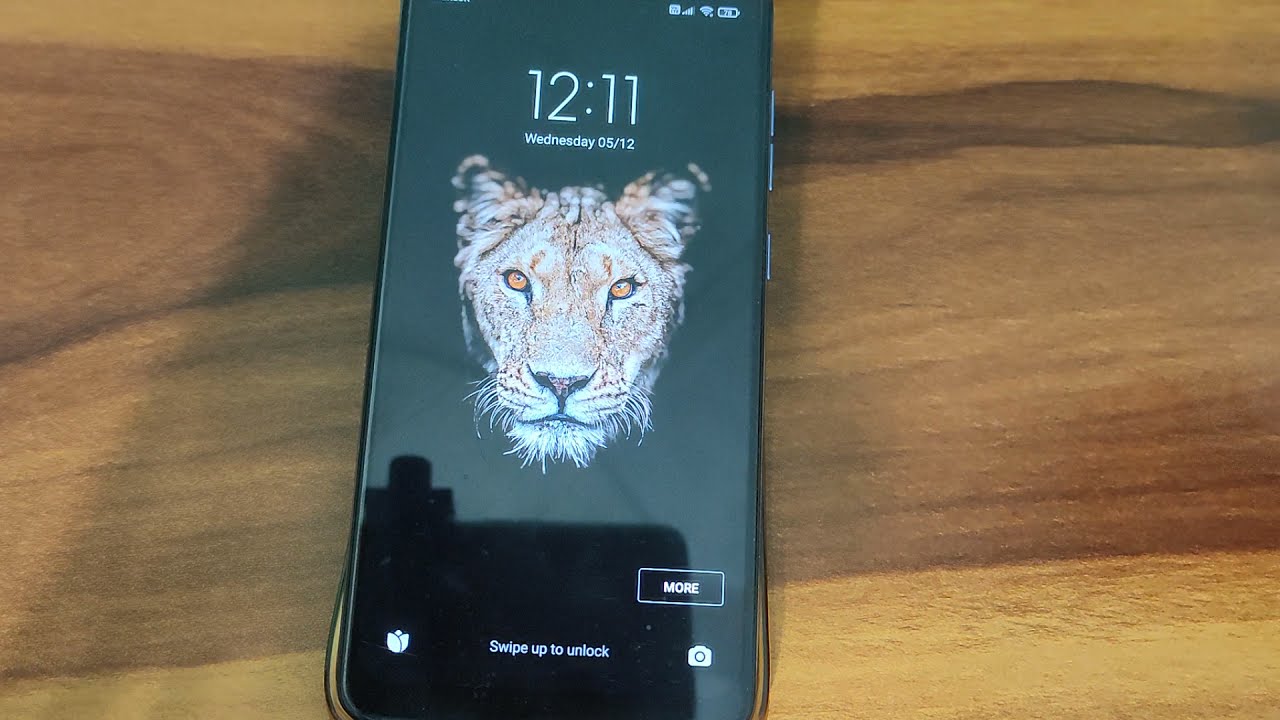
Are you tired of looking at the same lock screen on your Xiaomi phone? Well, you’re in luck! In this article, we’ll show you how to change the lock screen on your Xiaomi device. Your lock screen is one of the first things you see when you pick up your phone, so why not customize it to reflect your personal style? Whether you want to set a beautiful wallpaper, add widgets for quick access to your favorite apps, or even enable face unlock for added convenience, we’ve got you covered. Say goodbye to the plain, generic lock screen and say hello to a fresh and personalized look that will make using your Xiaomi phone an even more enjoyable experience.
Inside This Article
- Unlocking Your Xiaomi Device – Step-by-step guide on how to unlock your Xiaomi device to access lock screen settings
- Changing Lock Screen Wallpaper
- Customizing Lock Screen Widgets: Guide on How to Add or Remove Widgets on Your Xiaomi Device
- Setting Lock Screen Notifications
- Additional Lock Screen Settings
- Conclusion
- FAQs
Unlocking Your Xiaomi Device – Step-by-step guide on how to unlock your Xiaomi device to access lock screen settings
Unlocking your Xiaomi device is the first step towards customizing your lock screen and gaining access to a wide range of settings. Whether you want to change the wallpaper, add widgets, or personalize the lock screen with your favorite photos or apps, unlocking your Xiaomi device is essential. In this step-by-step guide, we’ll walk you through the process of unlocking your Xiaomi device and accessing the lock screen settings.
Before we proceed, it’s important to note that unlocking your Xiaomi device may erase all data and settings. Make sure to back up your device before proceeding with the unlocking process.
- Go to the Xiaomi Unlock website: Visit the official Xiaomi Unlock website using a web browser on your computer. Create a Mi account if you don’t have one already and log in.
- Enable Developer Options on your Xiaomi device: On your Xiaomi device, go to Settings > About phone > tap on MIUI version several times until you see a notification that says, “You are now a developer!”
- Enable USB debugging: Go to Settings > Additional settings > Developer options > enable USB debugging.
- Bind your Mi account: On your Xiaomi device, go to Settings > Additional settings > Developer options > Mi Unlock status > Add account and device. Sign in with your Mi account and follow the instructions displayed on the screen.
- Wait for the unlocking period: After binding your Mi account, you may have to wait for a specified period (usually 72 hours) to proceed with the unlocking process. This waiting period is necessary to ensure the security of your device.
- Download Mi Unlock Tool: On your computer, visit the Mi Unlock Tool download page and download the tool.
- Boot your Xiaomi device into Fastboot mode: Power off your Xiaomi device. Press and hold the Volume Down button and the Power button simultaneously until the Fastboot logo appears on the screen.
- Connect your Xiaomi device to the computer: Use a USB cable to connect your Xiaomi device to the computer.
- Run the Mi Unlock Tool: Extract the downloaded Mi Unlock Tool and run it on your computer. Sign in with the same Mi account you used in Step 4.
- Unlock your Xiaomi device: Follow the on-screen instructions in the Mi Unlock Tool to unlock your Xiaomi device. This may involve waiting for the tool to detect your device and completing the verification process.
- Access lock screen settings: Once your Xiaomi device is successfully unlocked, go to Settings > Lock screen & password to access various lock screen settings. Here, you can customize the wallpaper, add widgets, change the lock screen layout, and more.
Now that you’ve successfully unlocked your Xiaomi device, you can explore a wide range of lock screen customization options. Personalize your lock screen to reflect your style and preferences, and enjoy the enhanced user experience on your Xiaomi device.
Changing Lock Screen Wallpaper
Are you tired of staring at the same old lock screen wallpaper on your Xiaomi device? If so, it’s time to give your device a fresh look by changing the lock screen wallpaper. In this article, we will guide you through the steps to change the wallpaper on the lock screen of your Xiaomi device.
Instructions
Method 1: Using the Settings App
1. Unlock your Xiaomi device and tap on the “Settings” app icon on the home screen.
2. Scroll down and tap on the “Lock screen & password” option.
3. Look for the “Wallpaper” section and tap on it to access the lock screen wallpaper settings.
4. Here, you will see several options for selecting a new lock screen wallpaper. You can choose from pre-installed wallpapers or select a photo from your device’s gallery.
5. Tap on your desired wallpaper and preview it on the lock screen. If you’re satisfied with the choice, tap on the “Apply” button to set it as your new lock screen wallpaper.
Method 2: Using Themes App
1. Open the “Themes” app on your Xiaomi device.
2. Tap on the “Wallpapers” tab located at the bottom of the screen.
3. Browse through the available wallpapers and select the one you want as your lock screen background.
4. Once selected, tap on the “Apply” button to set it as your lock screen wallpaper.
Method 3: Using Third-Party Apps
If you want even more customization options for your lock screen wallpaper, you can explore third-party apps available on the Google Play Store. These apps offer a wide range of wallpapers in various categories, allowing you to find the perfect lock screen background for your Xiaomi device.
Simply search for “lock screen wallpaper” or “wallpaper app” in the Play Store, choose an app that suits your preferences, and follow the instructions provided by the app to change your lock screen wallpaper.
Exploring Different Sources for Wallpapers
If you’re looking for a wide variety of wallpapers to choose from, there are several sources you can explore:
1. Xiaomi Themes Store: The Xiaomi Themes app offers a vast collection of wallpapers for your lock screen. Simply open the app, go to the “Wallpapers” section, and browse through the available options.
2. Wallpaper Websites: There are numerous websites that provide high-quality wallpapers for free. Some popular options include Unsplash, Pixabay, and Wallpaper Abyss. Simply visit these websites, search for the type of wallpaper you want, and download it to your device.
3. Wallpaper Apps: As mentioned earlier, there are several third-party apps available on the Play Store that offer a wide range of wallpapers in different categories. These apps often have a user-friendly interface and allow you to browse, search, and download wallpapers with ease.
Setting the Wallpaper as Your Lock Screen Background
Once you have found the perfect wallpaper for your lock screen, here’s how you can set it as your lock screen background:
1. Open the “Settings” app on your Xiaomi device.
2. Go to the “Lock screen & password” section.
3. Tap on the “Wallpaper” option.
4. Select the wallpaper you want from the available options.
5. Tap on the “Apply” button to set it as your lock screen wallpaper.
That’s it! You have successfully changed the lock screen wallpaper on your Xiaomi device.
Now, every time you wake up your device, you’ll be greeted with a fresh new lock screen background that reflects your personal style and preferences.
Customizing Lock Screen Widgets: Guide on How to Add or Remove Widgets on Your Xiaomi Device
Your Xiaomi device offers a wide range of customizable features, including the ability to add and remove widgets on your lock screen. Widgets are a great way to personalize your device and access key information at a glance, even when your phone is locked. In this guide, we will walk you through the process of customizing lock screen widgets on your Xiaomi device.
Step 1: Accessing Lock Screen Widget Settings
The first step is to access the lock screen widget settings on your Xiaomi device. To do this, follow these steps:
- Open the Settings app on your Xiaomi device.
- Scroll down and tap on “Lock screen & password”.
- Select “Lock screen widgets”.
Step 2: Adding Widgets to the Lock Screen
Once you are in the lock screen widgets settings, you can easily add widgets to your lock screen. Here’s how:
- Tap on the “Add” button to view the list of available widgets.
- Scroll through the list and select the widget you want to add.
- Customize the widget settings, such as the size and position, according to your preference.
- Tap “Done” to add the widget to your lock screen.
Step 3: Removing Widgets from the Lock Screen
If you want to remove a widget from your lock screen, follow these steps:
- Go to the lock screen widgets settings as mentioned in Step 1.
- Tap on the widget you want to remove.
- Select the “Remove” option.
Step 4: Rearranging Widgets on the Lock Screen
If you want to rearrange the widgets on your lock screen, you can do so by following these steps:
- Access the lock screen widgets settings.
- Tap and hold the widget you want to move.
- Drag the widget to your desired position on the lock screen.
- Release your finger to drop the widget in its new position.
Available Widgets and Customization Options
Xiaomi devices offer a variety of lock screen widgets that you can personalize and arrange to suit your needs. Some common widgets include:
- Weather widget: Displays the current weather conditions.
- Calendar widget: Shows upcoming events and appointments.
- Music player widget: Provides quick access to your favorite tunes.
- News widget: Delivers the latest news headlines.
Depending on your device model and software version, you may have additional widgets available. You can customize the size, position, and appearance of these widgets to your liking.
With the ability to add, remove, and rearrange lock screen widgets on your Xiaomi device, you can create a lock screen that is not only aesthetically pleasing but also functional. Take advantage of these customization options to tailor your device precisely according to your preference.
Setting Lock Screen Notifications
When using a Xiaomi device, managing and customizing lock screen notifications is essential to control the flow of information. By exploring the options available, you can determine which apps can show notifications and choose which ones appear on the lock screen. In this guide, we’ll walk you through the steps to easily manage and customize lock screen notifications on your Xiaomi device.
Step 1: Accessing the Settings Menu
The first step is to access the Settings menu on your Xiaomi device. To do this, swipe down from the top of the screen to open the notification panel, and then tap on the gear icon at the top right corner. Alternatively, you can find the Settings app in your app drawer and tap on it to open.
Step 2: Navigating to Notification Settings
Once you are in the Settings menu, scroll down and look for the “Notifications” option. Tap on it to access the notification settings page. This is where you can configure various aspects of your device’s notifications, including lock screen notifications.
Step 3: Managing App Notifications
In the Notifications settings menu, you’ll be presented with a list of all the apps installed on your Xiaomi device. Scroll through the list and select the app you want to manage its lock screen notifications. Here, you have a few options:
- Show on Lock Screen: Toggle this setting to choose whether you want to see notifications from the selected app on your lock screen.
- Behavior: Tap on this option to choose how notifications from the selected app behave on your lock screen. You can choose from options such as “Show all notifications,” “Hide sensitive content,” or “Don’t show notifications at all.”
- Importance: Adjust the importance level of the app’s notifications by tapping on this option. You can prioritize notifications from the selected app as “Urgent,” “High,” “Medium,” or “Low.”
Step 4: Customizing Lock Screen Notifications
If you want to further customize the appearance and behavior of lock screen notifications, Xiaomi offers additional settings for you to explore. To access these settings, go back to the main notification settings menu and tap on “Lock screen notifications.” Here, you can:
- Lock screen visibility: Select whether you want to see the content of notifications on the lock screen, hide sensitive content, or disable lock screen notifications altogether.
- Notification style: Choose the style of lock screen notifications you prefer, such as icons only, brief, silent, or detailed view.
- Wake screen for notifications: Toggle this setting to decide whether you want your device’s screen to wake up and show notifications when received.
By following these steps, you can easily manage and customize lock screen notifications on your Xiaomi device according to your preferences. Take control of your notifications and make your lock screen work for you!
Additional Lock Screen Settings
When it comes to personalizing your Xiaomi device, the lock screen is one of the first things you see every time you pick up your phone. Luckily, Xiaomi provides a range of additional lock screen settings that allow you to customize and enhance the look and functionality of your lock screen. In this guide, we will explore these settings, including clock styles, date display options, and more. Let’s dive in and learn how to make your lock screen truly your own!
One of the standout features of Xiaomi lock screens is the ability to choose from various clock styles. Whether you prefer a minimalist digital clock or a stylish analog clock, Xiaomi has you covered. To change the clock style, navigate to the “Lock screen settings” in the “Settings” app. From there, you can select the “Clock style” option and browse through the available styles. Once you find one that suits your taste, simply tap on it to set it as your lock screen clock style.
In addition to the clock style, Xiaomi also offers options to customize the date display on your lock screen. You can choose to display the date in different formats, such as day and month or month and year. To access these settings, go to the “Lock screen settings” and select the “Date format” option. From here, you can choose the format that you find most convenient or visually appealing.
But wait, there’s more! Xiaomi gives you the ability to add additional information to your lock screen, such as your personal notes or a daily motivational quote. To do this, head over to the “Lock screen settings” and select the “Additional lock screen settings” option. Here, you can enable options like “Show owner information” or “Show daily quote” to make your lock screen more informative and inspiring.
Another fascinating feature is the ability to set a lock screen wallpaper slideshow. Xiaomi lets you select multiple wallpapers and have them rotate automatically on your lock screen. To set up a wallpaper slideshow, access the “Wallpaper carousel” option within the “Lock screen settings.” From there, you can select the wallpapers you want to include in the slideshow, set the duration for each wallpaper, and enjoy a fresh new lock screen experience every time you unlock your device.
For those who value security and privacy, Xiaomi also provides options to hide sensitive information on the lock screen. You can choose to hide notification content or incoming call information to ensure that prying eyes can’t easily access your personal data. Simply go to the “Lock screen settings” and toggle the relevant options under the “Privacy protection” section.
With so many additional lock screen settings available, Xiaomi truly allows you to personalize your device to suit your preferences. Whether you want a sleek clock style, an inspiring quote, or added privacy, Xiaomi has you covered. Take the time to explore these settings and make your lock screen an extension of your personality and style!
Conclusion
Changing the lock screen on your Xiaomi phone is a simple yet effective way to personalize your device and enhance its visual appeal. With the step-by-step guide provided in this article, you can easily customize your lock screen to suit your style and preferences.
Remember, the lock screen not only serves as a security feature but also offers a glimpse into your personality. Whether you choose to display your favorite photos, use a stylish wallpaper, or utilize widgets for quick access to information, the lock screen adds a touch of uniqueness to your Xiaomi phone.
By following the instructions outlined in this article, you can unlock a world of possibilities and transform your lock screen from generic to stunning. So go ahead, get creative, and make your lock screen a true reflection of your individuality.
FAQs
1. How do I change the lock screen on Xiaomi?
Changing the lock screen on a Xiaomi phone is a simple process. First, go to the “Settings” app on your phone. Then, navigate to the “Lock screen & password” section. Here, you can choose different lock screen styles and wallpapers, including ones provided by Xiaomi or ones from your own gallery. Select the desired lock screen type and customize it according to your preferences.
2. Can I set a custom photo as my lock screen on Xiaomi?
Yes, Xiaomi allows you to set a custom photo as your lock screen wallpaper. After accessing the “Lock screen & password” section in the “Settings” app, select the option to change the lock screen wallpaper. From here, you can browse your photo gallery and choose the image you want to use as your lock screen background.
3. How do I enable a fingerprint lock on Xiaomi?
To enable a fingerprint lock on your Xiaomi phone, go to the “Settings” app. From there, find the “Lock screen & password” section. Here, you will see an option to add fingerprint data. Tap on it, and you will be prompted to register your fingerprint by placing it on the sensor on the back of your phone. Once registered, you can use your fingerprint to unlock your device.
4. What other security options are available for the lock screen on Xiaomi?
Xiaomi provides various security options for the lock screen, in addition to the fingerprint lock. These options include PIN, pattern, and face unlock. You can choose the security method that suits you best by going to the “Lock screen & password” section in the “Settings” app and selecting the desired option.
5. Can I customize the lock screen style on Xiaomi?
Yes, Xiaomi offers a range of lock screen styles to choose from. You can access these options in the “Lock screen & password” section of the “Settings” app. Once there, select the “Lock screen style” option and browse through the available styles. Xiaomi provides a variety of visually appealing lock screen designs, allowing you to personalize your phone even further.
