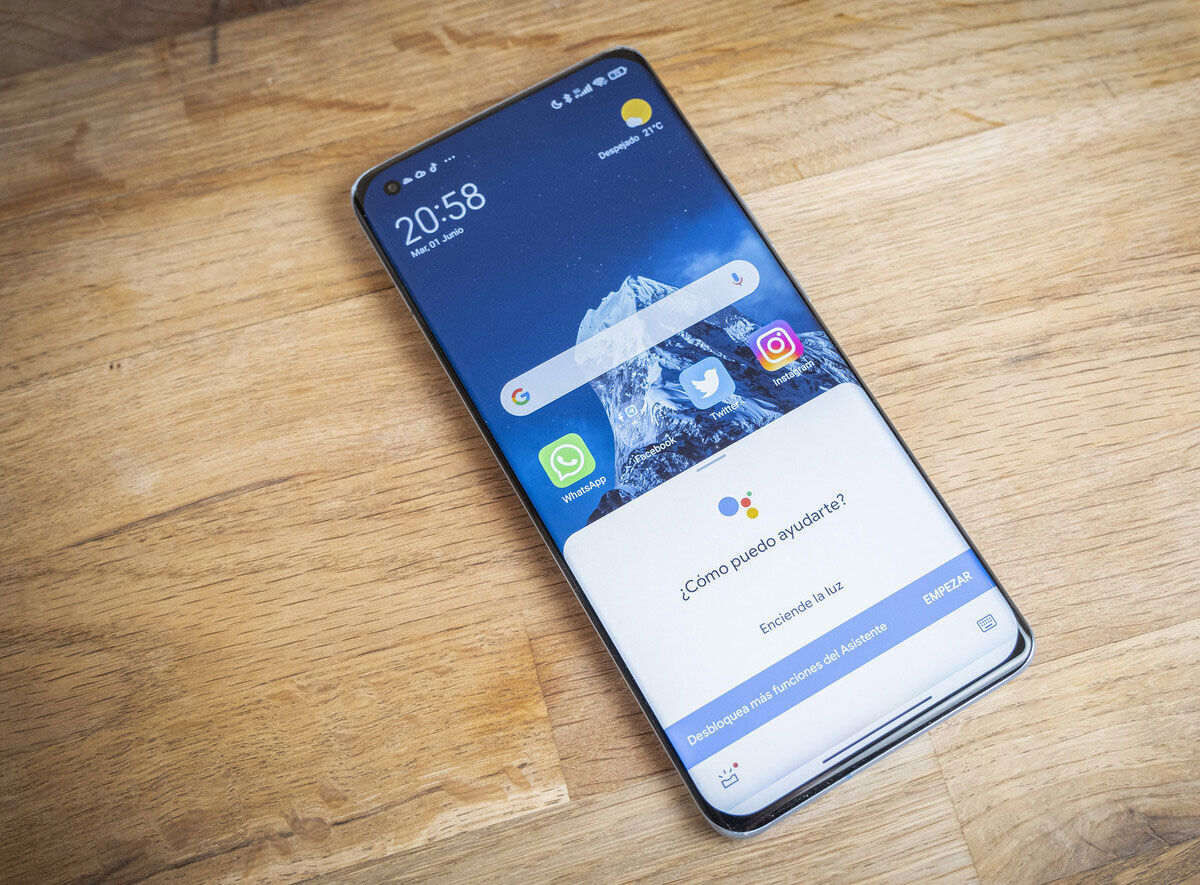
Are you struggling with the Talkback feature on your Xiaomi smartphone? Don’t worry, we’ve got you covered. In this article, we will guide you through the process of turning off Talkback on your Xiaomi device. Talkback is an accessibility feature designed to assist users with visual impairments by providing spoken feedback and gestures. While it can be a valuable tool for some, it can also be frustrating if accidentally activated or not needed. So, if you’re looking to disable this feature and regain control of your device, follow the steps outlined below. Let’s dive in and learn how to turn off Talkback on Xiaomi smartphones.
Inside This Article
Methods to Turn Off Talkback on Xiaomi
If you’re using a Xiaomi device and have accidentally turned on Talkback, you may find the continuous spoken feedback slightly overwhelming. Talkback is an accessibility feature designed to assist individuals with visual impairments in navigating their device. However, for those who don’t require this feature, it can be a bit disruptive. Thankfully, turning off Talkback on Xiaomi devices is a simple process. In this article, we will explore a few methods to help you disable Talkback and regain control over your smartphone.
Method 1: Using Quick Settings
The easiest way to turn off Talkback on your Xiaomi device is through the Quick Settings panel. Here’s how:
- Open the notification shade by swiping down from the top of the screen.
- Swipe left or right to find the “Accessibility” option and tap on it.
- In the Accessibility menu, locate the “Talkback” option and tap on it.
- Toggle the switch to the “Off” position to disable Talkback.
Method 2: Using Settings
If you prefer a more traditional method, you can disable Talkback through the device’s Settings menu. Here are the steps:
- Go to the home screen and tap on the “Settings” app.
- Scroll down and select the “Accessibility” option.
- Tap on “Talkback” under the “Services” section.
- Toggle the switch to the “Off” position to disable Talkback.
Method 3: Using Accessibility Shortcut
Xiaomi devices also offer an accessibility shortcut that allows quick access to Talkback settings. Here’s how to use it:
- Press and hold the volume up and power buttons simultaneously until you hear a sound or feel a vibration. This will activate the accessibility shortcut.
- Once the shortcut menu appears, select “Talkback” by double-tapping on it.
- In the Talkback menu, navigate to the settings option and double-tap to open it.
- Toggle the switch to the “Off” position to disable Talkback.
Method 4: Using Gesture Mode
If the previous methods don’t work or if Talkback is preventing you from accessing settings, you can try using Gesture Mode to turn it off:
- On the lock screen or home screen, swipe two fingers in an upward direction to enter Gesture Mode.
- Trace the letter “L” on the screen with your finger. This will bring up the Global Context Menu.
- In the Global Context Menu, find and tap on “Accessibility”.
- Tap on “Talkback” and then toggle the switch to the “Off” position to disable it.
Remember, disabling Talkback on your Xiaomi device may vary slightly depending on the model and operating system. However, the methods mentioned above should work on most Xiaomi smartphones. Explore the options and find the one that suits you best. Once Talkback is disabled, you can enjoy a more traditional interaction with your device without the continuous spoken feedback.
Alternative Solutions
If you’re still facing difficulties in turning off Talkback on your Xiaomi device, don’t worry, there are a few alternative solutions you can try:
1. Restart your device: Sometimes, simply restarting your Xiaomi phone can resolve software-related issues. Hold down the power button until the power menu appears, then select “Restart” and wait for your device to reboot. Once it has turned back on, check if Talkback has been disabled.
2. Factory reset: If all else fails, you can try performing a factory reset on your Xiaomi device. Keep in mind that this will erase all data and settings on your phone, so be sure to back up any important information beforehand. To factory reset your device, go to the Settings app, select “System & Device,” then “Backup & Reset,” and finally, “Factory data reset.” Follow the on-screen prompts to initiate the reset and wait for your device to complete the process. Afterward, Talkback should no longer be enabled on your Xiaomi phone.
3. Contact Xiaomi support: If none of the above solutions work, it may be best to reach out to Xiaomi’s customer support for further assistance. They have trained professionals who can help troubleshoot the issue and provide specific instructions based on your device model and software version. You can usually find contact information for Xiaomi support on their official website or in the user manual that came with your device.
Remember, it’s important to exercise caution when performing a factory reset or contacting support. Always back up your data and follow the instructions provided carefully to ensure a smooth process.
Conclusion
In conclusion, disabling the Talkback feature on your Xiaomi phone is a simple and straightforward process. By following the step-by-step instructions outlined in this article, you can easily turn off Talkback and regain control of your device’s accessibility settings. Whether you would like to disable Talkback permanently or just temporarily, the options are available to suit your needs. Remember, Talkback is a useful feature designed to assist individuals with visual impairments, but it may not be suitable for everyone. If you no longer require its services or find it to be disruptive, don’t hesitate to disable it. With the ability to customize and optimize your device based on your preferences, Xiaomi ensures a user-friendly experience for all its users. Enjoy your newly customized Xiaomi phone without the Talkback feature!
FAQs
1. What is Talkback on Xiaomi?
Talkback is an accessibility feature available on Xiaomi smartphones. It is designed to assist users with visual impairments by providing spoken feedback and gestures to navigate through the device.
2. How do I turn off Talkback on Xiaomi?
To turn off Talkback on Xiaomi, follow these steps:
- Open the Settings app on your Xiaomi phone.
- Scroll down and tap on “Accessibility.”
- Find and tap on “Talkback.”
- Toggle the switch to disable Talkback.
- Confirm the action when prompted.
3. Can I temporarily disable Talkback on Xiaomi?
Yes, you can temporarily disable Talkback on your Xiaomi phone. To do so, swipe down from the top of the screen with two fingers to open the notification panel. Then, tap on the “Talkback” option to toggle it off. This will deactivate Talkback until it is manually turned on again.
4. How do I customize Talkback settings on Xiaomi?
To customize Talkback settings on your Xiaomi phone, follow these steps:
- Open the Settings app on your Xiaomi phone.
- Scroll down and tap on “Accessibility.”
- Find and tap on “Talkback.”
- Tap on “Settings” to access the Talkback customization options.
- Adjust the settings according to your preferences.
- Tap on the back arrow to save the changes.
5. Can I use other accessibility features instead of Talkback on Xiaomi?
Yes, Xiaomi smartphones offer a range of accessibility features apart from Talkback. Some examples include Magnification gestures, Voice control, Color inversion, and more. You can explore the “Accessibility” section in your Xiaomi device settings to discover and enable these features according to your needs.
