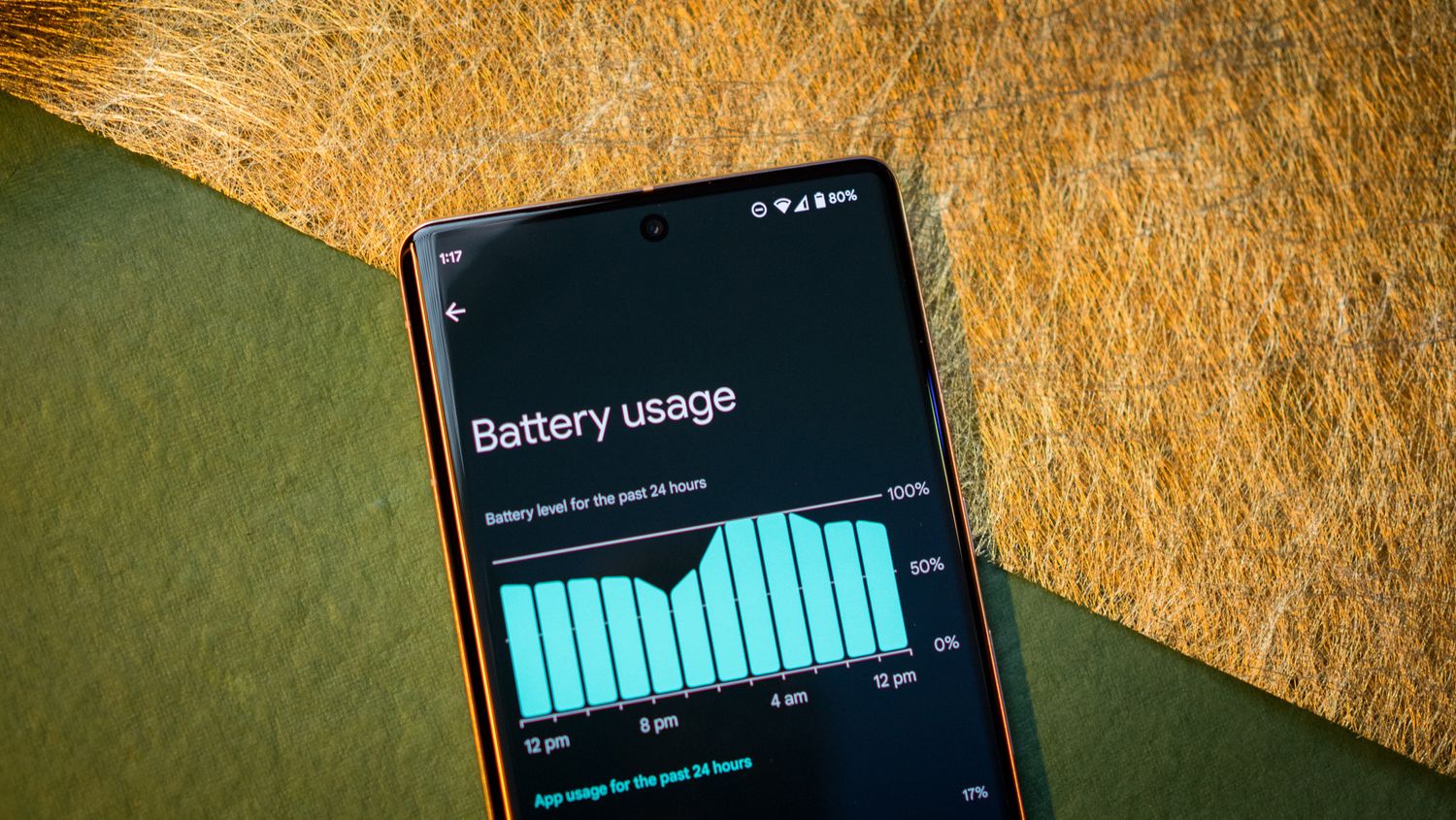
Are you concerned about the battery health of your Pixel 6 smartphone? Battery health is a crucial factor in determining the overall performance and longevity of your device. As we rely on our smartphones more than ever for tasks such as communication, browsing, and entertainment, it’s important to ensure that our devices’ batteries are functioning optimally.
In this article, we will explore how to check the battery health of your Pixel 6. We will provide you with step-by-step instructions and essential tips to help you monitor the health of your smartphone’s battery. By understanding your battery’s health, you can make informed decisions to prolong its lifespan and enhance the overall user experience. So, let’s dive in and learn how to keep tabs on the battery health of your Pixel 6!
Inside This Article
How to Check Battery Health on Pixel 6
One of the key considerations for smartphone users is battery health. Knowing the health of your Pixel 6 battery can help you optimize its performance and ensure it lasts as long as possible. Fortunately, there are several methods available to check the battery health on your Pixel 6.
Method 1: Using the Settings App
The easiest way to check your Pixel 6 battery health is through the Settings app. Just follow these simple steps:
- Open the Settings app on your Pixel 6.
- Scroll down and tap on the “Battery” option.
- Look for the “Battery health” or “Battery status” section.
- Tap on it to view detailed information about your battery, including its health percentage.
By using the Settings app, you can quickly and conveniently check the health of your Pixel 6 battery without the need for any additional apps or tools.
Method 2: Using Battery Usage History
Another way to assess your Pixel 6 battery health is by analyzing its battery usage history. Here’s how you can do it:
- Go to the Settings app on your Pixel 6.
- Select the “Battery” option.
- Tap on “Battery usage” or “Battery usage details.”
- Look for the battery health information, usually displayed as a percentage or a graph.
This method provides insights into how your battery has been performing over time, allowing you to identify any unusual or excessive drain. By reviewing the battery usage history, you can make informed decisions about optimizing your phone’s battery life.
Method 3: Using a Battery Health Monitoring App
If you want more comprehensive information about your Pixel 6 battery health, you can consider using a dedicated battery health monitoring app. These apps provide detailed statistics and insights beyond what the built-in settings offer. Here’s what you need to do:
- Visit the Google Play Store on your Pixel 6.
- Search for battery health monitoring apps.
- Choose a reputable and highly-rated app that suits your needs.
- Download and install the app on your device.
- Launch the app and follow the instructions to view your Pixel 6 battery health.
Using a dedicated battery health monitoring app allows you to track your battery performance more accurately and get additional insights such as charging habits, estimated battery lifespan, and more.
Conclusion
In conclusion, checking the battery health of your Pixel 6 smartphone is crucial for optimizing its performance and ensuring its longevity. By regularly monitoring your battery health and taking appropriate actions, you can prolong the lifespan of your device, improve its efficiency, and avoid unexpected shutdowns.
Remember to follow the recommended practices, such as using a suitable charger, avoiding extreme temperatures, and optimizing your settings to conserve battery life. Utilizing built-in battery health monitoring features or third-party apps can provide you with valuable insights and help you make informed decisions regarding your device’s battery.
By taking proactive measures to maintain your Pixel 6’s battery health, you can enjoy an uninterrupted and reliable mobile experience while getting the most out of your device.
FAQs
1. How can I check the battery health of my Pixel 6?
To check the battery health of your Pixel 6, you can follow these steps:
- Go to the settings menu of your Pixel 6.
- Scroll down and tap on the “Battery” option.
- Under the “Battery” section, you will find information about your battery health, including the estimated capacity and its current condition.
2. Can I check the battery health without any third-party apps?
Yes, you can check the battery health of your Pixel 6 without any third-party apps. The Pixel 6 has a built-in feature that allows you to monitor the battery health and performance of your device.
3. How can I optimize the battery life of my Pixel 6?
To optimize the battery life of your Pixel 6, you can follow these tips:
- Reduce the screen brightness.
- Disable unnecessary background apps and services.
- Use Wi-Fi instead of cellular data whenever possible.
- Enable battery saver mode.
- Turn off location services when not needed.
4. What is considered a healthy battery capacity for a Pixel 6?
Generally, a healthy battery capacity for a Pixel 6 should be close to its original capacity. Over time, the battery capacity may decrease slightly due to natural wear and tear. If you notice a significant decrease in battery capacity, it may be a sign of battery degradation, and you may consider replacing the battery.
5. Can I replace the battery of my Pixel 6?
Yes, the battery of a Pixel 6 can be replaced. However, it is recommended to have the battery replaced by a professional technician or authorized service center to ensure proper installation and compatibility with your device.
