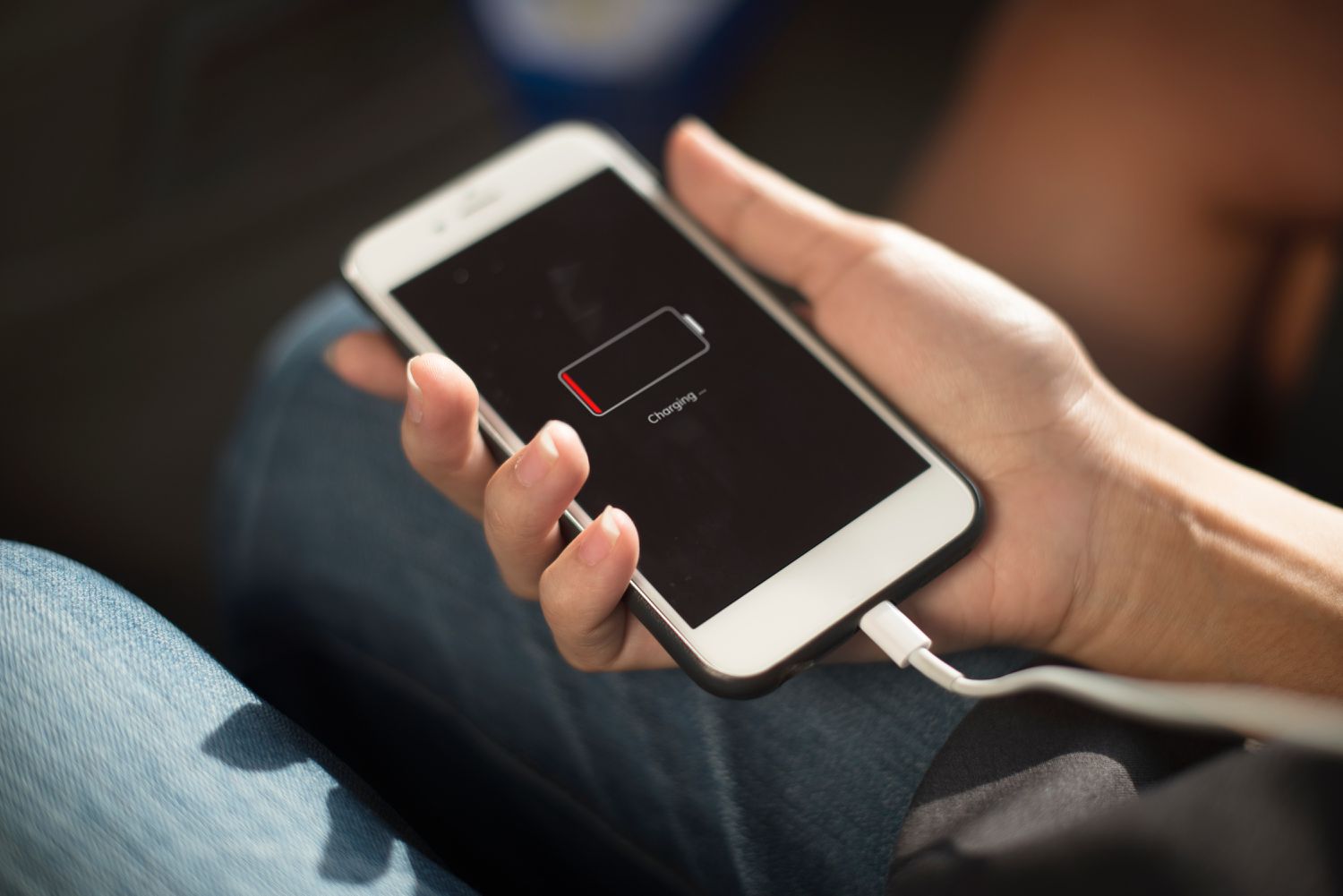
In today’s fast-paced digital world, a reliable smartphone is essential for staying connected and getting things done on the go. The Google Pixel 4A has gained popularity for its impressive features and sleek design, but one common concern among users is its battery life. Many Pixel 4A owners have noticed that their device’s battery drains faster than expected, leaving them searching for answers and solutions. If you’re experiencing this issue, you’re not alone. In this article, we’ll explore the possible reasons why your Pixel 4A battery is draining so fast and provide some helpful tips to extend its battery life. So, grab your phone charger and let’s dive in to uncover the mysteries of your Pixel 4A’s battery draining issue!
Inside This Article
- Possible Causes of Fast Battery Drain
- Tips to Improve Battery Life – Manage Background Apps – Adjust Screen Brightness – Optimize Connectivity Settings – Check Battery Health
- Operating System Updates
- App Updates
- Usage Patterns
- Hardware Issues
- Conclusion
- FAQs
Possible Causes of Fast Battery Drain
Are you frustrated with your Pixel 4A’s battery draining faster than you expected? Don’t worry, you’re not alone. Many users face the same issue and wonder why their battery life is not living up to expectations. Several factors can contribute to fast battery drain on your Pixel 4A, and understanding these potential causes can help you troubleshoot and improve your device’s battery performance.
Background Apps Running: One common culprit for fast battery drain is the presence of multiple apps running in the background. These apps consume power even when you’re not actively using them. To check which apps are running in the background on your Pixel 4A, go to Settings > Battery > Battery usage. Here, you can see a list of apps and how much battery they have consumed. Closing unnecessary background apps can significantly improve your battery life.
Screen Brightness: Another factor that can affect your Pixel 4A’s battery life is the screen brightness level. If your screen brightness is set too high, it can drain the battery quickly. To optimize battery consumption, try reducing the screen brightness manually or enabling the adaptive brightness feature in the Display settings. This feature adjusts the screen brightness based on ambient lighting conditions.
Connectivity Settings: Connectivity features like Wi-Fi, Bluetooth, and GPS can also contribute to fast battery drain. When these features are enabled, your device constantly searches for and maintains connections, consuming considerable power. To conserve battery life, disable any unnecessary connectivity features when you’re not using them. You can do this by swiping down from the top of the screen and toggling the corresponding icons in the quick settings menu.
Battery Health: Lastly, it’s essential to consider the overall health of your Pixel 4A’s battery. Over time, batteries can degrade, leading to reduced battery capacity and faster drain. You can check your battery health in the Battery settings. If you notice a significant decline in battery health, it might be worth considering replacing the battery to restore optimal performance.
Tips to Improve Battery Life – Manage Background Apps – Adjust Screen Brightness – Optimize Connectivity Settings – Check Battery Health
One of the major concerns for smartphone users is the battery life. No one likes their phone battery dying quickly, especially when they need it the most. If you are a Pixel 4A user and have been experiencing fast battery drain, don’t worry, there are several tips and tricks to improve the battery life of your device. Let’s explore some of them!
1. Manage Background Apps: Background apps consume a significant amount of battery power. Close the apps that you no longer need running in the background. You can manually close them by swiping up from the multitasking screen or use the built-in battery optimization feature to limit their background activity.
2. Adjust Screen Brightness: The brightness level of your phone’s screen has a direct impact on battery life. Lowering the screen brightness can help conserve battery power. Use the auto-brightness feature or manually set the brightness to a comfortable level. Additionally, consider reducing the screen timeout duration to turn off the display quickly when it’s not in use.
3. Optimize Connectivity Settings: Connectivity features like Wi-Fi, Bluetooth, and GPS can drain your battery if they’re constantly searching for a signal. Disable these features when you’re not using them or enable them only when necessary. You can also enable battery-saving modes that limit the device’s background data usage and optimize network settings for better battery performance.
4. Check Battery Health: Over time, smartphone batteries can deteriorate, leading to faster battery drain. Check the battery health of your Pixel 4A by going to Settings > Battery > Battery health. If the battery health is low, consider getting it replaced by a professional or contacting the manufacturer for assistance.
By implementing these tips and tricks, you can significantly improve the battery life of your Pixel 4A. Remember to customize these settings according to your usage patterns and preferences. Enjoy longer battery life and worry less about your phone running out of juice!
When it comes to understanding why your Pixel 4A battery is draining so fast, there are several additional factors to consider. These factors include operating system updates, app updates, usage patterns, and hardware issues.
Operating System Updates
One of the factors that can affect your Pixel 4A’s battery life is the operating system itself. Google regularly releases updates to enhance the performance and security of your phone. However, these updates can also impact battery life. Sometimes, a new operating system update may introduce bugs or changes that consume more battery power. In such cases, it’s advisable to keep an eye on the battery usage after updating your operating system and report any noticeable issues to Google.
App Updates
App updates can also contribute to battery drain on the Pixel 4A. Developers regularly release updates to improve app performance and add new features. However, these updates can sometimes introduce bugs or inefficient coding that affects battery life. It’s recommended to keep your apps up to date to ensure you have the latest bug fixes and performance improvements. If you notice a significant increase in battery drain after updating a specific app, you may want to consider reaching out to the app developer for support or temporarily uninstalling the app until a fix is available.
Usage Patterns
How you use your Pixel 4A can have a significant impact on battery life. If you frequently use battery-intensive apps, watch videos, or play games for extended periods, your battery will naturally drain faster. Additionally, certain activities like using GPS navigation or streaming media over cellular data can put a strain on the battery. Consider adjusting your usage patterns, such as limiting unnecessary app usage or reducing screen-on time, to conserve battery life.
Hardware Issues
In some cases, hardware issues can also contribute to fast battery drain on your Pixel 4A. This could include a defective battery, faulty charging port, or malfunctioning power management system. If you’ve tried all the tips and optimizations mentioned earlier and still experience fast battery drain, it might be worth contacting Google support or visiting an authorized service center to diagnose and resolve any underlying hardware issues.
After examining the various factors that can contribute to battery drainage on the Pixel 4A, it is clear that there are several potential causes for its fast battery drain. From power-hungry apps and features to display settings and software issues, each factor plays a role in consuming battery life.
However, there are several steps you can take to mitigate the battery drain on your Pixel 4A. Optimizing app usage, adjusting display settings, disabling unnecessary features, and keeping the software up to date can significantly improve battery life. Additionally, investing in a high-quality charger and taking advantage of battery-saving modes can further extend the battery’s longevity.
Remember, it is essential to strike a balance between functionality and battery conservation. By implementing these tips and being mindful of your usage habits, you can ensure that your Pixel 4A’s battery lasts longer and you can enjoy using your phone throughout the day without worrying about frequent charging.
FAQs
1. Why is my Pixel 4A battery draining so fast?
There can be several reasons why your Pixel 4A battery is draining quickly. One possibility is that there are many apps running in the background, consuming power even when you’re not actively using them. Another reason can be a high screen brightness setting or frequent use of power-hungry features like GPS or mobile data. It can also be due to a software issue or a battery that is reaching the end of its lifespan. To troubleshoot, try closing unused apps, lowering screen brightness, and disabling unnecessary features to see if the battery life improves. If the problem persists, consider contacting customer support or having the battery checked by a professional.
2. How can I optimize the battery life of my Pixel 4A?
To optimize the battery life of your Pixel 4A, you can follow these tips:
- Reduce screen brightness or enable adaptive brightness.
- Limit background app activity by closing unused apps.
- Disable features like GPS, Bluetooth, NFC, and Wi-Fi when not in use.
- Turn on battery-saving mode or enable battery optimization in settings.
- Keep your device updated with the latest software version.
By implementing these strategies, you can prolong the battery life of your Pixel 4A and ensure that it lasts throughout the day.
3. Can a faulty charger affect the battery life of my Pixel 4A?
Yes, a faulty charger can potentially affect the battery life of your Pixel 4A. If the charger does not provide the correct voltage or current, it can lead to improper charging, which can negatively impact the battery’s health over time. Similarly, using a non-certified charger or cable may also result in inefficient charging or even cause damage to the battery. It is recommended to use the original charger and cable provided by Google or a reputable third-party charger that is compatible with your device.
4. Is it normal for the battery life to decrease after a software update?
In some cases, it is normal for the battery life to decrease slightly after a software update. This can happen due to the recalibration of various system settings, optimization changes, or the introduction of new features that may require more power. However, any significant and persistent decrease in battery life after a software update may indicate a software issue. In such cases, it is advisable to check for any bug fixes or updates released by the manufacturer to address the battery drain problem.
5. Should I factory reset my Pixel 4A to improve battery life?
Performing a factory reset can sometimes help resolve battery-related issues on your Pixel 4A. This allows you to start fresh, eliminating any unwanted apps, settings, or system glitches that may be causing excessive battery drain. However, before resorting to a factory reset, it is essential to back up your important data as it will erase everything on your device. If you are unsure about performing a factory reset, you can also try other troubleshooting steps or seek assistance from customer support.
