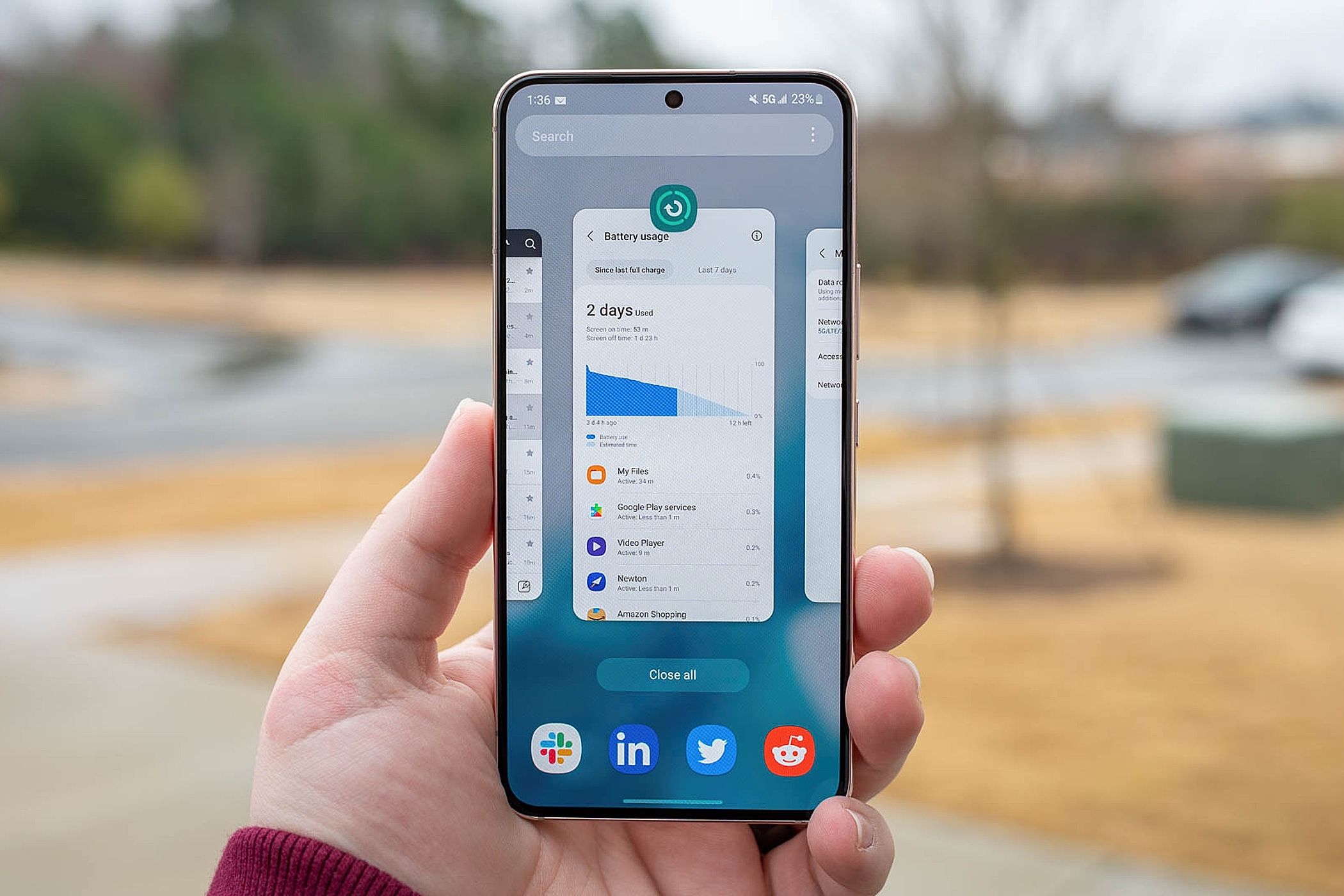
Welcome to the fascinating world of mobile phones, where we are constantly connected and empowered by our handheld devices. With the advancements in technology, smartphones have become an integral part of our daily lives. From communication and entertainment to productivity and convenience, our smartphones cater to a multitude of needs.
One crucial aspect of mobile phones is their storage capacity, often measured in gigabytes (GB). Understanding how to check the available GB on your phone is essential for managing your device’s storage efficiently. Whether you want to install new apps, capture memorable photos and videos, or store important documents, having sufficient GB is crucial.
In this article, we will guide you on how to check the storage capacity of your mobile phone. From iPhones to Android devices, we will provide you with step-by-step instructions to ensure that you never run out of space on your beloved phone. So, let’s dive in and explore how to check phone GB!
Inside This Article
- Importance of Checking Phone GB
- Ways to Check Phone GB on Android
- Steps to Check Phone GB on iOS
- Additional Tips and Considerations for Checking Phone GB
- Conclusion
- FAQs
Importance of Checking Phone GB
Checking the available storage on your mobile phone is crucial for several reasons. Here are some key reasons why checking your phone’s GB is important:
- Managing Storage: By checking your phone’s GB, you can keep track of how much storage space is available and how much is being used. This allows you to manage your storage effectively, making sure you don’t run out of space when you need it the most.
- Optimizing Performance: A phone with limited storage can significantly impact its performance. When your phone’s GB is full, it can slow down the device, leading to lagging apps, longer load times, and even crashes. Checking your phone’s GB regularly enables you to optimize its performance by freeing up space and ensuring smooth operation.
- Saving Important Data: Running out of storage can be detrimental if you want to save important files, such as photos, videos, or documents. By monitoring your phone’s GB, you can identify which files are taking up the most space and make informed decisions about what to delete or transfer to external storage.
- Preventing Data Loss: Insufficient storage can increase the risk of data loss. If you reach the maximum storage capacity, you may not be able to back up your data or install critical updates. Checking your phone’s GB allows you to make necessary backups and prevent the loss of valuable contacts, messages, and other important information.
- Safeguarding Apps and Performance: Some apps require a minimum amount of available storage to function properly. By checking your phone’s GB, you can ensure that you have enough space to install and update essential apps without compromising their performance or encountering compatibility issues.
Overall, checking your phone’s GB is a simple yet essential task that can help you manage storage efficiently, optimize performance, safeguard important data, and prevent potential issues. By staying aware of your phone’s storage capacity, you can enjoy a seamless and hassle-free mobile experience.
`
Ways to Check Phone GB on Android
`
Are you wondering how to check the storage capacity, or GB, on your Android phone? Well, you’re in luck! There are various ways to do so, and I’m here to guide you through the process. Whether you’re running out of space or simply curious about your device’s storage status, these methods will help you determine your phone’s GB.
Method 1: Settings
One of the simplest ways to check your phone’s GB is through the Settings menu. Here’s how you can do it:
- Open the Settings app on your Android phone.
- Scroll down and tap on “Storage” or “Storage & USB.”
- You will see a breakdown of your phone’s storage usage, including the total capacity and the amount of space used and available.
Method 2: File Manager
If you prefer a more direct approach, you can use a File Manager app to check your phone’s storage. Follow these steps:
- Download a File Manager app from the Google Play Store if you don’t already have one.
- Launch the app and navigate to the main storage or internal storage.
- Look for the option that displays the total capacity or available space of your device.
Method 3: Dialer Code
If you’re up for a little secret tip, you can use a dialer code to check your Android phone’s GB. Here’s what you need to do:
- Open the Phone app on your Android device.
- Go to the dialer and enter the code “*#*#4636#*#*”.
- This will take you to the Testing menu. Tap on “Usage Statistics” or a similar option.
- You will find the storage information, including the total capacity and available space, on this page.
With these three methods, you can easily check the GB on your Android phone. So, don’t let your phone’s storage catch you off guard. Stay in the know and manage your device’s capacity effectively.
Steps to Check Phone GB on iOS
Checking the storage capacity on your iOS device is a straightforward process. By following these simple steps, you can quickly determine the amount of storage available on your iPhone or iPad:
- Open the “Settings” app: Locate the grey icon with gears on your home screen and tap to open.
- Tap on “General”: Scroll down and look for the “General” option. It usually has a grey icon with a white gear.
- Select “iPhone Storage” (or “iPad Storage”): Within the General menu, you will find the “Storage” option specific to your device. Tap on it to proceed.
- View storage details: Here, you will see a breakdown of your device’s storage usage. The available storage will be displayed prominently at the top of the screen.
- Check app usage: Scroll down to see a list of installed apps and how much space they are occupying. This allows you to identify any apps that may be taking up a significant amount of storage and decide if you want to remove or manage them.
- Explore recommendations: iOS provides recommendations to optimize storage and can suggest actions such as offloading rarely used apps or reviewing large attachments in Messages.
By following these steps, you can easily check the storage capacity on your iOS device, allowing you to monitor and manage your storage effectively. It is important to regularly check your storage to ensure that you have enough space for new apps, photos, videos, and other files.
Additional Tips and Considerations for Checking Phone GB
When it comes to checking the storage capacity of your phone, there are a few additional tips and considerations to keep in mind. These can help you ensure accuracy and make the most of your available storage space. Let’s explore some of these tips below.
1. Clear Cache: One way to free up storage space on your phone is by clearing the cache. Cached files are temporary data stored by apps that can accumulate over time and take up valuable space. Clearing the cache regularly can help optimize your phone’s storage capacity.
2. Uninstall Unnecessary Apps: Take a look at the apps on your phone and identify any that you no longer use or need. Uninstalling these unused apps can help reclaim storage space and improve the overall performance of your device.
3. Utilize Cloud Storage: Consider utilizing cloud storage services such as Google Drive, Dropbox, or iCloud to store your photos, videos, and documents. This can help offload some of the storage burden from your phone and give you access to your files from anywhere.
4. Delete or Transfer Large Files: If you have large files taking up valuable storage space on your phone, consider deleting them if they are no longer needed or transferring them to an external storage device, such as a computer or an SD card.
5. Use Storage Optimization Apps: There are several storage optimization apps available on both Android and iOS platforms. These apps can analyze your phone’s storage, identify unnecessary files, and suggest ways to free up space. Consider using one of these apps to help manage your phone’s storage effectively.
6. Regularly Backup and Restore: Backing up your phone’s data regularly can not only protect your important files but also help in managing storage space. By restoring your phone to a previous backup, you can remove unnecessary files and optimize your storage capacity.
7. Consider Upgrading to a Higher Storage Capacity: If you find yourself constantly running out of storage space, it might be time to consider upgrading to a phone with a higher storage capacity. This way, you’ll have more room for apps, photos, videos, and other data without constantly worrying about running out of space.
8. Keep track of your usage: Monitoring how you use your phone’s storage can give you valuable insights. Check your storage usage regularly and identify any apps or files that are taking up an unusually large amount of space. This will help you identify areas where you can optimize and manage your storage capacity better.
By following these additional tips and considerations, you can maximize your phone’s storage capacity and enjoy a smoother and more efficient user experience. Remember to check your phone’s storage regularly to ensure you have enough space for all your needs.
Conclusion
Checking the amount of storage space on your phone is essential for managing your data and ensuring smooth performance. By following the methods outlined in this article, you can easily determine how much GB your phone has and how much is available for use.
Remember, checking your phone’s GB is a straightforward process that can be done through the device’s settings, using third-party applications, or by consulting the manufacturer’s specifications. Regularly monitoring your phone’s storage capacity will help you make informed decisions about what to keep, what to delete, and when to free up space to optimize its performance.
Whether you’re an avid gamer, a photography enthusiast, or rely on your phone for work, knowing the available storage on your device is crucial. So take a moment to check your phone’s GB now and ensure that you have enough space to store all your important files, apps, and memories without any hassle!
FAQs
1. How can I check the storage capacity of my phone?
To check the storage capacity of your phone, go to the settings menu, then navigate to the storage or memory section. Here, you will be able to see the total amount of storage available on your phone and how much is currently being used.
2. Can I expand the storage capacity of my phone?
Many smartphones have the option to expand storage through the use of a microSD card. Check if your phone has a slot for a memory card and if it supports expandable storage. If it does, you can purchase a compatible microSD card and insert it into your phone to increase its storage capacity.
3. What is the difference between internal storage and external storage?
Internal storage refers to the built-in storage capacity of your phone, which is used to store apps, media, and system files. External storage, on the other hand, typically refers to the storage capacity provided by a removable memory card, such as a microSD card. External storage can be used to store additional files, such as photos, videos, and documents.
4. How much storage capacity do I need on my phone?
The amount of storage capacity you need depends on your usage habits and needs. If you frequently take photos and videos, download apps and games, or store a large music library, you might require a phone with a higher storage capacity, such as 64GB or 128GB. However, if you primarily use cloud storage or have a lower usage, a phone with 32GB or even 16GB might be sufficient.
5. What happens if my phone runs out of storage?
If your phone runs out of storage, you may not be able to install new apps, download additional files, or take more photos or videos. It can also affect the performance of your phone, causing it to become slow or unresponsive. To free up storage, you can delete unnecessary files, transfer media to external storage, or use cloud storage services to store your files remotely.
